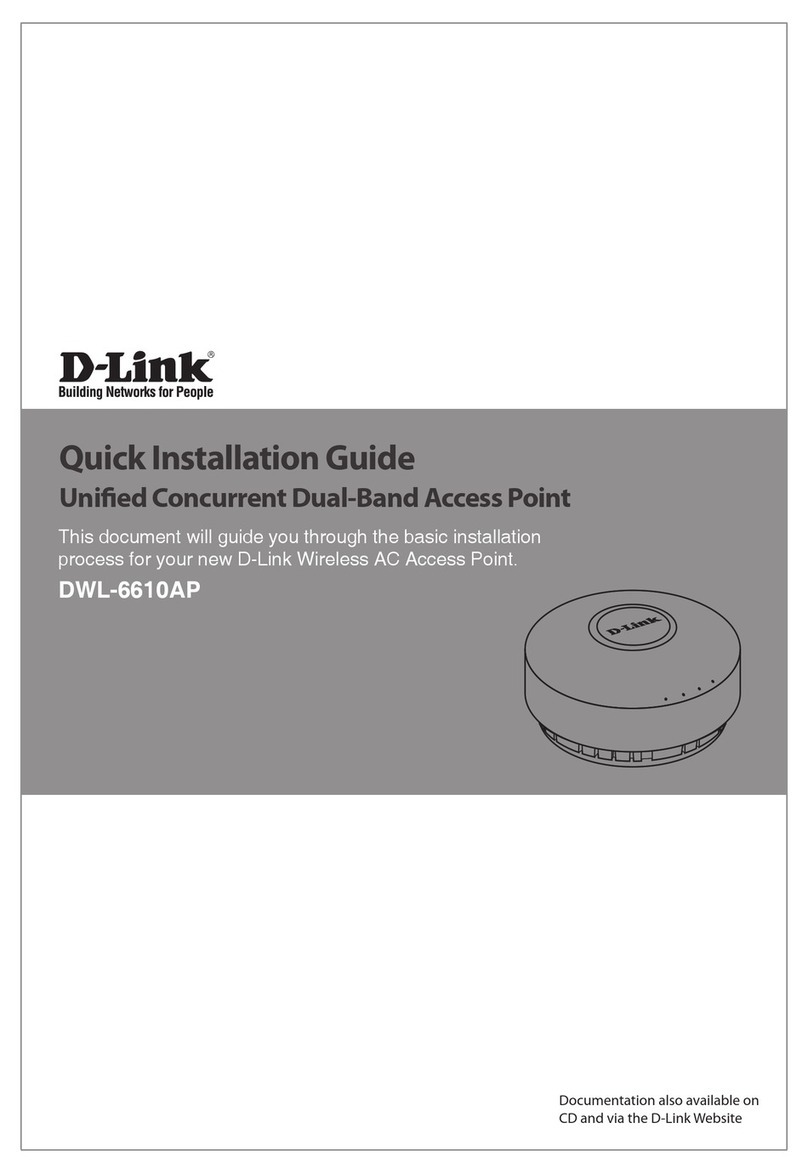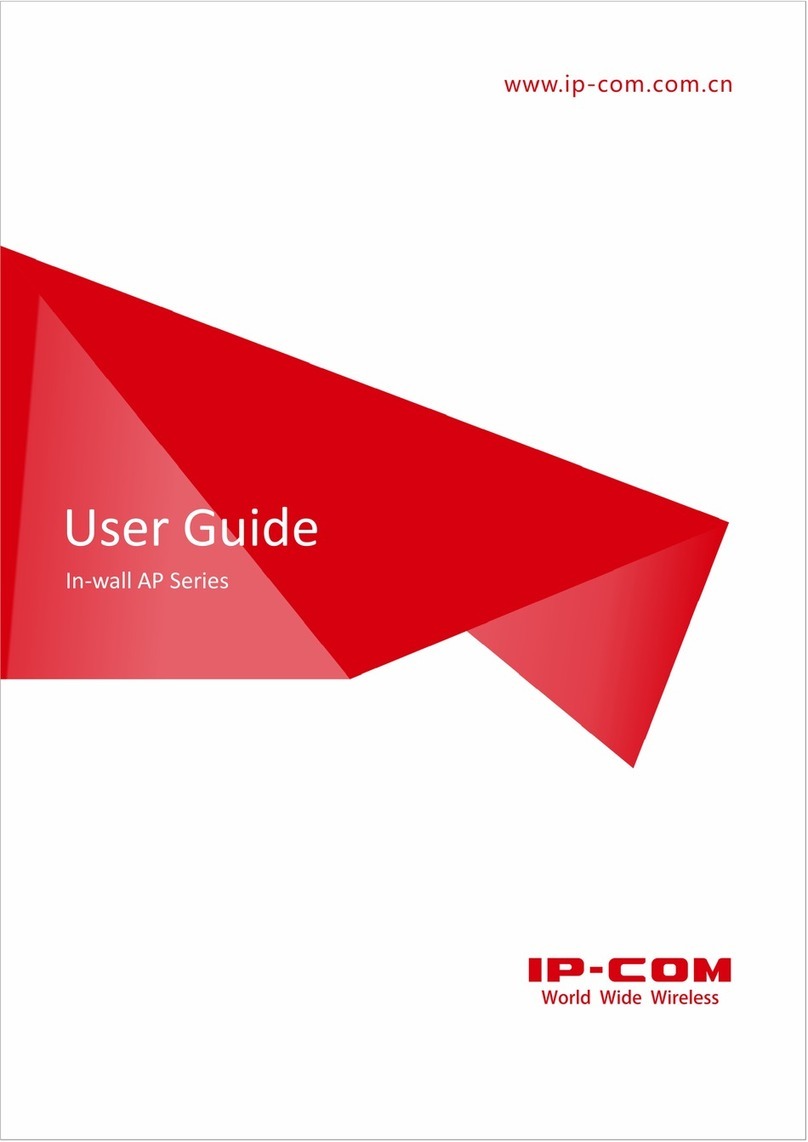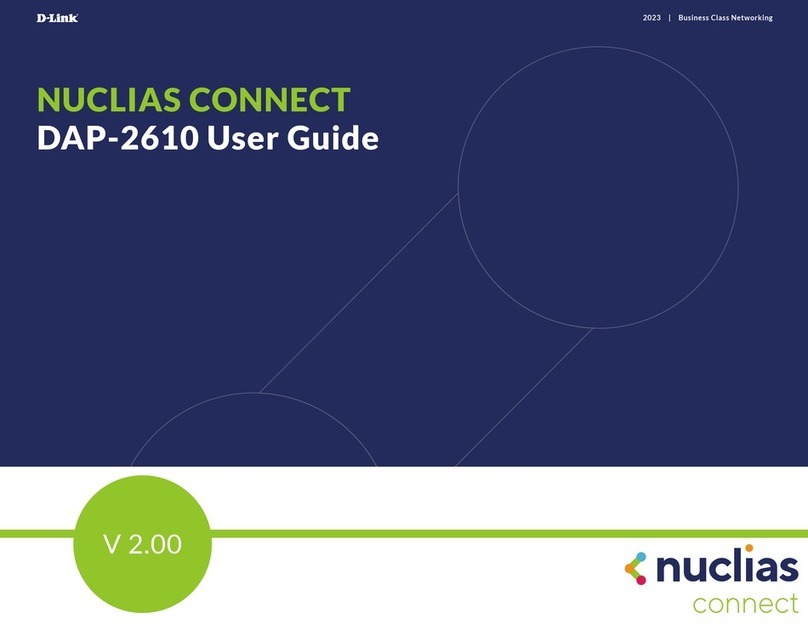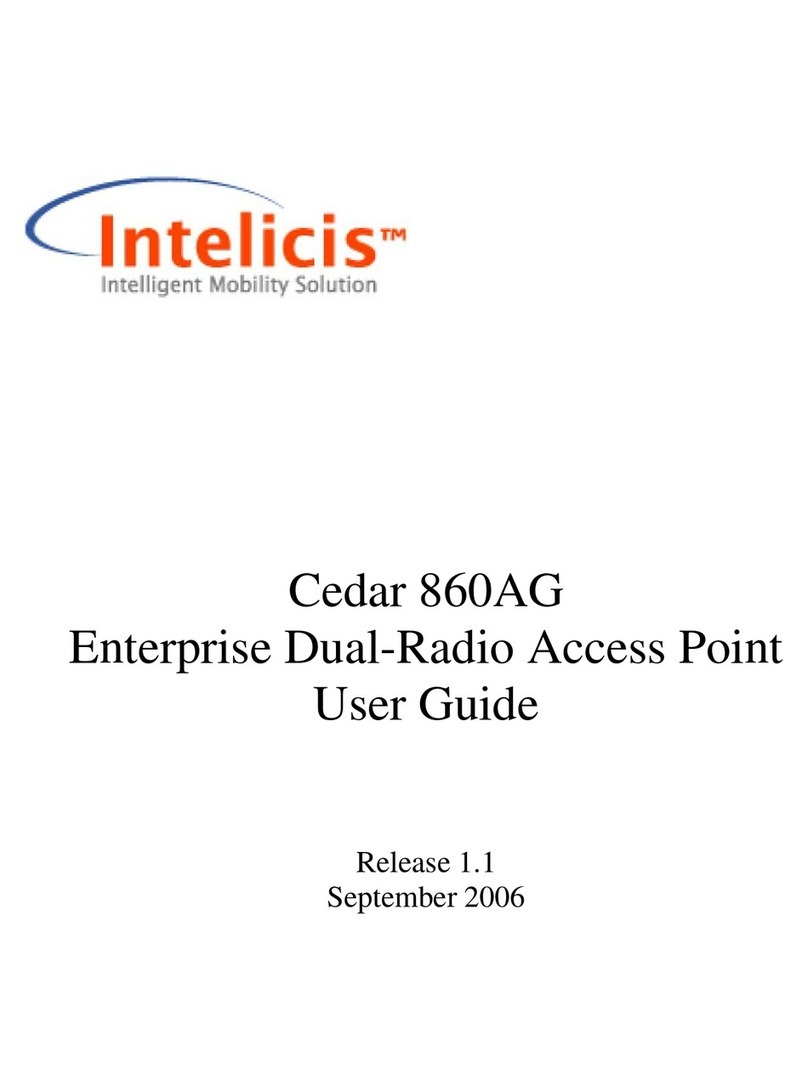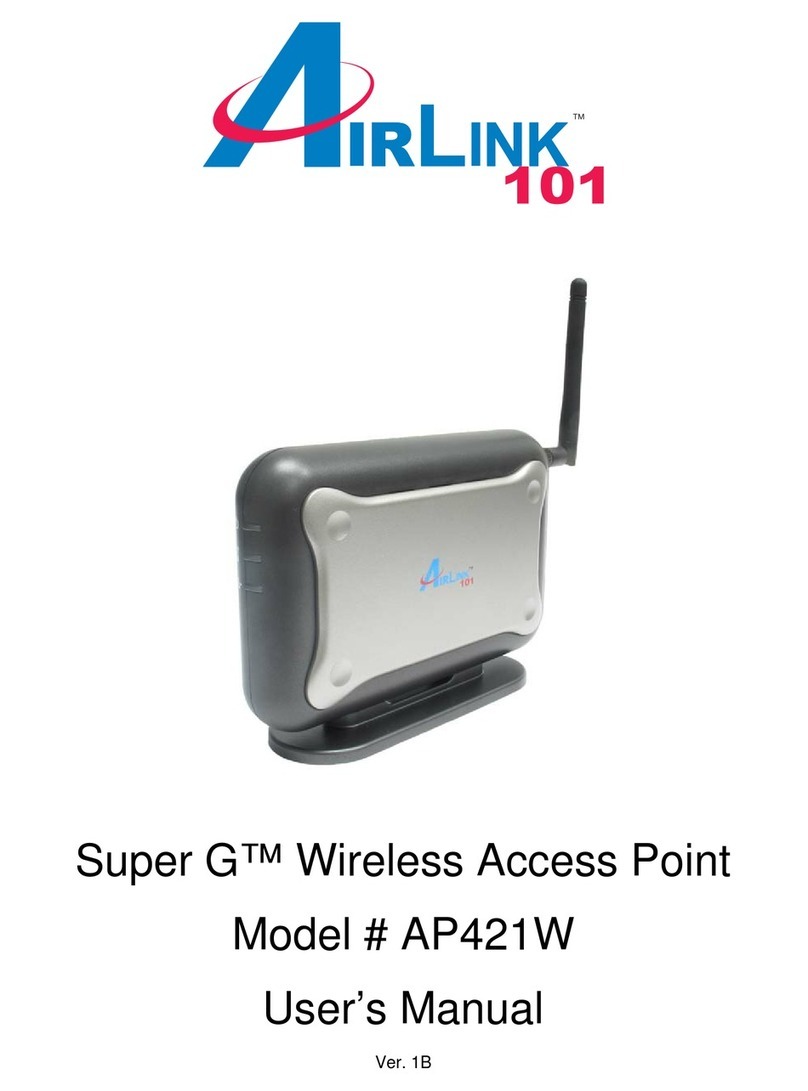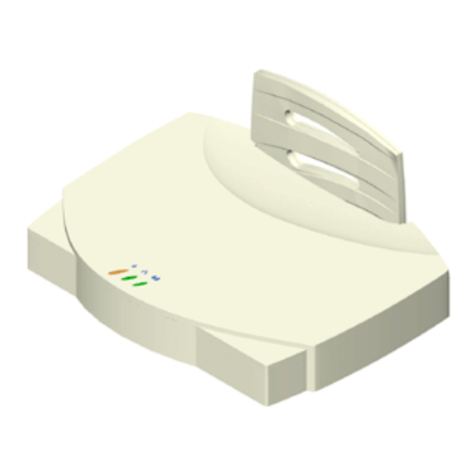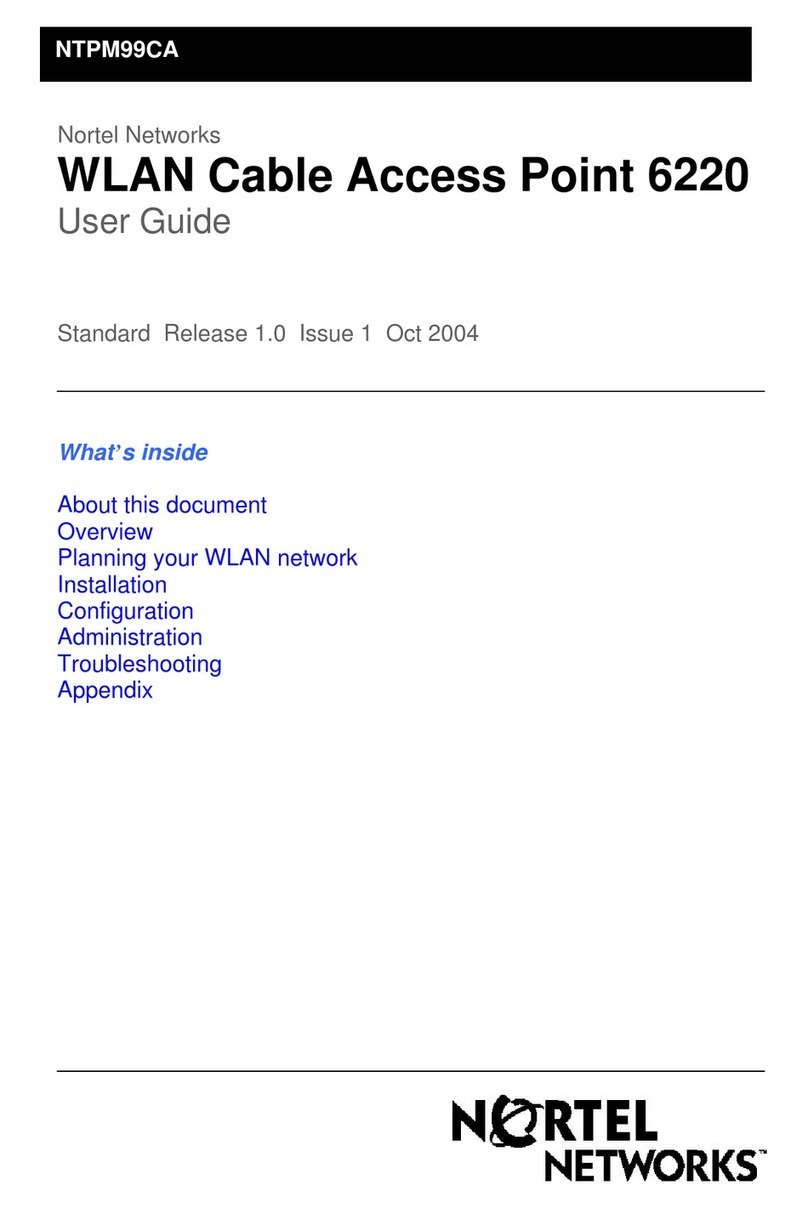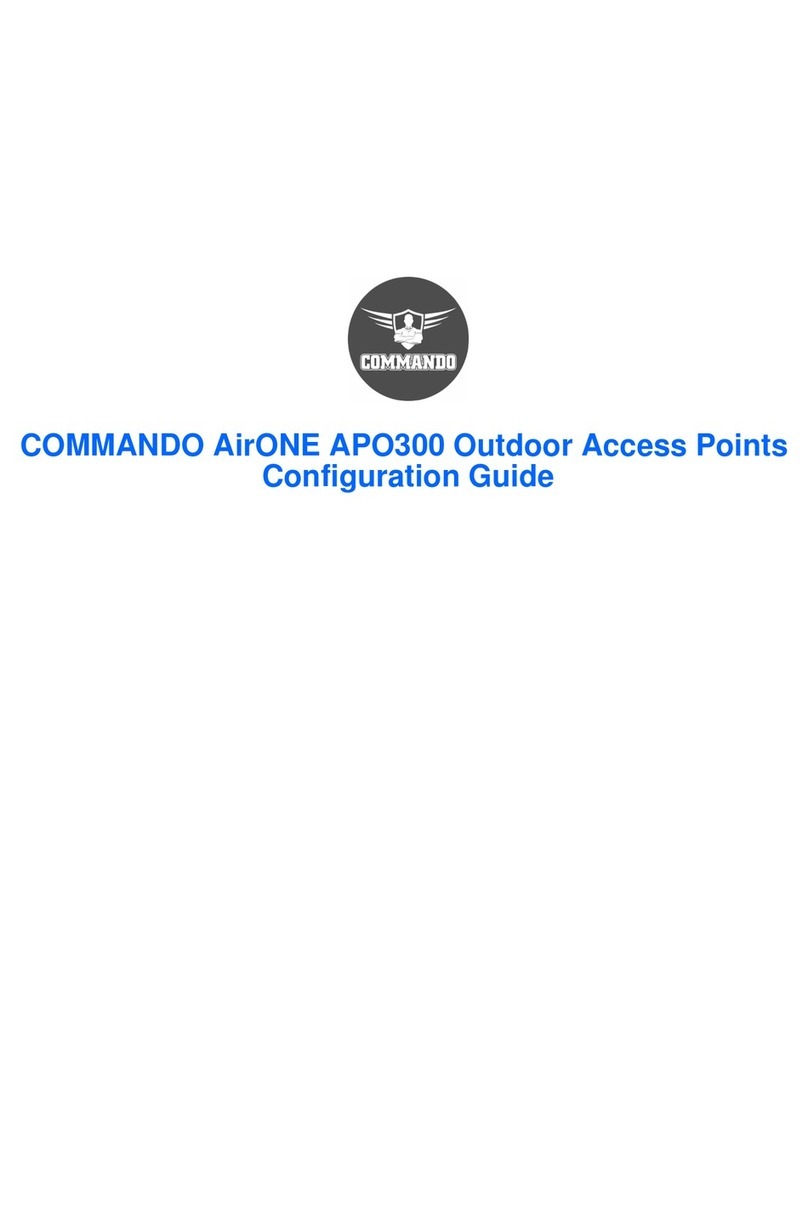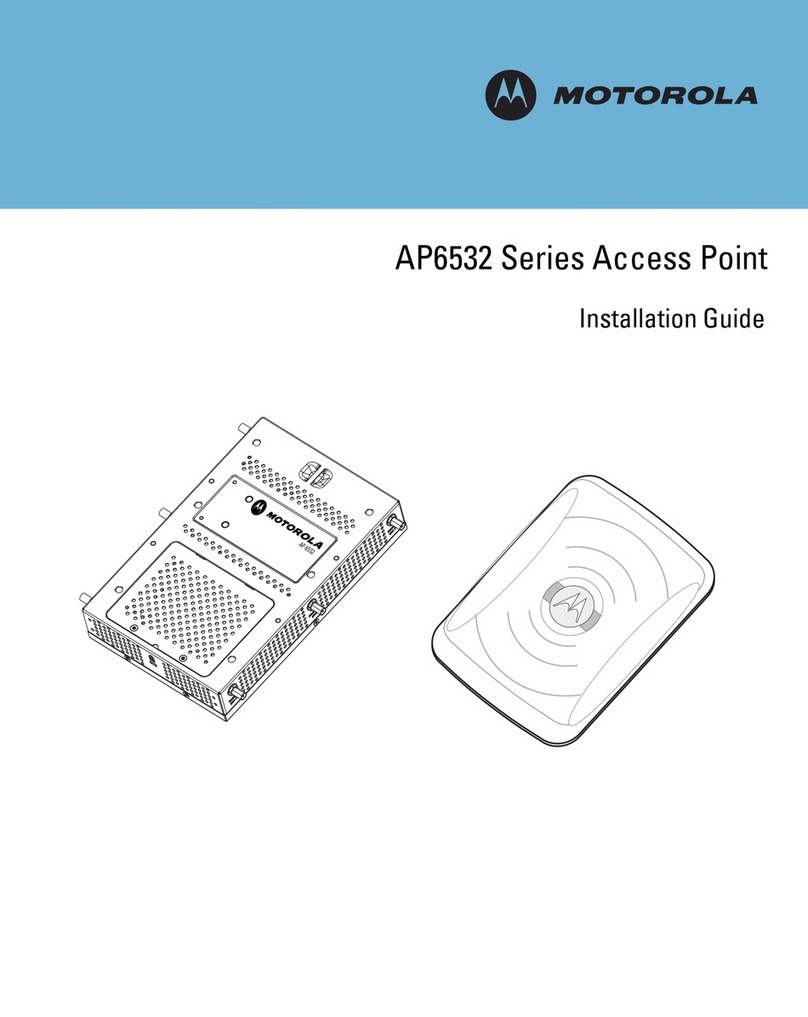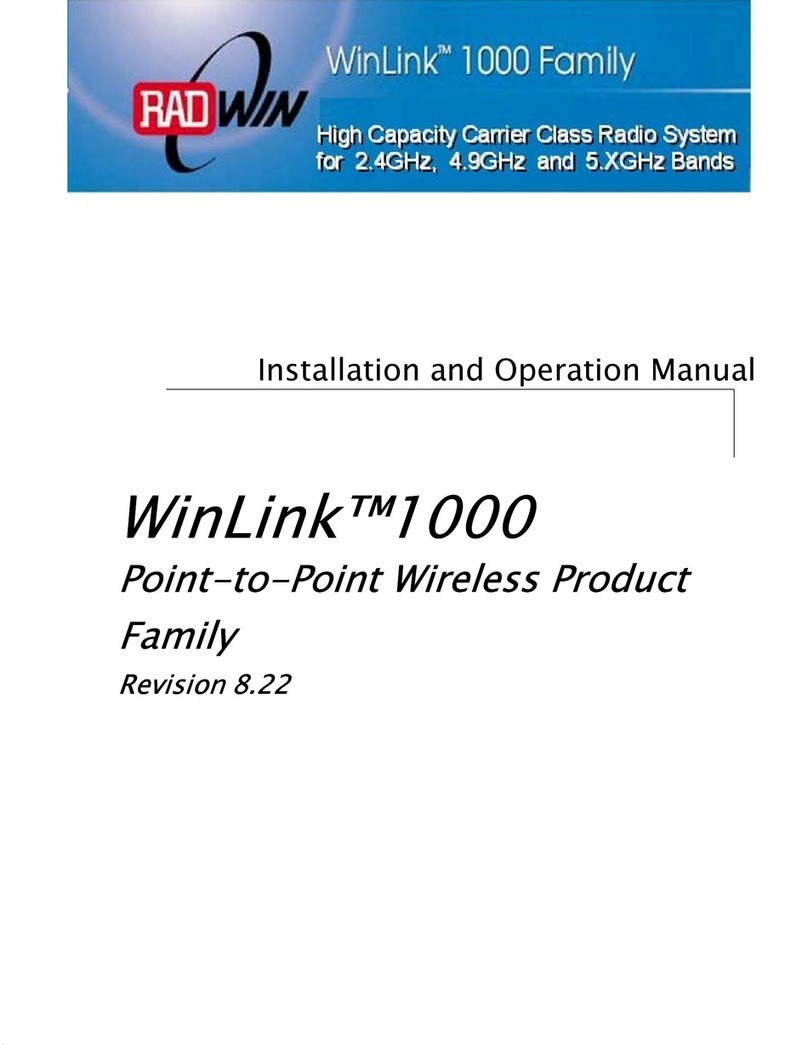Norvado Apex User manual

1
WELCOME TO YOUR
Apex Managed WIFI Guide
VISIT NORVADOSUPPORT.COM FOR ADDITIONAL SUPPORT

2
Start discovering what's possible with the
ultimate WIFI experience.
Apex Managed WIFIsystems are powerful, dynamic WIFI Systems that, thanks to the power of
Norvado,provide a platform for everyone in your home to discover what’s possible.From educational
exploration to reaching the apex of online gaming to discovering your next familyadventure, access
possible with Apex Managed WIFI.
• Unmatched performance:With WIFI 6 (802.11ax) technology, customerswill enjoy an
unparalleled online experience—with improved coverage, increased throughput, and more
simultaneous data streams compared to systems that use 802.11ac WIFI technology.
• Enhanced security:Physical unclonable function (PuF) technology, the latest WPA3 security
standard, available automatic software updates, and ourclassification engine all combine to
provide improved security.
• Unlimited flexibility:Customershave access to a growing selection of applications, starting
with enhanced parental controls and home network security protections.
Apex Managed WIFI powered by Norvado
Apex Managed WIFI gives you an easy snapshot of your entire home network and enables you to:
• View the number of connected devices
• See the latest speed test results
• View any important notications
• Enable parental controls
• Set up a guest network
• Reset WIFI information
• And more!

3
4m
Ethernet
Connect one end of the supplied Ethernet cable
to one of the LAN ports found on the back of the
Internet access device (e.g., modem or ONT) and
the other end of the cable to the WAN port on the
back of the router.
Connect your new
router to a power
outlet.
The solid blue light indicates SUCCESS!
You are connected to your Norvado Internet.
Continue on to nish setting up your network.
Boot-up time is
a p p roximately
4 minutes.
Setting Up Your Network
Need help?
1-800-250-8927 | WWW.NORVADOSUPPORT.COM
12
3
4

4
Setting up your WIFI and Apex App
Download the app. You can search either the Apple App Store or the Google Play Store for
Apex Managed WIFI Powered by Norvado, then install it on your mobile device.
Select LET'S GET STARTED, scroll to the bottom of the screen and select SIGN UP.
Enter your personal information. The
password you enter here will be used to
access the app.
Note: Please wait at least 10 minutes
after your router has been turned up before
attempting step 4.
Scan the QR code on your router. Simply
point your camera at the QR code found
on the bottom of your Apex router or at
the sticker that came in your box (see
example shown below).
The scan may take 15-20 seconds to
complete.
1
2
3 4

5
After your scan is complete, you will
be asked if you have an Apex Mesh
Extender to connect. If you do have a
Mesh Extender, click Next to connect
your Mesh Extender. If you do not have
an Apex Mesh Extender, click I DON'T
HAVE A MESH (SAT).
If you are setting up WIFI with this Apex
system for the first time, you will need to
name your network and create your WIFI
password.
• The Network Name (SSID) is what you will
use as your wireless connection name.
• Select a password for your wireless
network, if you do not want to change it
on all the devices in your home, use your
existing SSID and password from your
current router.
It's as easy as that! Your Apex Managed WIFI is ready to go.
The Apex Managed WIFI App allows you to manage your home or small business WIFI network. Visit
www.norvadosupport.com and search Apex to learn how to use specific features.
5 6

6
Apex Protect
Apex Protect is network-level security that offers you peace of mind and protection from cyberattacks.
With Apex Protect you have around the clock:
• Malicious website protection, anti-virus and anti-ransomware packet inspection and
intrusion detection.
• Traffic monitoring that automatically blocks anything that looks suspicious from entering your
home network.
• Notifications when harmful content is blocked.
Apex Experience
Apex Experience gives you the power to control your online experience with the ability to block
specific content, applications and websites, set time and day limits for online access and view usage
information. With Apex Experience, you have the following resources at your fingertips:
• Enhanced parental controls that give you the ability to enforce the rules you’ve established in
your home
• Family profile tools to manage the content and hours of use for each connected device in
your home.
• Easy management with the Apex Managed WIFI mobile app.
Router Placement
Ideally your router should be centrally located
at an elevated spot on the main level of the home.
It should never be placed in an enclosed cabinet or
shelving unit and should always be in an upright
position. Improper placement of the router can
greatly reduce the connection speed you receive on
any wireless device. The farther away your device is
from the router, the weaker the signal will be, which
will slow the connection speed.

7
Eliminate Interference from other Wireless
Networks or Devices
If your router’s wireless signal is competing with other networks or devices, your speeds could be affected as well. Typical
household devices that cause interference to wireless networks are: microwaves, cordless phones, baby monitors,
Bluetooth devices, wireless mice, uorescent lights and wireless surveillance cameras. To reduce interference from
other wireless networks or devices, distance your router from the sources as much as possible and turn any source of
interference off whenever possible.
Speed Download/Upload
The speed of your Internet is broken down into units of Download (DL) and Upload (UL) speed.
Download speed is how fast you can pull data from the server to your device. Most connections are
designed to download much faster than they upload, as the majority of online activity, like loading
web pages or streaming videos, consists of downloads. Download speed is measured in megabits per
second (Mbps) or gigabits per second (Gbps).
Upload speed is how fast you send data from yourself to others. Uploading is necessary for sending
large files via email or when using video-chat (i.e. Skype, Facetime, Hangouts, etc.) to talk with someone
online. Upload speed is measured in megabits per second (Mbps). The Internet speed you experience
can vary greatly depending on how you are connecting to your network and the device you are using. If
your laptop or desktop computer is hardwired into your router via an Ethernet cable, your Internet speeds
will be significantly faster than if you are connected to your network via WIFI
Fiber Equipment Notice
All Norvado telephone, television and Internet subscribers connected via the fiber optic facilities have
an Optical Network Terminal (ONT) with Battery Backup System (BBS) and an Uninterruptible Power
Supply (UPS) on or in the premise. The ONT provides telephone, television, and/or Internet service(s)
throughout the structure, and the BBS and UPS keep these services functioning at the ONT during an
electrical power outage. The ONT and UPS will typically be located in close proximity to one another. In
rare cases, customers use self-supplied alternative energy methods to power the 12VDC ONT instead ofa
BBS and UPS provided by Norvado.
Norvado subscribers on fiber facilities reliant on 911 services must keep the Battery Backup
System(BBS) and Uninterruptible Power Supply (UPS) in mind during electrical power outages. In order
to contact emergency services during an electrical power outage, the BBS and UPS must be functioning

8
and powering the Optical Network Terminal (ONT), and a hardwired, non-cordless telephone or WIFI
router that doesn’t require power, must be used. If you do not need to keep communication lines open
during a power outage or do not own a non-cordless telephone or router as previously mentioned, thena
BBS may not be needed in your situation.
Norvado sells and will install replacement batteries, along with larger capacity Battery Backup Systems
and/or Uninterruptible Power Supplies (UPS), at the customer’s request and expense. Battery testing
and replacement are the subscriber’s responsibility should he/she wish to continue to have the battery
backup feature functioning and powering the telephone, television and/or Internet service(s) in the
event of an electrical power failure. Additional or replacement batteries can be purchased from a
battery outlet (i.e. Batteries Plus) and replaced by the subscriber if desired. To do so, the battery type
and size will need to be determined by locating the UPS, usually where the fiber line enters the premise
and near a power breaker box, and noting the battery specifications that is currently in use. To test
the battery in the UPS, unplug the UPS from the A/C outlet. The battery should begin supporting
hardwired, non-cordless phones, and television and Internet service(s), if applicable. The UPS may
have visual and/or audible alarms to indicate the status and condition of the unit. The Uninterruptible
Power Supplies (UPS) and Battery Backup Systems (BBS) provided by Norvado come with manufacturer
warranties. The most common manufacturers of Norvado equipment are shown on the next page.
The Uninterruptible Power Supplies (UPS) and Battery Backup Systems (BBS) provided by Norvado
come with manufacturer warranties. The most common manufacturers of Norvado equipment are:
CYBERPOWER
• Typically a 3 year warranty
• Support: 877-297-6937 (press 1) Monday — Friday (7am — 6pm CST)
• Website: www.cyberpowersystems.com
POWERTEC SOLUTIONS
• Typically a 1 year warranty
• Support: 615-879-3326
• Website: www.powertecsolutions.net
Subscribers are encouraged to contact our support line should they have questions regarding
warranties. Norvado shall not be liable for any warranty or assisting in warranty processing if the
subscriber independently procures and installs his/her own UPS/BBS and/or replacement battery.
For more details regarding fiber facilities, please call the 24/7 support line at 855-330-1143 or visit
www.norvadosupport.com.

9
PHONE
Headquarters 715-798-3303
Toll Free 800-250-8927
Technical Support 800-420-4384
Fax Number 715-798-3044
Diggers Hotline 800-242-8511
GET CONNECTED
#thriveuphere | www.norvado.com | @norvado
This manual suits for next models
1
Table of contents
Other Norvado Wireless Access Point manuals
Popular Wireless Access Point manuals by other brands

Ruijie
Ruijie RG-AP530-I V2 Series Installation and reference guide

Xirrus
Xirrus X2120 Quick installation guide

Moxa Technologies
Moxa Technologies AirWorks WK-1137C-EU-T user manual

ZyXEL Communications
ZyXEL Communications NWA1123 NI quick start guide
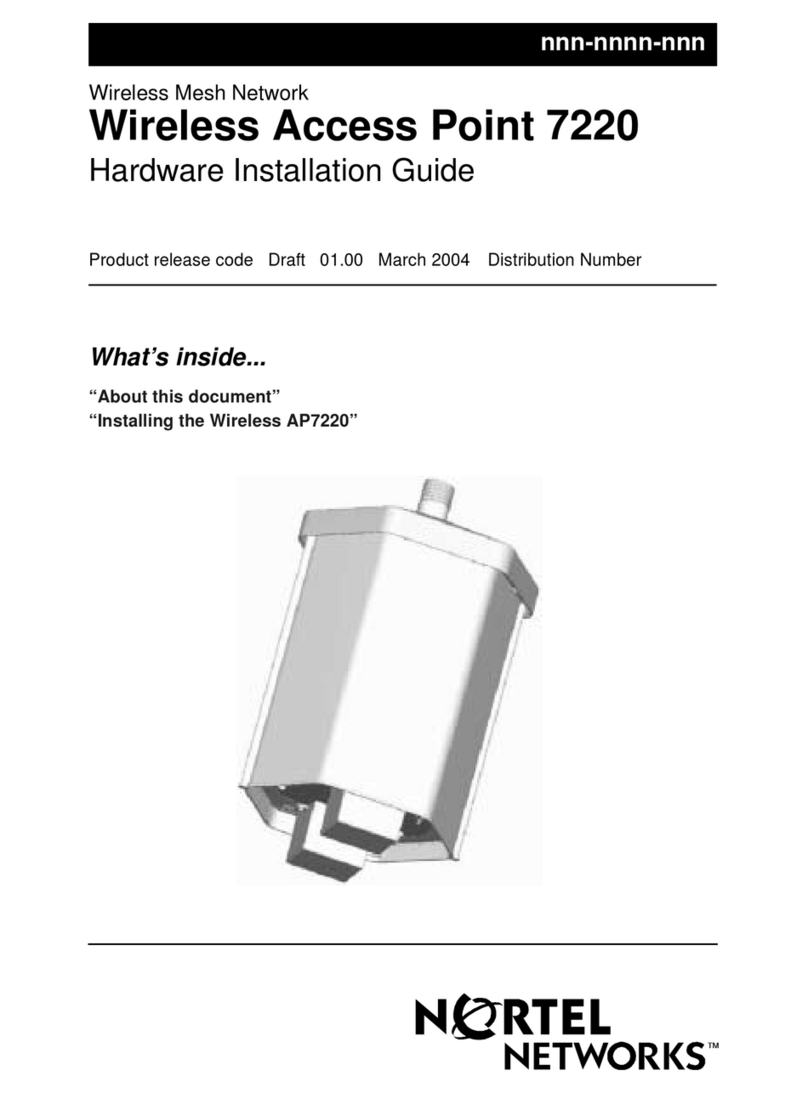
Nortel
Nortel 7220 Hardware installation guide
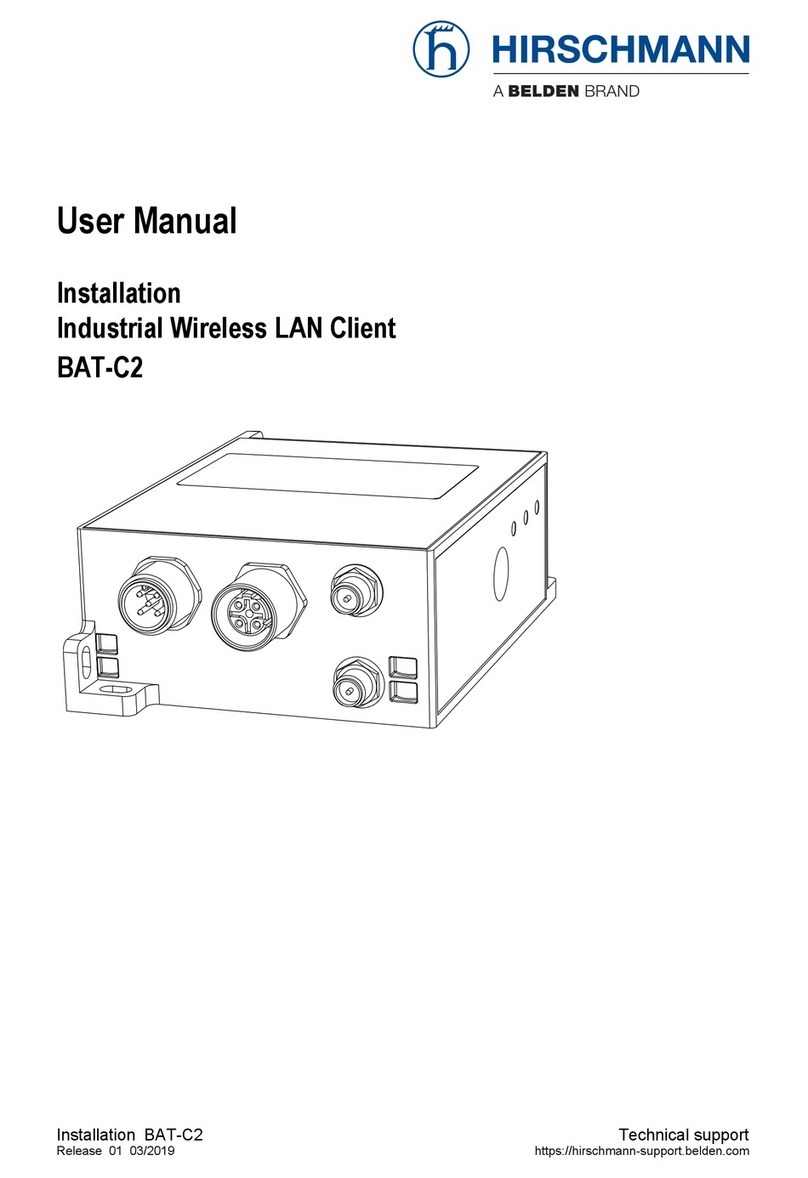
Hirschmann
Hirschmann BAT-C2 user manual