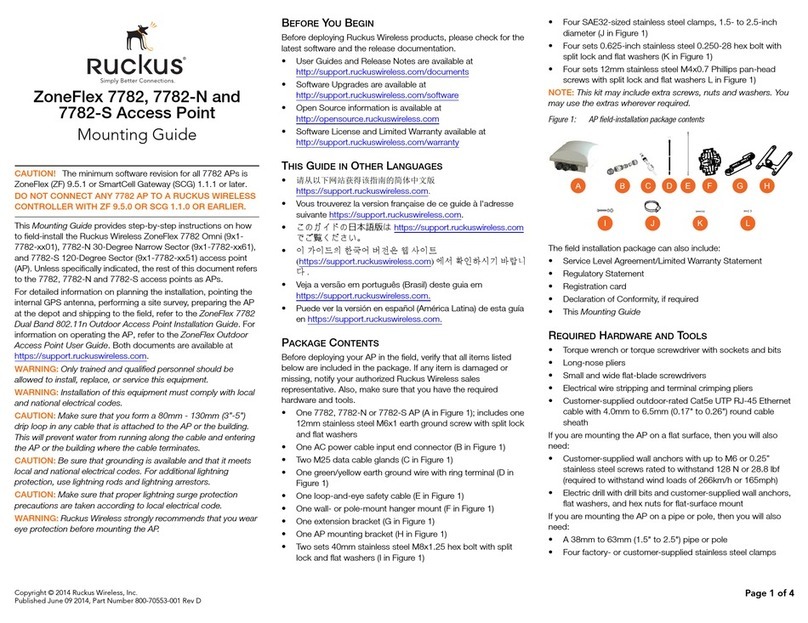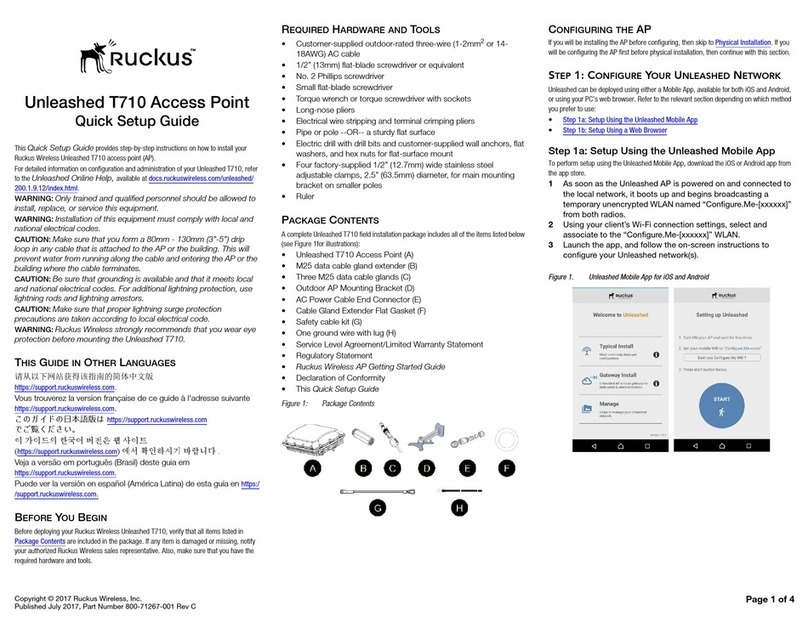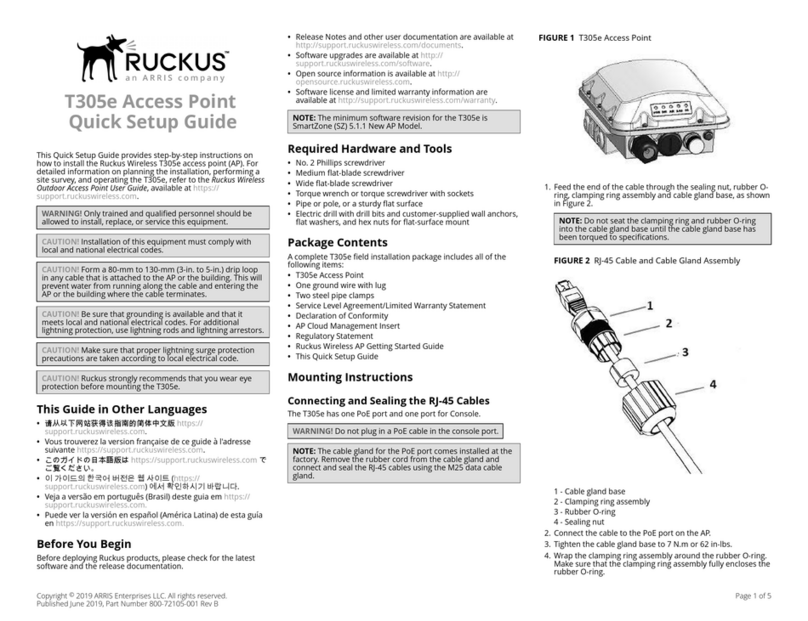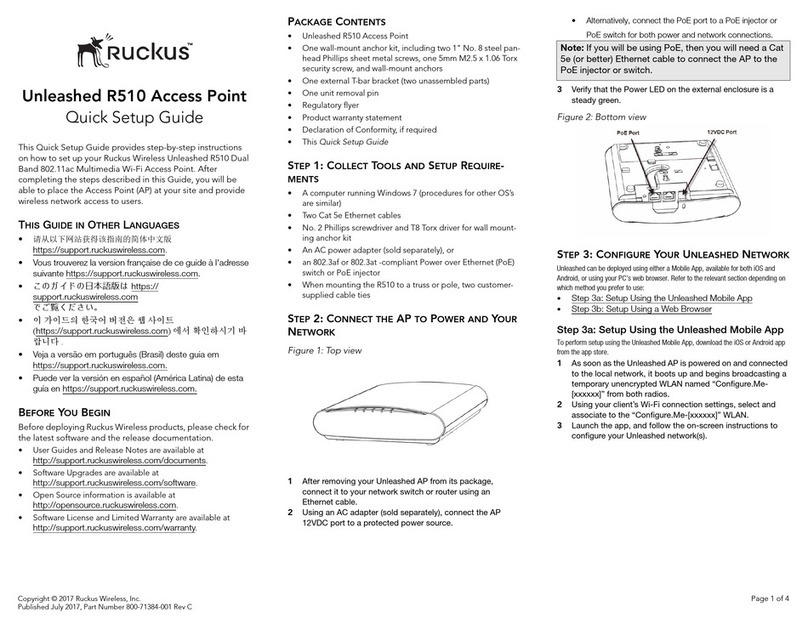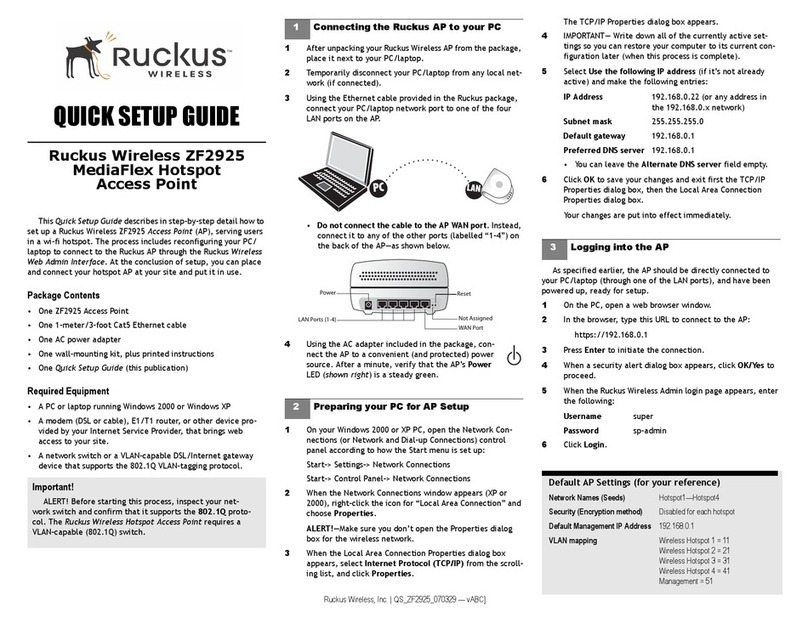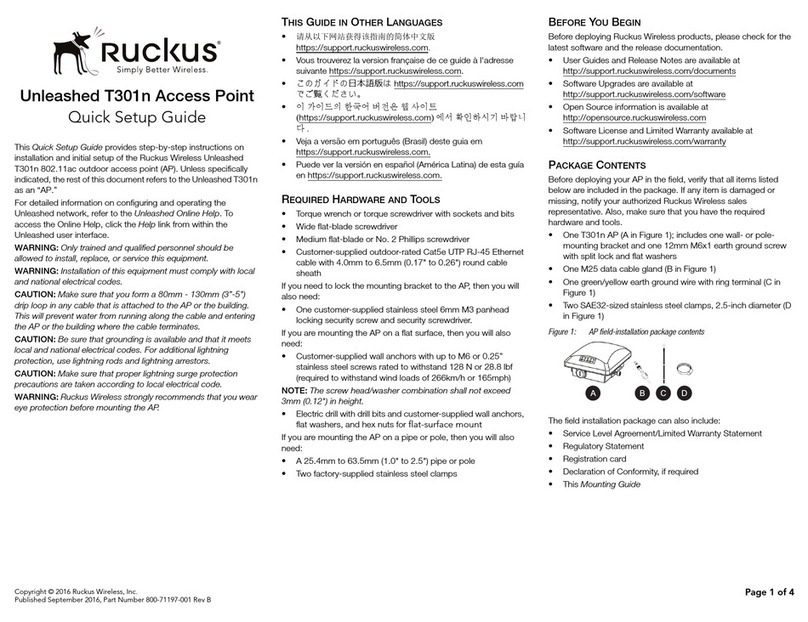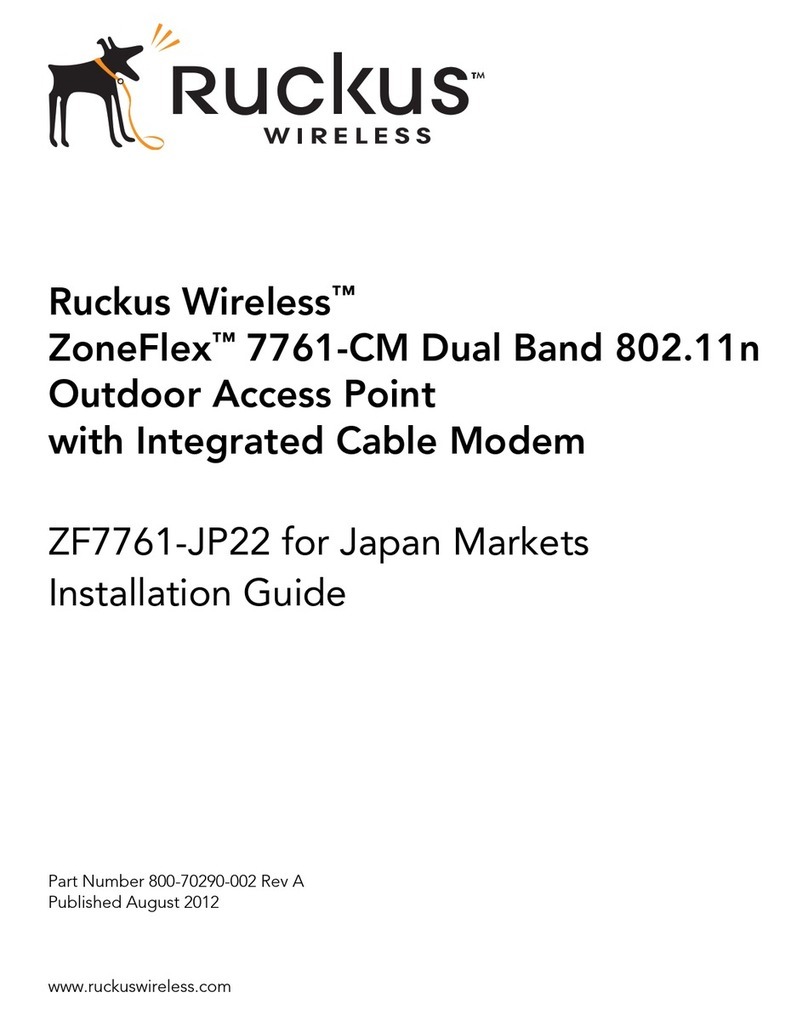Copyright © 2017 Ruckus Wireless, Inc.
Published July 2017, Part Number 800-71451-001 Rev B Page 1 of 4
Unleashed T610 Access Point
Quick Setup Guide
This Quick Setup Guide provides step-by-step instructions on how to
field-install the Ruckus Wireless Unleashed T610 access point (AP).
For detailed information on configuration and administration of your
Unleashed T610, refer to the Unleashed Online Help, available at
https://docs.ruckuswireless.com/unleashed/200.4/index.html.
WARNING: Only trained and qualified personnel should be allowed to
install, replace, or service this equipment.
WARNING: Installation of this equipment must comply with local and
national electrical codes.
CAUTION: Make sure that you form a 80mm - 130mm (3”-5”) drip
loop in any cable that is attached to the AP or the building. This will
prevent water from running along the cable and entering the AP or the
building where the cable terminates.
CAUTION: Be sure that grounding is available and that it meets local
and national electrical codes. For additional lightning protection, use
lightning rods and lightning arrestors.
CAUTION: Make sure that proper lightning surge protection
precautions are taken according to local electrical code.
WARNING: Ruckus Wireless strongly recommends that you wear eye
protection before mounting the T610.
THIS GUIDE IN OTHER LANGUAGES
请从以下网站获得该指南的简体中文版
https://support.ruckuswireless.com.
Vous trouverez la version française de ce guide à l'adresse suivante
https://support.ruckuswireless.com.
こ の ガ イ ド の⽇本語版は https://support.ruckuswireless.com
でご覧く ださい。
이가이드의 한국어 버전은 웹사이트
(https://support.ruckuswireless.com)에서 확인하시기 바랍니다 .
Veja a versão em português (Brasil) deste guia em
https://support.ruckuswireless.com.
Puede ver la versión en español (América Latina) de esta guía en
https://support.ruckuswireless.com.
BEFORE YOU BEGIN
Before deploying your Ruckus Wireless Unleashed T610, verify that all
items listed in Package Contents are included in the package. If any
item is damaged or missing, notify your authorized Ruckus Wireless
sales representative. Also, make sure that you have the required
hardware and tools.
REQUIRED HARDWARE AND TOOLS
• Customer-supplied outdoor-rated three-wire (1-2mm2or 14-
18AWG) AC cable
• 1/2” (13mm) flat-blade screwdriver or equivalent
• No. 2 Phillips screwdriver
• Small flat-blade screwdriver
• Torque wrench or torque screwdriver with sockets
• Long-nose pliers
• Electrical wire stripping and terminal crimping pliers
• Pipe or pole --OR-- a sturdy flat surface
• Electric drill with drill bits and customer-supplied wall anchors, flat
washers, and hex nuts for flat-surface mount
• Four factory-supplied 1/2” (12.7mm) wide stainless steel
adjustable clamps, 2.5” (63.5mm) diameter, for main mounting
bracket on smaller poles
•Ruler
PACKAGE CONTENTS
A complete Unleashed T610 field installation package includes all of
the items listed below (see Figure 1for illustrations):
• Unleashed T610 Access Point (A)
• Two M25 data cable glands (B)
• Ground wire with lug (C)
• Service Level Agreement/Limited Warranty Statement
• Declaration of Conformity
• Regulatory Statement
• Ruckus Wireless AP Getting Started Guide
• This Quick Setup Guide
Figure 1: Package Contents
NOTE: The outdoor AP Mounting Bracket and security cable are
optional accessories and must be purchased separately.
CONFIGURING THE AP
If you will be installing the AP before configuring, then skip to Physical Installation. If
you will be configuring the AP first before physical installation, then continue with this
section.
Step 1: Configure Your Unleashed Network
Unleashed can be deployed using either a Mobile App, available for both iOS and Android,
or using your PC’s web browser. Refer to the relevant section depending on which method
you prefer to use:
•Step 2a: Setup Using the Unleashed Mobile App
•Step 2b: Setup Using a Web Browser
Step 2a: Setup Using the Unleashed Mobile App
To perform setup using the Unleashed Mobile App, download the iOS or Android app from
the app store.
AAs soon as the Unleashed AP is powered on and connected to the local network, it
boots up and begins broadcasting a temporary unencrypted WLAN named
“Configure.Me-[xxxxxx]” from both radios.
BUsing your client’s Wi-Fi connection settings, select and associate to the
“Configure.Me-[xxxxxx]” WLAN.
CLaunch the app, and follow the on-screen instructions to configure your Unleashed
network(s).
Figure 1. Unleashed Mobile App for iOS and Android