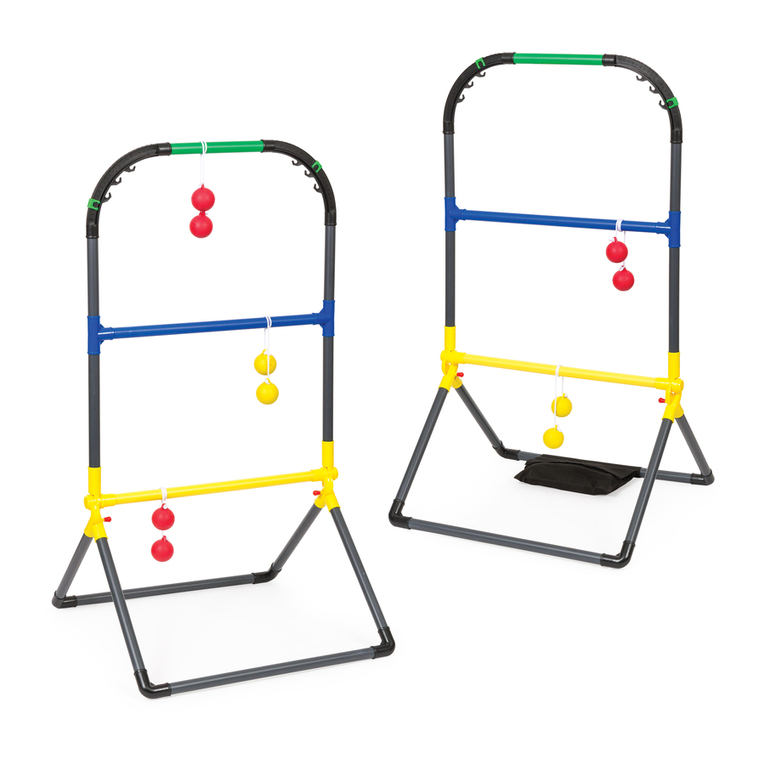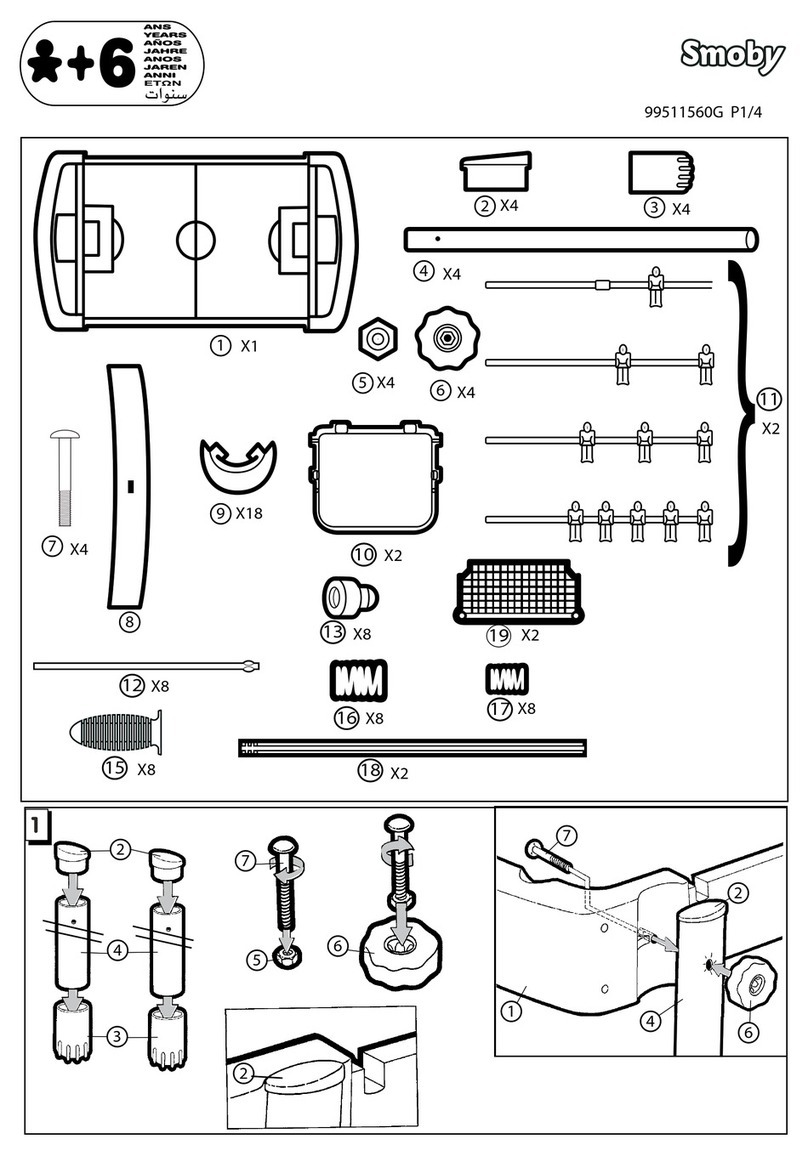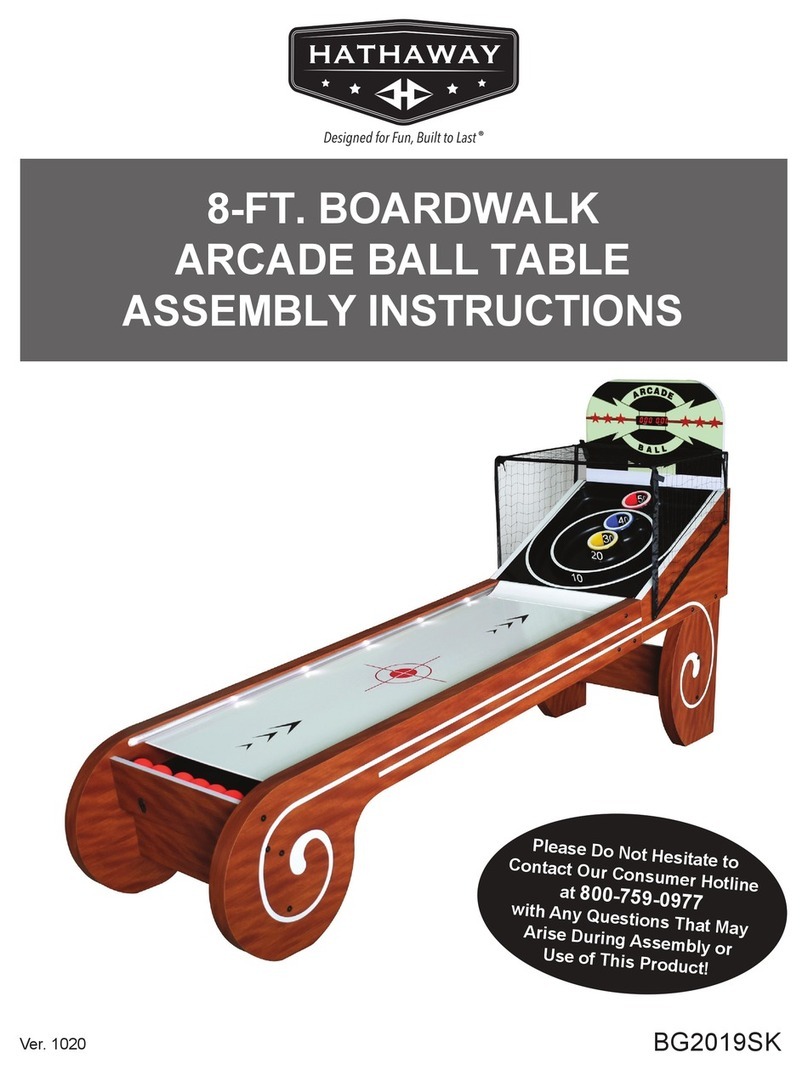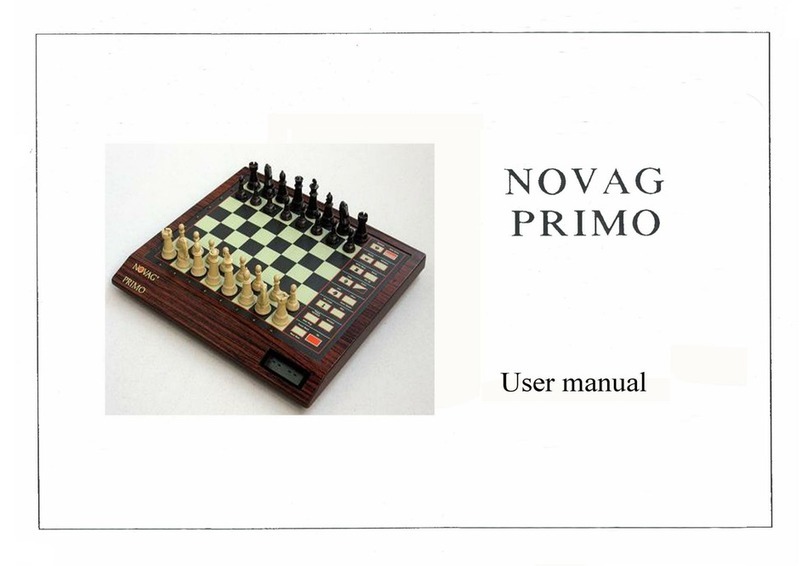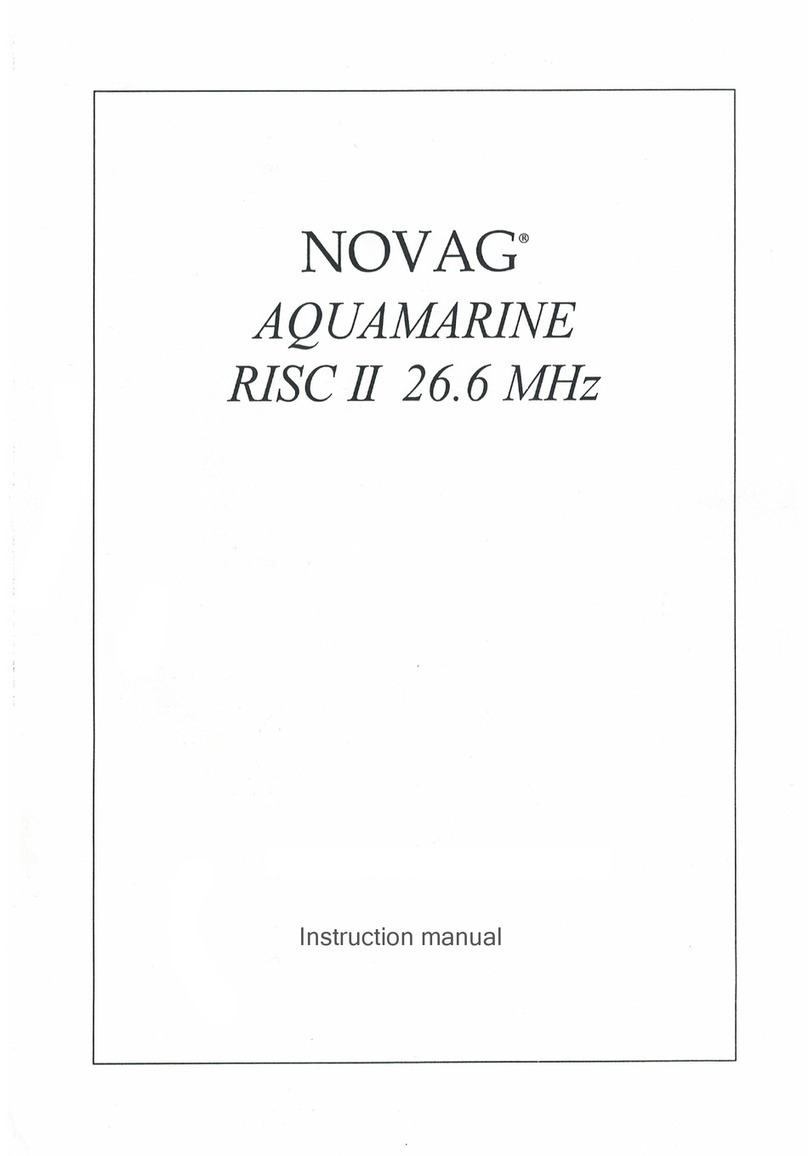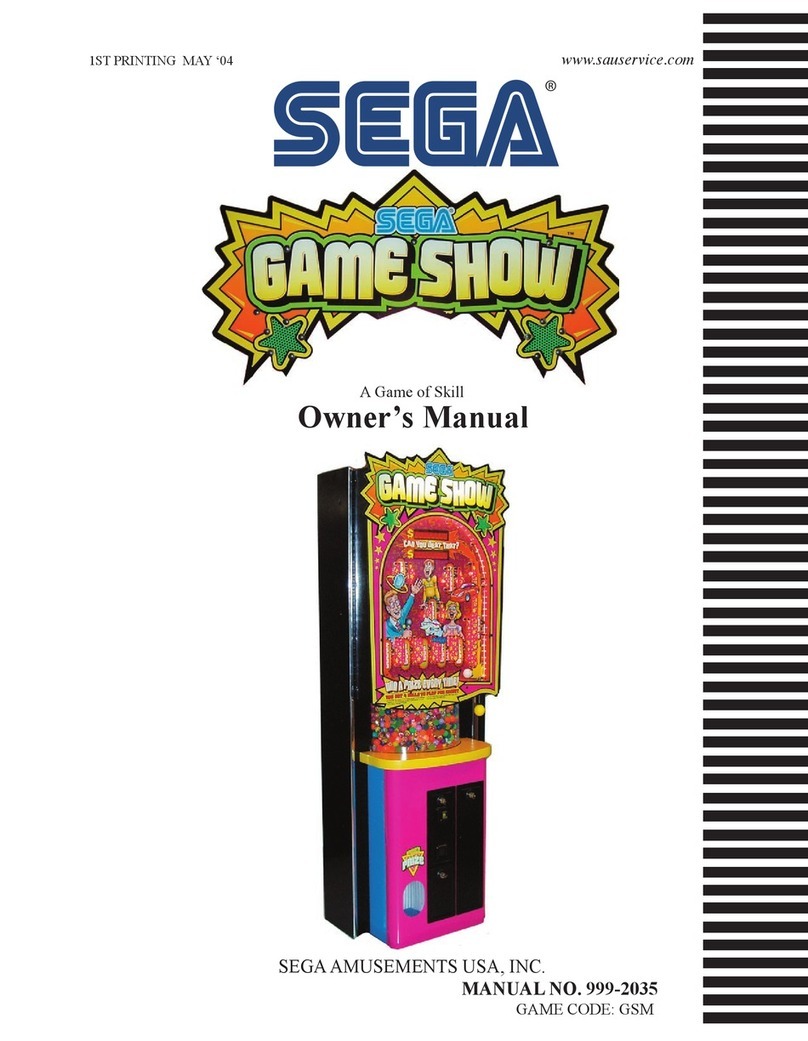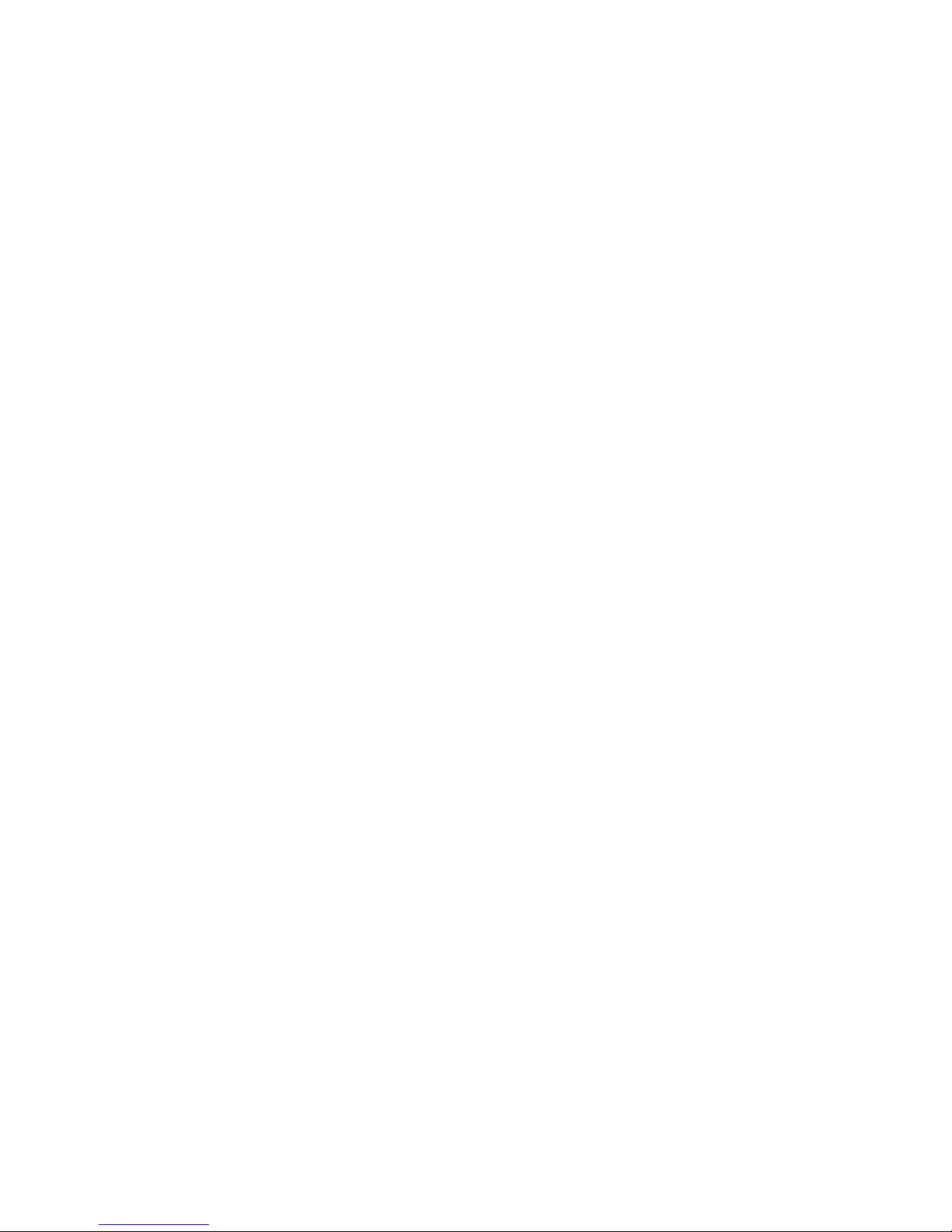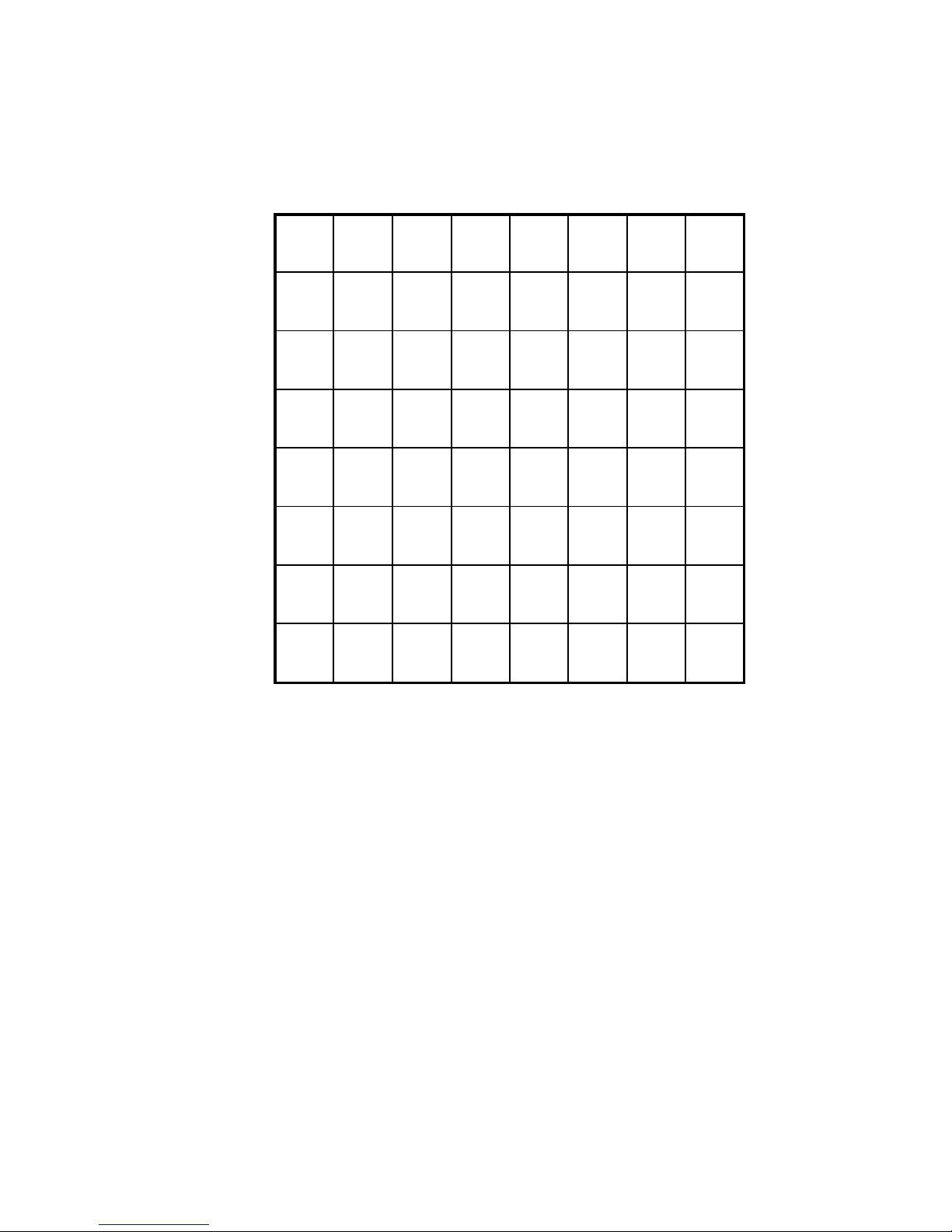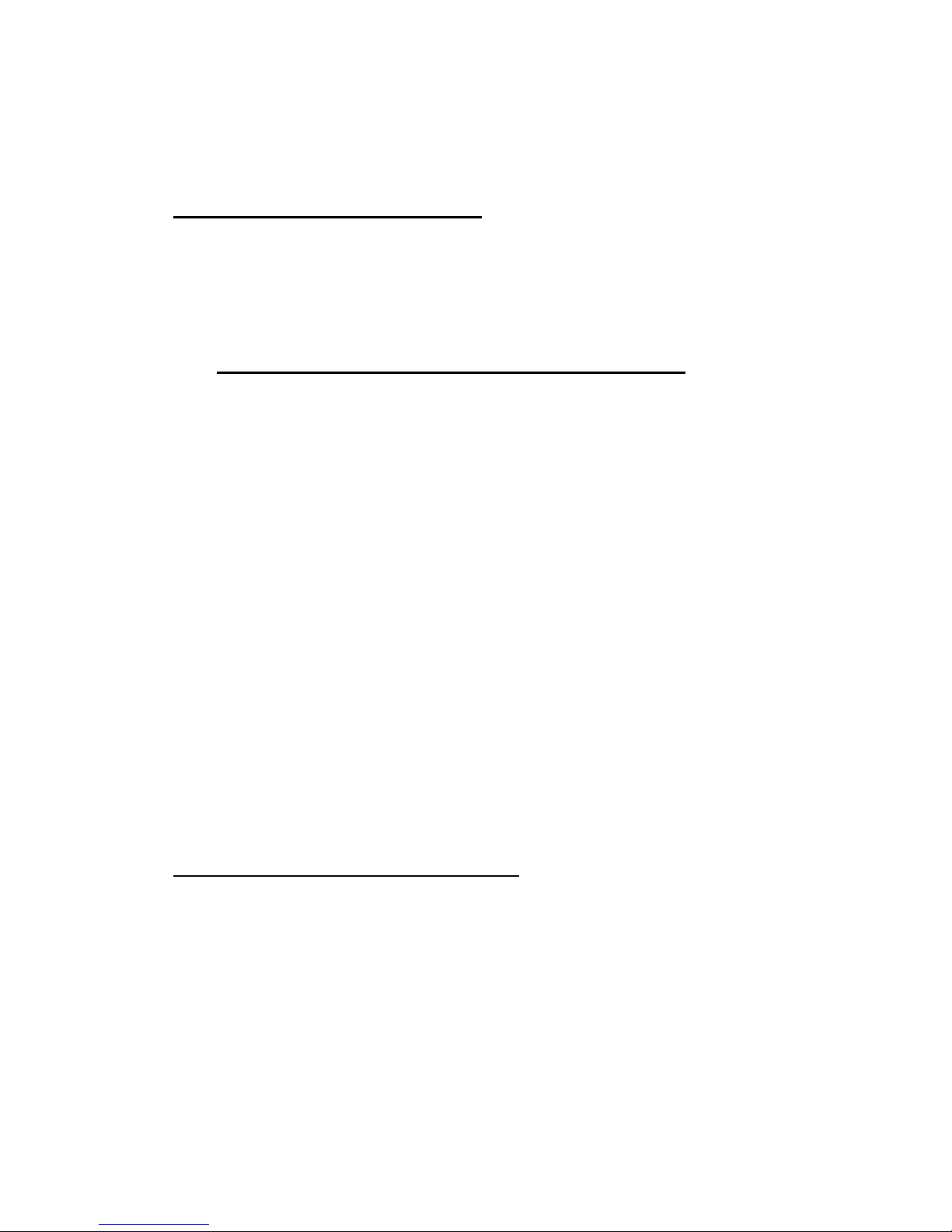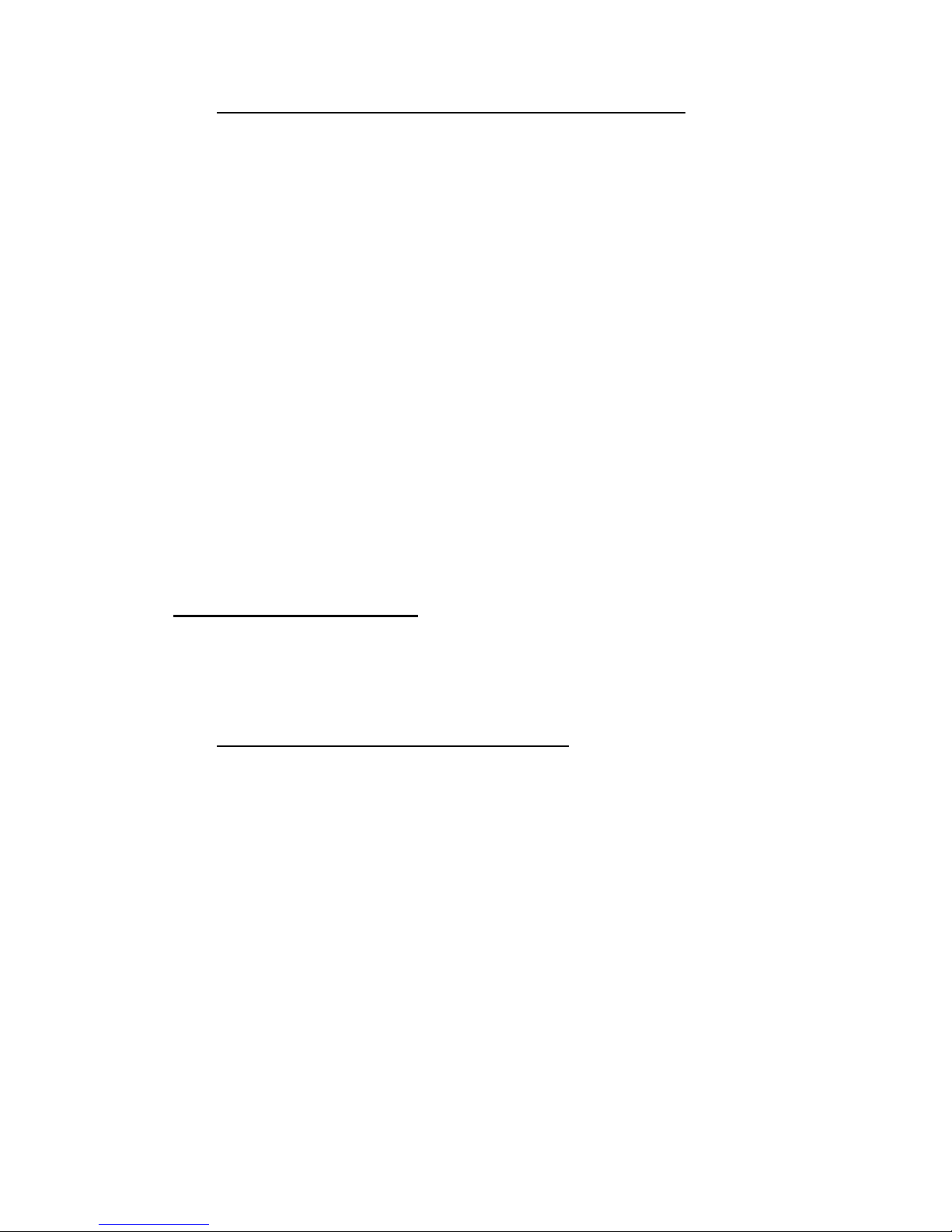9
Level Time Level Time
(33) WE1 2 sec. (41) WF1 60 sec.
(34) WE2 5 sec. (42) WF2 75 sec.
(35) WE3 10 sec. (43) WF3 90 sec.
(36) WE4 15 sec. (44) WF4 120 sec.
(37) WE5 20 sec. (45) WF5 150 sec.
(38)) WE6 25 sec. (46) WF6 180 sec.
(39) WE7 30 sec. (47) WF7 210 sec.
(40) WE8 45 sec. (48) WF8 240 sec.
(49) WG1 5 min. (57) WH1 30 min.
(50) WG2 6 min. (58) WH2 40 min.
(51) WG3 7 min. (59) WH3 50 min.
(52) WG4 8 min. (60) WH4 1 hour
(53) WG5 9 min. (61) WH5 2 hours
(54) WG6 10 min. (62) WH6 4 hours
(55) WG7 15 min. (63) WH7 6 hours
(56) WG8 20 min. (64) WH8 8 hours
•Black Level Group (BA1 - BD8)
for EASY LEVEL SETTING:
The Easy levels are especially for novice players. On these levels the computer restricts its
search. It deliberately plays weaker, like a human beginner, for whom the computer's depth
search is limited to various ply searches with different specified capture depth searches.
Level Search per move
(65) BA1 1 ply search + 1 ply capture
(66) BA2 1 ply search + 2 ply capture
(67) BA3 1 ply search + 3 ply capture
(68) BA4 1 ply search + 4 ply capture
(69) BA5 1 ply search + 5 ply capture
(70) BA6 1 ply search + 6 ply capture
(71) BA7 1 ply search + 7 ply capture
(72) BA8 1 ply search + 8 ply capture
(73) BB1 2 ply search + 1 ply capture
(74) BB2 2 ply search + 2 ply capture
(75) BB3 2 ply search + 3 ply capture
(76) BB4 2 ply search + 4 ply capture
(77) BB5 2 ply search + 5 ply capture
(78) BB6 2 ply search + 6 ply capture