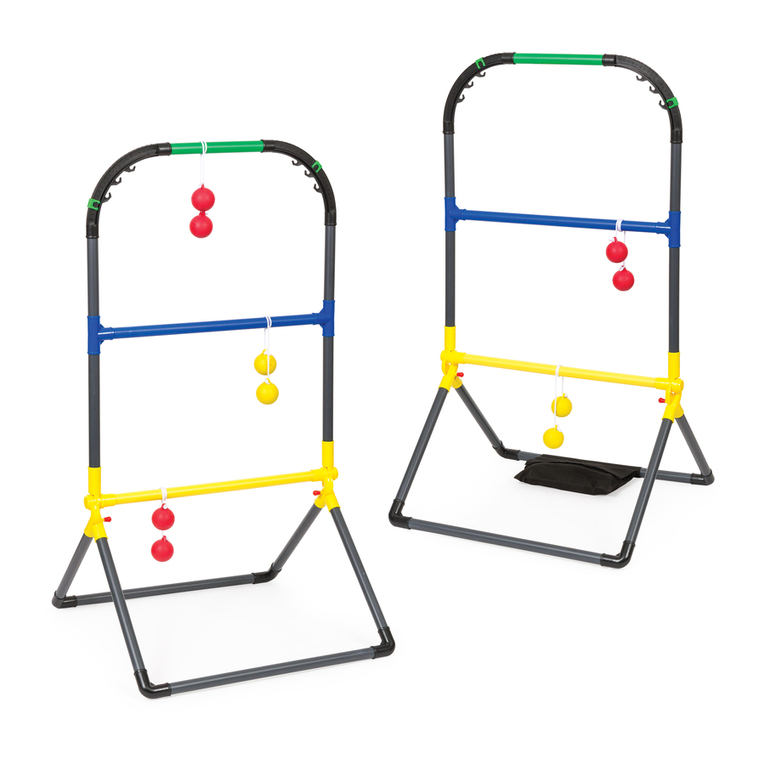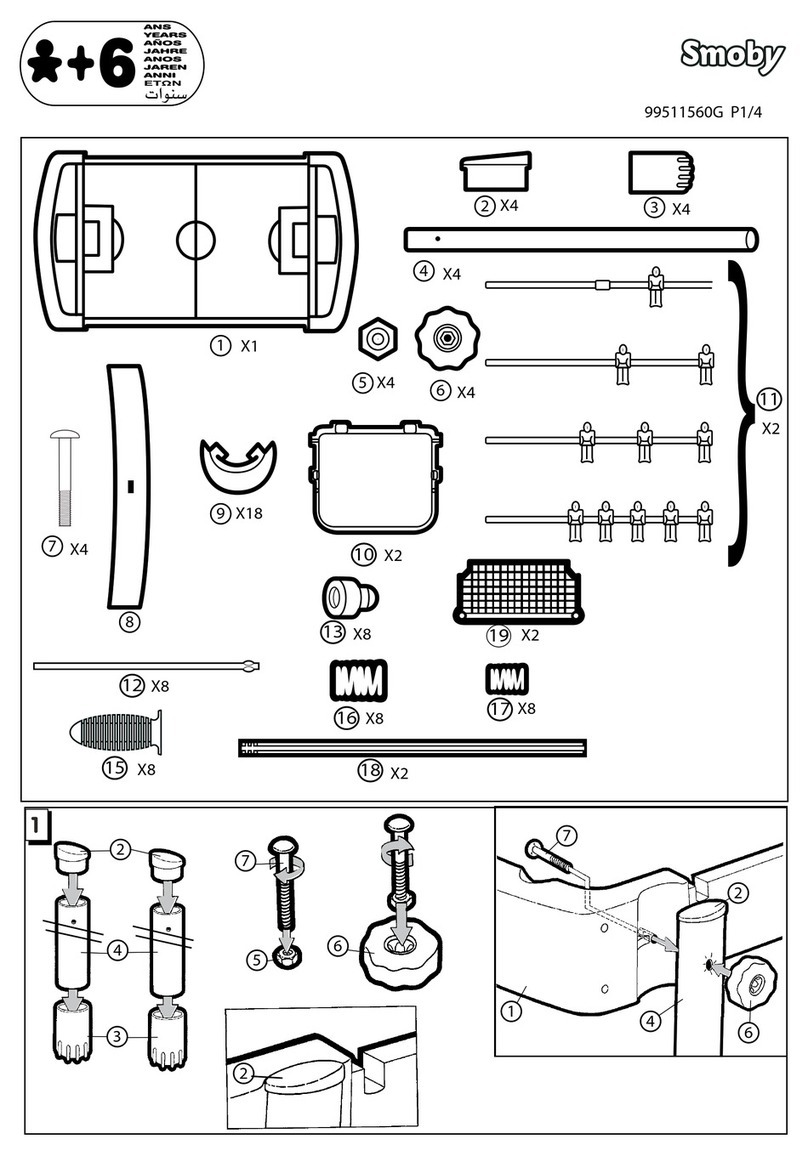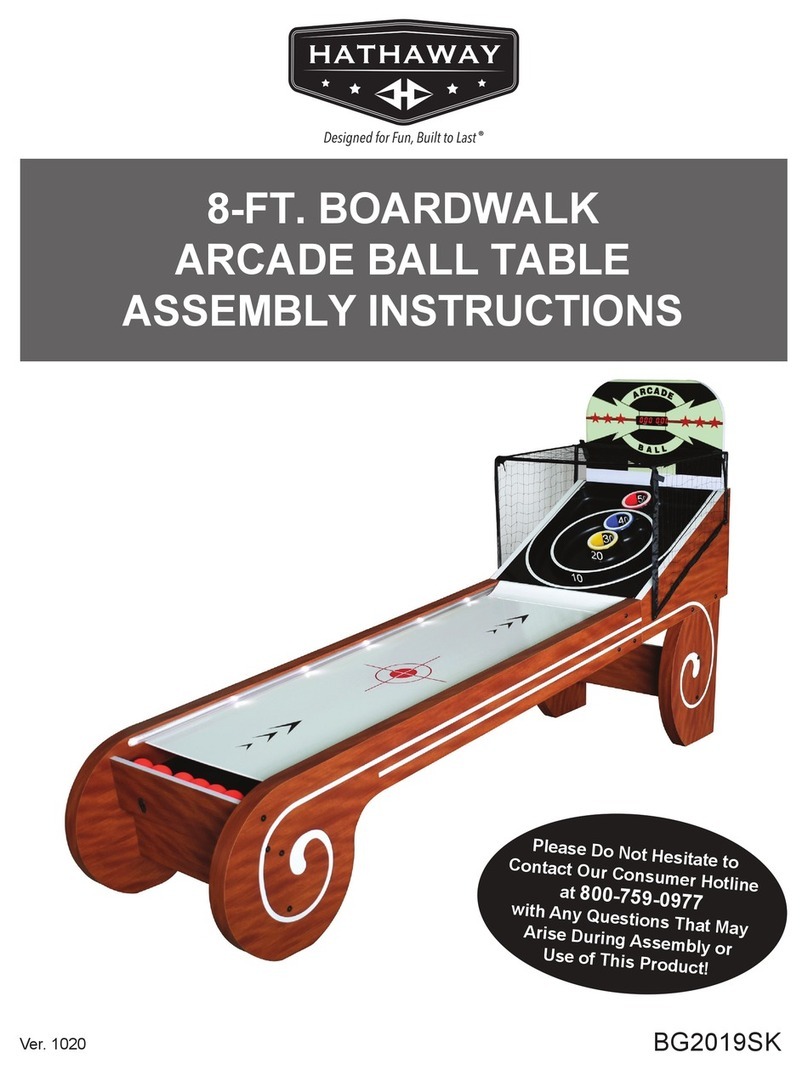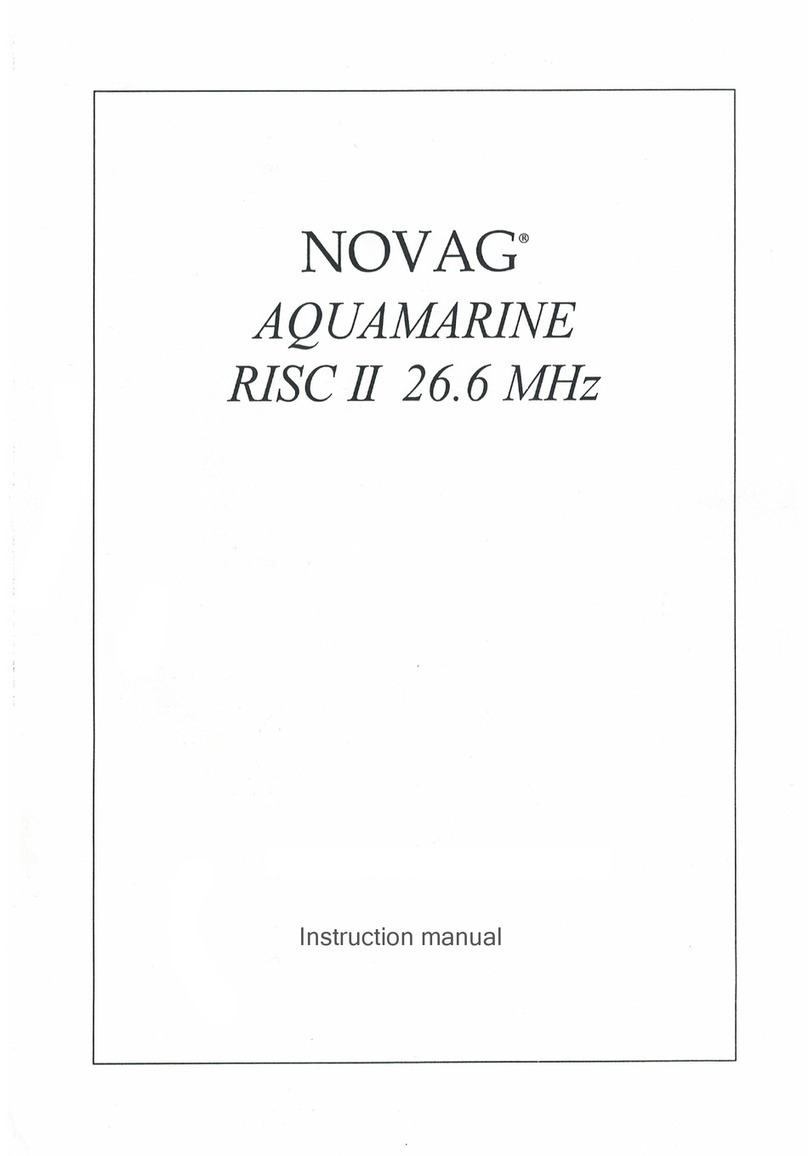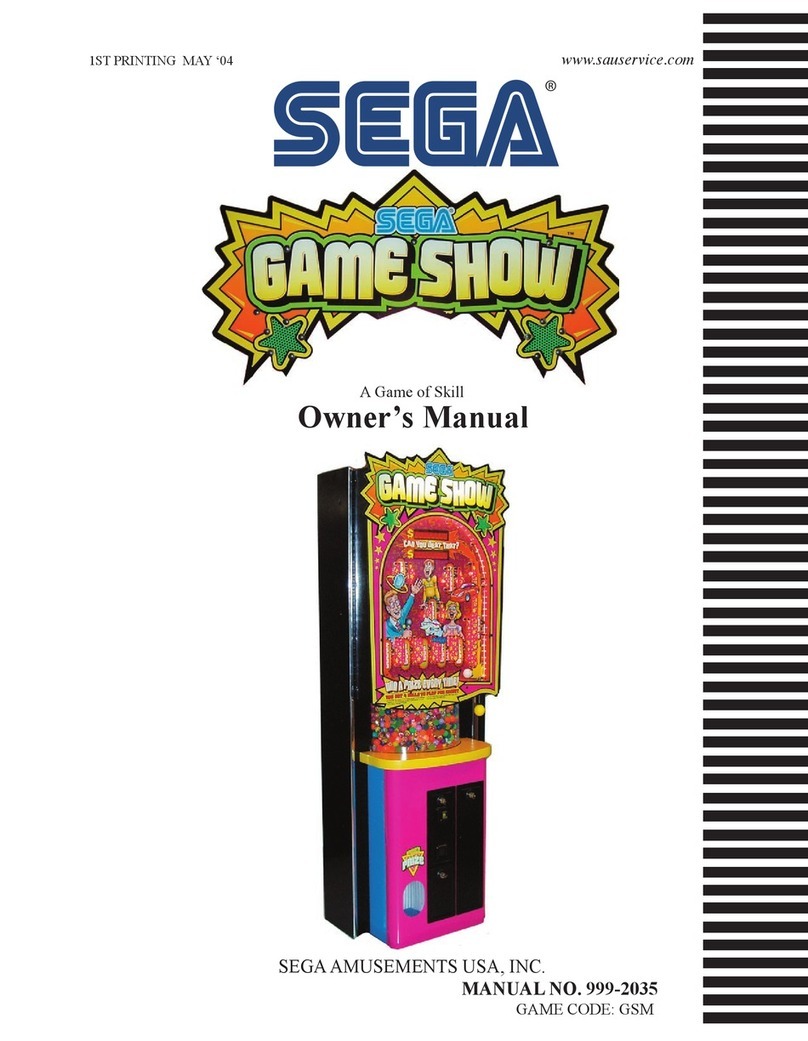II. Game features
The descriptions in this chapter cover the general game functions. A supplementary
description can be found in Chapter HI. under the respective function key.
Set game level
When the LCD shows [ - * • - ], the PRIMO is ready to play. Before you make your
first move, you should set the level you want to play at. For the first game it is, in our
opinion, perfectly sufficient if you set level 1 (you can find a precise list of the game
levels in the table of game levels on page 10). You can access the function for setting
the playing level by pressing the SET LEVEL button. Proceed as follows:
Input: SET LEVEL —> [ LE 2 ] —> { Setting the game level
by pressing the tumi on al }—> [ LE 1] —> GO
Explanation:By pressing the SET LEVEL button you select the setting function for the
game levels and the set game level appears on the LCD, in this example level 2. Since
the PRIMO has 44 game levels, you would have to press the SET LEVEL button 43
times to to reach level 1 - that is unreasonable. Therefore you press with a character or
your finger on the desired field to select the level to be set (see page 9).
The selected level appears in the LCD. If you have pressed a wrong field, you can
repeat the entry as often as you like. The input function is terminated with the GO
button and the last displayed level is saved.
Executing moves
The PRIMO has a modern SENSOR playing field, which enables direct move input on
the chessboard and greatly simplifies the execution of moves. With each move, first
press the square from which the piece is to be moved, place the piece on the desired
square and press this square again. When you press the FROM field, the coordinate
LEDs of this field light up and the coordinates of the appear in the LCD
FROM field. When the figure is placed on the TO field, the coordinate LEDs of this
field light up briefly to confirm this and the coordinates of the complete train appear in
the LCD. The PRIMO begins to calculate the return move. While the PRIMO is
calculating its countermove, the various information displays appear (a detailed
description of the individual displays can be found under 12. INFO).
Once the PRIMO has calculated its return move, the FROM field coordinate LEDs
will light up and the coordinates of the FROM and TO fields will be displayed on the
LCD. Execute the move of the PRIMO by pressing on the FROM field - the coordinate
LEDs of the TO field light up - place the figure with pressure on the indicated field.
Hitting figures
As soon as a piece is to be captured, remove this piece from the field without pressure
and place the capturing piece on this field with pressure. When the computer wants to
move a piece onto a square containing a piece, it is indicating that that piece is to be
captured. At the same time, a small ”x " appears in the LCD between the coordinates
of the train.
Unauthorized moves
The PRIMO displays all illegal moves with [ ERR ] in the LCD. The display then
jumps back to the starting field. (e.g. [ G 1 ]). You can correct your incorrect entry by
moving the same piece to another, legal square. If you want to move another piece, put
the piece back by pressing on the gl field and make another move.
Correcting a moves
If, after setting your piece, you find that you have made a mistake, then you can
correct this move as follows. Retrieve the computer's next move via GO and execute it
in the usual way. Now press the TRACE BACK button and trace the computer's trace
as it is displayed. Then press the TRACE BACK button again and reverse your
unfavorable move. Now you can make another move that is more favorable for you..
4 5