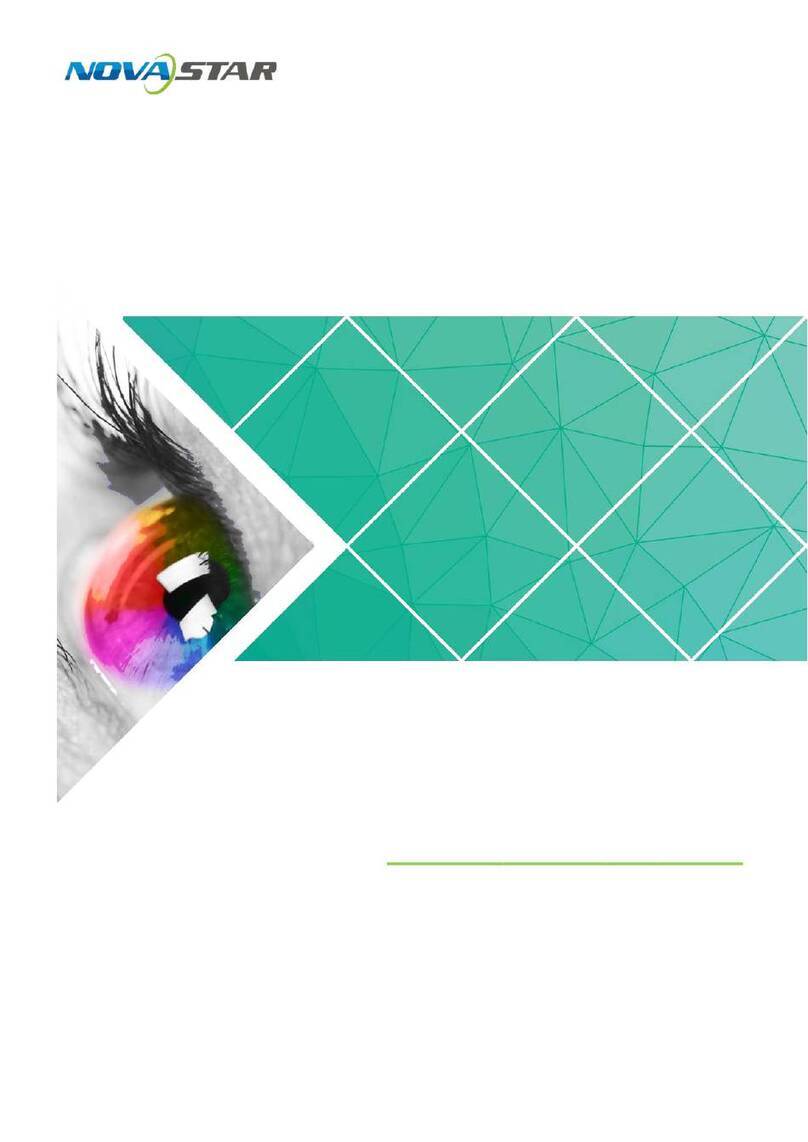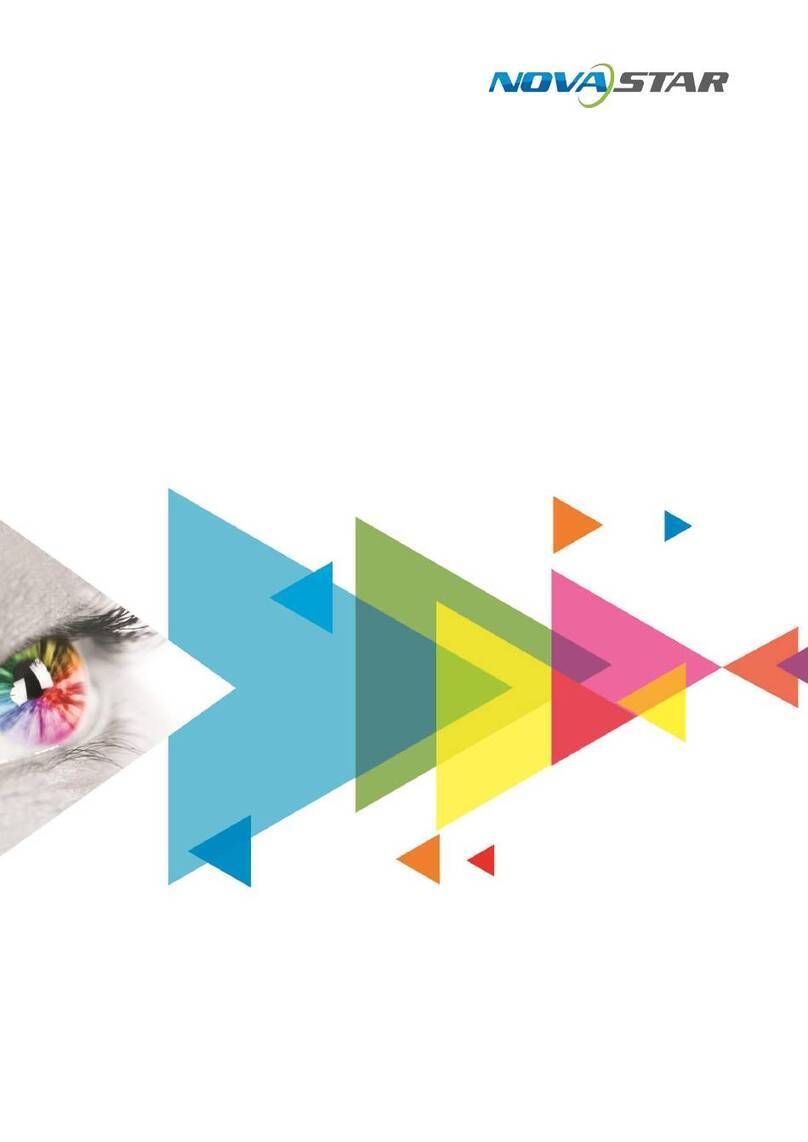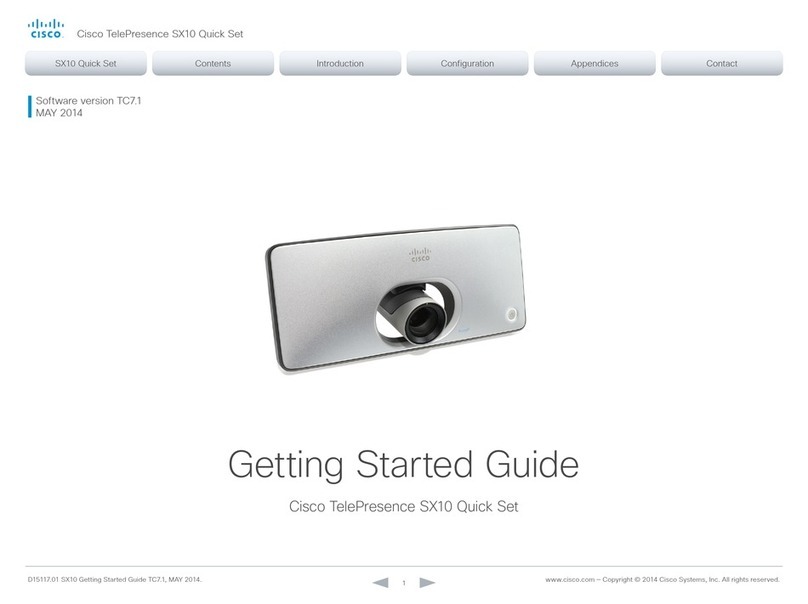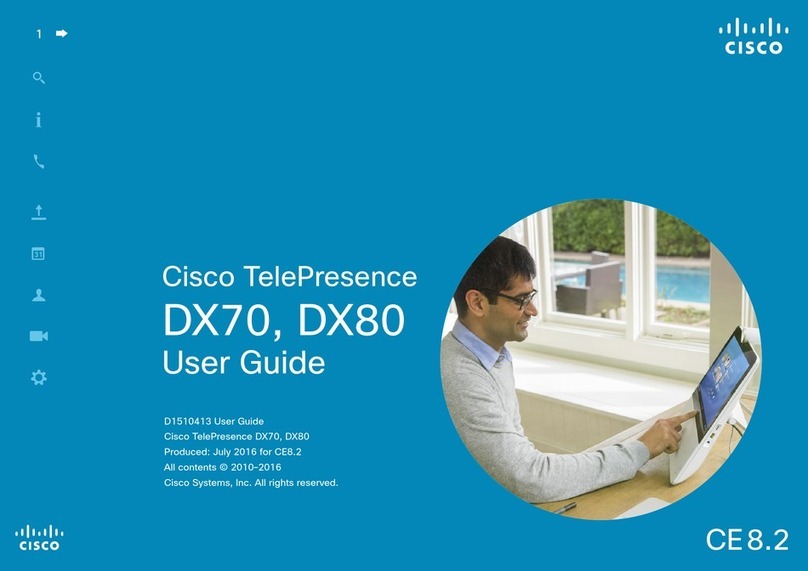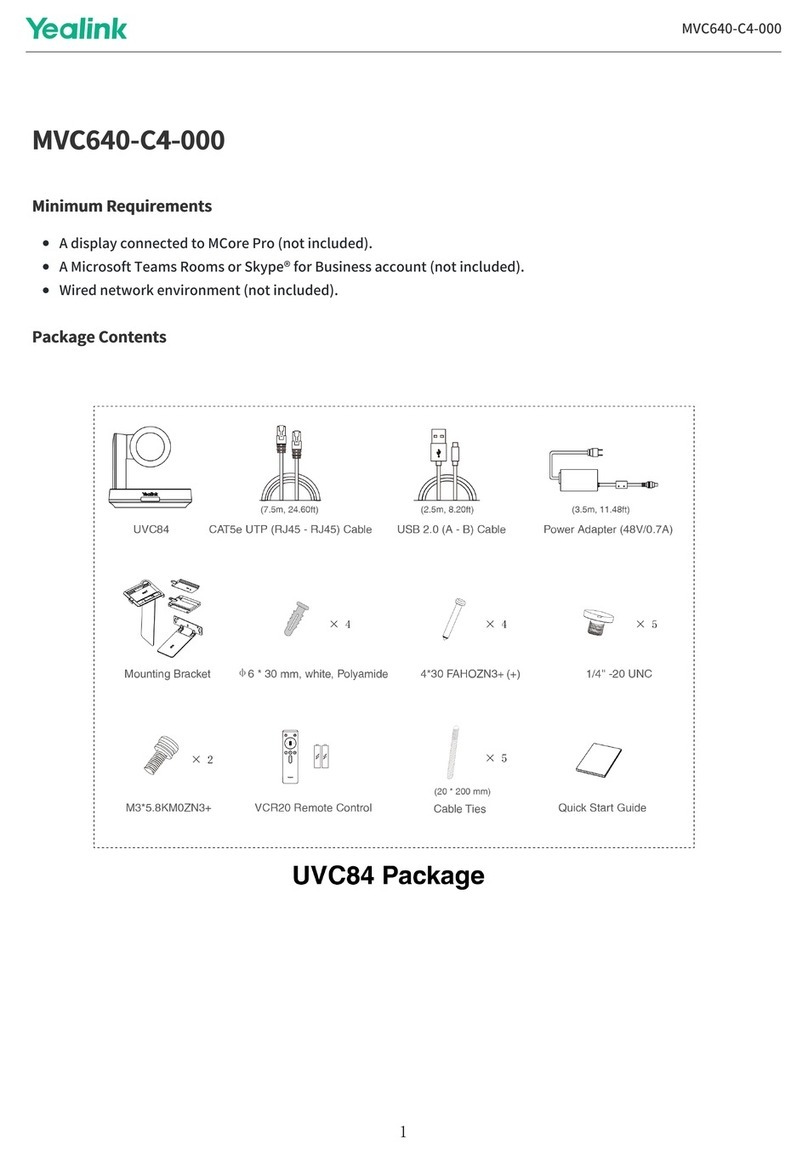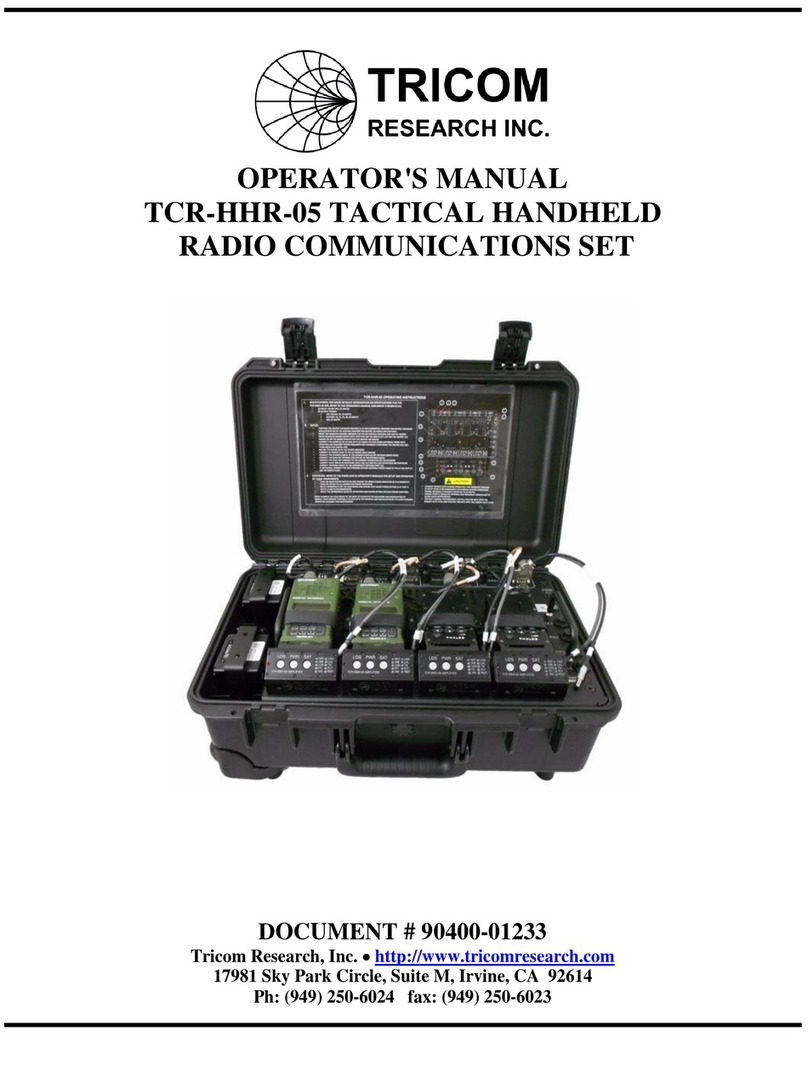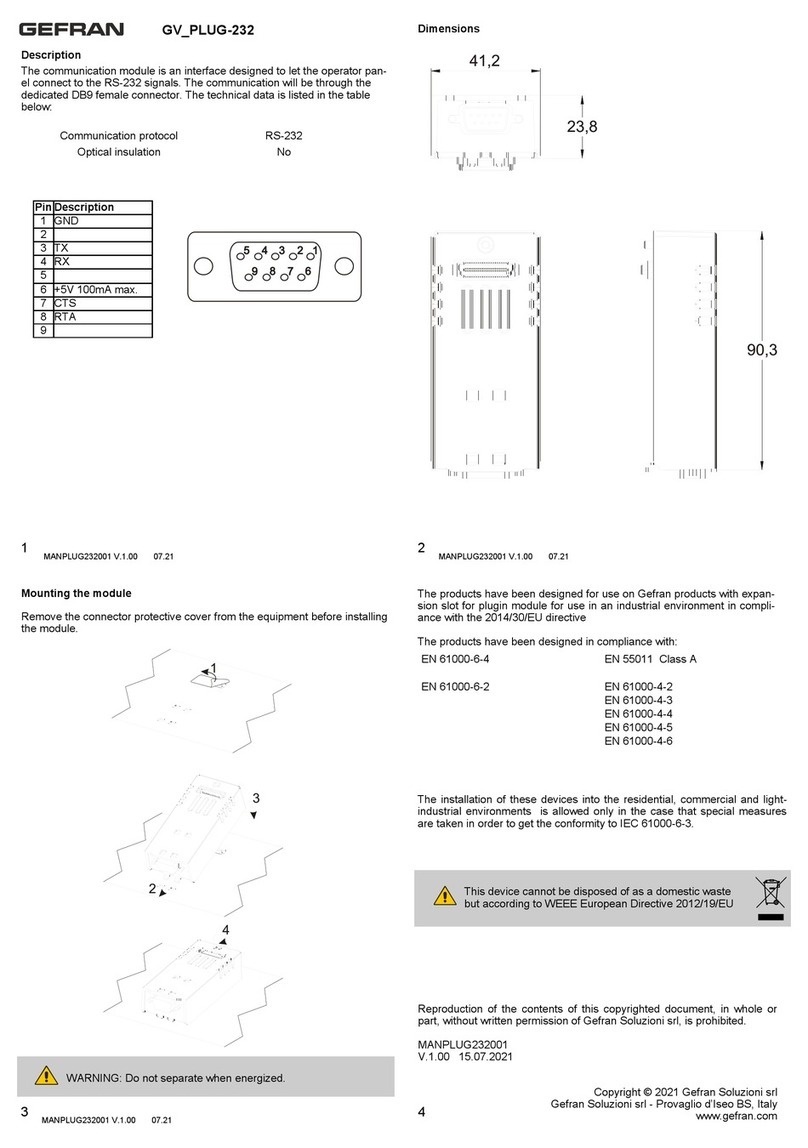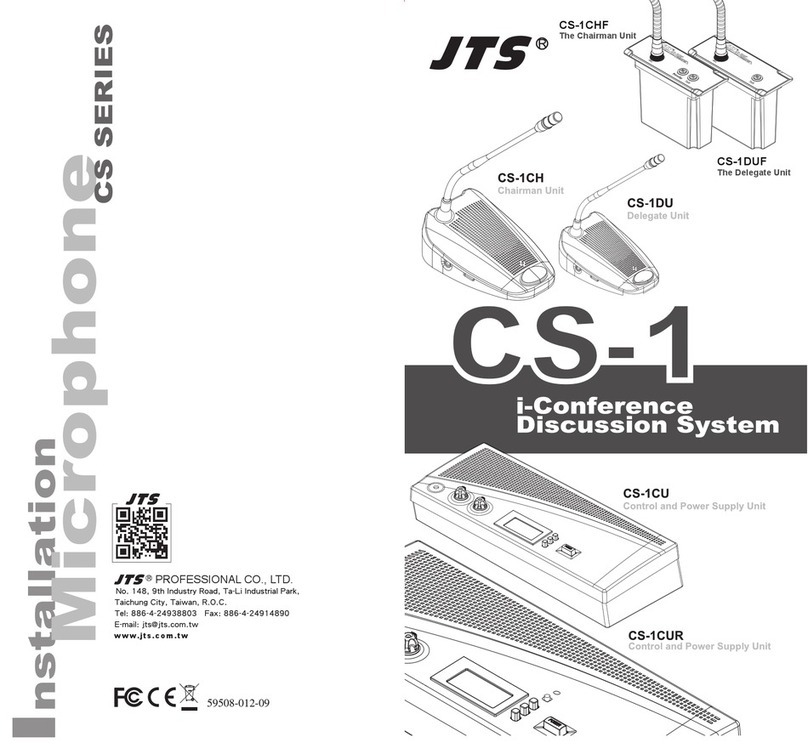NovaStar MeetUs User manual

MeetUs
Meeting Room Display System
V1.2.1
User Manual
XI'AN NOVASTAR TECH CO., LTD.
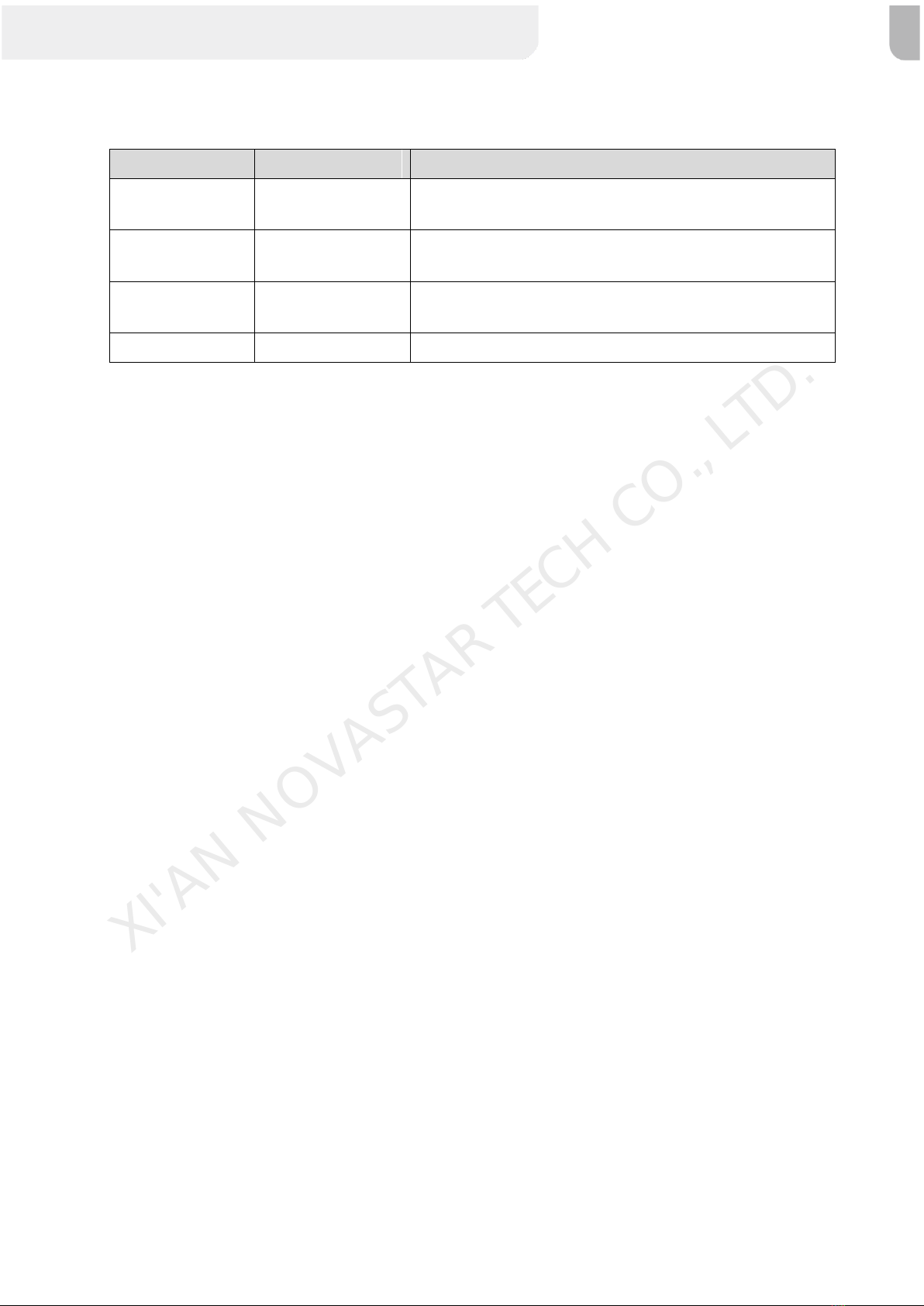
MeetUs Meeting Room Display System User Manual
i
Change History
Document Version
Release Date
Description
V1.2.1
2020-12-25
Changed the meeting board assembling diagram.
Adjusted the document structure.
V1.2.0
2020-08-28
Updated the hardware appearance diagram.
Added the troubleshooting chapter.
V1.1.0
2020-05-20
Optimized the document structure.
Updated the hardware appearance diagram.
V1.0.0
2019-07-15
First release
XI'AN NOVASTAR TECH CO., LTD.

MeetUs Meeting Room Display System User Manual
ii
Contents
Change History ................................................................................................................................................................. i
1 Introduction .................................................................................................................................................................... 1
2 Getting Started...............................................................................................................................................................2
3 Usage of the Remote .....................................................................................................................................................7
Buttons on the Remote............................................................................................................................................7
Bluetooth Pairing Method......................................................................................................................................... 7
4 Screen Mirroring.............................................................................................................................................................8
Wireless Mirroring....................................................................................................................................................8
System Structure............................................................................................................................................8
Mirroring from Mobile Phone..........................................................................................................................8
Mirroring from PC...........................................................................................................................................9
Mirroring via Dongle....................................................................................................................................... 10
Mirroring Multiple Devices Simultaneously.....................................................................................................11
Reverse Control............................................................................................................................................. 13
Wireless Snapshot.........................................................................................................................................14
Wireless Speech............................................................................................................................................15
Wired Mirroring........................................................................................................................................................16
Signal Source Connection..............................................................................................................................16
Signal Source Switching ................................................................................................................................16
5 Display Effect Adjustment...............................................................................................................................................18
6 Settings Management ....................................................................................................................................................20
File Management..................................................................................................................................................... 20
Network Settings......................................................................................................................................................21
Wired Network................................................................................................................................................ 21
Wireless Network (Wi-Fi) ...............................................................................................................................21
Hotspot...........................................................................................................................................................22
Bluetooth........................................................................................................................................................22
Display Effect Adjustment ........................................................................................................................................23
Sound Settings ........................................................................................................................................................ 23
General Settings......................................................................................................................................................24
Signal Settings............................................................................................................................................... 24
App Management...........................................................................................................................................25
Date and Time................................................................................................................................................ 25
Language and Keyboard................................................................................................................................ 26
Wallpaper.......................................................................................................................................................26
Assistive Touch...............................................................................................................................................27
System Settings.......................................................................................................................................................28
Scheduled Startup and Shutdown.................................................................................................................. 28
Factory Reset.................................................................................................................................................28
System Update............................................................................................................................................... 29
About..............................................................................................................................................................30
Switch Ethernet Port ...................................................................................................................................... 30
Custom Resolution Settings..................................................................................................................................... 31
7 Firmware Update............................................................................................................................................................ 32
Updating Sending Card............................................................................................................................................32
Updating Android Card.............................................................................................................................................32
8 Troubleshooting..............................................................................................................................................................33
Fault Judgement......................................................................................................................................................33
Android On-Board Indicator Not Flashing and System Not Running........................................................................33
Mirroring Failed After Dongle Inserted to PC ...........................................................................................................34
Dongle Activation Failed or Activation Code Required.............................................................................................34
XI'AN NOVASTAR TECH CO., LTD.

MeetUs Meeting Room Display System User Manual
iii
WIRELESS MIRRORING GETTING STUCK AND HAVING HIGH LATENCY ............................................................................... 34
WEAK WI-FI SIGNAL ...................................................................................................................................................35
SHORT INFRARED CONTROL DISTANCE AND SLOW RESPONSE OF THE REMOTE................................................................. 35
BLUETOOTH OF MEETING BOARD UNUSABLE AFTER PRESSING POWER BUTTON OF THE REMOTE....................................... 35
USAGE OF RELAY MODULE .......................................................................................................................................... 35
SYSTEM FAILED TO START AND ANDROID CARD INDICATOR ALWAYS ON OR OFF .............................................................. 35
FAILED TO UPLOAD CALIBRATION COEFFICIENTS QUICKLY .............................................................................................35
DISPLAY FLASHING DURING VIDEO PLAYBACK VIA USB DRIVE.......................................................................................35
DISPLAY FLASHING DURING ANDROID STARTUP ........................................................................................................... 36
XI'AN NOVASTAR TECH CO., LTD.

MeetUs Meeting Room Display System User Manual
www.novastar.tech
1
1 Introduction
This document introduces the operating method of the MeetUs meeting room display system to help users get
started with the system quickly.
The MeetUs system brings the brand-new large-screen visual experience to the meeting room. It can
wirelessly mirror the screen of the speaker's smart terminal, whether Windows, macOS, iOS or Android, to the
meeting room display in real time without complex cable connections. For different meeting applications, the
MeetUs system also provides 4 modes to let the document presentation, video playback and remote meetings
have the optimal display effect.
Working with the specified models of NovaStar receiving cards, the MeetUs system can enable the fine-pitch
indoor LED display to have outstanding grayscale and color performance. Thanks to the functions of quickly
mirroring up to 4 devices to the LED display and quickly switching the mirrored screens, the MeetUs system
meets all the meeting applications and can be mainly used in various business meeting applications in
governments and companies in many industries, such as design, health care and education.
XI'AN NOVASTAR TECH CO., LTD.
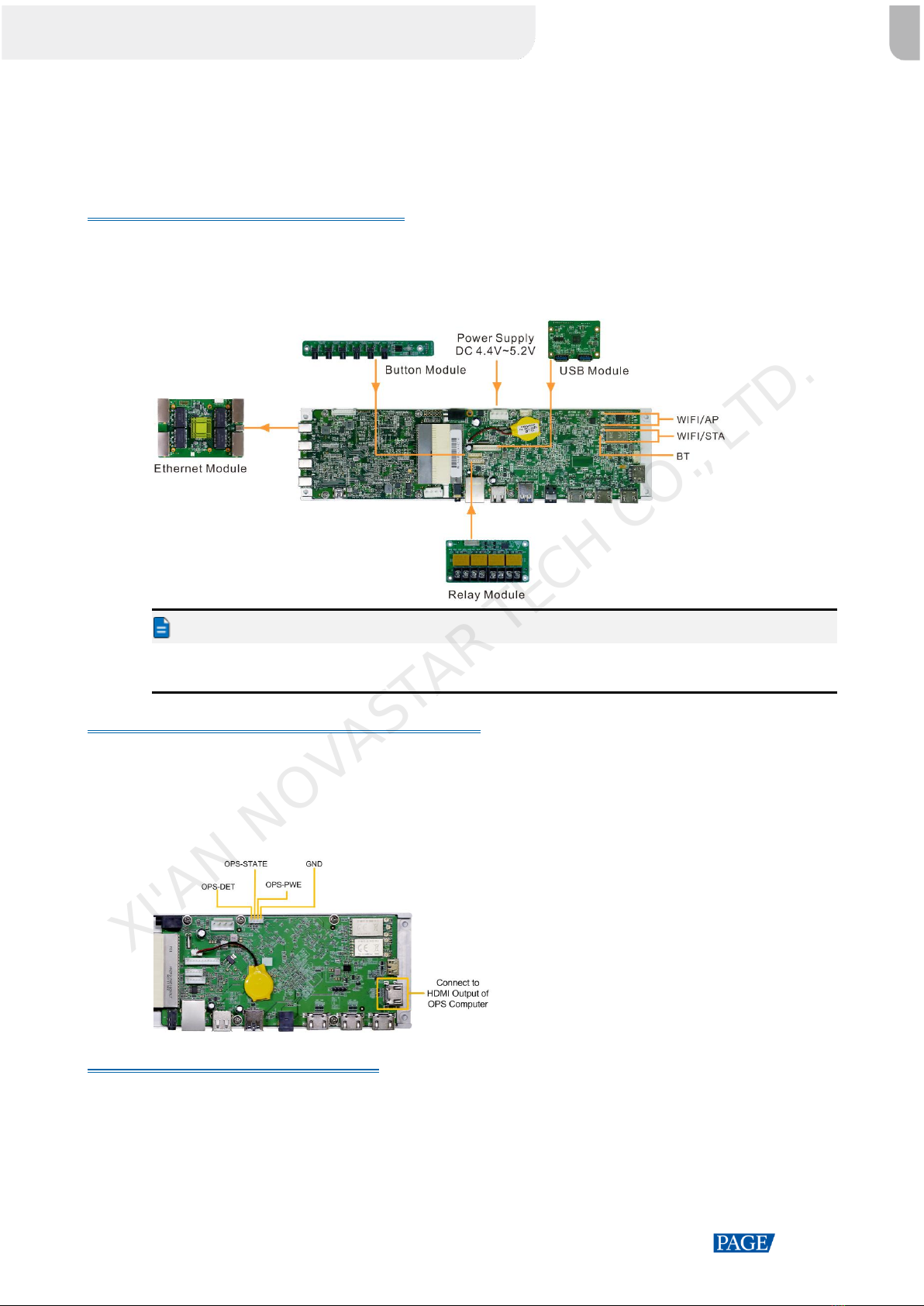
MeetUs Meeting Room Display System User Manual
www.novastar.tech
2
2 Getting Started
Do the following steps to quickly build a MeetUs system environment.
Step 1 Assemble the Meeting Board
The following diagram illustrates how the meeting board is assembled, using the MEE200 as an example. This
assembling method is applicable to the MEE200, MEE200H, MEE400, and MEE400H.
Figure 2-1 Assembling the meeting board
Note:
The locations to install the antennas on the MEE200H or MEE400H are slightly different from the locations on
the MEE200. For details, see the respective specifications.
(Optional) Step 2 Connect an OPS Computer
Step 1 Connect the control port of the OPS computer to the OPS control port at the top side of the meeting board.
Step 2 Connect the HDMI output connector of the OPS computer to the HDMI connector at the right side of the
meeting board.
Figure 2-2 Connecting an OPS computer
Step 3 Configure the LED Screen
Step 1 Connect the meeting board to the NovaLCT software on the control computer via any of the following methods.
Via USB port
Connect the control computer to the Mini USB port of the meeting board.
Via Ethernet port
Connect the control computer to the Ethernet port of the meeting board.
XI'AN NOVASTAR TECH CO., LTD.
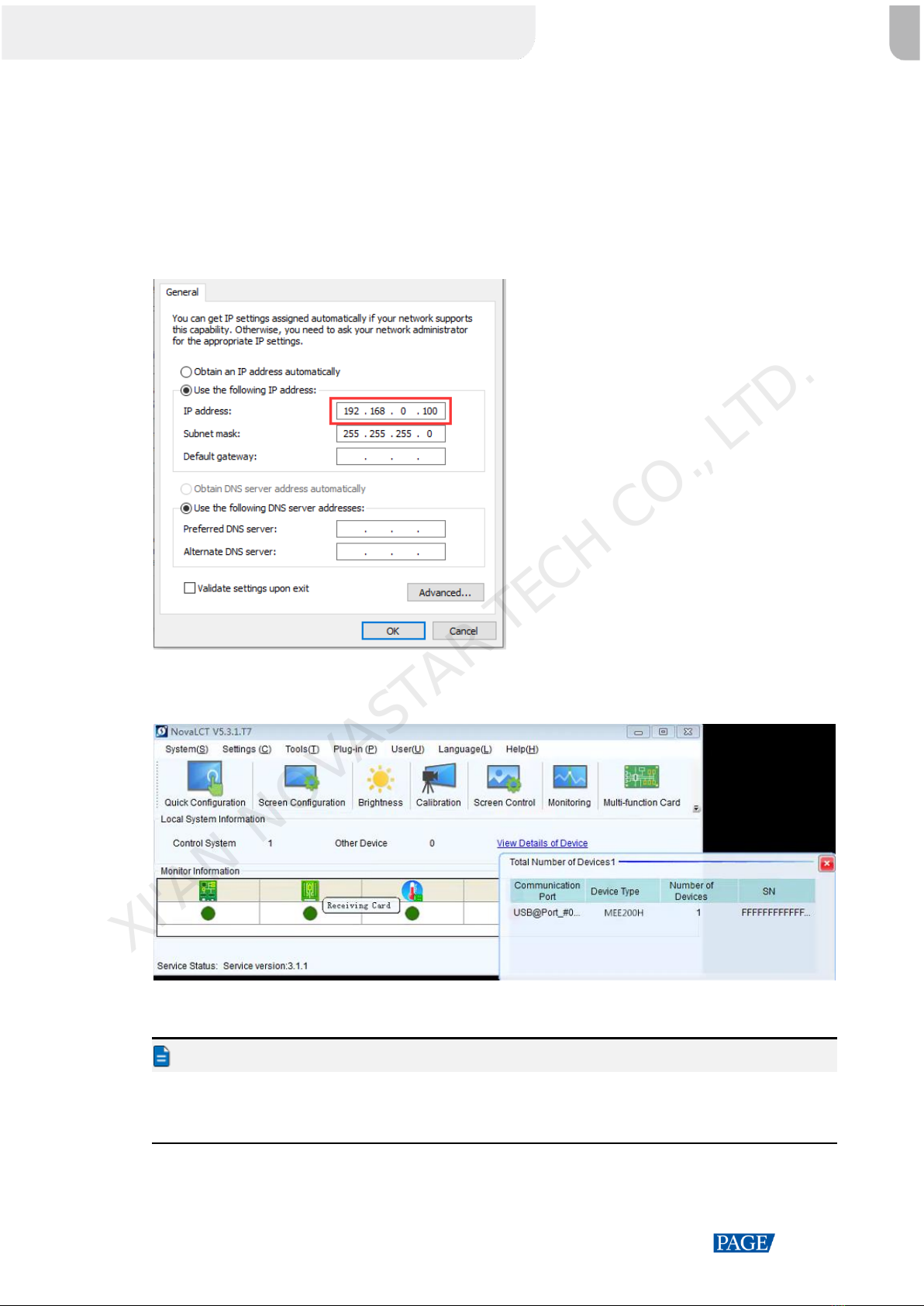
MeetUs Meeting Room Display System User Manual
www.novastar.tech
3
1. Connect the control computer to the meeting board via Ethernet cable.
2. On the control computer, open the Network and Sharing Center.
3. Click Change adapter settings.
4. On the displayed window, right click Local Area Connection and go to Properties > Internet Protocol
Version 4 (TCP/IPv4) to enter the properties page.
5. Select Use the following IP address, set the IP address to be on the network segment from 192.168.0.2
to 192.168.0.254, and click OK.
Figure 2-3 Configuring IPaddress
Step 2 Run NovaLCT and click View Details of Device to confirm that the meeting board is connected.
Figure 2-4 Viewing details of device
Step 3 In NovaLCT, configure the LED screen. For the configuration method, see NovaLCT LED Configuration Tool
for Synchronous Control System User Manual.
Note:
The default IP address of the meeting board is 192.168.0.10. The IP address of the control computer cannot
use the same address.
The meeting board supports backup between Ethernet ports, but not between devices.
XI'AN NOVASTAR TECH CO., LTD.
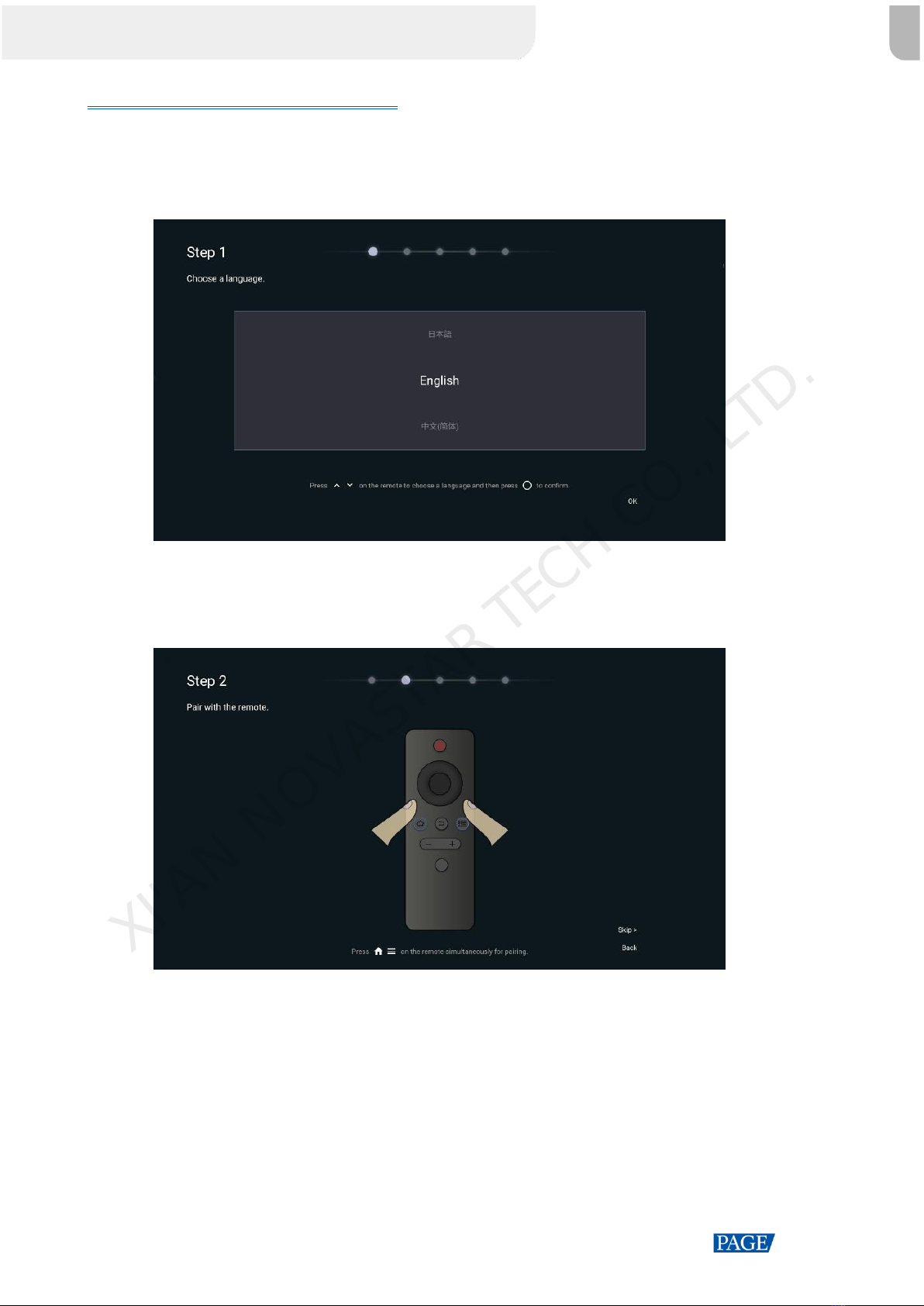
MeetUs Meeting Room Display System User Manual
www.novastar.tech
4
Step 4 Initialize the MeetUs System
For the first-time use of the MeetUs system, do the following steps to complete the initialization settings.
Step 1 Set the system language. You can choose from Chinese, English or Japanese.
Figure 2-5 Choosing a language
Step 2 (Optional) Pair the system with the remote for Bluetooth connection. Hold down the menu and Home buttons
on the remote simultaneously until the Connecting to the remote window appears at the bottom of the
screen.
Figure 2-6 Pairing withthe remote
Step 3 (Optional) Select the Wi-Fi network you want to connect the system to and enter the password.
XI'AN NOVASTAR TECH CO., LTD.

MeetUs Meeting Room Display System User Manual
www.novastar.tech
5
Figure 2-7 Connecting to a Wi-Fi network
Step 4 (Optional) Customize the device name. A custom name is convenient for you to use other devices to search
for.
Figure 2-8 Customizing device name
Step 5 (Optional) Pair the system with the mirroring dongle by inserting the dongle into the USB port of the LED
screen. The dongle will be paired automatically with the system.
Note:
If you are not using the mirroring dongle of NovaStar, please skip this step.
XI'AN NOVASTAR TECH CO., LTD.

MeetUs Meeting Room Display System User Manual
www.novastar.tech
6
Figure 2-9 Pairing with the dongle
Step 6 The initialization settings are done. You can see the Beginner’s Guide or start using the system directly.
XI'AN NOVASTAR TECH CO., LTD.
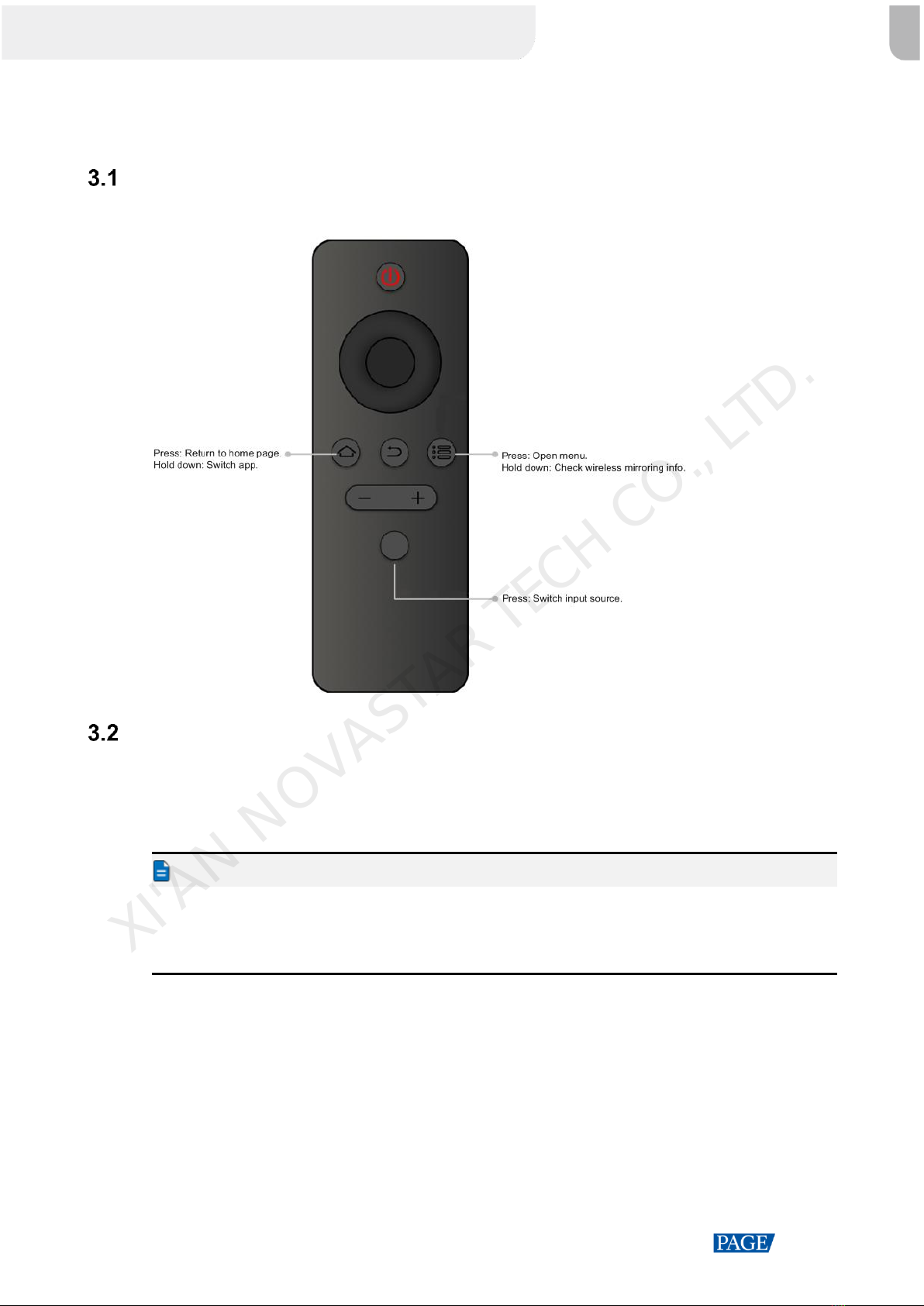
MeetUs Meeting Room Display System User Manual
www.novastar.tech
7
3 Usage of the Remote
Buttons on the Remote
Figure 3-1 Description of buttons on the remote
Bluetooth Pairing Method
Step 1 Make sure the button module is connected. For the connection method, see Step 1 Assemble the Meeting
Board.
Step 2 Hold down the menu and Home buttons on the remote simultaneously until the Connecting to the remote
window appears at the bottom of the screen.
Note:
If the Bluetooth pairing is not successful after a long time, please check whether the Bluetooth antenna
connection is normal.
The Bluetooth remote is not included in the MEE200H or MEE400H product package. Customers can place
another order to purchase the Bluetooth remote.
XI'AN NOVASTAR TECH CO., LTD.

MeetUs Meeting Room Display System User Manual
www.novastar.tech
8
4 Screen Mirroring
Wireless Mirroring
System Structure
Figure 4-1 Wireless mirroring (using the MEE200 as an example)
Mirroring from Mobile Phone
Mirroring from Android
Step 1 Use the phone to scan the QR code on the Quick Sharing screen to download the Transcreen app and install
it on the phone.
Step 2 Connect the phone to the hotspot of MeetUs system (default name: MeetUs_xxxx; default password:
12345678).
Step 3 Run the Transcreen app on the phone. On the displayed Select for Devices window, select the device you
want to connect to, and tap Confirm.
Step 4 Tap Mirror and then tap Start now on the displayed window to start mirroring.
Figure 4-2 Running the Transcreen app
XI'AN NOVASTAR TECH CO., LTD.
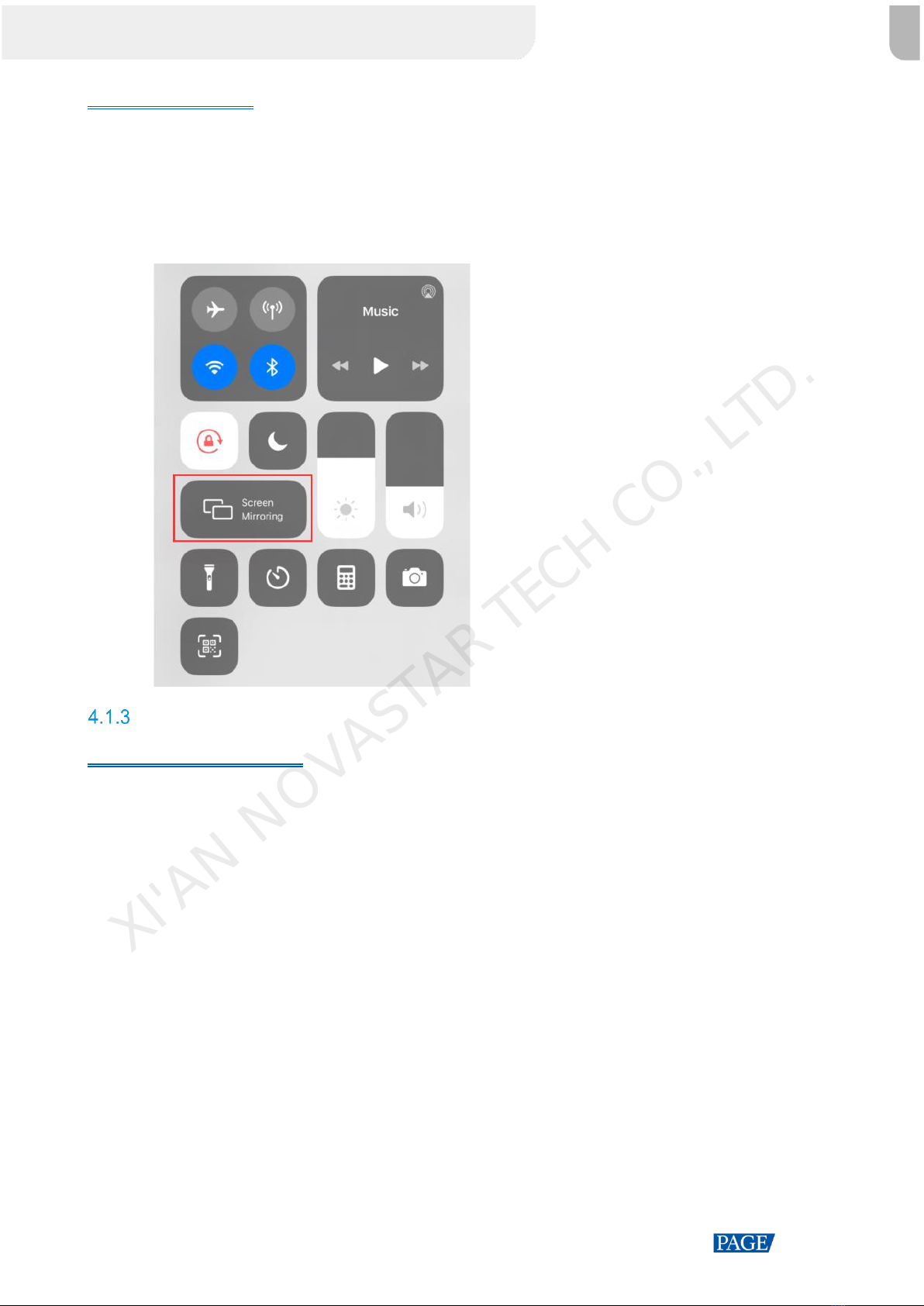
MeetUs Meeting Room Display System User Manual
www.novastar.tech
9
Mirroring from iOS
Step 1 Connect the phone to the hotspot of MeetUs system (default name: MeetUs_xxxx; default password:
12345678).
Step 2 Swipe up from the bottom edge of any screen to open the control center.
Step 3 Tap Screen Mirroring and select MeetUs to start mirroring.
Figure 4-3 Screen mirroring
Mirroring from PC
Mirroring from Windows
Step 1 On the PC, open a browser, enter the website address “meexus.cn” and download the LinkED for Windows
client.
Step 2 Connect the PC to the hotspot of MeetUs system (default name: MeetUs_xxxx; default password: 12345678).
Step 3 Run the client on the PC. The connected device will be detected by the client automatically. Then, click Start
projection.
XI'AN NOVASTAR TECH CO., LTD.
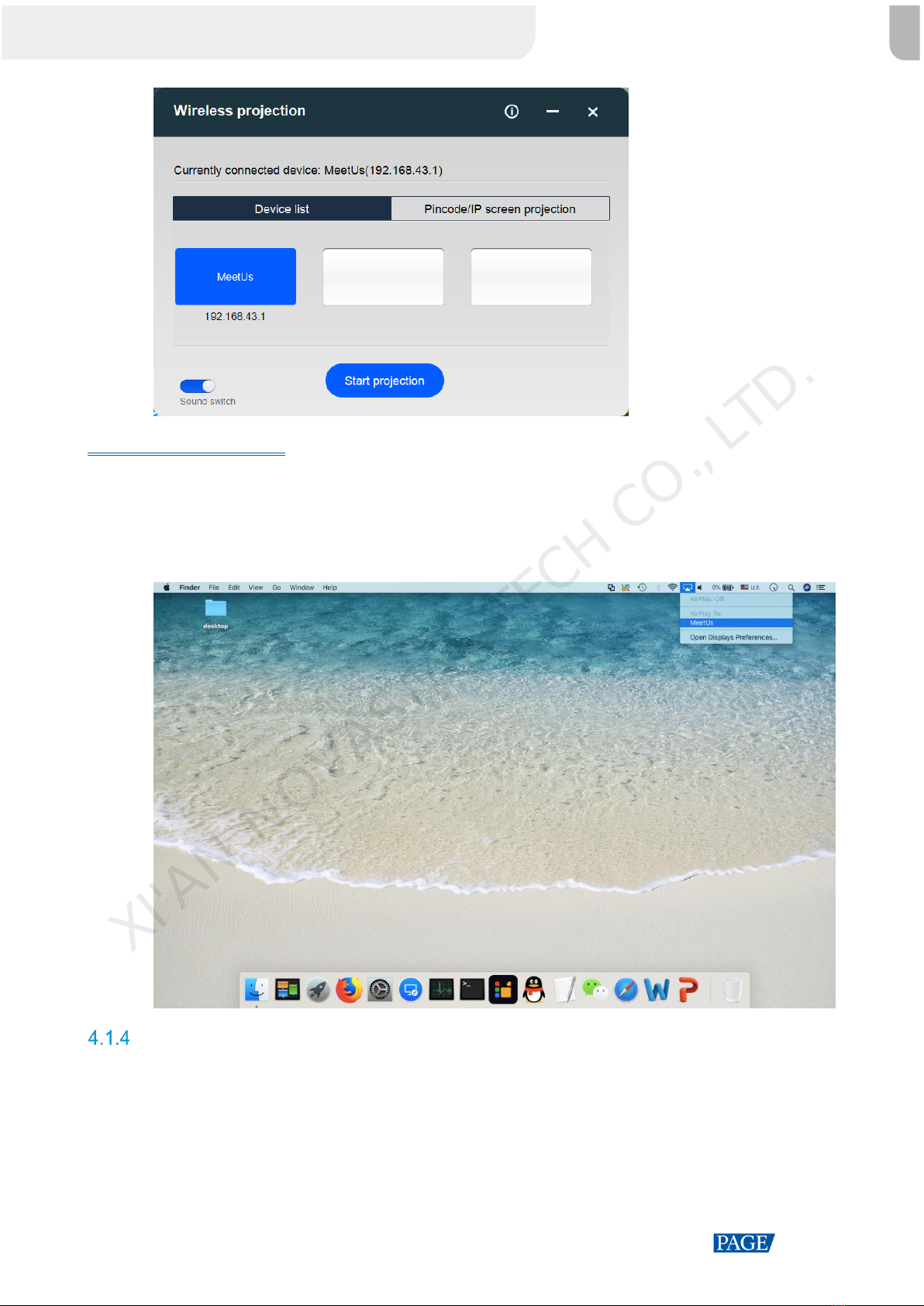
MeetUs Meeting Room Display System User Manual
www.novastar.tech
10
Mirroring from macOS
Step 1 Connect the PC to the hotspot of MeetUs system (default name: MeetUs_xxxx; default password: 12345678).
Step 2 Click the AirPlay icon in the menu bar at the top of your screen, and select the device you want to mirror the
screen to.
Figure 4-4 Screen mirroring - Mac
Mirroring via Dongle
If you are using the mirroring dongle of NovaStar, do the following steps to mirror the screen via the mirroring
dongle.
Step 1 For the first-time use, or after you change the device name, hotspot name or hotspot password, you must
insert the mirroring dongle into the USB port of the meeting board for pairing.
XI'AN NOVASTAR TECH CO., LTD.

MeetUs Meeting Room Display System User Manual
www.novastar.tech
11
Figure 4-5 Pairing with the dongle
Step 2 Insert the dongle that you have paired with the meeting board into the USB port of the PC.
Figure 4-6 Connection successful
Step 3 When a pop-up window with the “Connection successful” message appears on the desktop, press the round
button on the dongle to start mirroring.
Mirroring Multiple Devices Simultaneously
The MeetUs system supports mirroring multiple devices simultaneously. The meeting room display is split into
multiple sections to show the mirrored screens of the devices. Users can mirror up to 4 devices to the system
at the same time. To mirror multiple devices to the system, do the following steps.
Step 1 On the home screen of MeetUs system, select Quick Sharing to enter the screen shown below.
XI'AN NOVASTAR TECH CO., LTD.

MeetUs Meeting Room Display System User Manual
www.novastar.tech
12
Figure 4-7 Quick sharing
Step 2 Press the OK button on the remote or select the icon at the top right corner to open the Mirror Setting menu,
and select Set the quantity of split-screen.
Step 3 In the window that appears, select a mirroring mode from Full screen, Two split-screen, and Four split-
screen.
XI'AN NOVASTAR TECH CO., LTD.
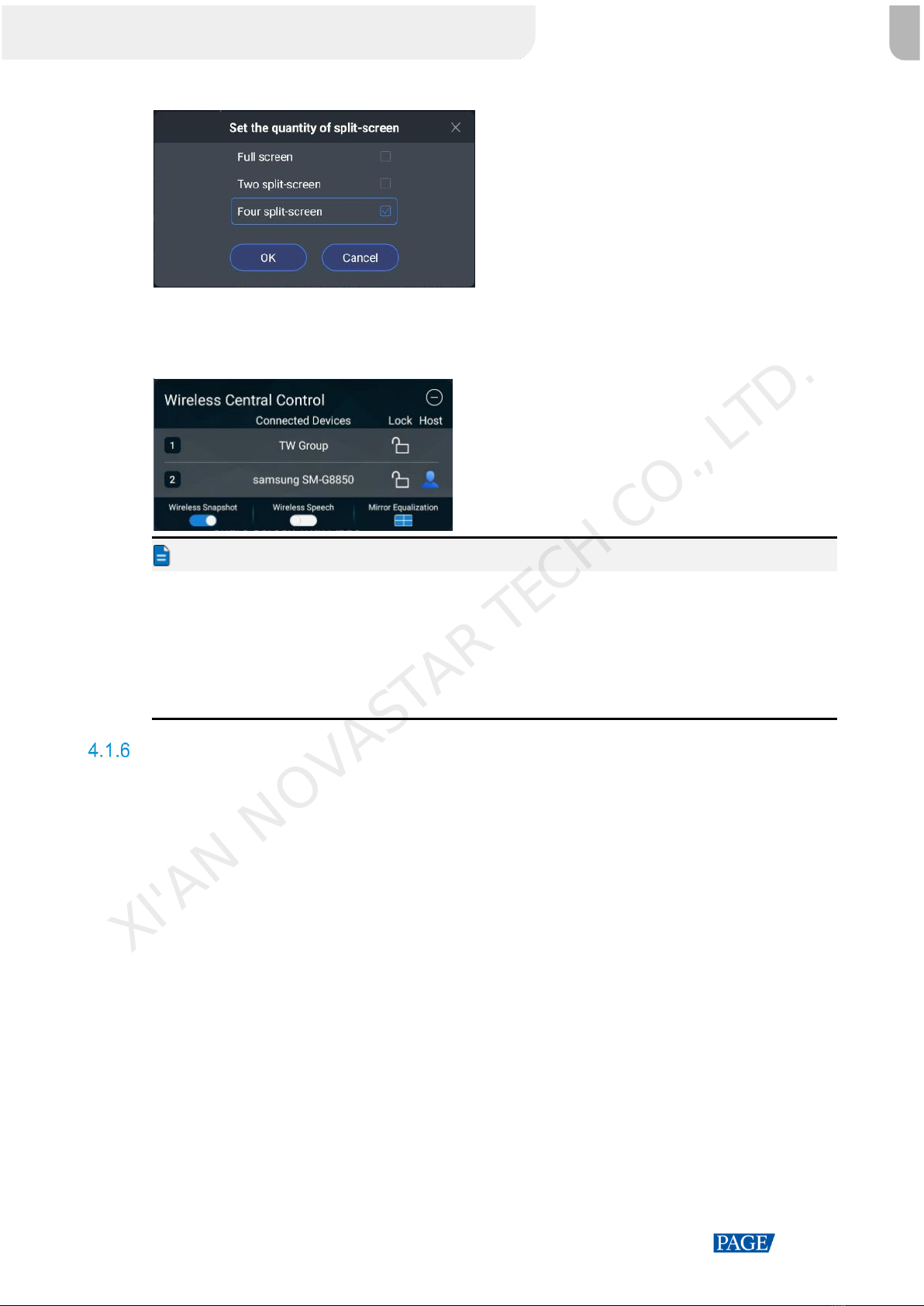
MeetUs Meeting Room Display System User Manual
www.novastar.tech
13
Figure 4-8 Setting the quantity of split-screen
Step 4 Enable Display master control ball in the menu to open the Wireless Central Control window. On the
window, click the connected devices with the mouse one by one to complete split-screen mirroring.
Figure 4-9 Wireless central control
Note:
You can only use the connected mouse or touch screen to select and operate on the master control ball. The
remote cannot work on the control ball.
For iOS devices, you can only use their screen mirroring function to mirror screens. You cannot mirror screens
via the master control ball.
In split-screen mode, the sound of only one screen can be played, but the sound for each screen can be
turned on or off independently.
You can swap positions of the screens, and double click a screen to let it display in full screen.
Reverse Control
The MeetUs system supports reverse control during mirroring. The speaker can walk around the room freely
and use the Android mobile device (phone or tablet) to reversely control the computer that is being mirrored.
Step 1 Use the mobile device to scan the QR code on the Quick Sharing screen to download and install the
Transcreen app.
Step 2 Connect the mobile device to the hotspot of MeetUs system (default name: MeetUs_xxxx; default password:
12345678).
Step 3 Run the Transcreen app on the phone. On the displayed Select for Devices window, select the device you
want to connect to, and tap Confirm.
XI'AN NOVASTAR TECH CO., LTD.

MeetUs Meeting Room Display System User Manual
www.novastar.tech
14
Figure 4-10 Secondary mirroring
Step 4 For the first-time use, tap Mirror and then tap Start now on the displayed window to start mirroring.
Step 5 Tap Secondary mirror to start reverse control.
Wireless Snapshot
The MeetUs system supports wireless snapshot function. The audience can use the mobile device (phone or
tablet) to take a snapshot of the content mirrored on the meeting room display by the speaker. The snapshot
will be transmitted and saved to a specified location of the audience’s mobile device instantly.
Step 1 On the MeetUs system, enable Display master control ball in the menu to open the Wireless Central
Control window. On the window, enable the Wireless Snapshot function.
Figure 4-11 Wireless central control
Step 2 Use the mobile device to scan the QR code on the Quick Sharing screen to download and install the
Transcreen app.
Step 3 Connect the mobile device to the hotspot of MeetUs system (default name: MeetUs_xxxx; default password:
12345678).
Step 4 Run the Transcreen app on the phone. On the displayed Select for Devices window, select the device you
want to connect to, and tap Confirm.
XI'AN NOVASTAR TECH CO., LTD.

MeetUs Meeting Room Display System User Manual
www.novastar.tech
15
Figure 4-12 Wireless snapshot
Step 5 Tap Snapshot. A snapshot of the mirrored content will be taken instantly and saved to the specified location.
Wireless Speech
The MeetUs system supports wireless speech function. The mobile device (phone or tablet) can be used as a
microphone, and the audience can make a speech directly via the mobile device. The sound will be
transmitted to the sound system in the room.
Step 1 On the MeetUs system, enable Display master control ball in the menu to open the Wireless Central
Control window. On the window, enable the Wireless Speech function.
Figure 4-13 Wireless central control
Step 2 Use the mobile device to scan the QR code on the Quick Sharing screen to download and install the
Transcreen app.
Step 3 Connect the mobile device to the hotspot of MeetUs system (default name: MeetUs_xxxx; default password:
12345678).
Step 4 Run the Transcreen app on the phone. On the displayed Select for Devices window, select the device you
want to connect to, and tap Confirm.
XI'AN NOVASTAR TECH CO., LTD.
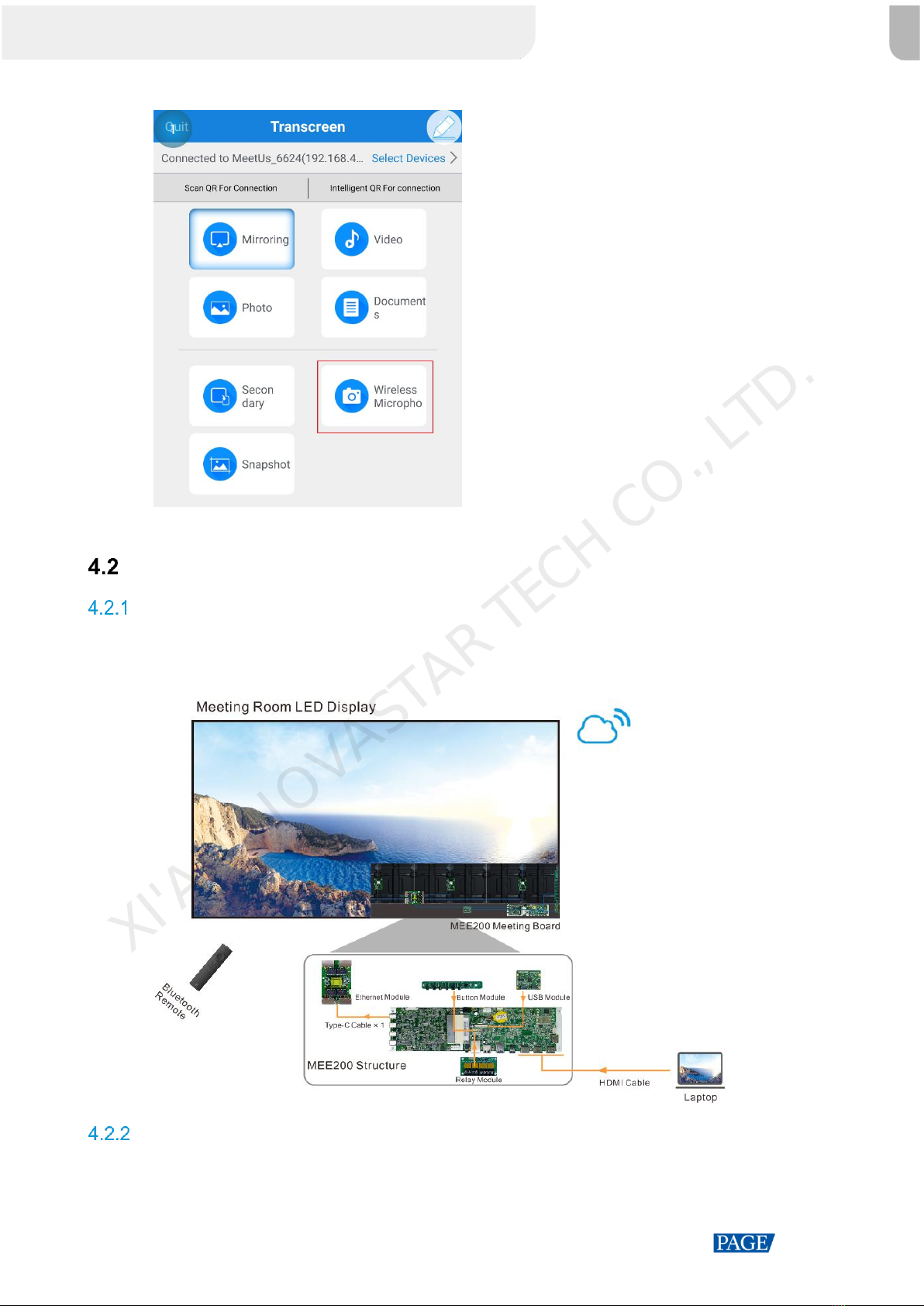
MeetUs Meeting Room Display System User Manual
www.novastar.tech
16
Figure 4-14 Wireless microphone
Step 5 Tap Wireless Microphone. On the displayed screen, tap and hold Press to talk to talk directly.
Wired Mirroring
Signal Source Connection
Connect the meeting board to the device you want to mirror the screen from via HDMI cable.
Figure 4-15 Wired mirroring (using the MEE200 as an example)
Signal Source Switching
You can switch the signal source via the following 3 methods.
Via Presentation
XI'AN NOVASTAR TECH CO., LTD.
Table of contents
Other NovaStar Conference System manuals
Popular Conference System manuals by other brands
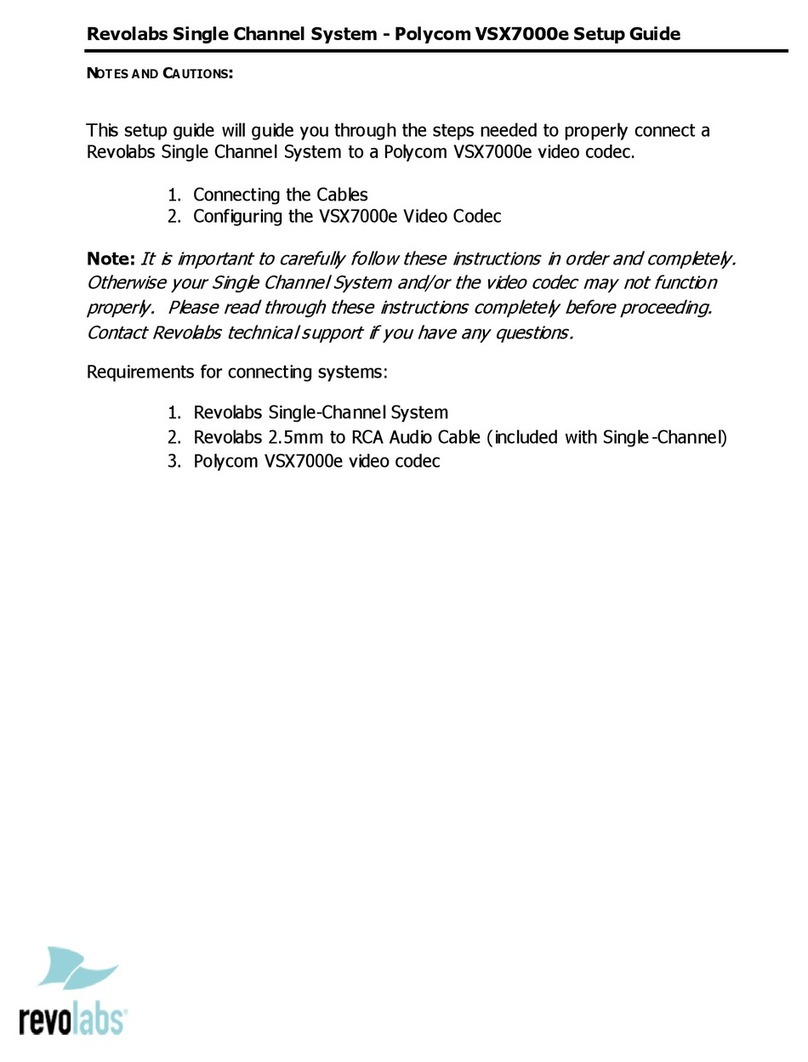
Polycom
Polycom VSX 7000e Series Setup guide

PulseAudio
PulseAudio PA-CVB1 manual

Clear One
Clear One INTERACT PRO user manual
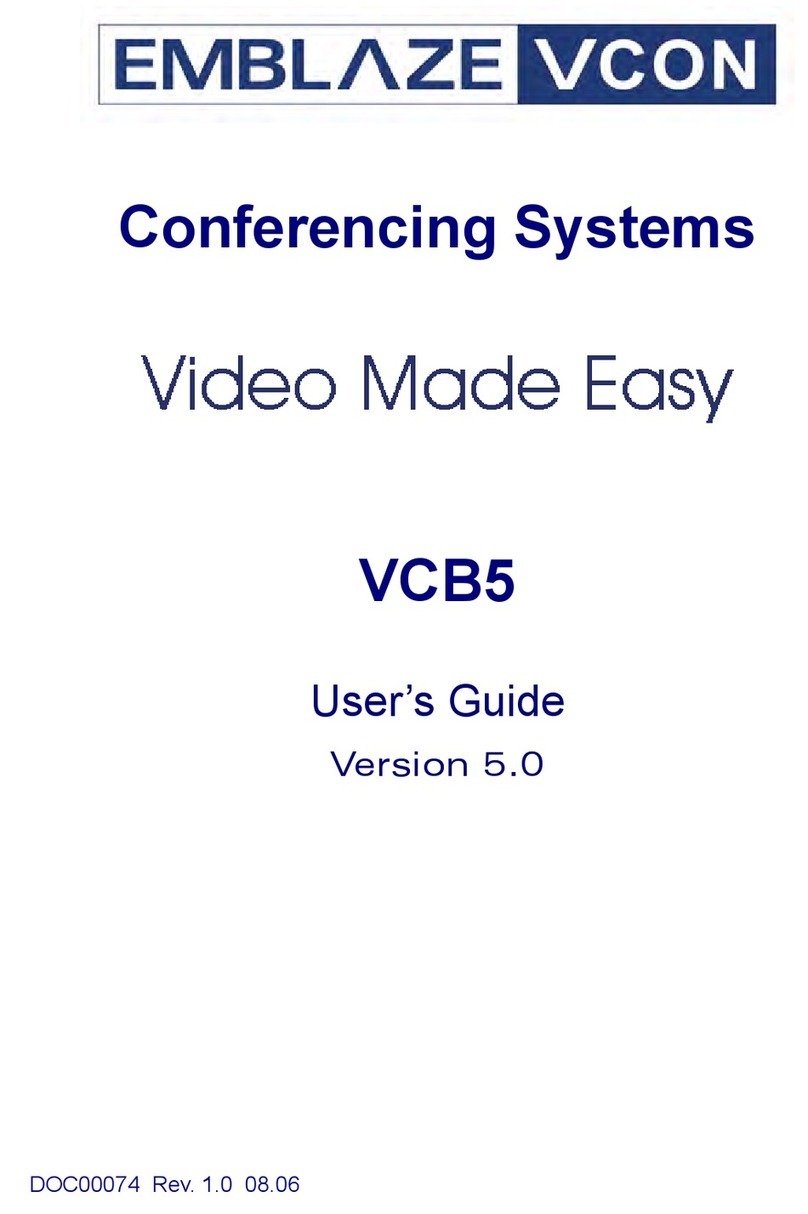
Emblaze-VCON
Emblaze-VCON VCB5 user guide

The S.E.A. Group
The S.E.A. Group SmallTalk ST2-SR User instructions

Lucent Technologies
Lucent Technologies MERLIN LEGEND Release 7.0 System manager's quick reference