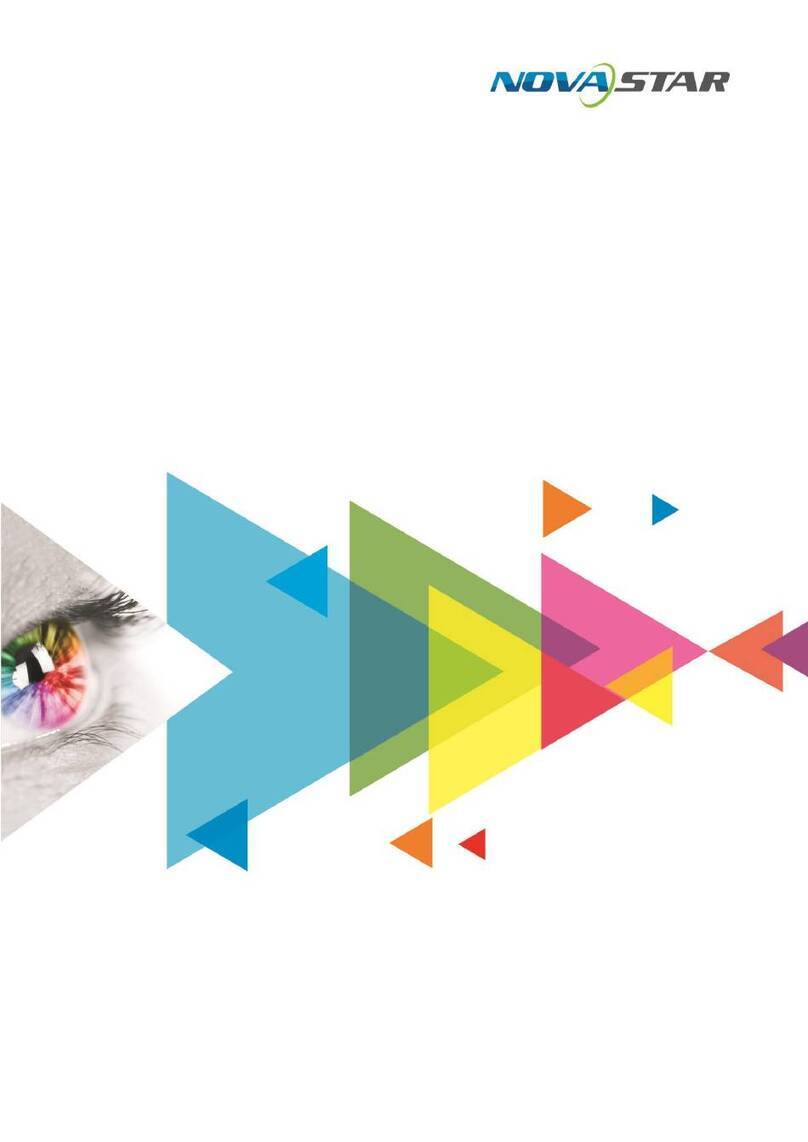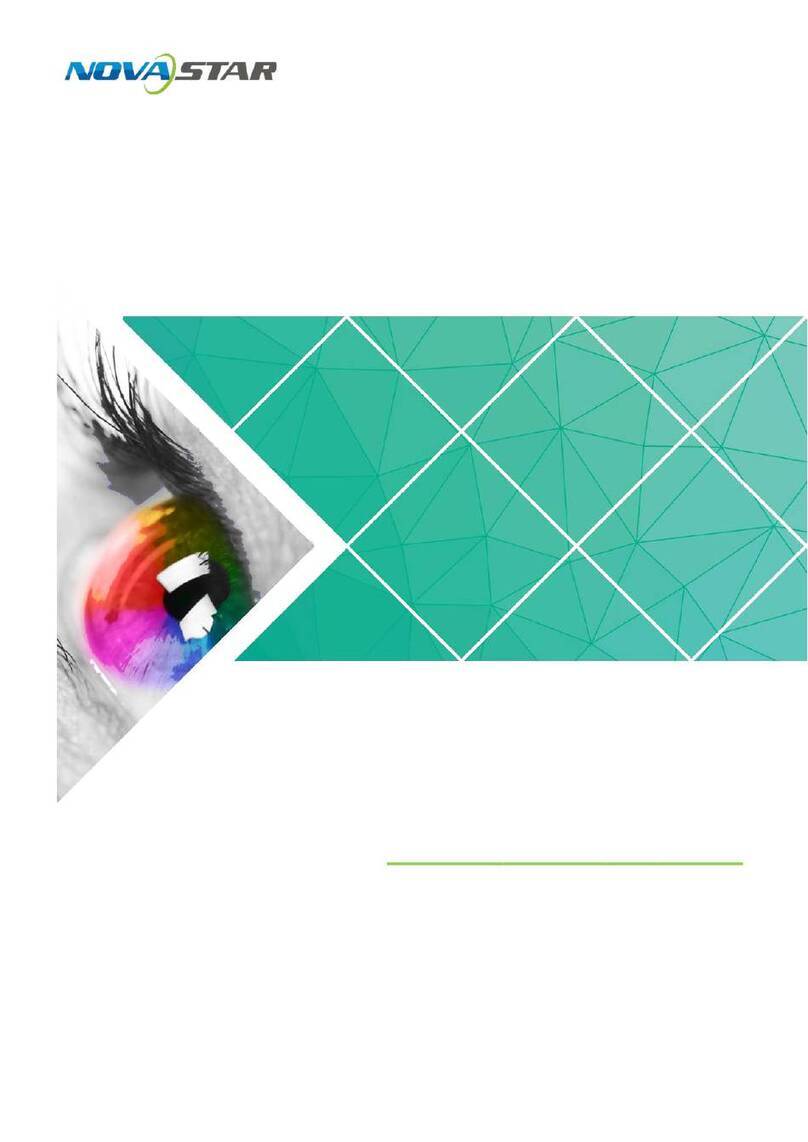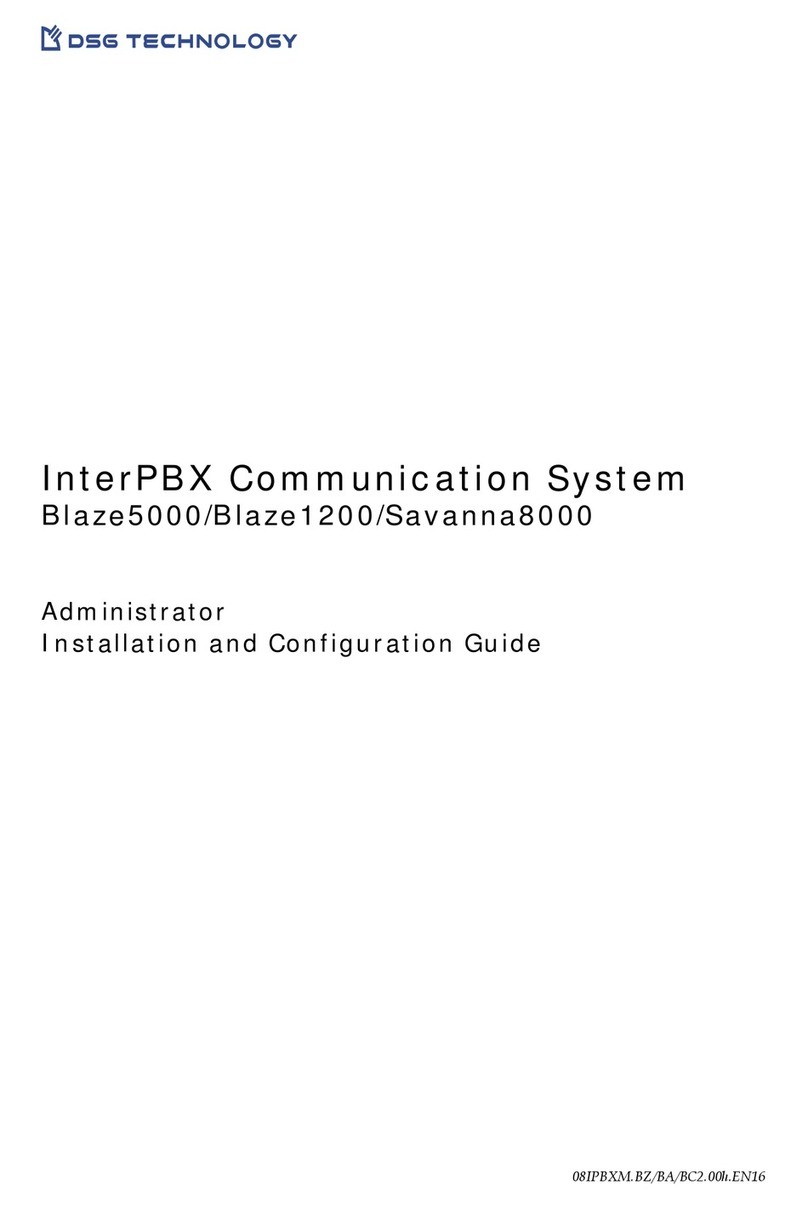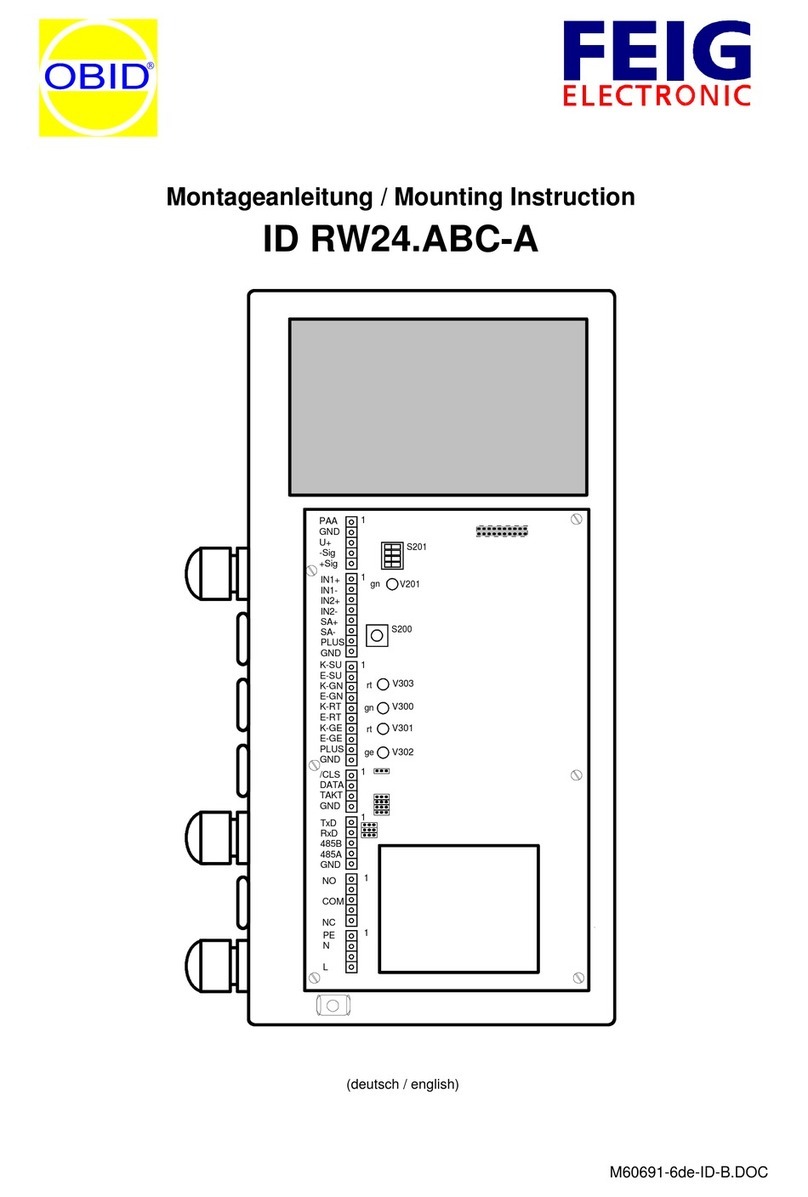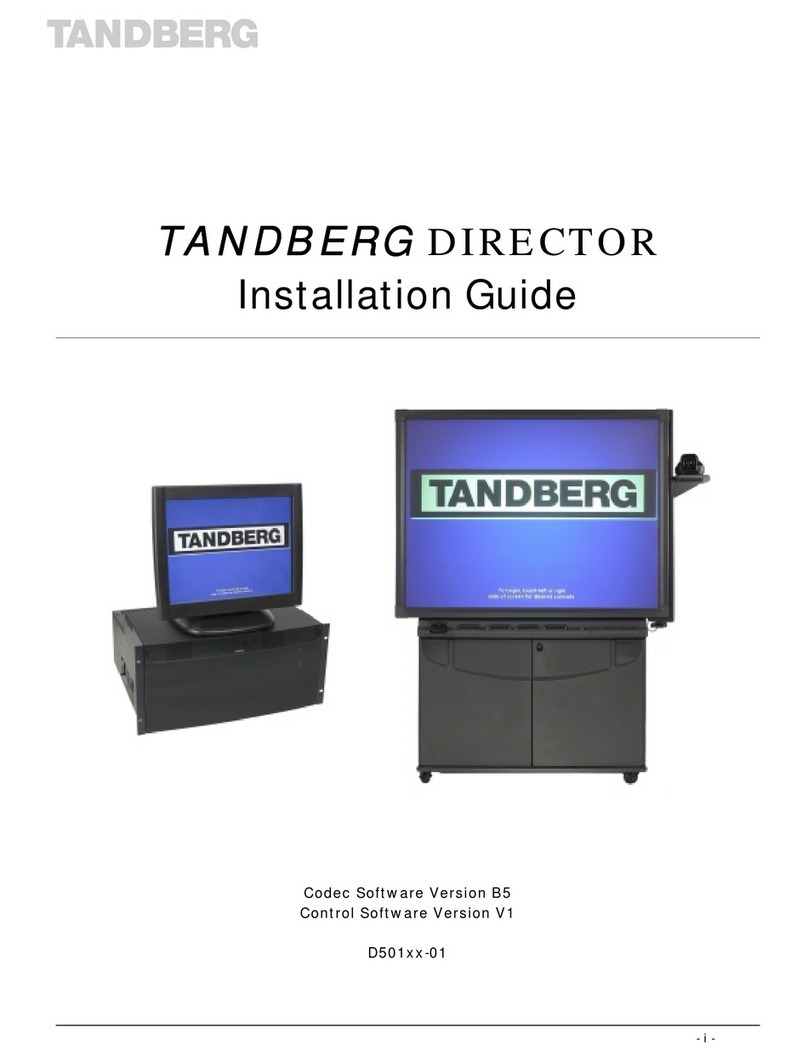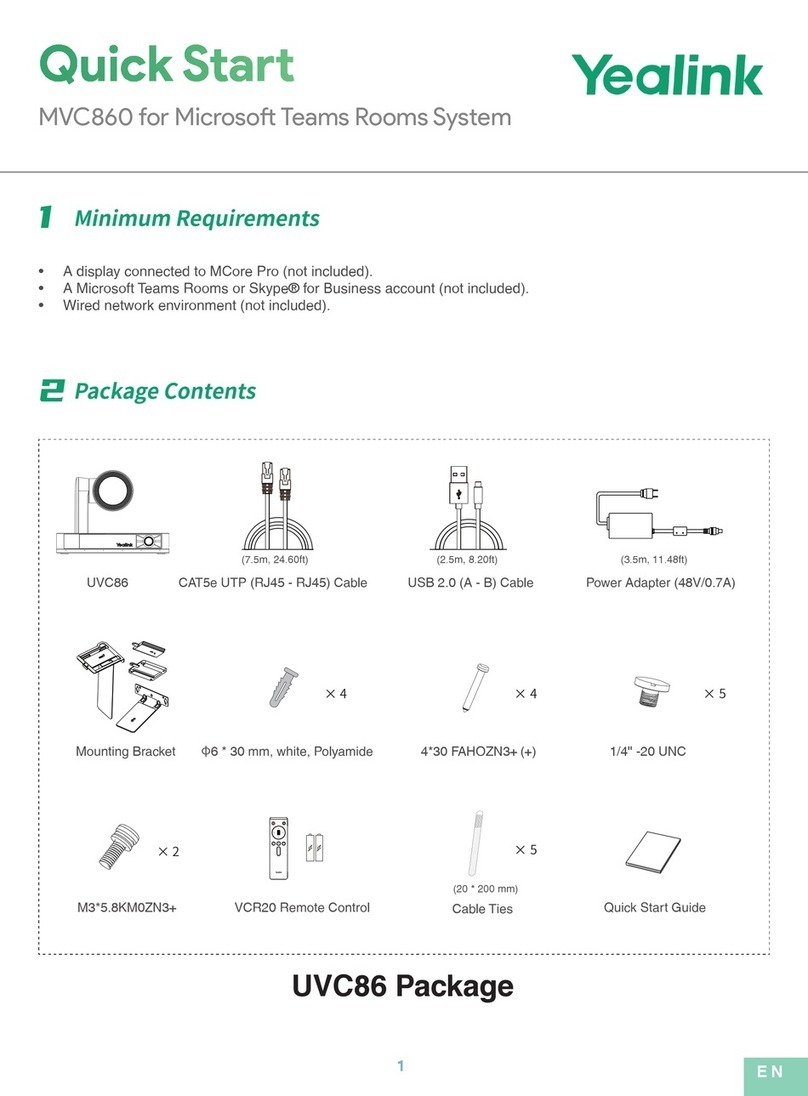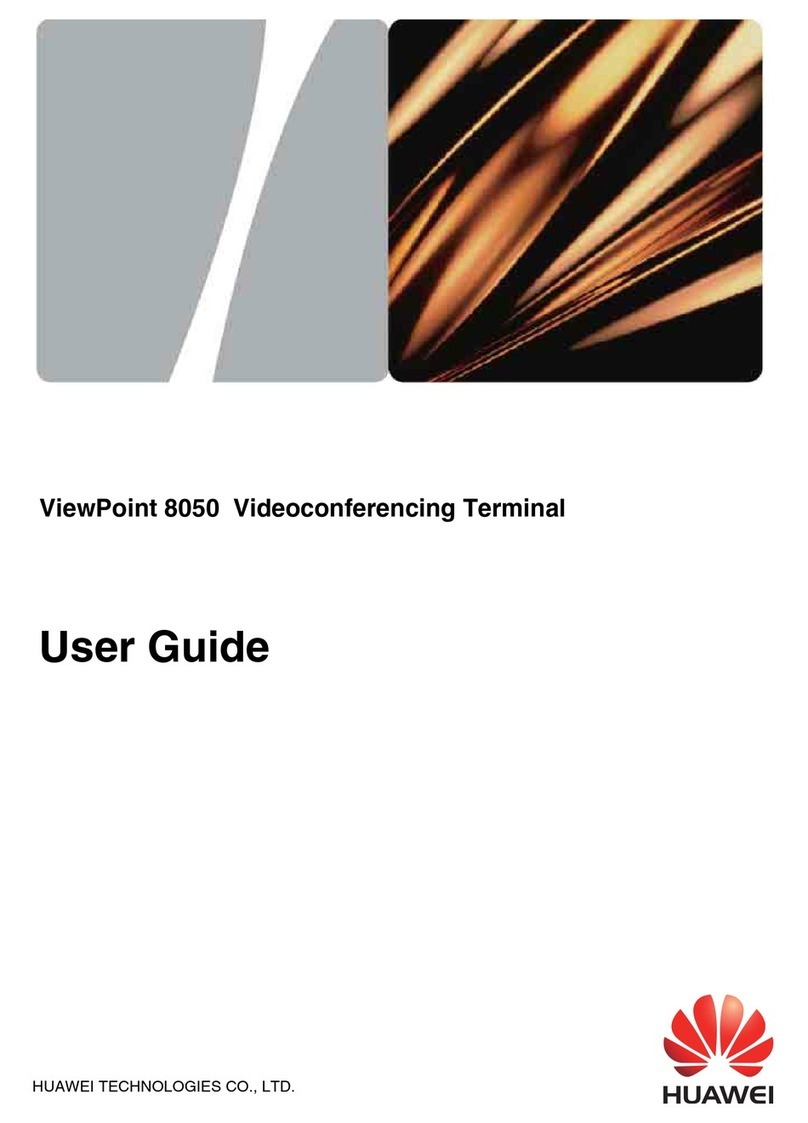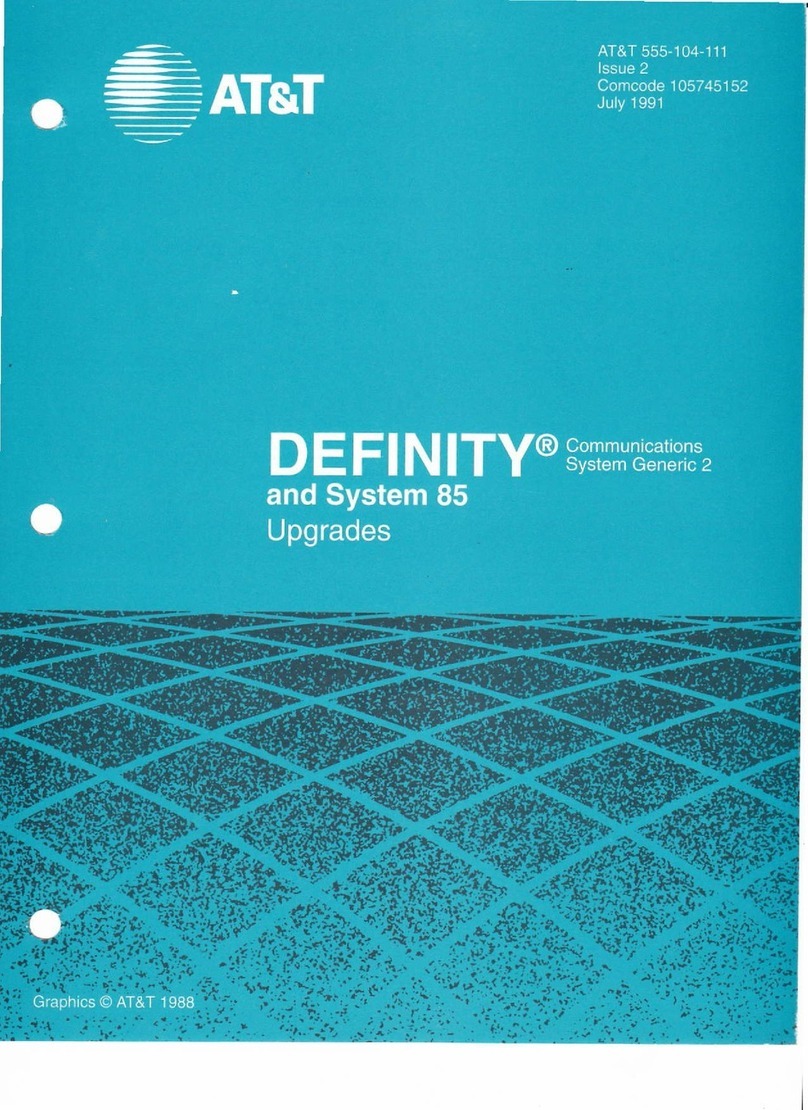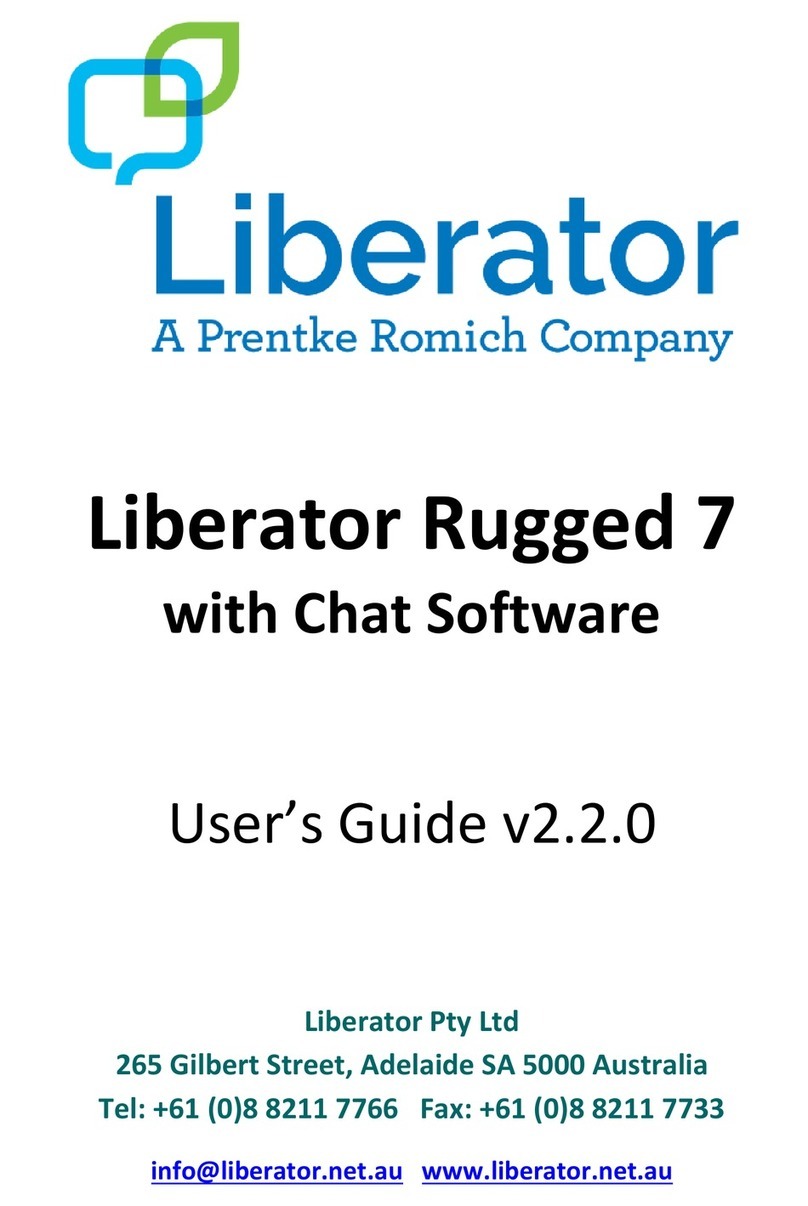NovaStar MeeBox200 User manual

MeeBox200
Meeting Box
V1.0.0
User Manual
XI'AN NOVASTAR TECH CO., LTD.

MeeBox200 Meeting Box User Manual
i
Change History
Document Version
Release Date
Description
V1.0.0
2020-11-02
Not officially released
XI'AN NOVASTAR TECH CO., LTD.

MeeBox200 Meeting Box User Manual
ii
Contents
Change History ................................................................................................................................................................. i
1 Introduction .................................................................................................................................................................... 1
2 Getting Started...............................................................................................................................................................2
3 Usage of the Remote .....................................................................................................................................................7
Buttons on the Remote............................................................................................................................................7
Bluetooth Pairing Method......................................................................................................................................... 7
4 Screen Mirroring............................................................................................................................................................. 8
Wireless Mirroring....................................................................................................................................................8
4.1.1 Mirroring from Mobile Phone..........................................................................................................................8
4.1.2 Mirroring from PC...........................................................................................................................................9
4.1.3 Mirroring Multiple Terminals Simultaneously..................................................................................................10
4.1.4 Reverse Control.............................................................................................................................................12
4.1.5 Wireless Snapshot.........................................................................................................................................12
4.1.6 Wireless Speech............................................................................................................................................13
Wired Mirroring........................................................................................................................................................15
4.2.1 Signal Source Connection..............................................................................................................................15
4.2.2 Signal Source Switching ................................................................................................................................ 15
5 Display Effect Adjustment...............................................................................................................................................17
6 Settings Management ....................................................................................................................................................19
File Management..................................................................................................................................................... 19
Network Settings...................................................................................................................................................... 20
6.2.1 Wired Network................................................................................................................................................ 20
6.2.2 Wireless Network (Wi-Fi) ...............................................................................................................................20
6.2.3 Hotspot...........................................................................................................................................................21
6.2.4 Bluetooth........................................................................................................................................................ 21
Display Effect Adjustment ........................................................................................................................................22
Sound settings......................................................................................................................................................... 22
General Settings......................................................................................................................................................23
6.5.1 Signal Settings............................................................................................................................................... 23
6.5.2 App Management...........................................................................................................................................23
6.5.3 Date and Time................................................................................................................................................ 24
6.5.4 Language and Keyboard................................................................................................................................ 25
6.5.5 Wallpaper....................................................................................................................................................... 25
6.5.6 Assistive Touch...............................................................................................................................................26
System Settings.......................................................................................................................................................27
6.6.1 Scheduled Startup and Shutdown..................................................................................................................27
6.6.2 Factory Reset.................................................................................................................................................27
6.6.3 System Update...............................................................................................................................................28
6.6.4 About..............................................................................................................................................................29
6.6.5 Switch Ethernet Port ...................................................................................................................................... 30
Custom Resolution Settings..................................................................................................................................... 31
7 Firmware Update............................................................................................................................................................ 31
Updating Control System......................................................................................................................................... 31
Updating Desktop System .......................................................................................................................................32
8 Troubleshooting..............................................................................................................................................................32
Wireless Mirroring Getting Stuck and Having High Latency.....................................................................................32
Short Infrared Control Distance and Slow Response of the Remote .......................................................................32
Bluetooth of Meeting Box Unusable After Pressing Power Button of the Remote.................................................... 33
Failed to Upload Calibration Coefficients Quickly .................................................................................................... 33
Display Flashing During Video Playback via USB Drive ..........................................................................................33
Display Flashing During Android Startup .................................................................................................................33
XI'AN NOVASTAR TECH CO., LTD.

MeeBox200 Meeting Box User Manual
www.novastar.tech
1
1 Introduction
The MeeBox200 is an independent meeting and multimedia box that is specially designed by NovaStar for the
application of indoor LED displays and integrates the Android system and sending card functions into one unit.
It allows any third-party app to run on it and features powerful interaction and playback capabilities. The
MeeBox200 supports wireless screen mirroring from Windows, macOS, iOS andAndroid terminals, and allows
you to mirror up to 4 terminals simultaneously to the LED display. For different applications, it provides 4
modes to let the document presentation, video playback and remote meetings have the optimal display effect.
The MeeBox200 supports the image quality improvement technologies of NovaStar. Working with the
specified models of NovaStar receiving cards, it can enable the fine-pitch indoor LED display to have
outstanding grayscale and color performance.
The MeeBox200 has no requirements of redesigning or changing the screen structure and can be hung on the
wall or placed on a desktop, allowing for quick environment setup and use. It can be widely used in various
LED display applications for business meetings in governments and companies in many industries, such as
hotel design, health care and education.
XI'AN NOVASTAR TECH CO., LTD.

MeeBox200 Meeting Box User Manual
www.novastar.tech
2
2 Getting Started
Do the following steps to quickly use the MeeBox200.
Step 1: Build the Environment
Step 1 Open the package.
Step 2 Prepare the accessories, such as Ethernet cable and remote.
Step 3 Build a meeting system according to the following diagram.
Figure 2-1 System architecture
Step 4 Connect the Ethernet cables from the meeting room LED screen to the MeeBox200 Ethernet ports in the order
shown below.
Step 2: Power on the Device
Step 1 Connect the power cord to the Type-C port on the right side of the MeeBox200.
Step 2 Set the rocker switch on the right side of the MeeBox200 to ON.
Step 3 Press the standby button. The status LED turns green.
XI'AN NOVASTAR TECH CO., LTD.

MeeBox200 Meeting Box User Manual
www.novastar.tech
3
Step 3 Configure the LED Screen
Step 1 Connect the control computer to the Ethernet port on the left side of the MeeBox200.
Step 2 On the control computer, open the Network and Sharing Center.
Step 3 Click Change adapter settings.
Step 4 On the displayed window, right click Local Area Connection and go to Properties > Internet Protocol
Version 4 (TCP/IPv4) to enter the properties page.
Step 5 Select Use the following IP address, set the IP address to be on the network segment from 192.168.0.2 to
192.168.0.254, and click OK.
Figure2-2 Configuring IP address
Step 6 Run NovaLCT and click View Details of Device to confirm that the MeeBox200 is connected.
Figure 2-3 Viewing details of device
Step 7 In NovaLCT, configure the LED screen. For the configuration method, see NovaLCT LED Configuration Tool
for Synchronous Control System User Manual.
Note:
The default IP address of the MeeBox200 is 192.168.0.10. The control computer cannot use the same
address.
The MeeBox200 supports backup between Ethernet ports, but not between devices.
XI'AN NOVASTAR TECH CO., LTD.

MeeBox200 Meeting Box User Manual
www.novastar.tech
4
Step 4 Initialize the System
For the first-time use of the meeting box, do the following steps to complete the initialization settings.
Step 1 Set the system language. You can choose Chinese, English or Japanese.
Figure 2-4 Choosing a language
Step 2 (Optional) Pair the system with the remote for Bluetooth connection. To do this, hold down the menu and
Home buttons on the remote simultaneously until the Connecting to the remote window appears at the
bottom of the screen.
Figure2-5 Pairing with the remote
Step 3 (Optional) Select the Wi-Fi network you want to connect the system to and enter the password.
XI'AN NOVASTAR TECH CO., LTD.

MeeBox200 Meeting Box User Manual
www.novastar.tech
5
Figure 2-6 Connecting to a Wi-Fi network
Step 4 (Optional) Customize the device name. A custom name is convenient for you to use other devices to search
for.
Figure2-7 Customizing device name
Step 5 (Optional) Pair the system with the mirroring dongle by inserting the dongle into the USB port of the LED
screen. The dongle will be paired automatically with the system.
Note:
If you are not using the mirroring dongle of NovaStar, please skip this step.
XI'AN NOVASTAR TECH CO., LTD.

MeeBox200 Meeting Box User Manual
www.novastar.tech
6
Figure 2-8 Pairing with the dongle
Step 6 The initialization settings are done. You can see the Beginner’s Guide or start using the meeting box directly.
Step 5: Activate the Device
For the first-time use of the meeting box, you need to connect it to the network to activate it before using the
wireless screen mirroring function.
Connect to the wired network
Step 1 On the home screen of MeetUs system, select More Apps to enter the app screen.
Step 2 Select Settings to enter the menu screen. In the menu, select System > Switch Ethernet Port.
Step 3 Switch the Ethernet port to Wired Network.
Step 4 The meeting box will be connected to the network via Ethernet cable and will be activated successfully.
Connect to the wireless network
Step 1 On the home screen of MeetUs system, select More Apps to enter the app screen.
Step 2 Select Settings to enter the menu screen. In the menu, select Network > Wireless Network.
Step 3 Select an available Wi-Fi network near you. The meeting box will be connected to the network and will be
activated successfully.
XI'AN NOVASTAR TECH CO., LTD.

MeeBox200 Meeting Box User Manual
www.novastar.tech
7
3 Usage of the Remote
Buttons on the Remote
Figure 3-1 Description of buttons on the remote
Bluetooth Pairing Method
Hold down the menu and Home buttons on the remote simultaneously until the Connecting to the remote
window appears at the bottom of the screen.
Note:
If the Bluetooth pairing is not successful after a long time, please check whether the Bluetooth antenna
connection is normal.
XI'AN NOVASTAR TECH CO., LTD.

MeeBox200 Meeting Box User Manual
www.novastar.tech
8
4 Screen Mirroring
Wireless Mirroring
4.1.1 Mirroring from Mobile Phone
Mirroring from Android
Step 1 Use the phone to scan the QR code on the Quick Sharing screen to download the Transcreen app and install
it on the phone.
Step 2 Connect the phone to the hotspot of MeetUs system (default name: MeetUs_xxxx; default password:
12345678).
Step 3 Run the Transcreen app on the phone. On the displayed Select for Devices window, select the device you
want to connect to, and tap Confirm.
Step 4 Tap Mirror and then tap Start now on the displayed window to start mirroring.
Figure 4-1 Running the Transcreen app
Mirroring from iOS
Step 1 Connect the phone to the hotspot of MeetUs system (default name: MeetUs_xxxx; default password:
12345678).
Step 2 Swipe up from the bottom edge of any screen to open the control center.
Step 3 Tap Screen Mirroring and select MeetUs to start mirroring.
Figure 4-2 Screen mirroring - iOS
XI'AN NOVASTAR TECH CO., LTD.

MeeBox200 Meeting Box User Manual
www.novastar.tech
9
4.1.2 Mirroring from PC
Mirroring from Windows
Step 1 On the PC, open a browser, enter the website address “meexus.cn/English.html” and download the LinkED
for Windows client.
Step 2 Connect the PC to the hotspot of MeetUs system (default name: MeetUs_xxxx; default password: 12345678).
Step 3 Run the client on the PC. The connected device will be detected by the client automatically. Then, click Start
projection.
Mirroring from macOS
Step 1 Connect the PC to the hotspot of MeetUs system (default name: MeetUs_xxxx; default password: 12345678).
Step 2 Click the AirPlay icon in the menu bar at the top of your screen, and select the device you want to mirror the
screen to.
XI'AN NOVASTAR TECH CO., LTD.

MeeBox200 Meeting Box User Manual
www.novastar.tech
10
Figure 4-3 Screen mirroring - Mac
4.1.3 Mirroring Multiple Terminals Simultaneously
The meeting box supports mirroring multiple terminals simultaneously. The meeting display is split into multiple
sections to show the mirrored screens of the terminals. Users can mirror up to 4 terminals to the system at the
same time. To mirror multiple terminals to the system, do the following steps.
Step 1 On the home screen of MeetUs system, select Quick Sharing to enter the screen shown below.
Figure 4-4 Quick sharing
Step 2 Press the OK button on the remote or select the icon at the top right corner of the display to open the Mirror
Setting menu, and select Set the quantity of split-screen.
XI'AN NOVASTAR TECH CO., LTD.

MeeBox200 Meeting Box User Manual
www.novastar.tech
11
Step 3 In the window that appears, select a mirroring mode from Full screen, Two split-screen, and Four split-
screen.
Figure 4-5 Setting the quantity of split-screen
Step 4 Enable Display master control ball in the menu to open the Wireless Central Control window. On the
window, click the connected terminals with the mouse one by one to complete split-screen mirroring.
Figure 4-6 Wireless central control
Note:
You can only use the connected mouse or touch screen to select and operate on the master control ball.
The remote cannot work on the control ball.
For iOS devices, you can only use their screen mirroring function to mirror screens. You cannot mirror
screens via the master control ball.
In split-screen mode, the sound of only one screen can be played, but the sound for each screen can be
turned on or off independently.
You can swap positions of the screens, and double click a screen to let it display in full screen.
XI'AN NOVASTAR TECH CO., LTD.

MeeBox200 Meeting Box User Manual
www.novastar.tech
12
4.1.4 Reverse Control
The MeeBox supports reverse control during mirroring. The speaker can walk around the room freely and use
the Android mobile device (phone or tablet) to reversely control the computer that is being mirrored.
Step 1 Use the mobile device to scan the QR code on the Quick Sharing screen to download and install the
Transcreen app.
Step 2 Connect the mobile device to the hotspot of MeetUs system (default name: MeetUs_xxxx; default password:
12345678).
Step 3 Run the Transcreen app. On the displayed Select for Devices window, select the device you want to connect
to, and tap Confirm.
Figure 4-7 Secondary mirroring
Step 4 For the first-time opening, tap Mirror and then tap Start now on the displayed window to start mirroring.
Step 5 Tap Secondary mirror to start reverse control.
4.1.5 Wireless Snapshot
The meeting box supports wireless snapshot function. The audience can use the mobile device (phone or
tablet) to take a snapshot of the content mirrored by the speaker on the display device. The snapshot will be
transmitted and saved to a specified location of the audience’s mobile device instantly.
Step 1 On the MeetUs system, enable Display master control ball in the menu to open the Wireless Central
Control window. On the window, enable the Wireless Snapshot function with the mouse.
Figure 4-8 Wireless central control
Step 2 Use the mobile device to scan the QR code on the Quick Sharing screen to download and install the
Transcreen app.
XI'AN NOVASTAR TECH CO., LTD.

MeeBox200 Meeting Box User Manual
www.novastar.tech
13
Step 3 Connect the mobile device to the hotspot of MeetUs system (default name: MeetUs_xxxx; default password:
12345678).
Step 4 Run the Transcreen app. On the displayed Select for Devices window, select the device you want to connect
to, and tap Confirm.
Figure 4-9 Wireless snapshot
Step 5 Tap Snapshot. A snapshot of the mirrored content will be taken instantly and saved to the specified location.
4.1.6 Wireless Speech
The meeting box supports wireless speech function. The mobile device (phone or tablet) can be used as a
microphone, and the audience can make a speech directly via the mobile device. The sound will be
transmitted to the sound system in the room.
Step 1 On the MeetUs system, enable Display master control ball in the menu to open the Wireless Central
Control window. On the window, enable the Wireless Speech function with the mouse.
Figure 4-10 Wireless central control
Step 2 Use the mobile device to scan the QR code on the Quick Sharing screen to download and install the
Transcreen app.
Step 3 Connect the mobile device to the hotspot of MeetUs system (default name: MeetUs_xxxx; default password:
12345678).
Step 4 Run the Transcreen app. On the displayed Select for Devices window, select the device you want to connect
to, and tap Confirm.
XI'AN NOVASTAR TECH CO., LTD.

MeeBox200 Meeting Box User Manual
www.novastar.tech
14
Figure 4-11 Wireless speech
Step 5 Tap Wireless Microphone. On the displayed screen, tap and hold Press to talk to talk directly.
XI'AN NOVASTAR TECH CO., LTD.

MeeBox200 Meeting Box User Manual
www.novastar.tech
15
Wired Mirroring
4.2.1 Signal Source Connection
Connect the meeting box to the device you want to mirror the screen from via HDMI cable.
Figure 4-12 Wired mirroring with MeeBox200
4.2.2 Signal Source Switching
You can switch the signal via the following 3 methods.
Via the Presentation screen
Step 1 On the home screen of MeetUs system, select Presentation to enter its screen.
Figure 4-13 Presentation screen
XI'AN NOVASTAR TECH CO., LTD.

MeeBox200 Meeting Box User Manual
www.novastar.tech
16
Step 2 Select the signal that you want to present, and press the OK button on the remote to complete switching.
Via the menu
Step 1 On the remote, press the menu button to enter the menu.
Figure 4-14 Menu screen
Step 2 Select Signal to open the signal switching screen displayed at the bottom of the display.
Step 3 Select the signal that you want to present, and press the OK button on the remote to complete switching.
Via the remote
Step 1 On the remote, press the signal switching button to open the signal switching screen displayed at the bottom
of the display. (See the button description of the remote in 3.1 Buttons on the Remote.)
Step 2 Select the signal that you want to present, and press the OK button on the remote to complete switching.
XI'AN NOVASTAR TECH CO., LTD.

MeeBox200 Meeting Box User Manual
www.novastar.tech
17
5 Display Effect Adjustment
To have a more comfortable viewing experience, you can adjust the display effect via the following 3 methods.
Select An Application Mode
For different applications, the meeting box provides 4 modes to let the document presentation, video playback
and remote meetings have the optimal display effect.
Step 1 On the remote, press the menu button to enter the menu.
Figure 5-1 Menu screen
Step 2 Select Effect and press the OK button to enter the effect adjustment screen.
Figure 5-2 Effect adjustment screen
Step 3 Select a mode based on your actual need.
Standard Mode: This is the default mode and covers most applications.
Soft Mode: This mode is suitable to applications where there is a lot of text, such as document presentation,
PPT slide show, etc.
Movie Mode: This mode is suitable to video and movie playback applications.
Conference Mode: This mode is suitable to the applications where there are many figures, such as a remote
conference.
XI'AN NOVASTAR TECH CO., LTD.
Table of contents
Other NovaStar Conference System manuals