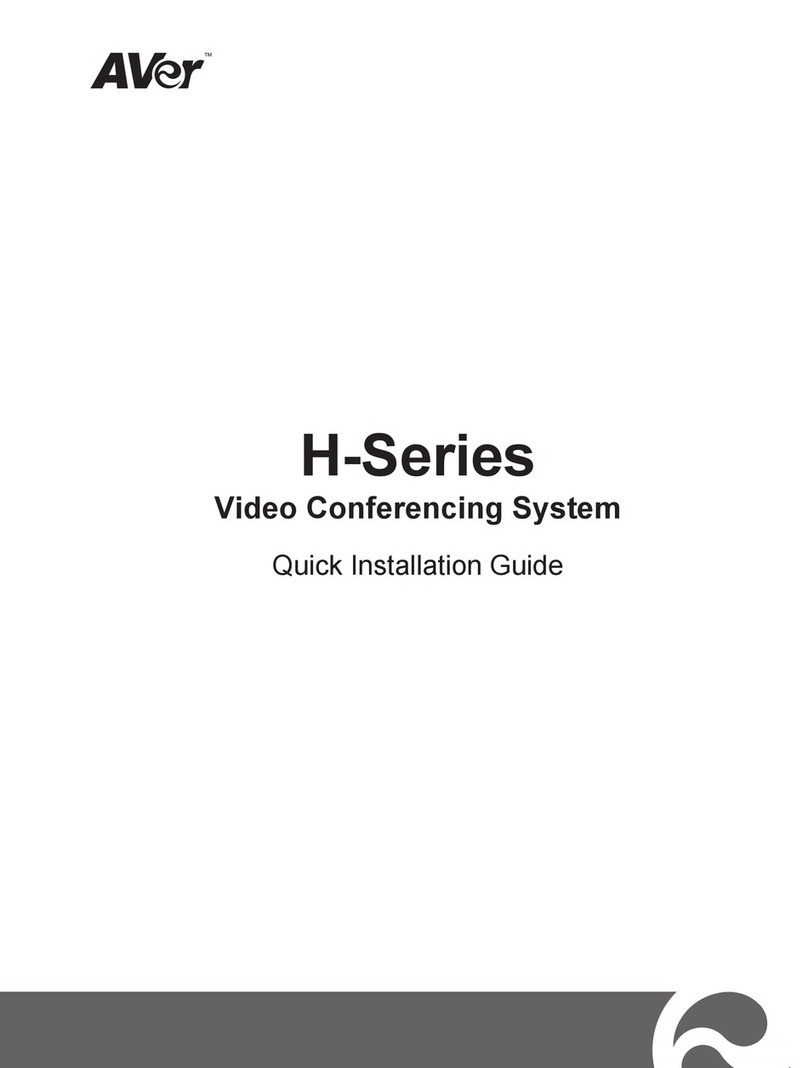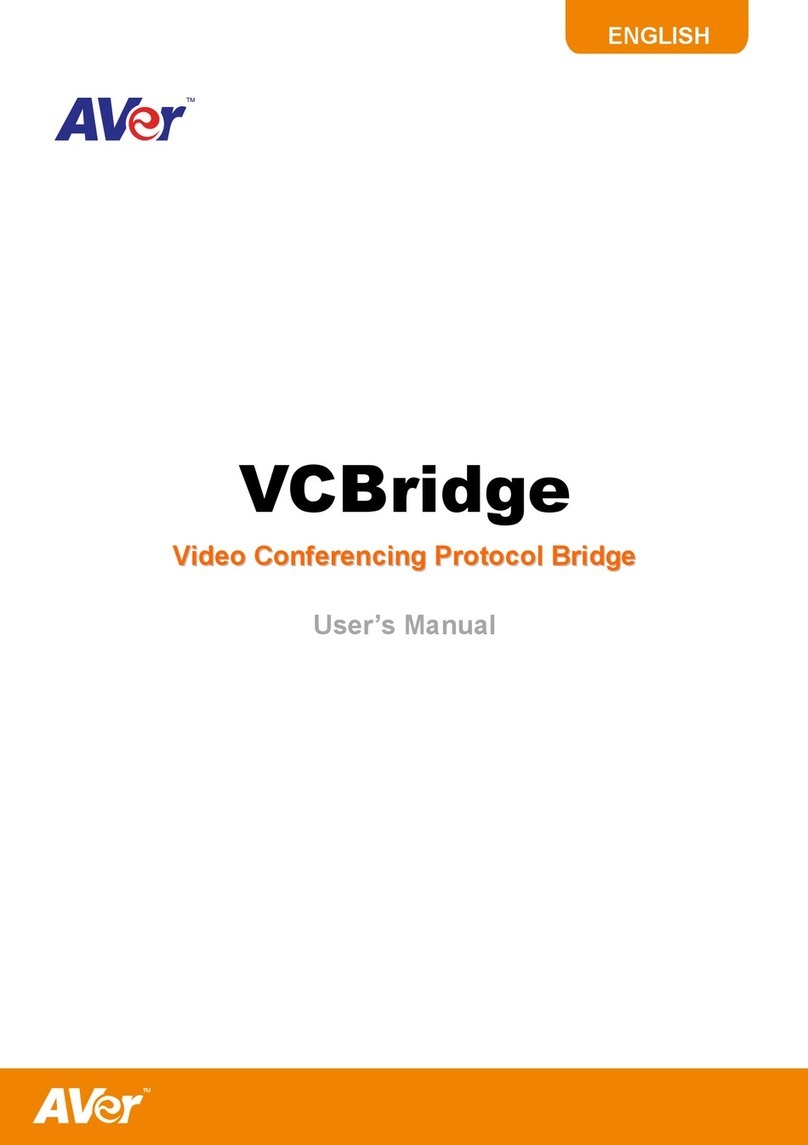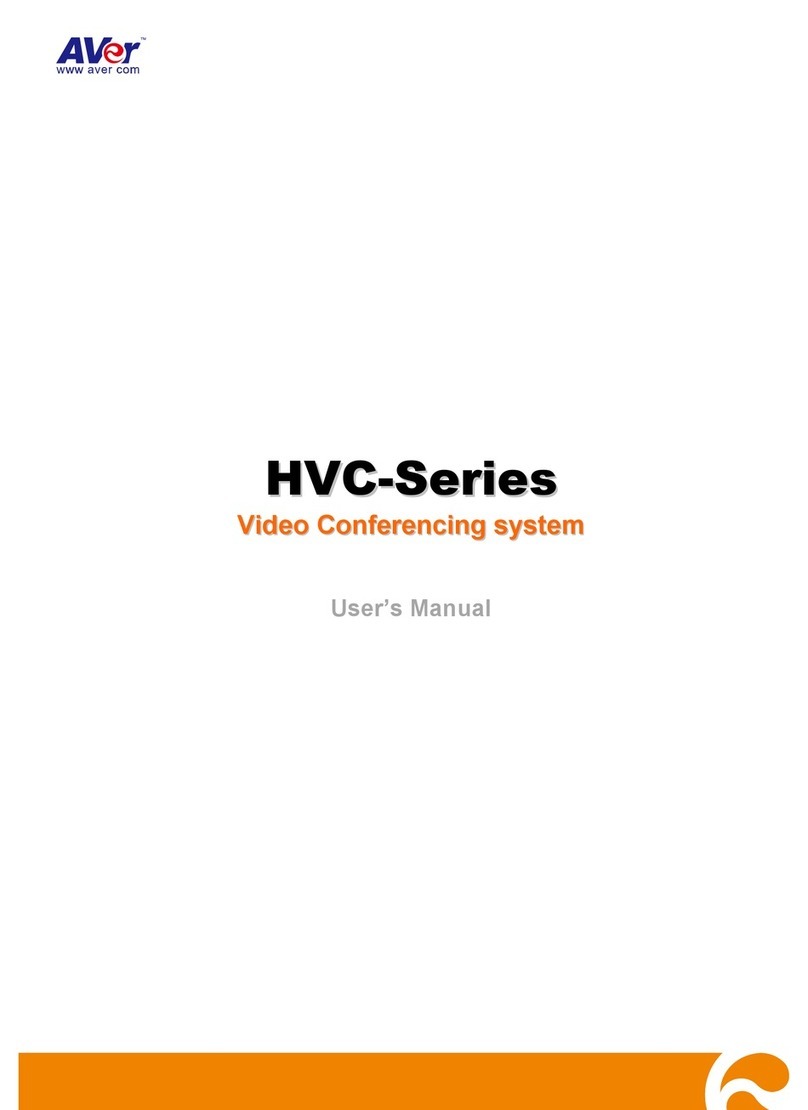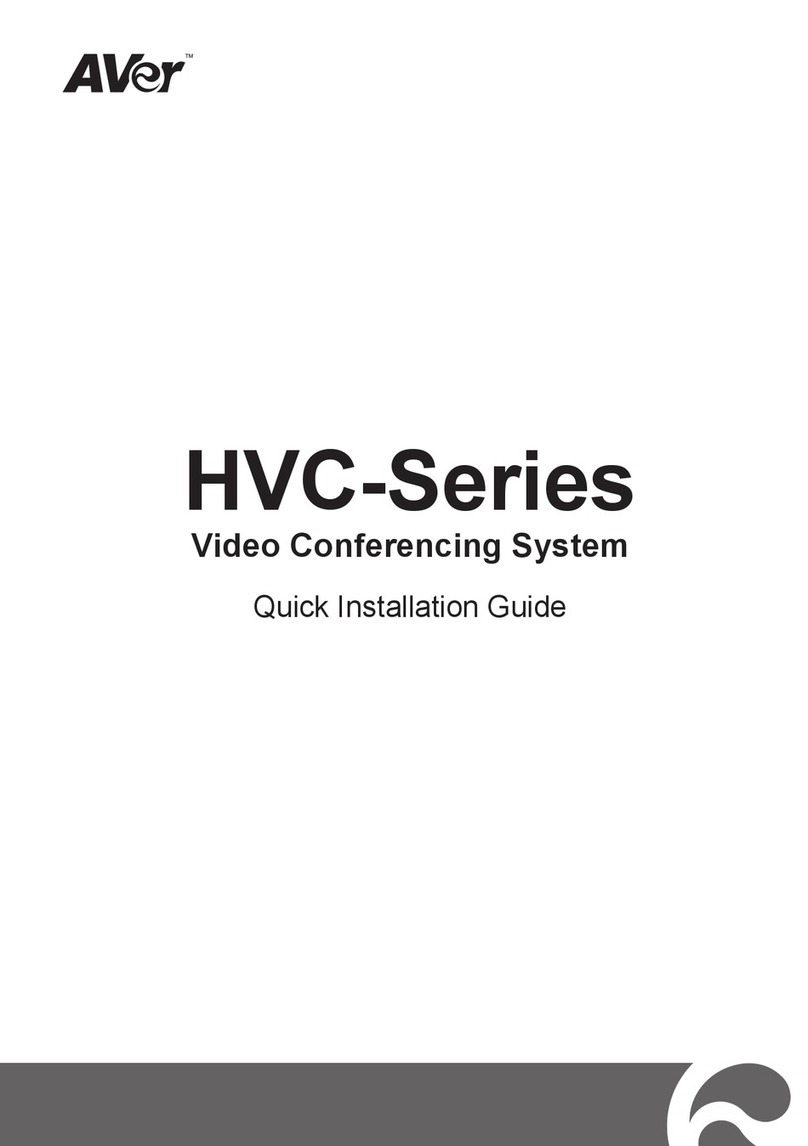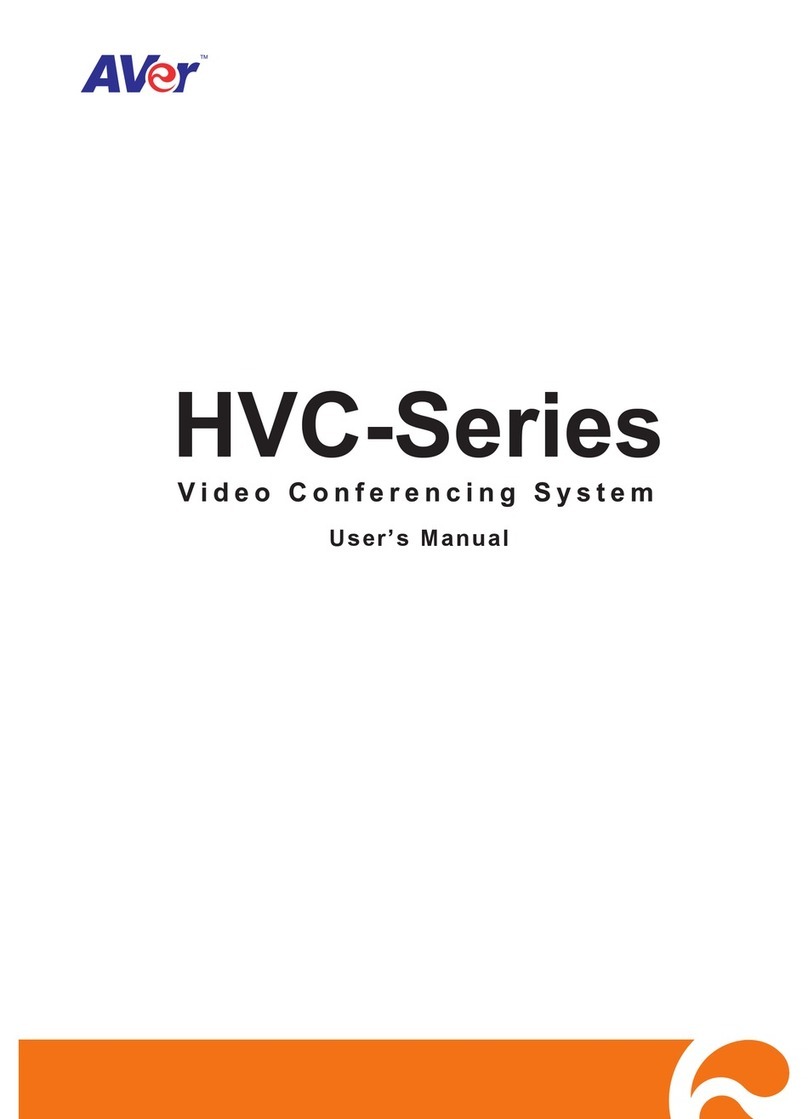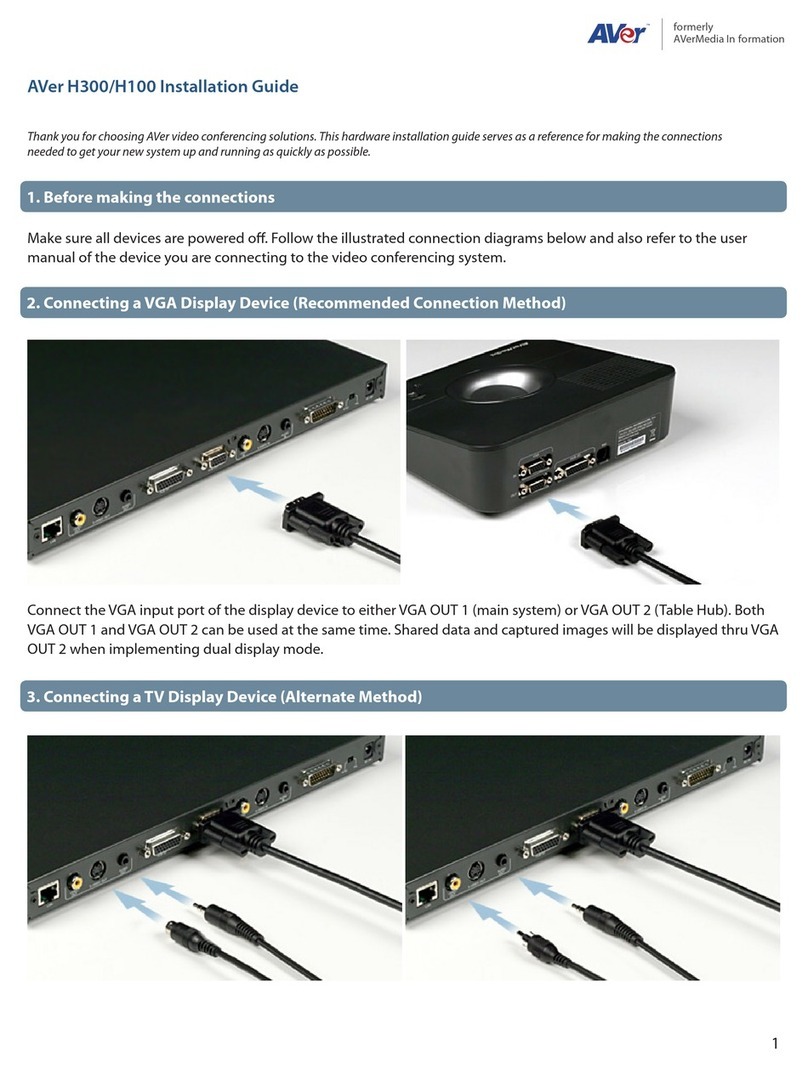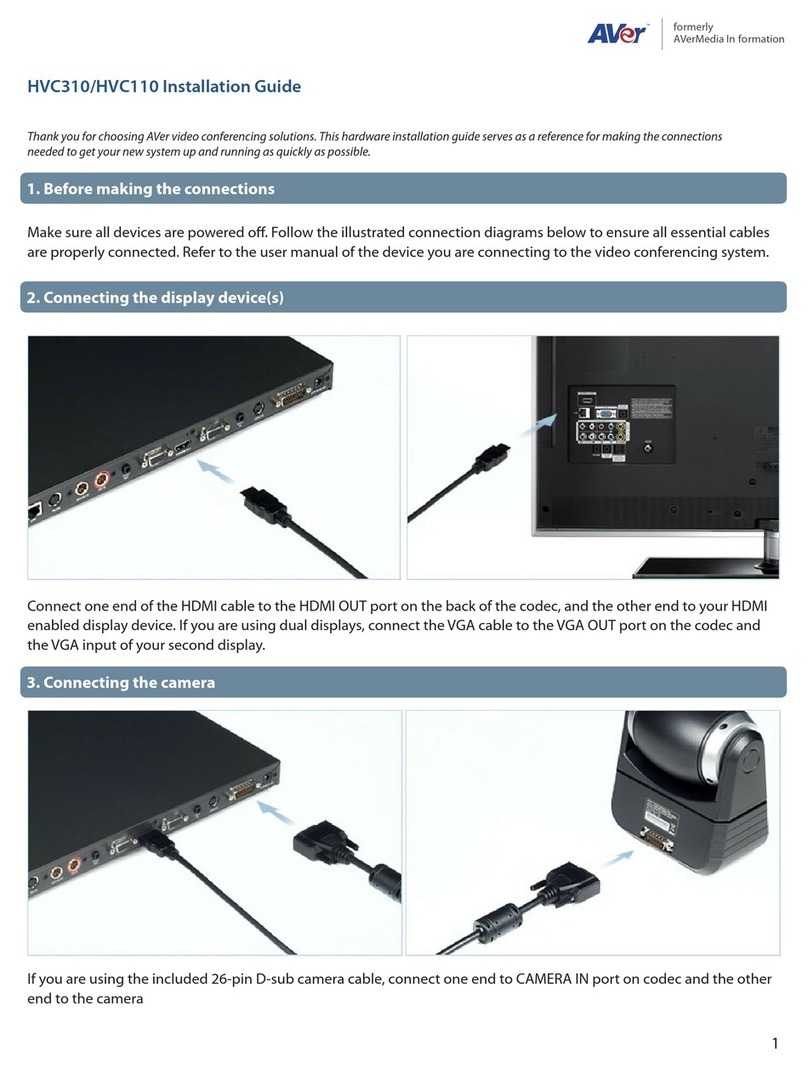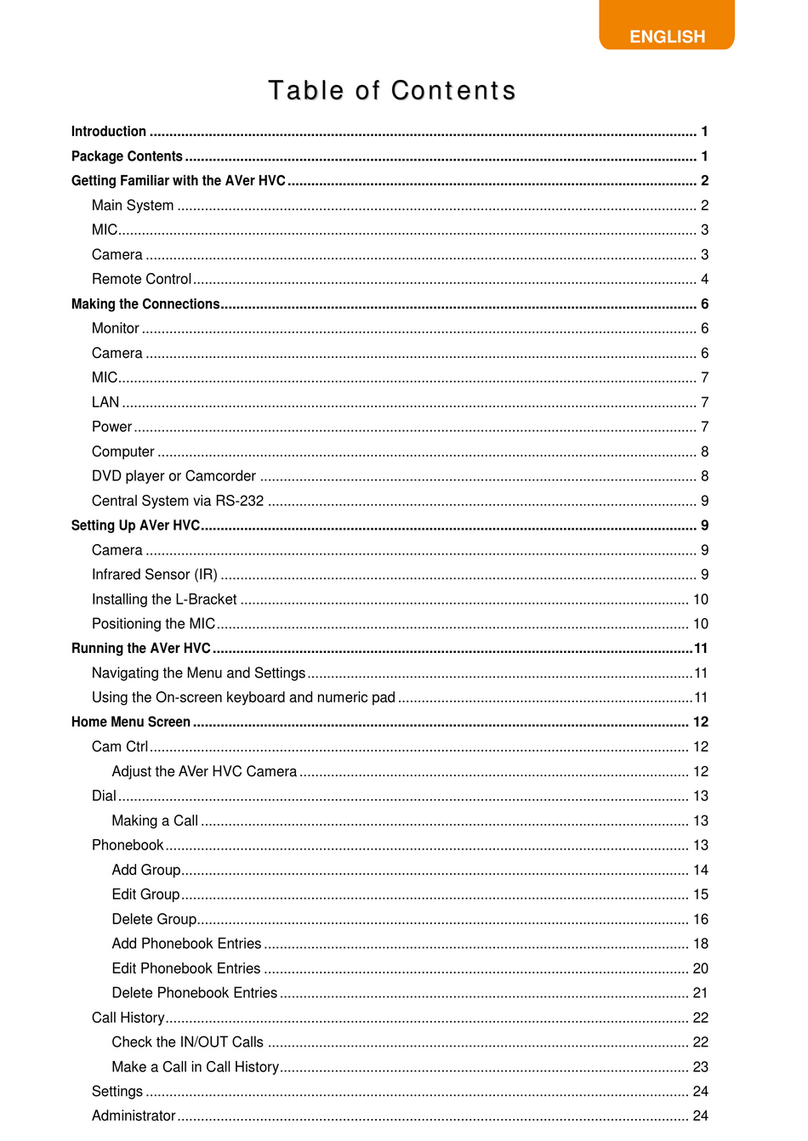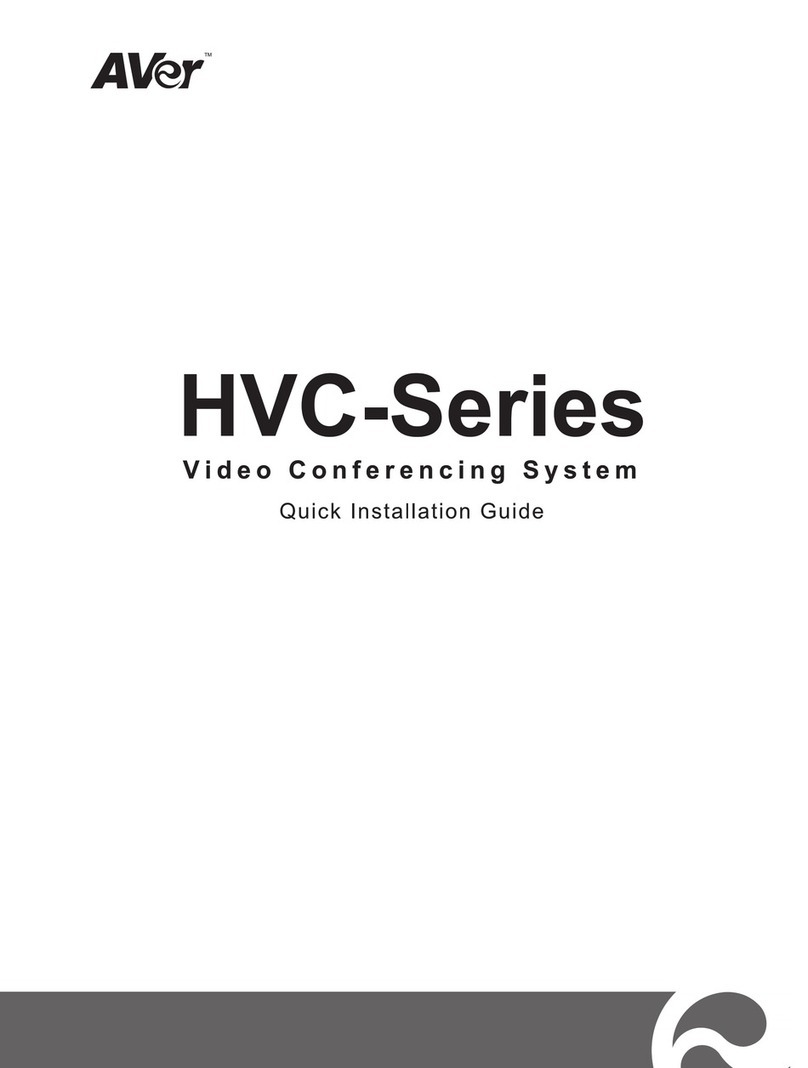Contents
Overview.........................................................................................................................1
Package Contents.......................................................................................................1
Optional Accessories ..................................................................................................1
Parts Info.....................................................................................................................2
LED Indicators ............................................................................................................3
Dimensions.................................................................................................................3
Connections...................................................................................................................4
Installation......................................................................................................................5
Cable Fixing Plate Installation.....................................................................................5
Desk Mount Installation...............................................................................................6
Server Rack Mount (Optional Accessories) ................................................................6
Get Started .....................................................................................................................7
Web Interface Setup...................................................................................................7
Main Page...................................................................................................................8
Add a Device...............................................................................................................9
Set up Your MT300.......................................................................................................11
Live Mode .................................................................................................................11
Manual Mode............................................................................................................12
Auto Mode (Channel)................................................................................................14
Auto Mode (Active Position)......................................................................................17
Video.........................................................................................................................22
Network.....................................................................................................................23
NDI............................................................................................................................25
System......................................................................................................................27
Help ..........................................................................................................................28
Specification ................................................................................................................29
Troubleshooting...........................................................................................................30