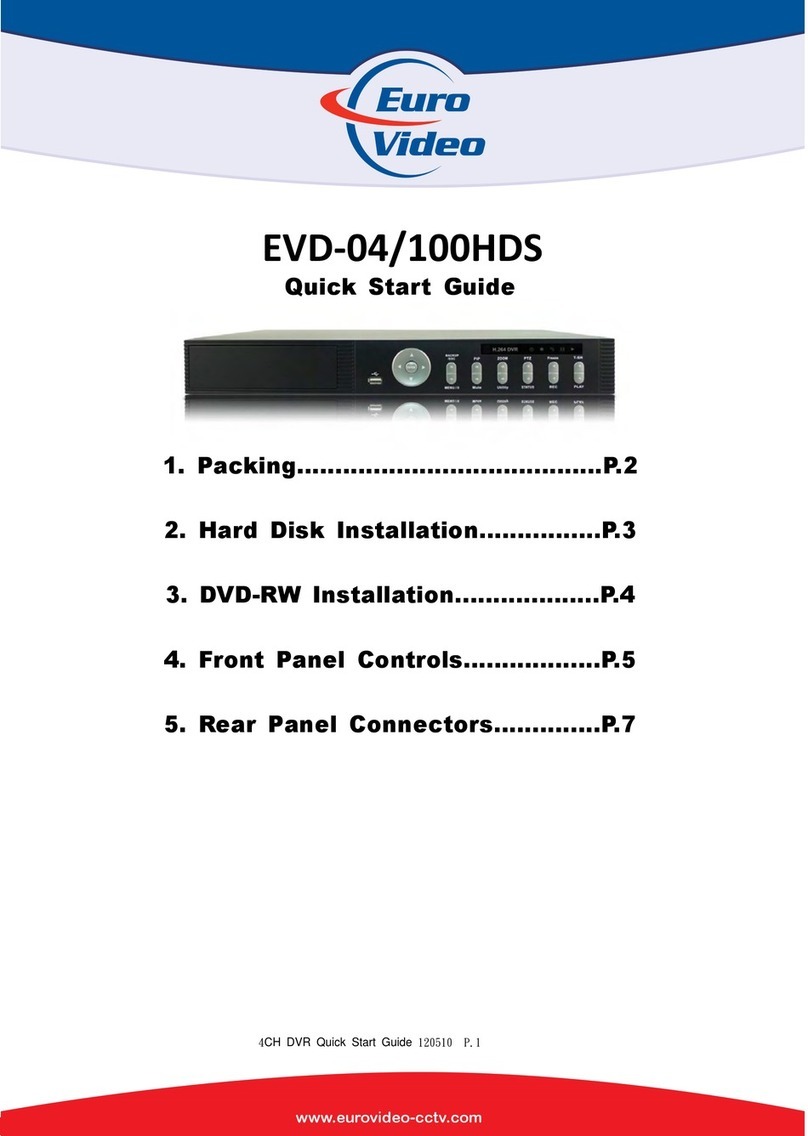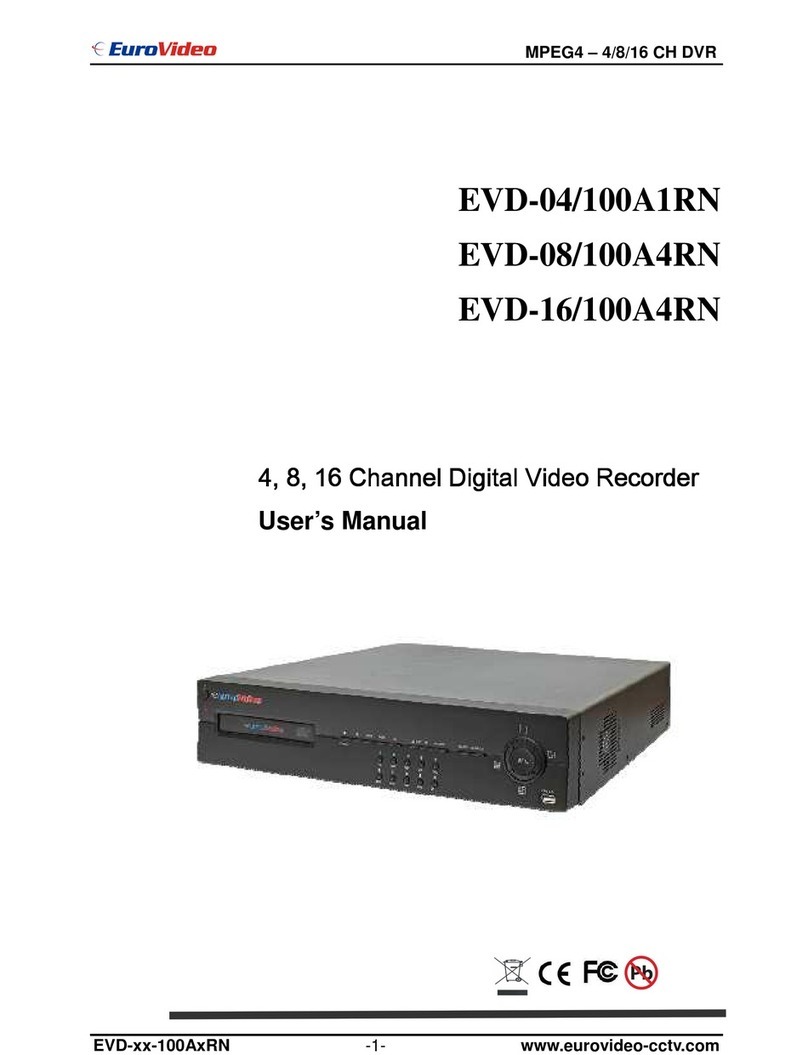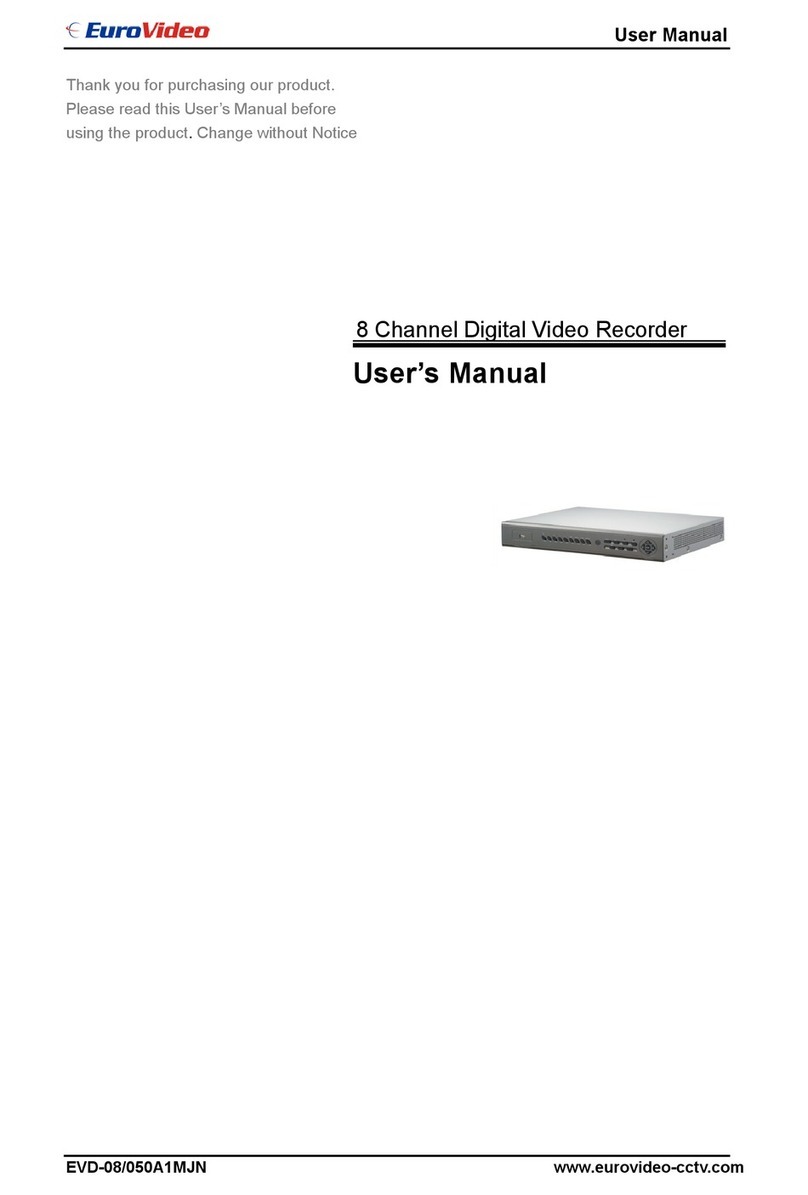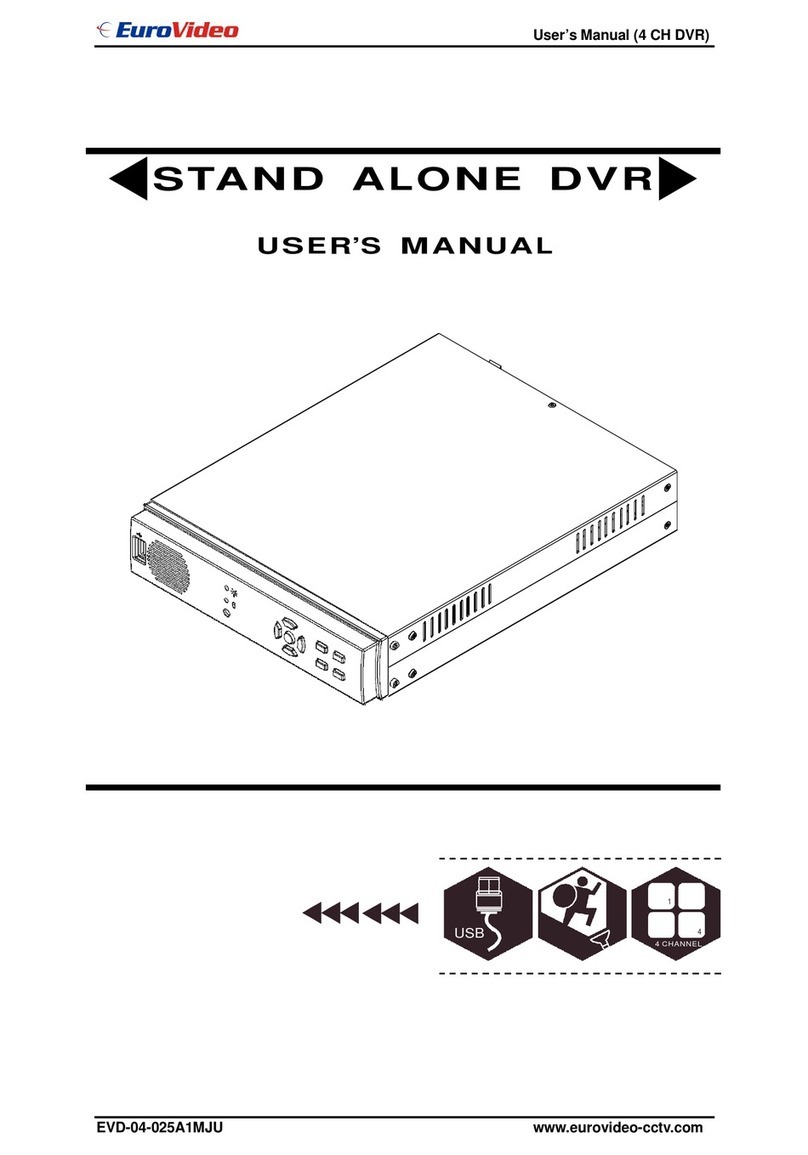Contents
SAFETY PRECAUTIONS................................................................................................................................... 5
CONTENTS OF PACKING................................................................................................................................. 6
FEATURES............................................................................................................................................................ 7
FEATURES............................................................................................................................................................ 7
FRONT PANEL .................................................................................................................................................... 8
REAR PANELCONNECTIONS......................................................................................................................... 9
SYSTEM CONNECTION DIAGRAM............................................................................................................. 10
ALARM CONNECTIONS................................................................................................................................. 10
REMOTE CONTROL........................................................................................................................................ 12
OSD DESCRIPTION.......................................................................................................................................... 13
MENU TREE....................................................................................................................................................... 14
DEFAULT PASSWORDS................................................................................................................................... 16
MENU NAVIGATION........................................................................................................................................ 17
MENU SETTINGS ............................................................................................................................................. 19
1. DISPLAY ........................................................................................................................................................ 19
[ Camera Setting ].......................................................................................................................................... 19
[ Camera Covert ].......................................................................................................................................... 19
[ Camera Name ]........................................................................................................................................... 19
[ Spot Setting ]............................................................................................................................................... 20
[ OSD Setting ]............................................................................................................................................... 21
[ Live Setting ]................................................................................................................................................ 22
2. RECORDING .................................................................................................................................................. 23
[ Global ]........................................................................................................................................................ 23
[ Frame ]........................................................................................................................................................ 24
[ Event ] ......................................................................................................................................................... 25
[ Action ]......................................................................................................................................................... 26
[ Schedule ].................................................................................................................................................... 27
[ Holiday ]....................................................................................................................................................... 27
[ Time ]........................................................................................................................................................... 28
[ Duration ]..................................................................................................................................................... 29
3. SYSTEM......................................................................................................................................................... 31
[ Basic ].......................................................................................................................................................... 31
[ Disk ]............................................................................................................................................................ 34
[ Account ]...................................................................................................................................................... 35
[ Program Update ] ........................................................................................................................................ 37
[ Sensor ]....................................................................................................................................................... 38
[ PTZ Setup ] ................................................................................................................................................. 38
[ PTZ Controller ]........................................................................................................................................... 38
4. NETWORK ..................................................................................................................................................... 44
[ DDNS ] ........................................................................................................................................................ 44
[ IP SET ] ....................................................................................................................................................... 45
[ NTP ] ........................................................................................................................................................... 45
[ LIVE ]........................................................................................................................................................... 46
5. EVENT........................................................................................................................................................... 47
[ E-Mail Registration ].................................................................................................................................... 47
[ SMTP Mode ]............................................................................................................................................... 48
[ E-mail Out ].................................................................................................................................................. 48
[ Beep Out ] ................................................................................................................................................... 49
[ Alarm Out ]................................................................................................................................................... 49
SEARCH MENU................................................................................................................................................. 51
1. SEARCHING VIDEO FOOTAGE....................................................................................................................... 51