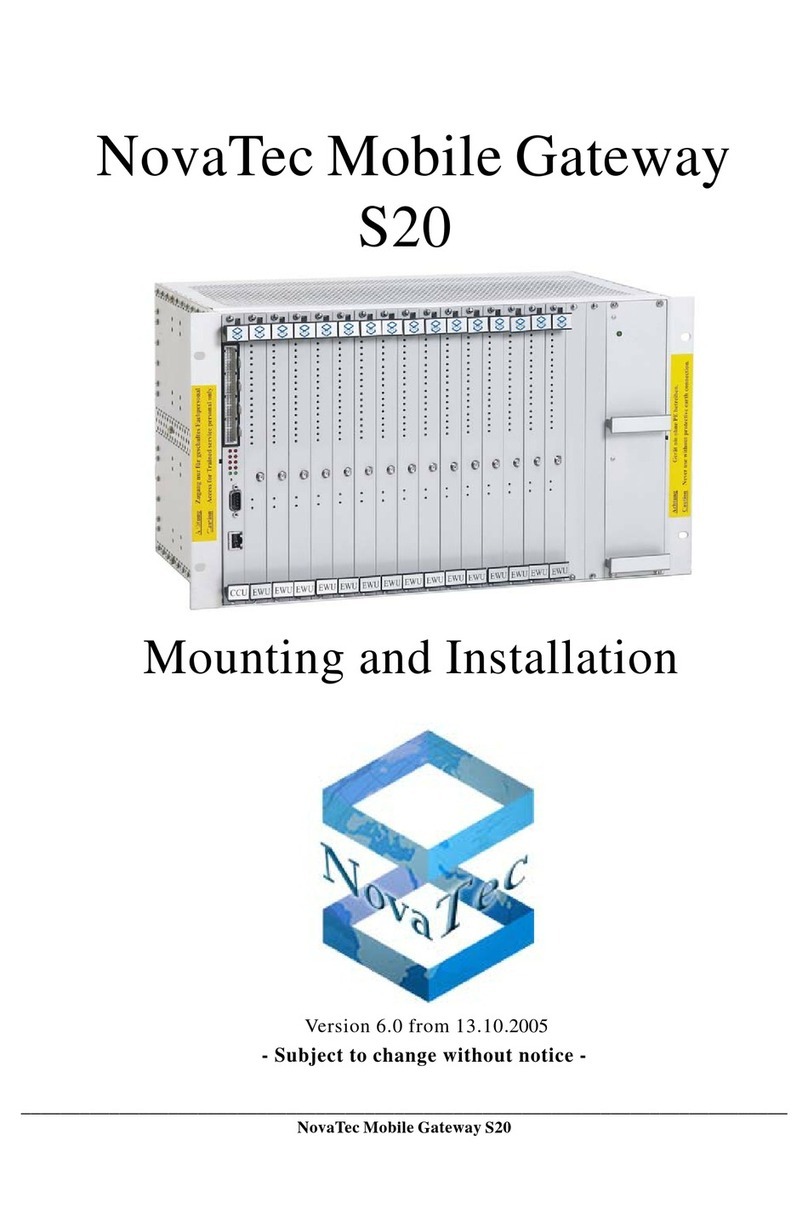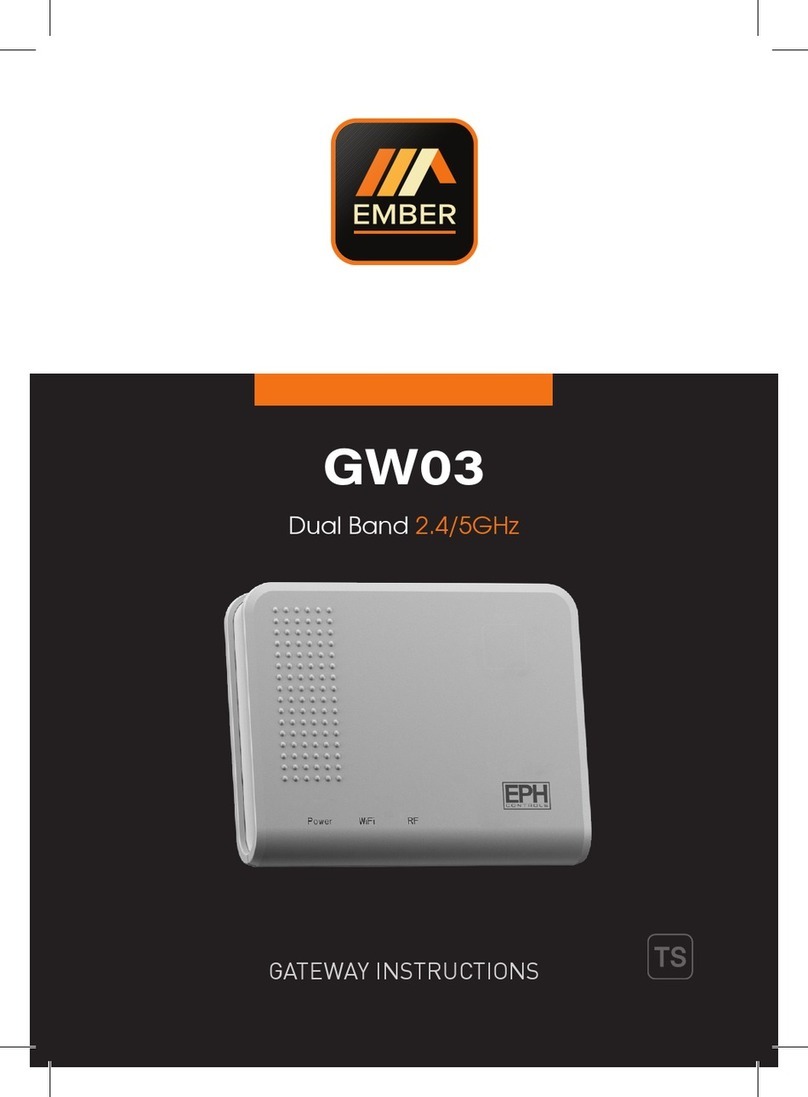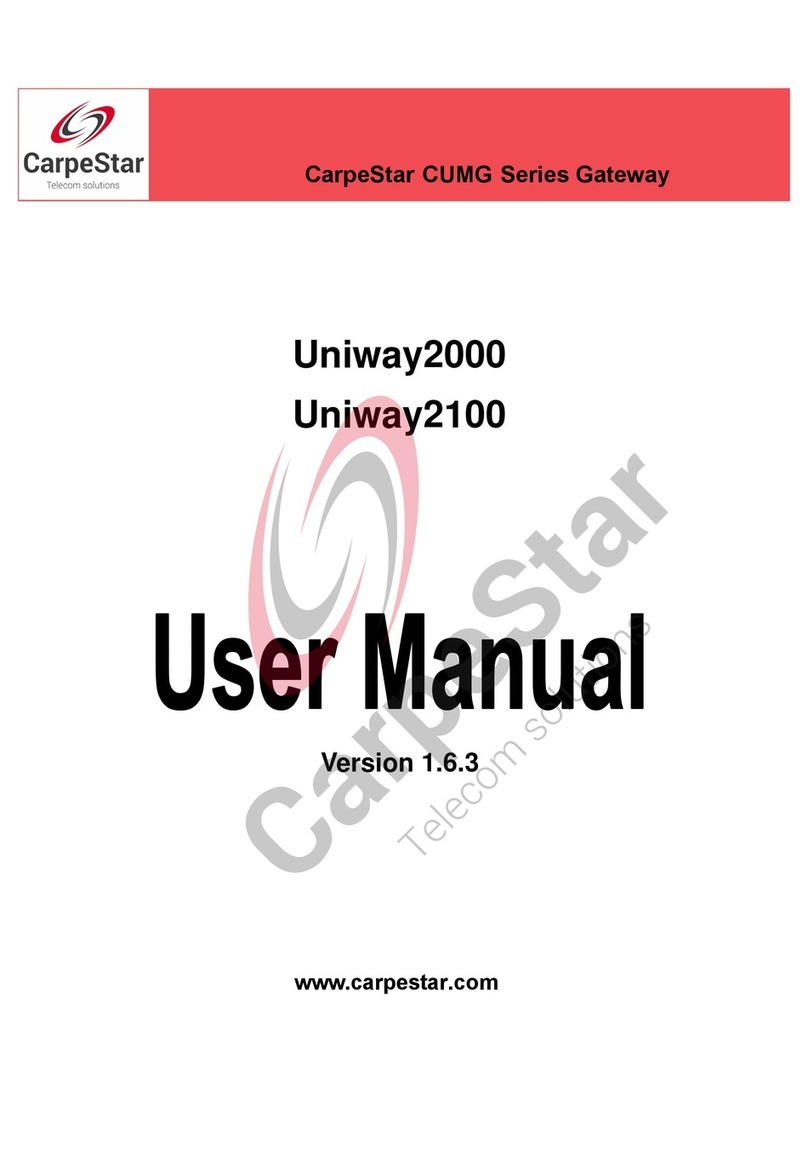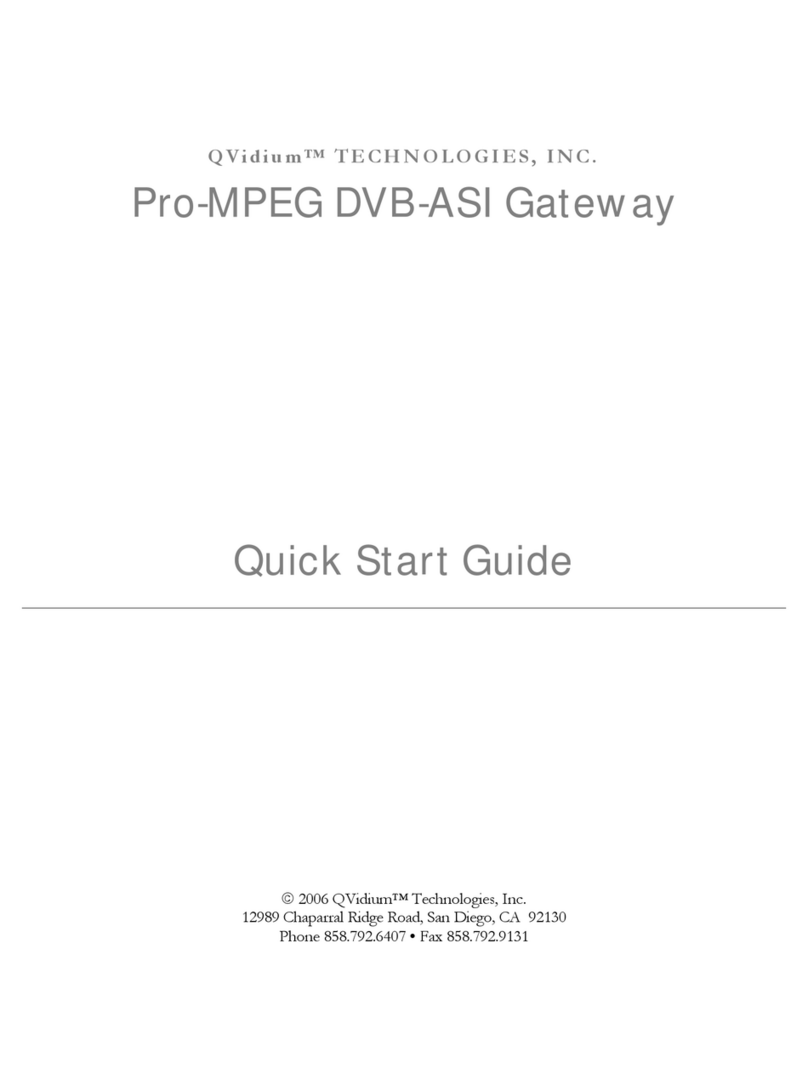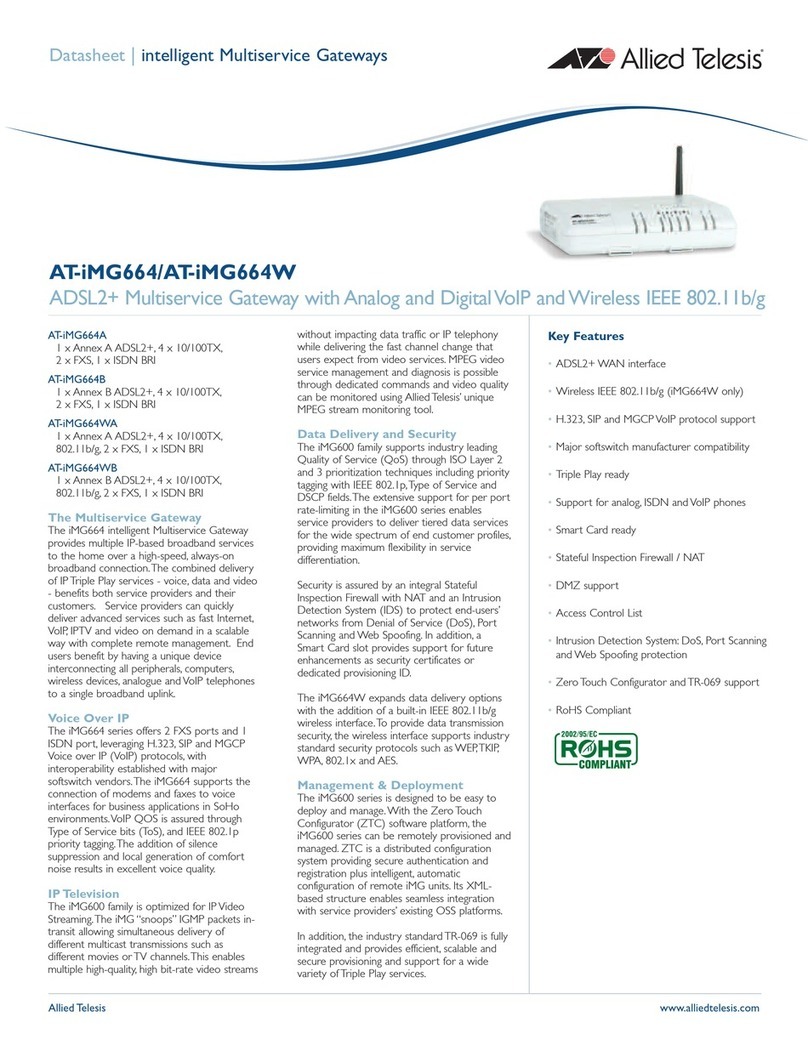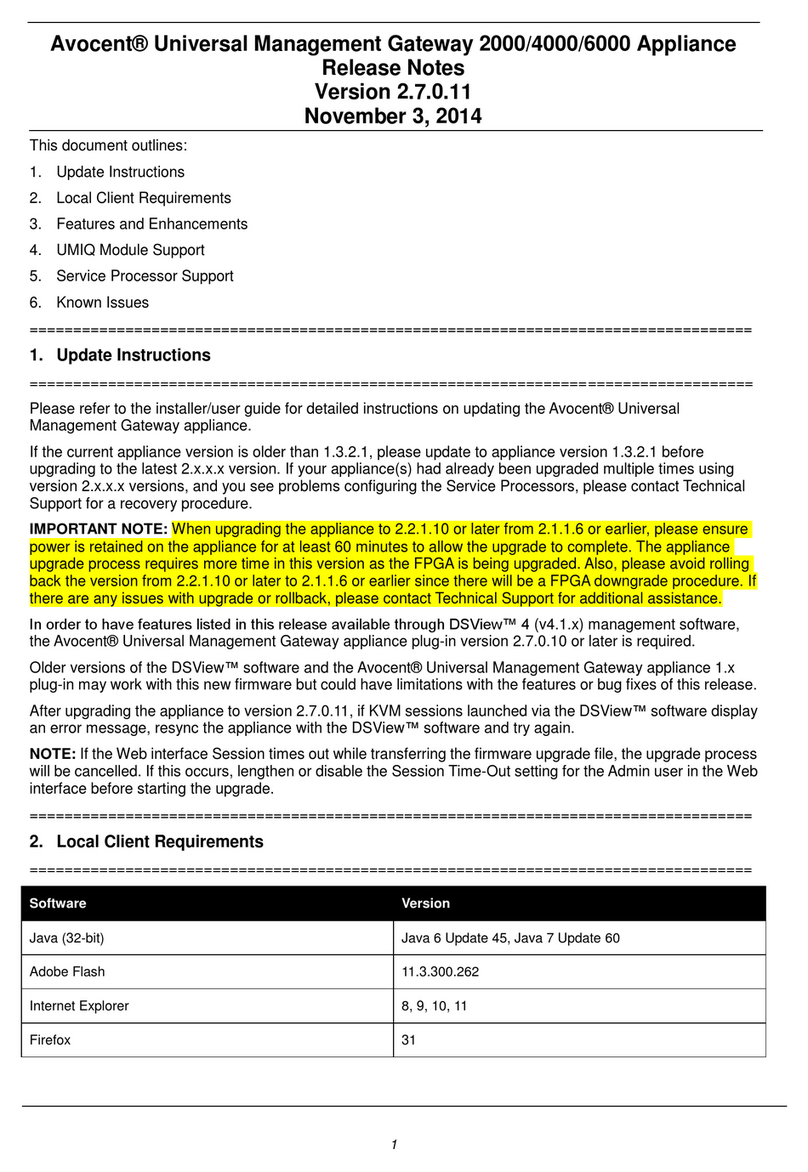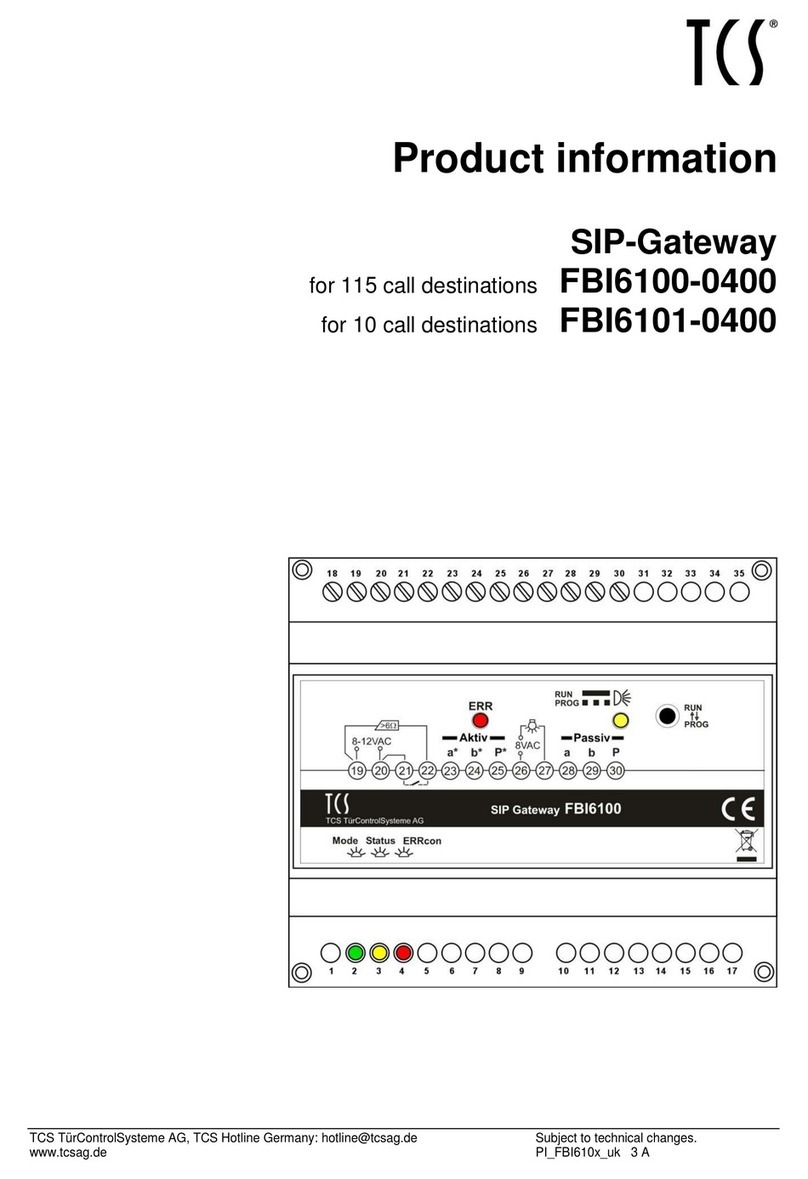NovaTec S3 User manual

Subject to change Page 1 of 26 Version 2.2 / Date: Sept 2013
NovaTec Kommunikationstechnik GmbH E-Mail: info@novatec.de Phone: +49 (0)5251 1589-610
Technologiepark 9 / DE-33100 Paderborn Internet: www.novatec.de Telefax: +49 (0)5251 1589-611
Installation Manual
NovaTec S3

Subject to change Page 2 of 26 Version 2.2 / Date: Sept 2013
NovaTec Kommunikationstechnik GmbH E-Mail: info@novatec.de Phone: +49 (0)5251 1589-610
Technologiepark 9 / DE-33100 Paderborn Internet: www.novatec.de Telefax: +49 (0)5251 1589-611
Contents
1Introduction .......................................................................................................................................... 3
2Security Advice ..................................................................................................................................... 3
3Declaration of Conformity .................................................................................................................. 4
4General ................................................................................................................................................... 5
4.1 Product Description ............................................................................................................................. 5
4.2 Scope of Delivery.................................................................................................................................. 5
4.3 Use of this Manual................................................................................................................................ 6
4.4 Use of the Pictograms ......................................................................................................................... 6
5The NovaTec S3 .................................................................................................................................... 6
5.1 Integration of the S3 ........................................................................................................................... 8
5.2 ISDN over IP ......................................................................................................................................... 9
5.3 Creating an ISDN resp. analogue Interface.................................................................................. 11
5.4 Synchronous Data Transfer.............................................................................................................. 12
6Delivery Status ................................................................................................................................... 13
6.1 Factory Set-Up .................................................................................................................................... 13
6.2 Firmware-License............................................................................................................................... 13
6.3 Reset into default configuration ..................................................................................................... 14
7Configuration ...................................................................................................................................... 14
7.1 Firmware update via Trace Info Client (with USB or V.24):...................................................... 16
7.2 How to upload the firmware license into the configuration...................................................... 18
7.3 Preparation and transfer of the data ............................................................................................. 18
7.4 Installation .......................................................................................................................................... 20
7.5 Status display...................................................................................................................................... 22
7.6 Signal assignment of the interfaces ............................................................................................... 24
8Technical data..................................................................................................................................... 25

Subject to change Page 3 of 26 Version 2.2 / Date: Sept 2013
NovaTec Kommunikationstechnik GmbH E-Mail: info@novatec.de Phone: +49 (0)5251 1589-610
Technologiepark 9 / DE-33100 Paderborn Internet: www.novatec.de Telefax: +49 (0)5251 1589-611
1 Introduction
Dear Customer
We congratulate you on purchasing the NovaTec S3 . You have decided on buying a Gateway which was
developed and produced utilizing the newest technical standards. The S3 is available in several versions
and depending on the version provides the following interfaces (details see diagram in chapter 4.1):
-IP (SIP protocol),
-S0(each NT/TE configurable),
-Up0 (each NT /TE configurable, only point-to-point) and
-analogue a/b.
This installation manual describes the installation and the initial operation of the S3. You are advised to
read the entire manual thoroughly before starting the installation step by step.
2 Security Advice
-Do not install the S3 near to heaters or heating appliances and sources of electrical interferences such
as fluorescent lamps and electric motors.
-Protect the S3 from dust, moisture, shock and vibration as well as from direct sunshine.
-Make sure that no foreign material like wire, cable ends, nails or small metal parts fall into the open-
ings on the upper surface of the unit.
-The S3 cannot be used before the installation has been duly executed.
-Never use petrochemicals to clean the housing. For cleaning purposes, use a soft and dry cloth only.
-In case that an internal component is obviously damaged, e.g. because of a damaged housing, please
remove the S3 from the power supply immediately.
-In order to avoid material damage or injury to persons, never expose the S3 to water (rain) or exces-
sive moisture.
-For safety reasons it is not allowed to alter the S3 construction- or safety-related without prior explicit
approval from NovaTec Kommunikationstechnik GmbH.
-NovaTec Kommunikationstechnik GmbH is not liable for damages resulting from any alterations. In
particular repairs of all nature and any soldering on the PCB’s are forbidden.
-The installation manual must always be delivered with the equipment when given to a third party.

Subject to change Page 4 of 26 Version 2.2 / Date: Sept 2013
NovaTec Kommunikationstechnik GmbH E-Mail: info@novatec.de Phone: +49 (0)5251 1589-610
Technologiepark 9 / DE-33100 Paderborn Internet: www.novatec.de Telefax: +49 (0)5251 1589-611
3 Declaration of Conformity

Subject to change Page 5 of 26 Version 2.2 / Date: Sept 2013
NovaTec Kommunikationstechnik GmbH E-Mail: info@novatec.de Phone: +49 (0)5251 1589-610
Technologiepark 9 / DE-33100 Paderborn Internet: www.novatec.de Telefax: +49 (0)5251 1589-611
4 General
4.1 Product Description
The S3 Gateway provides a connection between IP networks (SIP protocol) and ISDN networks resp. ana-
logue terminal equipment. The S3 has an IP-interface with codecs for four B-channels and depending on
the version also ISDN, BRI, UP0 (point-to-point) and analogue a/b interfaces.
The ISDN interfaces can be configured either as master (connection of ISDN terminal equipment) or as
slave (e.g. connection of ISDN trunk lines or cross connection between telecommunication systems). Only
analogue type terminal equipment can be connected to the analogue interface.
Table 1 gives an overview of the versions:
Article no.
IP interface (SIP)
4 B-channels
BRI interfaces
Up0 interfaces
analogue
interfaces
High Precision
Clock Source
1F8000R
1
2
0
0
0
1F8000RQ
1
2
0
0
1
1F8020R
1
2
0
2
0
1F8020RQ
1
2
0
2
1
1F8040
1
0
0
2
0
Table 1
4.2 Scope of Delivery
Pos.
Quantity
Description
1
1
NovaTec S3
2
1
Power supply and cable
3
1
USB cable
4
1
Mounting set
5
1
Short instruction
Table 2

Subject to change Page 6 of 26 Version 2.2 / Date: Sept 2013
NovaTec Kommunikationstechnik GmbH E-Mail: info@novatec.de Phone: +49 (0)5251 1589-610
Technologiepark 9 / DE-33100 Paderborn Internet: www.novatec.de Telefax: +49 (0)5251 1589-611
4.3 Use of this Manual
This manual is devided into single chapters. The succession and the contents of the different chapters
coincide with the succession of the tasks necessary for the installation and initializing of the S3. We there-
fore suggest reading the manual in its successive chapters as they are written, executing the tasks suc-
cessfully before moving on to another chapter. You will install and initialize the S3 successfully if you follow
the instructions in this manual as they are written.
4.4 Use of the Pictograms
Advice:
Important, please adhere to this information.
Warning:
Important information, it is essential that you adhere to this information as otherwise
malfunctions resp. damages may occur.
5 The NovaTec S3
The S3 can be used everywhere where it is necessary to convert interfaces. The S3 functions as a
gateway between IP, ISDN UP0-, ISDN BRI and analogue interfaces. Therefore e.g. the S3 can be op-
erated behind a telecommunication system with UP0 interfaces to convert the signal in analogue a/b
interfaces. Furthermore the S3 can be operated in a VoIP network to convert the signal into UP0-, BRI-
or analogue a/b-interfaces or to make these connections available for terminal equipment. The func-
tionality of the S3 depends on the version you purchased (see Table 1) and its configuration.
Picture 1 gives an overview of all interfaces.

Subject to change Page 7 of 26 Version 2.2 / Date: Sept 2013
NovaTec Kommunikationstechnik GmbH E-Mail: info@novatec.de Phone: +49 (0)5251 1589-610
Technologiepark 9 / DE-33100 Paderborn Internet: www.novatec.de Telefax: +49 (0)5251 1589-611
Picture 1: Overview over available interfaces
*GPS antennas are no longer used. Alternatives are the type 1F8000RQ or the use of a RMCS server.

Subject to change Page 8 of 26 Version 2.2 / Date: Sept 2013
NovaTec Kommunikationstechnik GmbH E-Mail: info@novatec.de Phone: +49 (0)5251 1589-610
Technologiepark 9 / DE-33100 Paderborn Internet: www.novatec.de Telefax: +49 (0)5251 1589-611
5.1 Integration of the S3
The S3 was developed to be embedded in existing networks in which interfaces are to be converted. The
S3 is versatile and the version selected depends on the field of application.
Picture 2 shows an overview of possible fields of applications of all versions. Please check Table 1 in addi-
tion as well.
Picture 2: Possible areas of application for S3

Subject to change Page 9 of 26 Version 2.2 / Date: Sept 2013
NovaTec Kommunikationstechnik GmbH E-Mail: info@novatec.de Phone: +49 (0)5251 1589-610
Technologiepark 9 / DE-33100 Paderborn Internet: www.novatec.de Telefax: +49 (0)5251 1589-611
5.2 ISDN over IP
The ISDN interfaces in the S3 can be configured either as master (for connecting ISDN terminal equip-
ment) or as slave (for connecting telecommunication systems or for cross connecting trunk lines). Thus the
S3 can also be used to isolate a system via IP network. The following pictures show examples for this. The
ISDN features are transparently passed through and are entirely available on both sides if NLP (Novatec
Link Protocol) ist used..
Picture 3: Building up ISDN interfaces via an IP network with the S3
Picture 4: Example of an application PRI to BRI/analogue via IP with the S3

Subject to change Page 10 of 26 Version 2.2 / Date: Sept 2013
NovaTec Kommunikationstechnik GmbH E-Mail: info@novatec.de Phone: +49 (0)5251 1589-610
Technologiepark 9 / DE-33100 Paderborn Internet: www.novatec.de Telefax: +49 (0)5251 1589-611
Picture 5: Example of an application of a telecommunication network via IP

Subject to change Page 11 of 26 Version 2.2 / Date: Sept 2013
NovaTec Kommunikationstechnik GmbH E-Mail: info@novatec.de Phone: +49 (0)5251 1589-610
Technologiepark 9 / DE-33100 Paderborn Internet: www.novatec.de Telefax: +49 (0)5251 1589-611
5.3 Creating an ISDN resp. analogue Interface
The S3 can provide an analogue interface for analogue terminal equipment respectively an ISDN interface
(S0- resp. UP0) for ISDN terminal equipment or for the connection of ISDN trunk lines from a single SIP
string. Even terminal equipment other than telephones such as PC’s equipped with ISDN cards or faxes can
be used on the S3 with the support of the T38 protocol.
Picture 6: Providing ISDN resp. analogue interfaces from a single SIP string

Subject to change Page 12 of 26 Version 2.2 / Date: Sept 2013
NovaTec Kommunikationstechnik GmbH E-Mail: info@novatec.de Phone: +49 (0)5251 1589-610
Technologiepark 9 / DE-33100 Paderborn Internet: www.novatec.de Telefax: +49 (0)5251 1589-611
5.4 Synchronous Data Transfer
In certain applications such as videoconferencing (systems) it is necessary to transmit data synchronously
between two locations. For this purpose you will need the S3 with article number 1F8000R or 1F8000RQ.
The latter is only required with mobile phones or similar end devices which depend on minimum accuracy
of the given clock pulse. The S3 comes with 4 codecs for VoIP, two BRI interfaces and can be used for
clock pulse synchronization via RMCS. For a synchronous data transfer between several locations a RMCS
Server, which has to be connected with each and every system which is to be synchronized, is additionally
required.
Picture 7 Example of a RMCS application

Subject to change Page 13 of 26 Version 2.2 / Date: Sept 2013
NovaTec Kommunikationstechnik GmbH E-Mail: info@novatec.de Phone: +49 (0)5251 1589-610
Technologiepark 9 / DE-33100 Paderborn Internet: www.novatec.de Telefax: +49 (0)5251 1589-611
6 Delivery Status
The S3 is delivered as follows:
-a factory set-up (see 6.1) is installed,
-a factory firmware is installed
-a factory license (see 6.2) is installed (from FW-Version 00.07.00.63; NMP 6.5),
-the customer specific configuration is installed (if ordered).
The current firmware version can be downloaded from www.novatec.de > Downloads.
The firmware license for the current firmware is delivered by email as soon as the S3 is dispatched.
6.1 Factory Set-Up
DHCP with option 129 is activated in the factory set-up.
The system will try for approx. one minute to reach the DHCP server after being restarted. If the DHCP
request runs fail the system will fall back into the following IP default adjustment
-IP-address:192.168.127.254
-Subnet mask: 255.255.0.0
-Default-Gateway:192.168.1.254.
Please consider the following with modifications of the factory set-up:
If no DHCP server is available under „System IP Option“ in the configuration the existing entry „DHCP on“
has to be changed to „DHCP off“.
6.2 Firmware-License
From firmware version 00.06.07.00 you need a firmware license to ensure the functionality of the S3. If
this license is missing telephony is not possible and only remote access is possible.
The license is already on board if the S3
a. was delivered with firmware 00.07.00.63 or higher or
b. was delivered with a firmware < 00.07.00.63 but configured by NovaTec .
The license data has to be uploaded onto the system with the NovaTec configuration interface if
a. the S3 was delivered with a firmware < 00.07.00.63 and hasn’t been configured by NovaTec or
b. an upgrade onto firmware 00.07.00.63 or higher is effected or
c. the current firmware is to be installed (see 6)
The following points have to be considered when updating S3-systems:
a. Systems with a firmware version older/smaller than 00.06.07.00:
An update onto firmware 00.06.07.00 or higher always requires a license key. The license cannot
be readout of the system or stored.
b. Systems configured with NMP 6.3.2 or 6.4:
To copy the configuration onto the target system a license key is required irrespective of the firm-
ware version. The license key has to be uploaded uniquely with the NovaTec configuration inter-
face into the data base before the configuration can be transferred. The license cannot be readout

Subject to change Page 14 of 26 Version 2.2 / Date: Sept 2013
NovaTec Kommunikationstechnik GmbH E-Mail: info@novatec.de Phone: +49 (0)5251 1589-610
Technologiepark 9 / DE-33100 Paderborn Internet: www.novatec.de Telefax: +49 (0)5251 1589-611
of the system or stored.
c. Systems with firmware version 00.07.00.55 or higher configured with NMP 6.5 or higher:
A valid license key is already existent within the system and NMP 6.5 allows the upload of the con-
figuration data without needing to upload license data first. The license key stays within the sys-
tem. It is only deleted if overwritten with other license data or the flash is deleted (login with
„nopassword“). A new license key is only needed if the firmware version is to be updated.
Parallel to the dispatch of the S3 you will receive the license data via email. Store the license key well:
Subsequent deliveries are with costs!
General information to firmware upgrades:
For updates onto bugfix firmware versions no new license is required in general. Bugfix versions only differ
from the original version by the last two characters.
Example:
Update from 00.06.07.00 onto 00.06.07.02:
Update onto a bugfix version. No new license is required.
Upgrade from 00.06.07.00 onto 00.07.00.55:
Upgrade onto a firmware version with new features. A new license is necessary.
In case of a downgrade or upgrade requirement, please contact our sales department. The available and
approved firmware versions as well as the associated release notes are to be found online under
www.novatec.de > Download.
How to upload your license into the configuration is described under paragraph 7.
6.3 Reset into default configuration
In case the system cannot be contacted after the configuration has been effected please press the reset
button twice in succession. By doing so the S3 is reset into the default configuration: the IP configuration
corresponds with the factory set-up (see 6.1). Any password set afore is deleted. As such the login is car-
ried out with user “Technik” and without any password (from FW version 00.07.02.00).
7 Configuration
The S3 needs to be configured before installation. A PC with Microsoft Windows XP, Vista or NT is neces-
sary. Download the PC tools from www.novatec.de > Download > NMP x.x.x. (Picture 8)

Subject to change Page 15 of 26 Version 2.2 / Date: Sept 2013
NovaTec Kommunikationstechnik GmbH E-Mail: info@novatec.de Phone: +49 (0)5251 1589-610
Technologiepark 9 / DE-33100 Paderborn Internet: www.novatec.de Telefax: +49 (0)5251 1589-611
Picture 8
Install the software with the setup.exe file (folder: NovaTec_NMP_x.x.x.zip). Follow the instructions on
your PC monitor. Extensive information on the different software categories can be called up with key „F1“.
The initial installation of the S3 can be started by simply connecting the system with the mains supply to
the delivered power supply.
A configuration data base file is created (mdb) with the users interface which is created from the configu-
ration surface and then stored on the computer. After this is done connect the computer to the S3 via USB
or Ethernet (cross-over wire).
Picture 9
The default addresses of the S3 are:
IP address: 192.168.127.254
Gateway address: 192.168.1.254
Submask address: 255.255.255.0
The configuration surface transfers the data file onto the target system (S3). After the successful transfer
of the data base file onto the target system this reboots if necessary and is then ready for use according to

Subject to change Page 16 of 26 Version 2.2 / Date: Sept 2013
NovaTec Kommunikationstechnik GmbH E-Mail: info@novatec.de Phone: +49 (0)5251 1589-610
Technologiepark 9 / DE-33100 Paderborn Internet: www.novatec.de Telefax: +49 (0)5251 1589-611
the configuration. If the S3 is in default mode after the restart the data base file was damaged.
The LED`s in the system show the operational condition of the system. Should the system be in default
mode please reconnect the S3 with the computer and correct the configuration before transferring the
altered data base file onto the S3.
7.1 Firmware update via Trace Info Client (with USB or V.24):
1. Start your network services
2. A blue triangle appears in the Windows Systems tray
3. Right-click on the triangle and select settings
4. Activate the option „use COM port“ and set the COM port of your PC resp. the USB interface
5. Start the Trace Info Client
6. Click „Settings“
7. Enter „localhost“ as hostname and port 800. Confirm with "OK".
8. Click "Connect"
9. Enter „technik" as username and the password of the target system (as the delivery state is
without password the box remains empty)
10. Select "V.24 / USB" in the network box and confirm with "OK"
11. As soon as the connection is made new flags appear in the Trace Info Client
12. Select the flag "Diagnosis"
13. Click the button "Firmware" and select the firmware file you wish to transfer to the target system
14. A progress window appears whilst the firmware is uploaded
15. The firmware is target system resident. The message "Updating Firmware on Target" appears. Do
not switch off the system as long as this message is shown elsewise the system will not work after
the reset!
16. A notice will pop up telling you that the upload was successful and a reset is necessary.
17. Select „Systemreset“(as long as the system reset has not been affected the system will run with
the previous firmware).

Subject to change Page 17 of 26 Version 2.2 / Date: Sept 2013
NovaTec Kommunikationstechnik GmbH E-Mail: info@novatec.de Phone: +49 (0)5251 1589-610
Technologiepark 9 / DE-33100 Paderborn Internet: www.novatec.de Telefax: +49 (0)5251 1589-611
The following mask appears after starting the configuration surface (picture 10):
Picture 10
Please effect all configurationally settings for the system in this mask. Whilst opening the configuration
mask a connection to the target system is not necessary, the required settings can be carried out in offline
mode. In all sub menus of the configuration mask a help text providing further information is available
over the key “F1”. Please be aware of the fact that there is no store function as known from many Win-
dows programs: All given parameters are effected as soon as they are entered or altered. Regarding this
we recommend to draw a copy of your configuration file (.mdb) before changing anything. You can draw
this copy with Windows board tools or the function “close and copy to file” in the configuration mask under
the menu topic “File”.

Subject to change Page 18 of 26 Version 2.2 / Date: Sept 2013
NovaTec Kommunikationstechnik GmbH E-Mail: info@novatec.de Phone: +49 (0)5251 1589-610
Technologiepark 9 / DE-33100 Paderborn Internet: www.novatec.de Telefax: +49 (0)5251 1589-611
7.2 How to upload the firmware license into the configuration
1. Select the menu topic „Licensing/FW-License“.
2. Select the license sent to you by NovaTec for the related target system(s).
3. Prepare the configuration.
4. Transfer the configuration onto the target system.
You will receive the license from NovaTec via mail (please be aware of the details under 6.2).
7.3 Preparation and transfer of the data
Before transferring the data these have to be prepared. The preparation is carried out with the “Process”
function in the pull-down menu (picture 11) or by pressing the “F7” key.
Picture 11
During this process a basic plausibility check of the configuration is carried out. Without the successful
execution of the preparation the data cannot be transferred onto the target system. If the plausibility
check detects errors in the configuration an adequate message with a failure indication will pop up. After a
successful preparation of the data these can be transferred to the target system with the function “Trans-
mit to target system” or by pressing the “F5” key. You will find a button “Extras/Save Config.” within the
configuration mask. We recommend the usage of this button whereby the configuration data will not only
be saved on the target system as packed file but also in their original form. Even though the transmission
time is prolonged with this choice it is important when logging into the S3 system from a remote PC that

Subject to change Page 19 of 26 Version 2.2 / Date: Sept 2013
NovaTec Kommunikationstechnik GmbH E-Mail: info@novatec.de Phone: +49 (0)5251 1589-610
Technologiepark 9 / DE-33100 Paderborn Internet: www.novatec.de Telefax: +49 (0)5251 1589-611
has not the configuration data of the target system. In this case you can trigger the original con-
figuration from the system via download to enable you to carry out modifications.
Whilst the data transfer onto the target system is taking place an information retrieval will pop up after a
security check with the following input options (picture 12):
Picture 12
Username
The username is „Technik“ and cannot be changed. Should you state a username which is not known to
the system, the configuration is not transferred.
Password
Is also entered or changed with the Trace-Info-Client (entry in box „Password“: old; new; new). In delivery
state the system has no password; this has to be given by you. Should you state a password which is not
known to the system, the configuration is not transferred.
System ID
The system ID –also backplane ID –is a worldwide unique code number which can be read out of the
Trace Info Client. If you do not know the system ID please leave the box empty.
System Name
You can give each system a name enabling you to differ e.g. the system configurations better. If a system
does not have a name please leave the entry box empty.

Subject to change Page 20 of 26 Version 2.2 / Date: Sept 2013
NovaTec Kommunikationstechnik GmbH E-Mail: info@novatec.de Phone: +49 (0)5251 1589-610
Technologiepark 9 / DE-33100 Paderborn Internet: www.novatec.de Telefax: +49 (0)5251 1589-611
Network
You can choose how the configuration software transfers the date to the target system. You can choose
between V.24/USB, ISDN and TCP/IP. If your choice is ISDN you have to enter the call number in the box
„Dialling no.“.
7.4 Installation
After its configuration the S3 can be installed at its destination with plug-and-play. Without prior configura-
tion the S3 has its default IP address and hence is possibly outside remote reach within your IP net.
Please pay special attention when designating your IP addresses of routers and firewalls.
Only end devices are connected to the analogue interface. To the Up0 and BRI interfaces NT’s and TE’s
can be connected depending on the configuration. The BRI interfaces have internal termination resistors.
Therefore it is only necessary to connect resistors at the termination point resp. to activate the available
resistors in case of cross connected networks. Hence a star like connection of the BRI interfaces is not
possible.
The maximum range for the BRI interfaces in the various operation modes can be found in paragraph 8
„technical data“.
Picture 13: BRI line termination (passive bus)
Table of contents
Other NovaTec Gateway manuals
Popular Gateway manuals by other brands
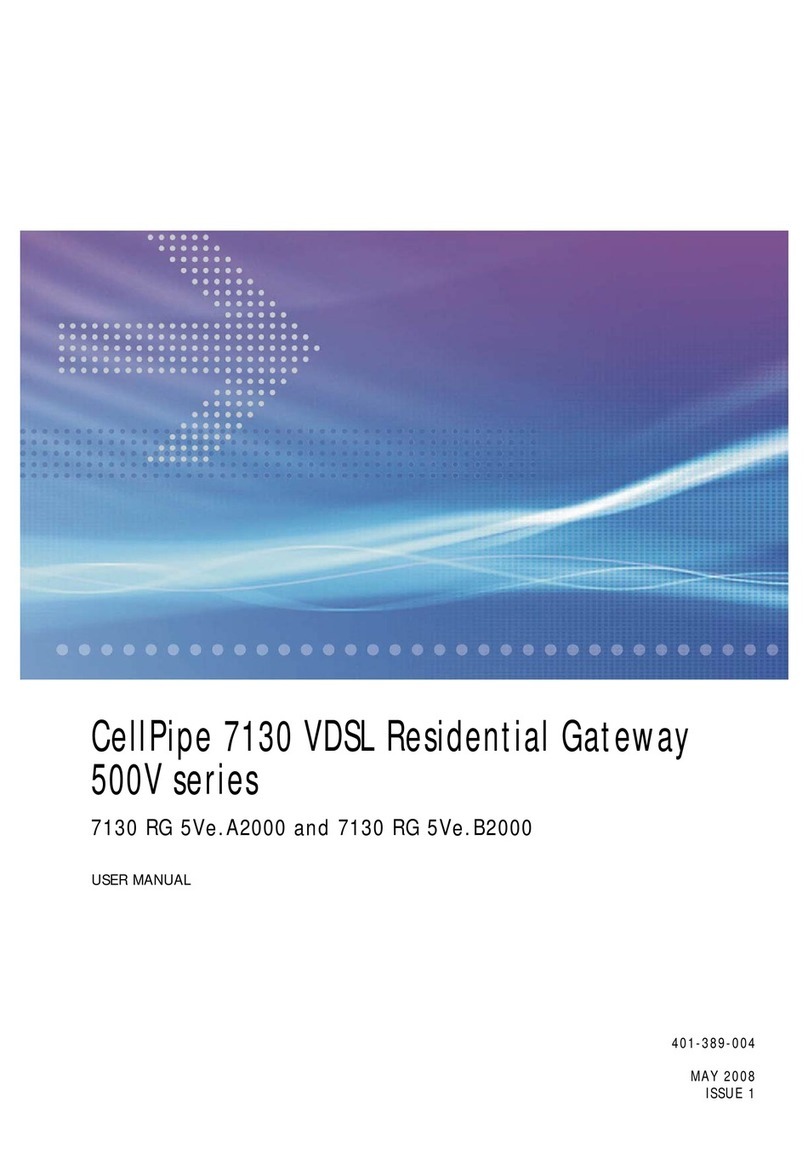
Alcatel-Lucent
Alcatel-Lucent CellPipe 7130 user manual

LevelOne
LevelOne WHG-1000 Quick installation guide

Eaton
Eaton INDGW-M2 user guide
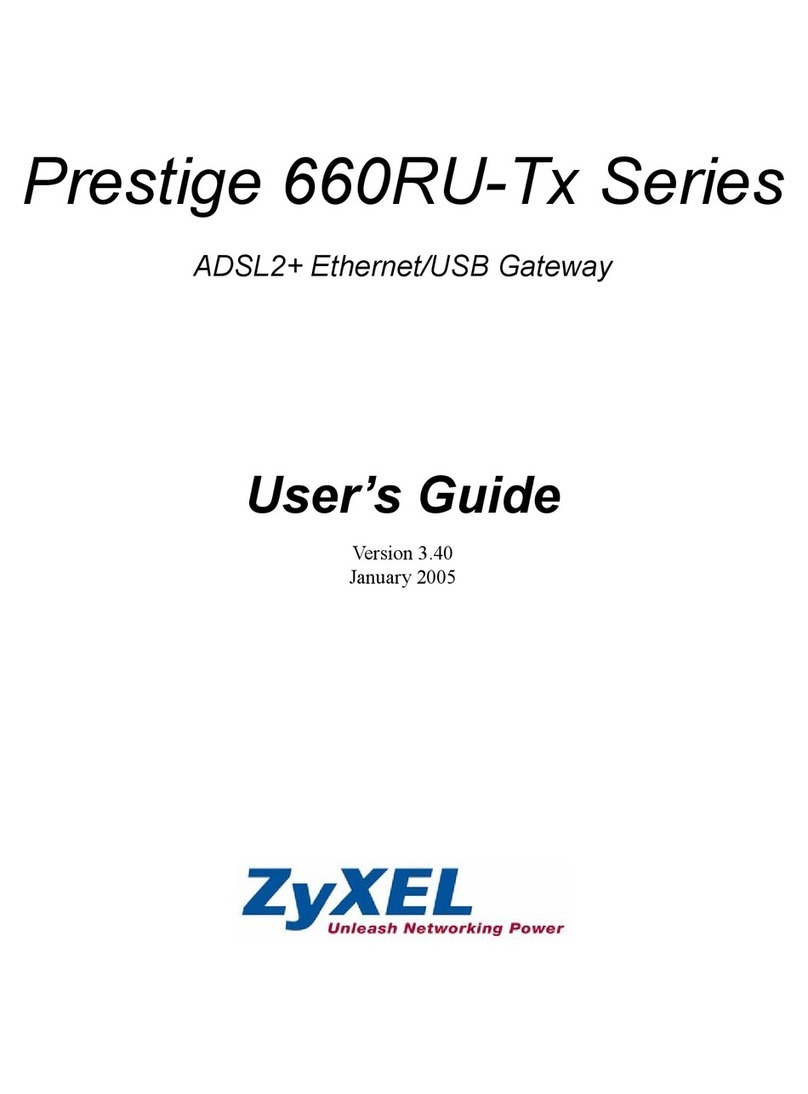
ZyXEL Communications
ZyXEL Communications ADSL2+ Ethernet/USB Gateway 660RU-Tx Series user guide

Avaya
Avaya MCC1 Installation and upgrades

Technicolor
Technicolor MediaAccess TG799vn Setup and user guide