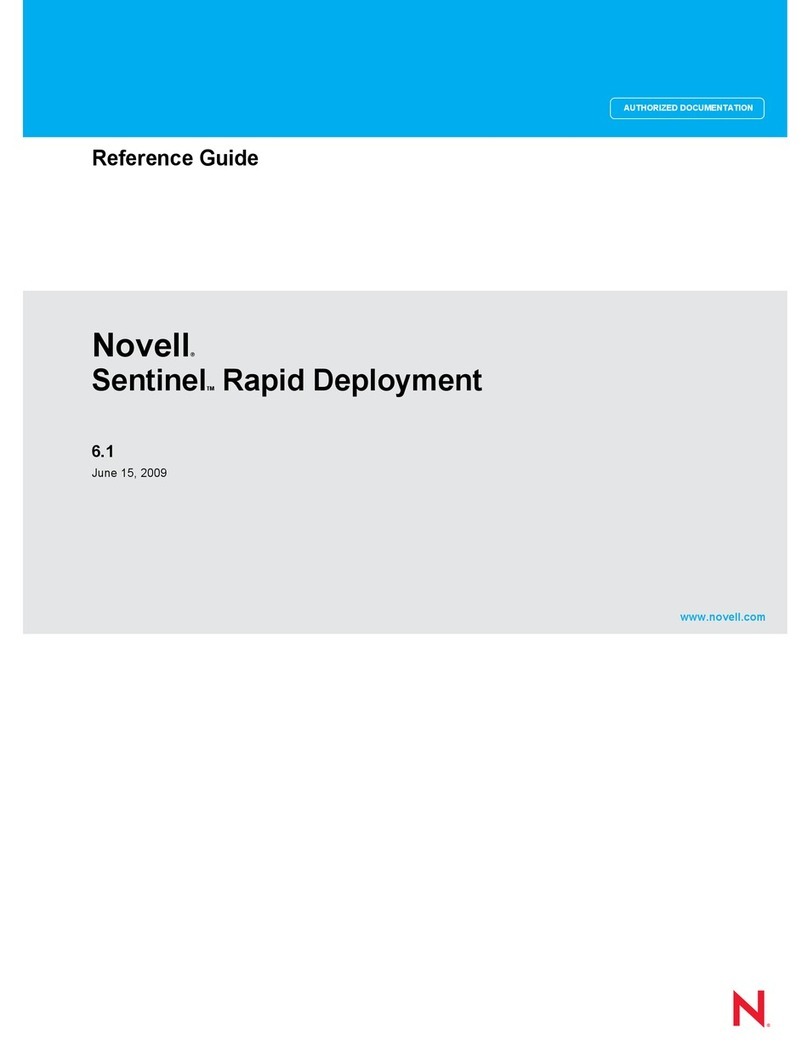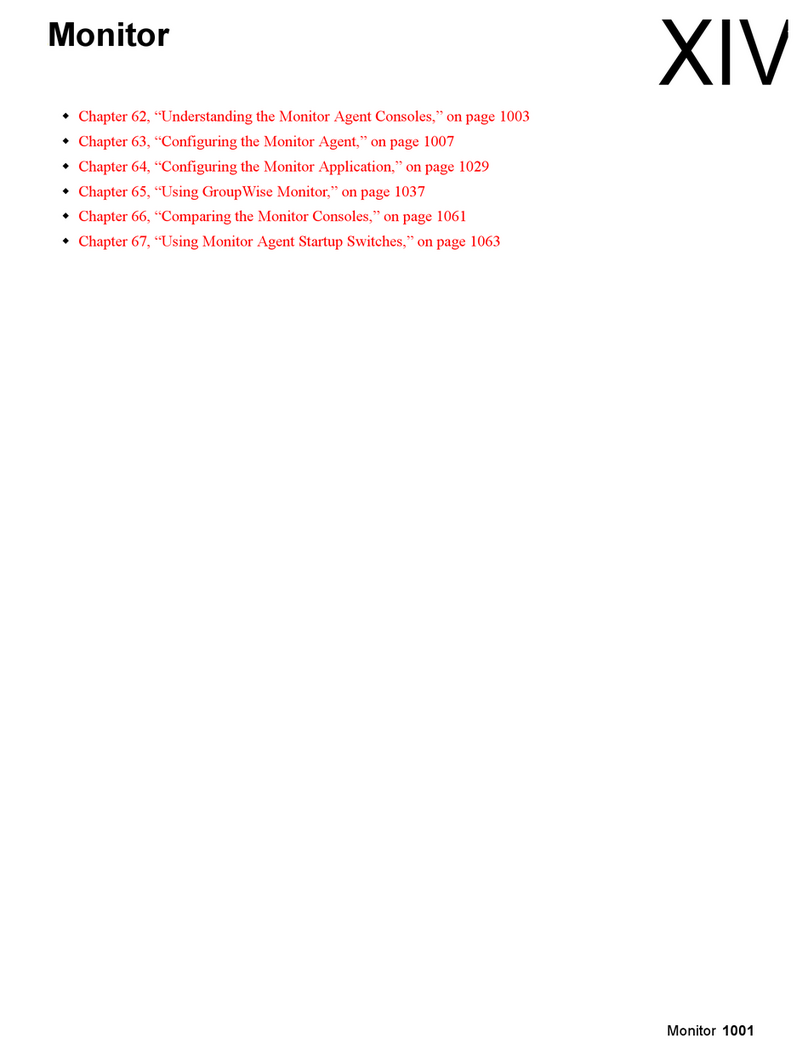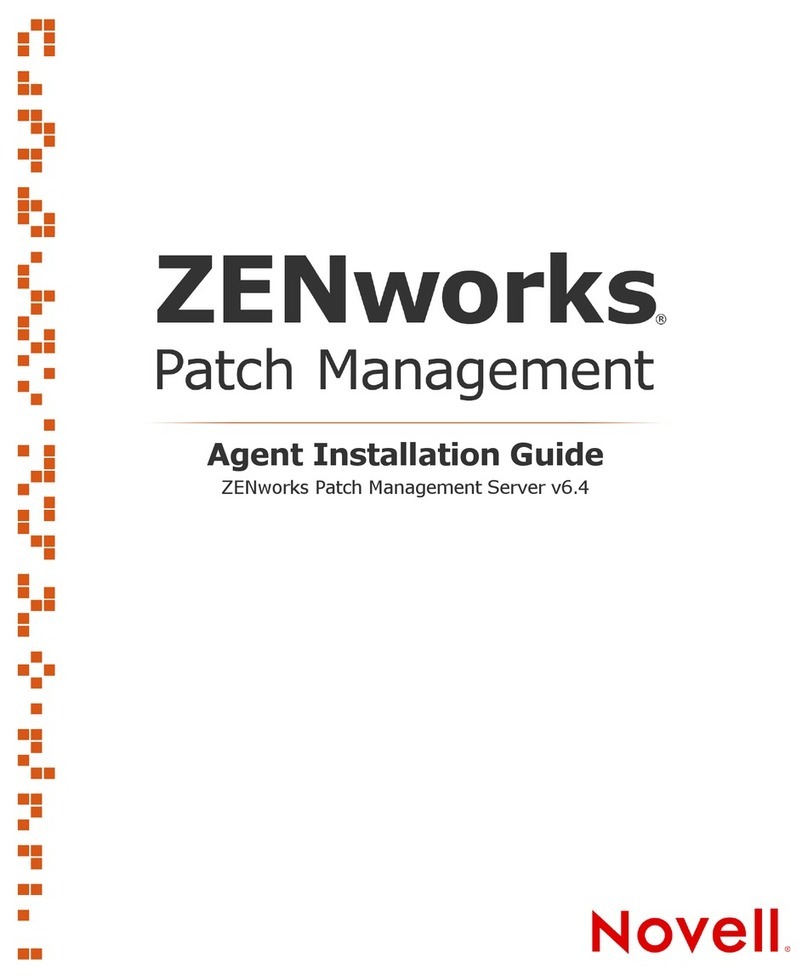Novell LINUX ENTERPRISE DESKTOP 10 SP2 User manual
Other Novell Software manuals
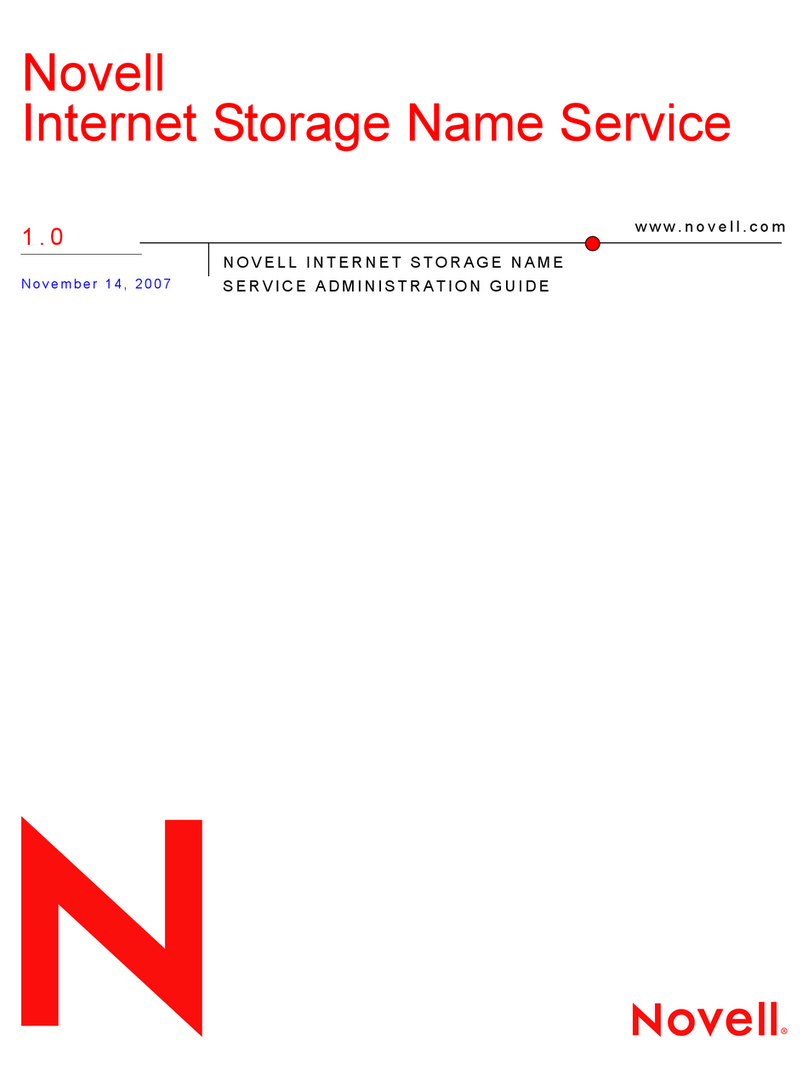
Novell
Novell INTERNET STORAGE NAME SERVICE 1.0 -... User manual
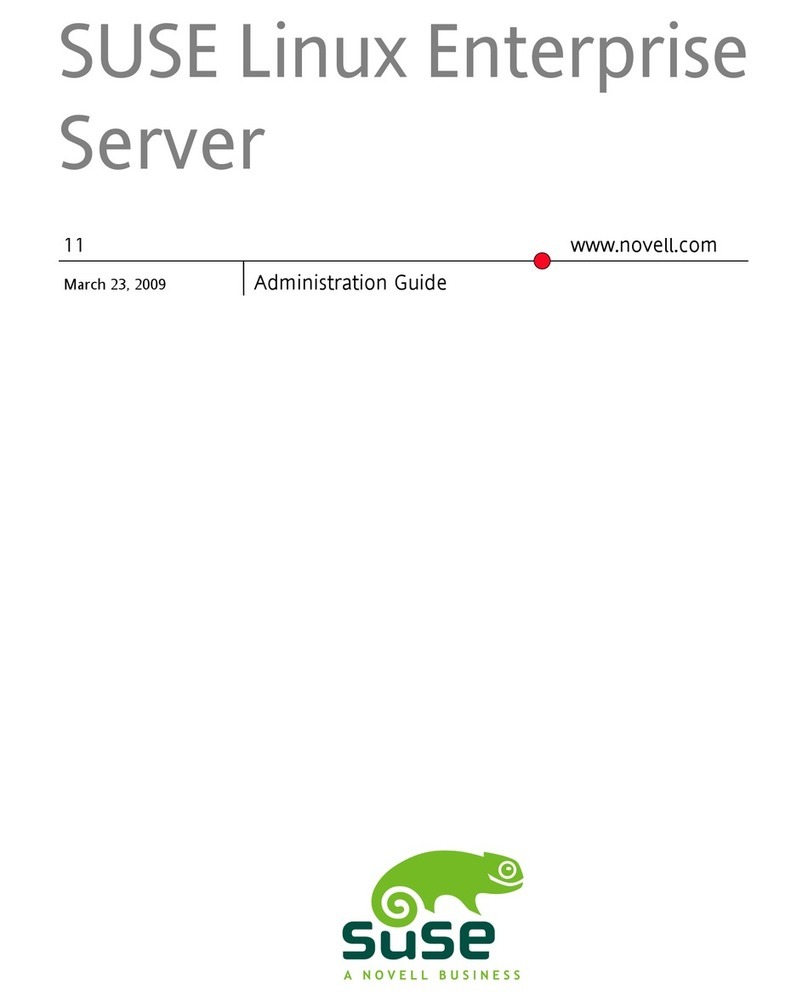
Novell
Novell LINUX ENTERPRISE DESKTOP 11 Instruction Manual
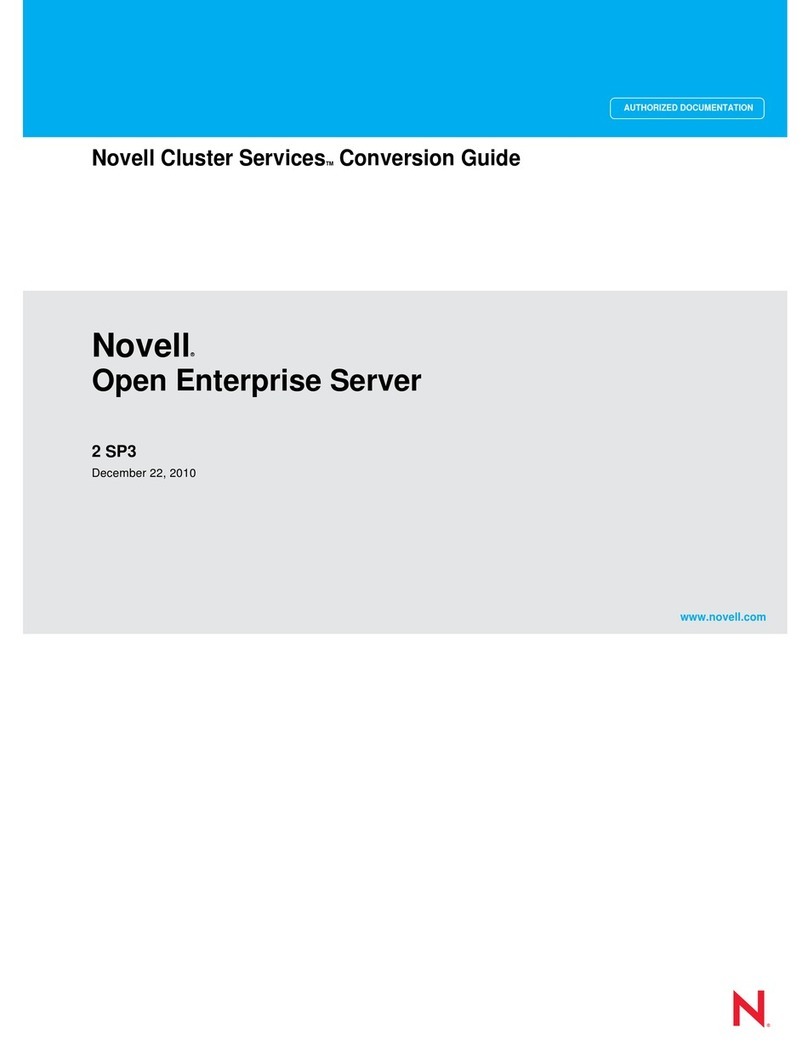
Novell
Novell OPEN ENTERPRISE SERVER - CONVERSION GUIDE... User manual
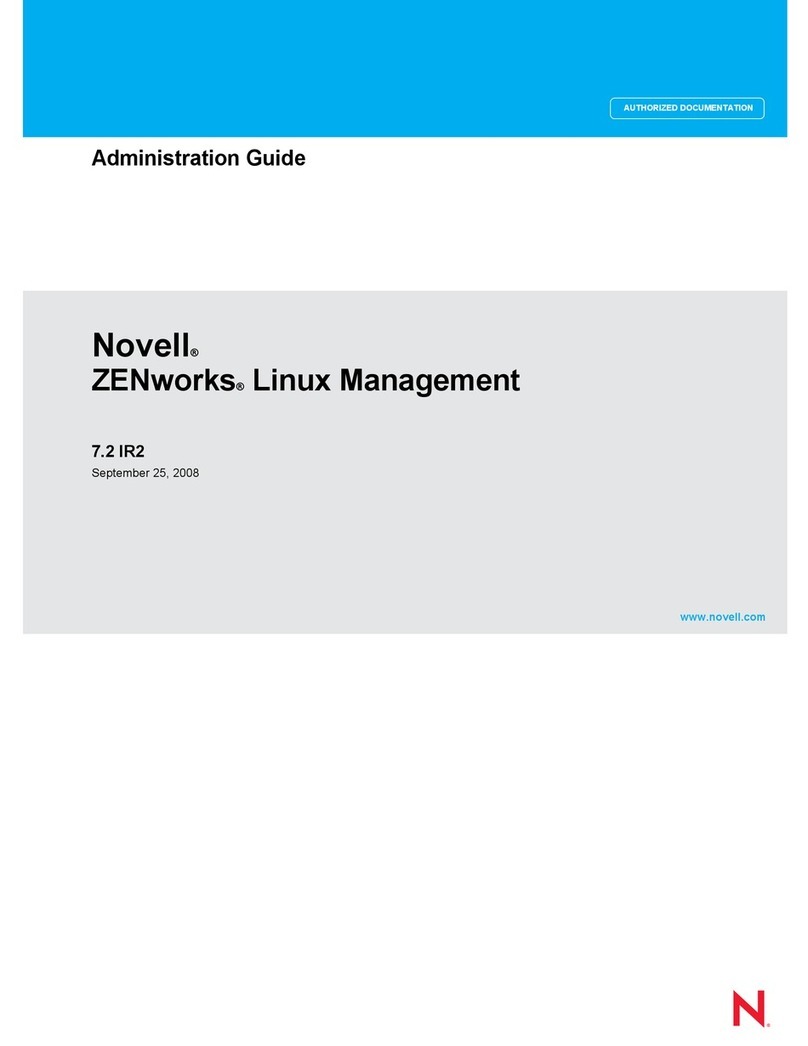
Novell
Novell ZENWORKS LINUX MANAGEMENT 7.2 IR2 - ADMINISTRATION GUIDE... Instruction Manual
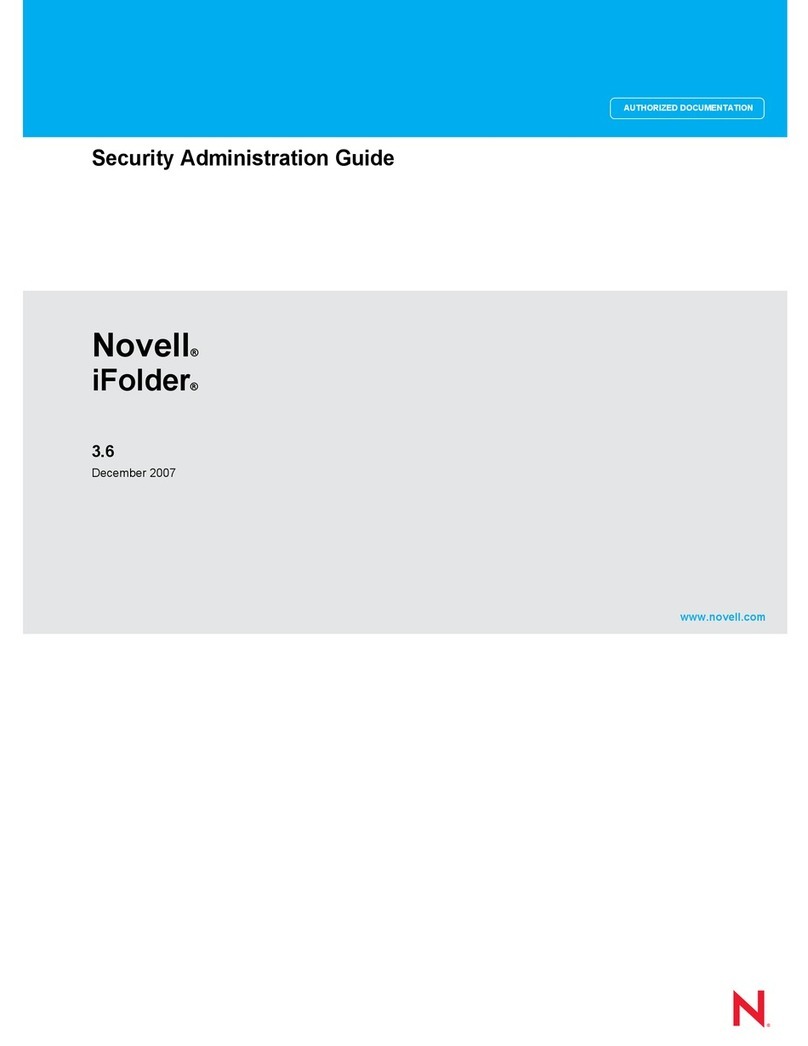
Novell
Novell IFOLDER 3.6 - SECURITY ADMINISTRATION User manual
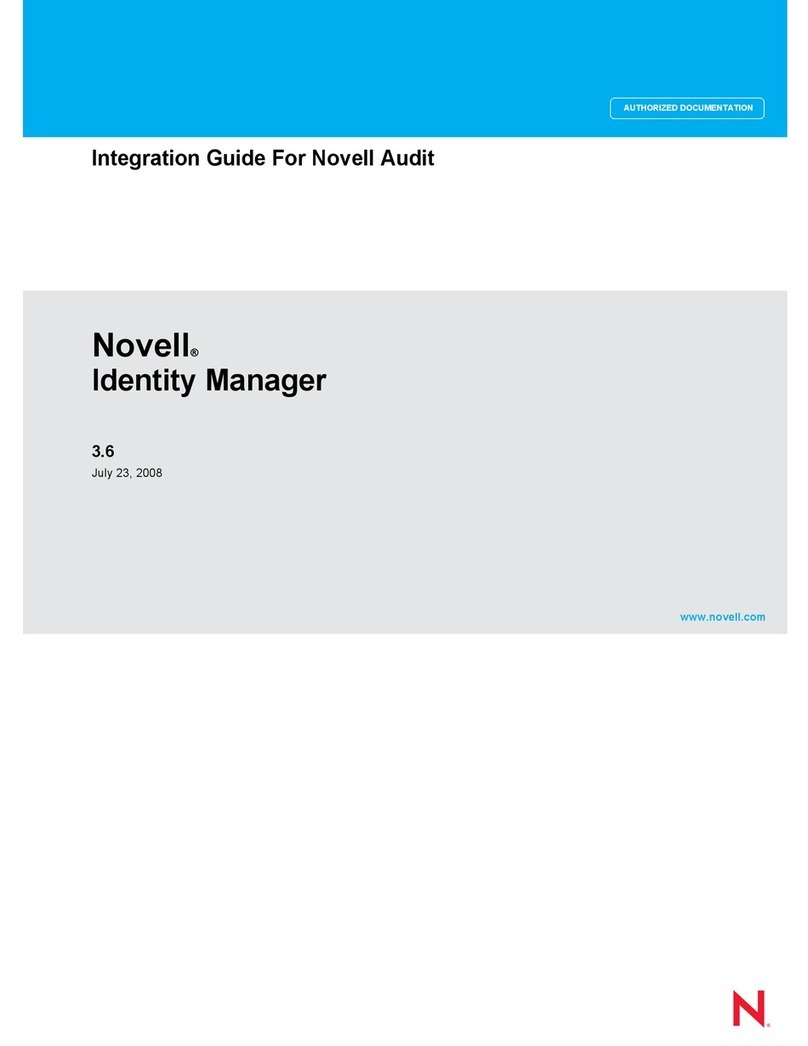
Novell
Novell IDENTITY MANAGER 3.6. - INTEGRATION Quick setup guide
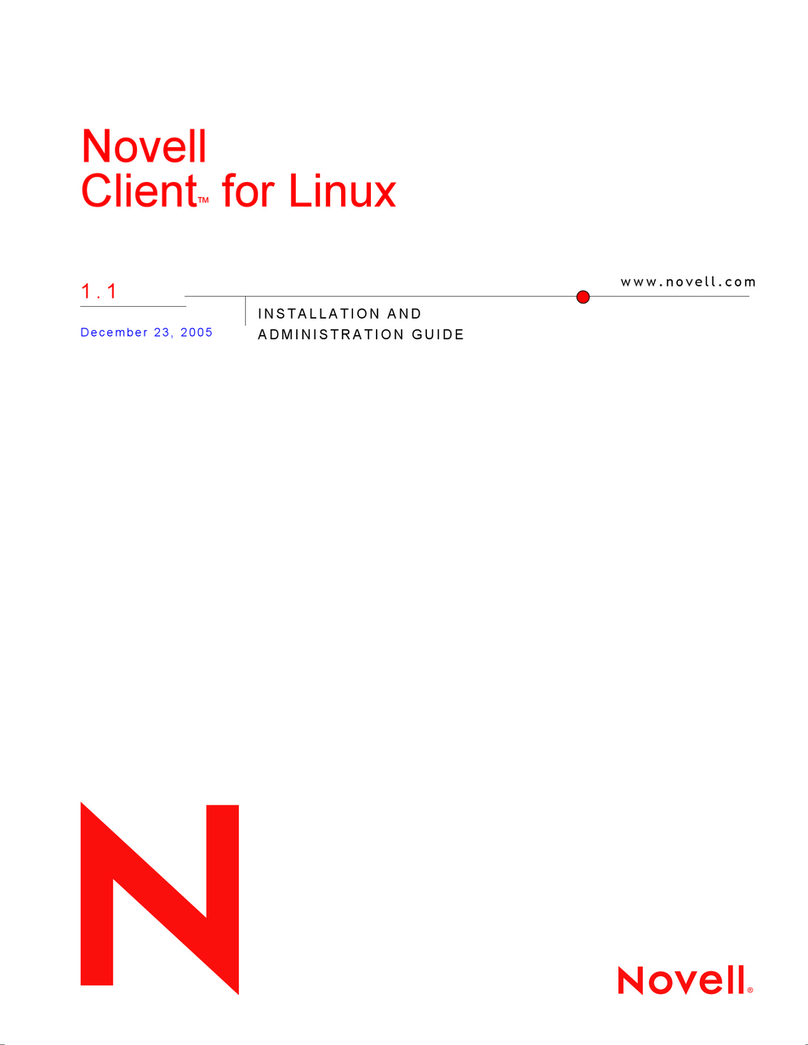
Novell
Novell CLIENT FOR LINUX 1.1 Instruction Manual

Novell
Novell IDENTITY ASSURANCE SOLUTION 3.0.2 -... User manual
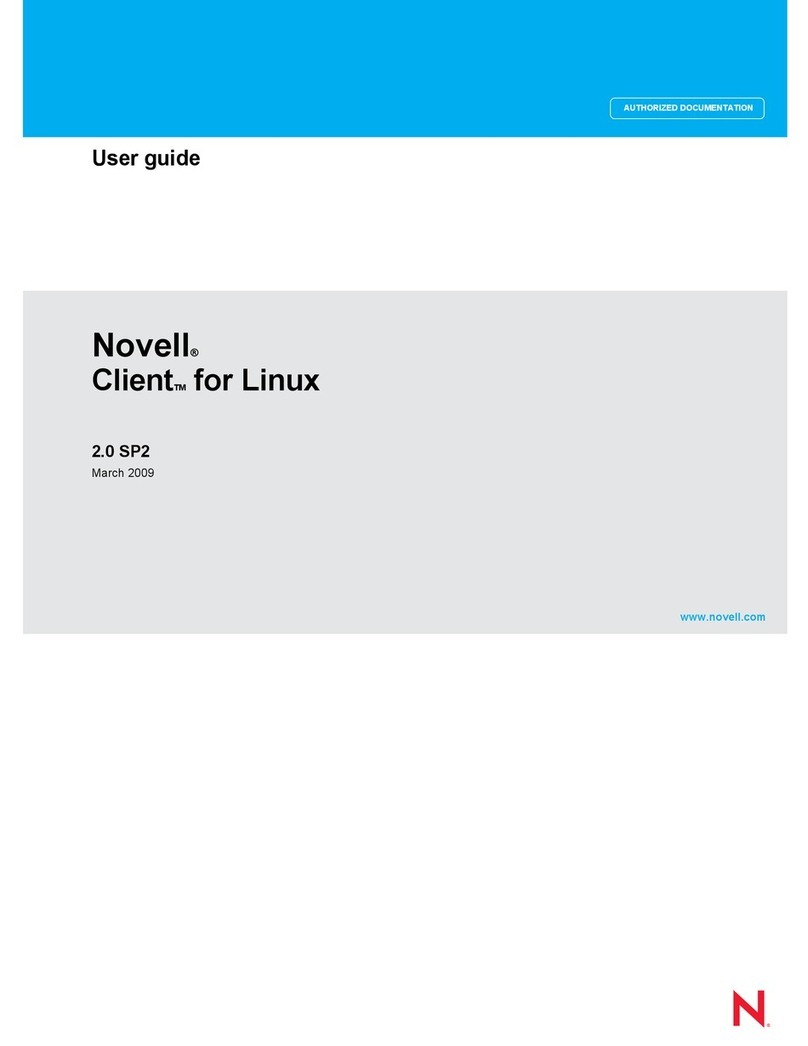
Novell
Novell CLIENT FOR LINUX 2.0 SP2 - 03-2009 User manual
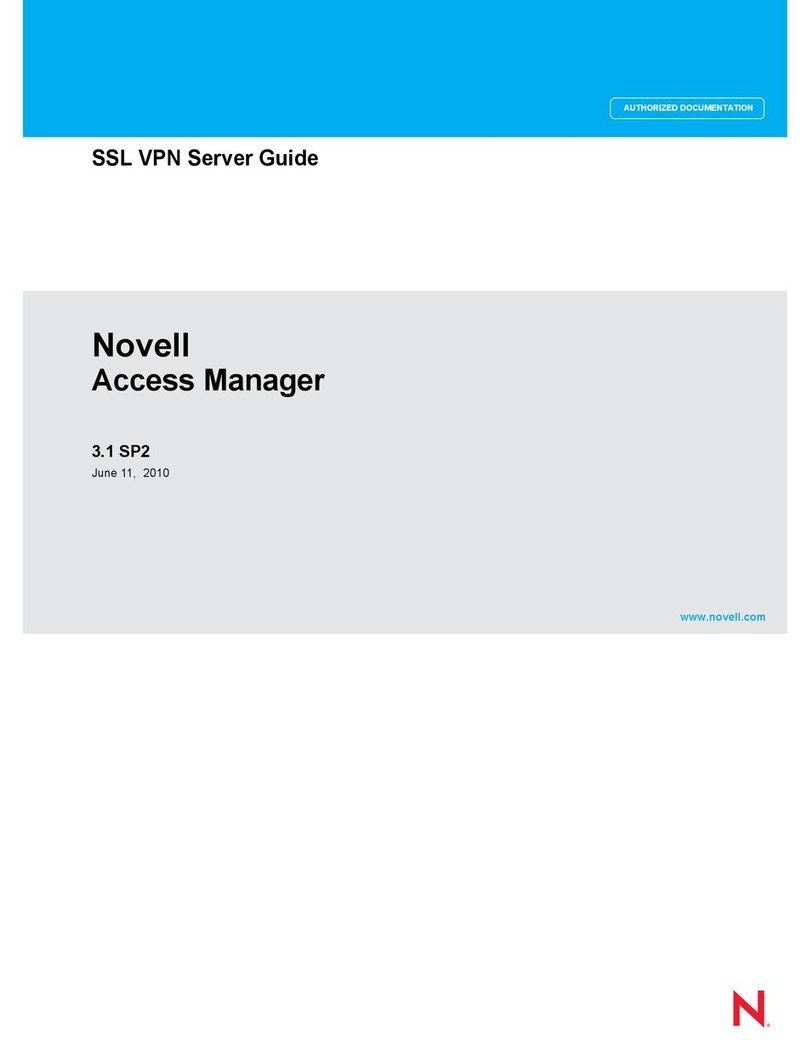
Novell
Novell ACCESS MANAGER 3.1 SP2 - SSL VPN USER GUIDE... User manual
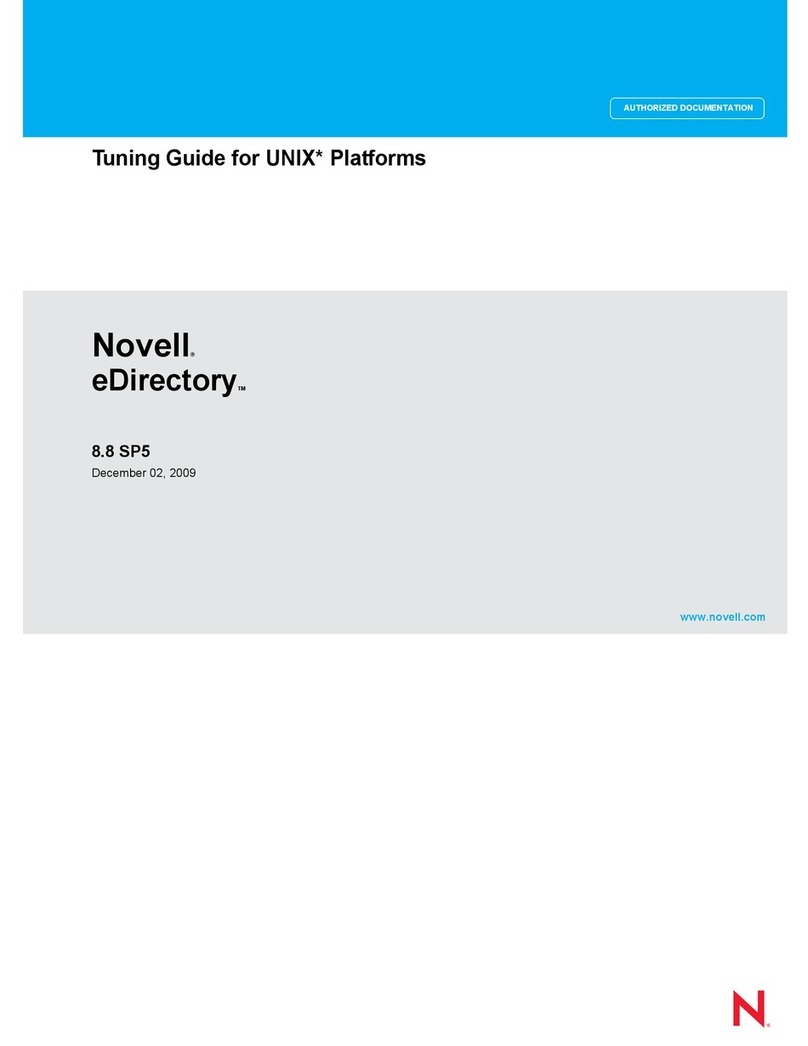
Novell
Novell EDIRECTORY 8.8 SP5 - TUNING GUIDE FOR UNIX... Quick start guide

Novell
Novell EDIRECTORY 8.8 SP5 Quick start guide
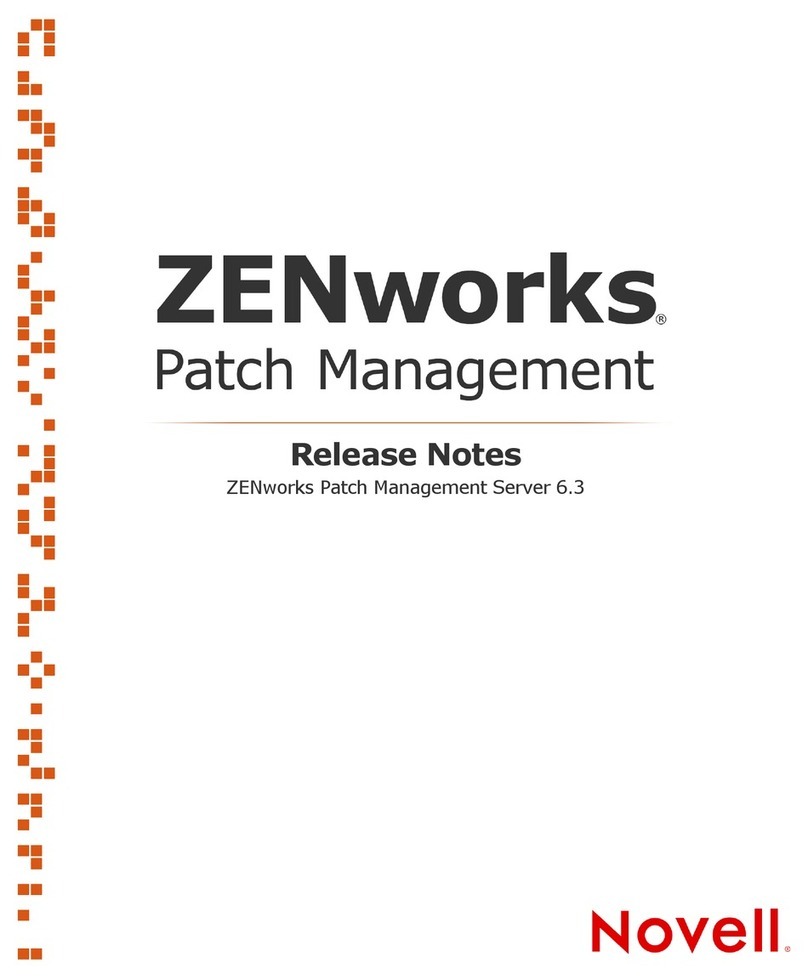
Novell
Novell ZENWORKS PATCH MANAGEMENT 6.3 - S Instruction Manual
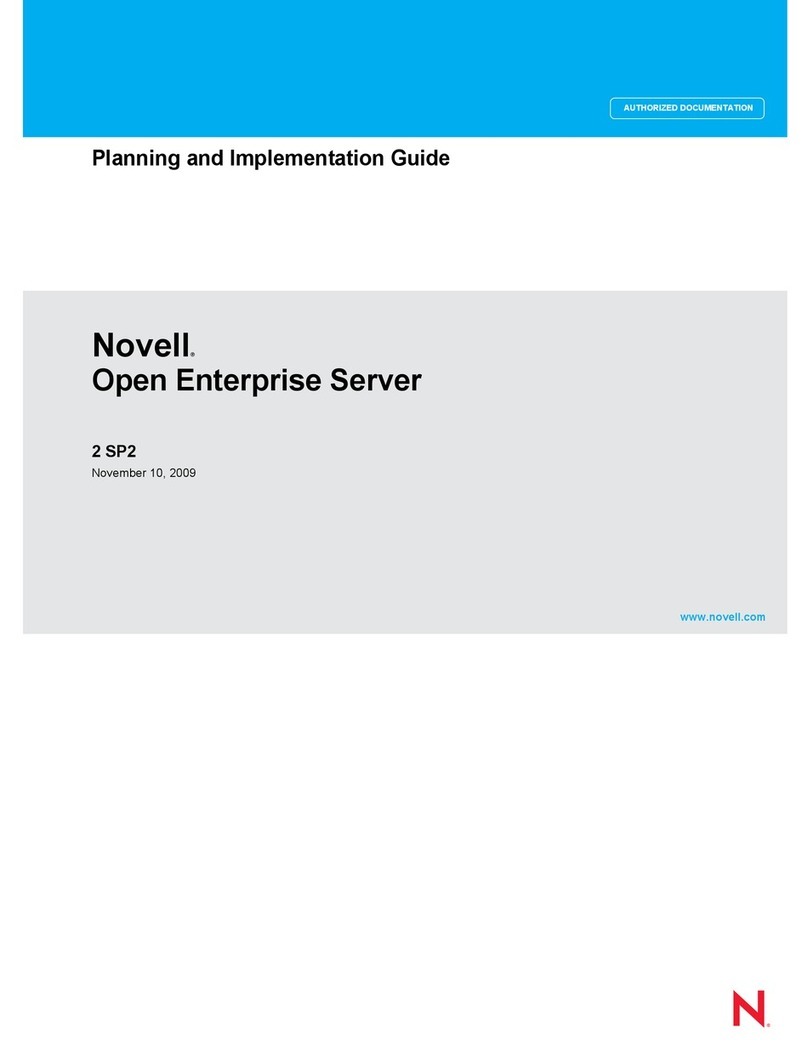
Novell
Novell OPEN ENTERPRISE SERVER 2 SP2 - PLANING AND IMPLEMENTATION GUIDE... User manual
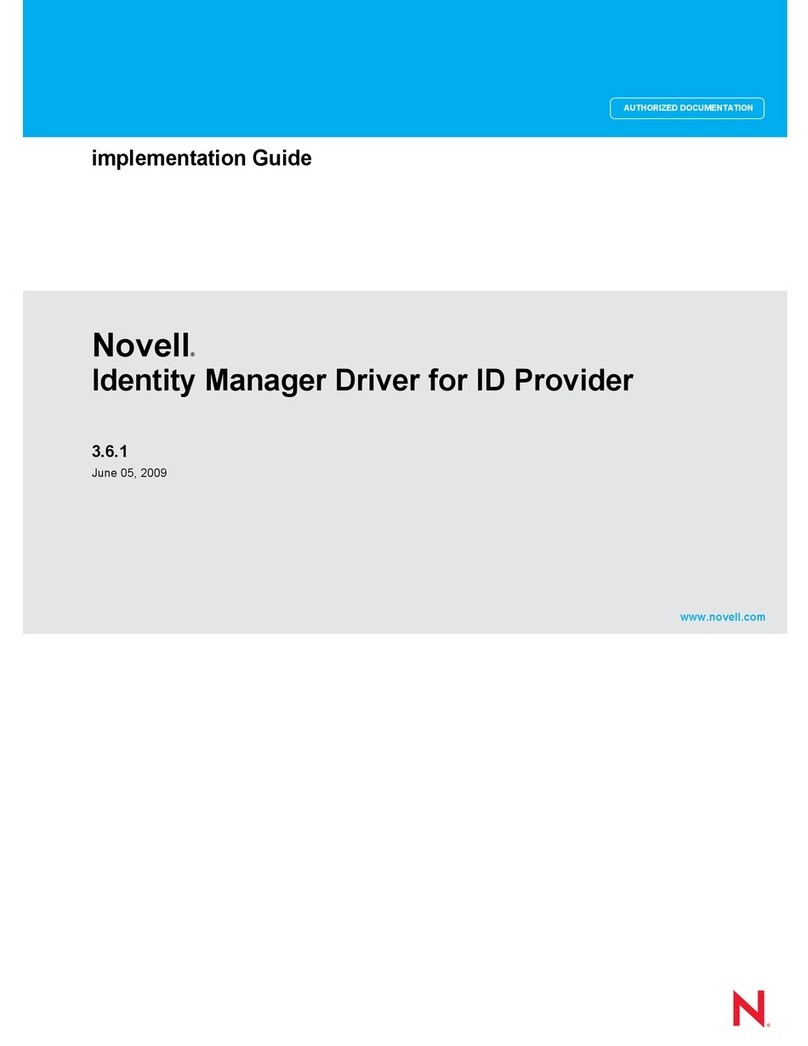
Novell
Novell IDENTITY MANAGER DRIVER FOR ID PROVIDER 3.6.1 -... User manual
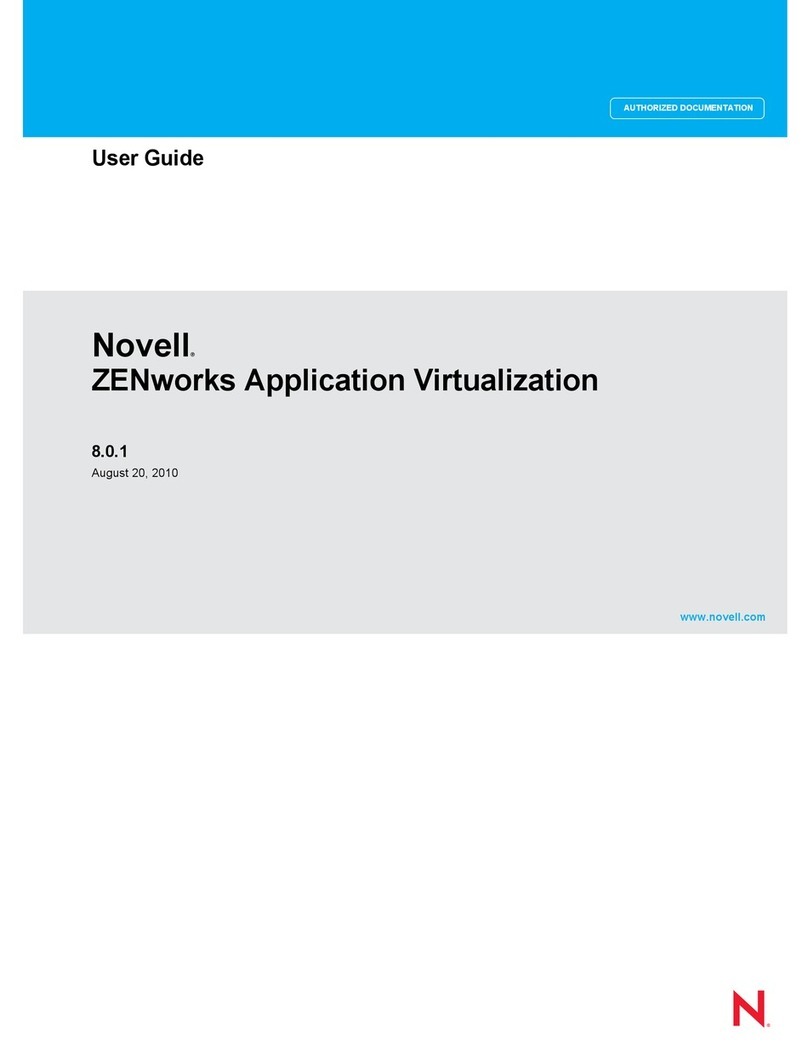
Novell
Novell ZENWORKS APPLICATION VIRTUALIZATION 8.0.1 -... User manual
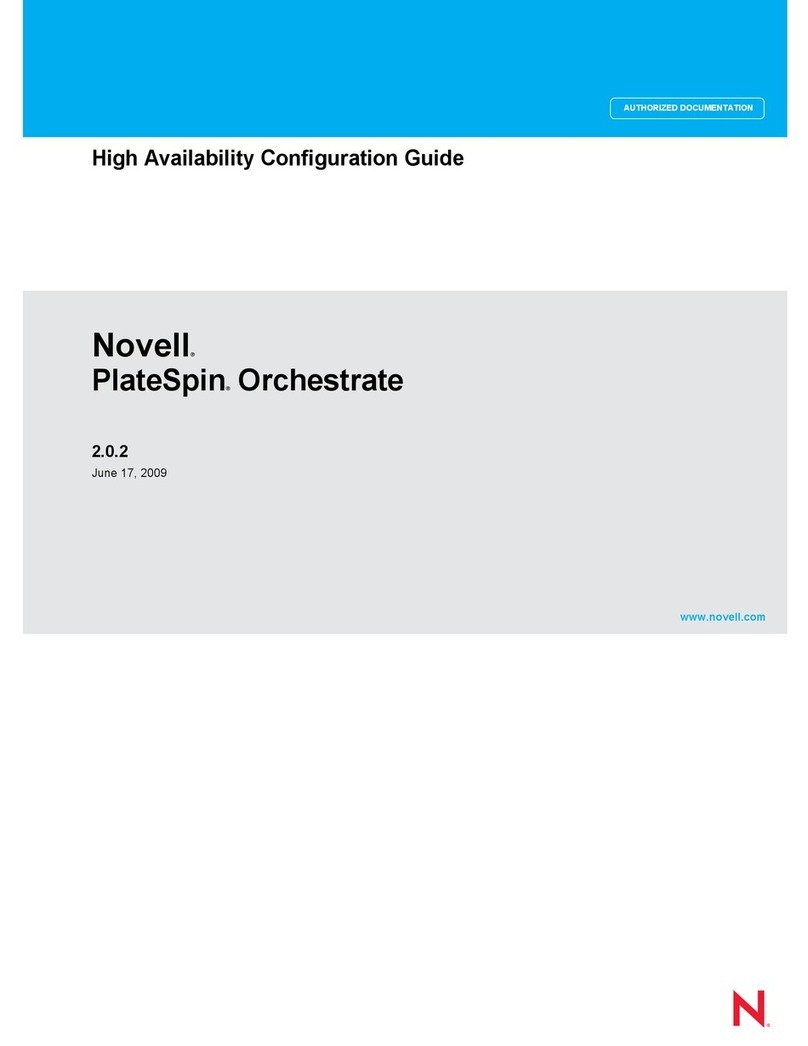
Novell
Novell PLATESPIN ORCHESTRATE 2.0.2 - HIGH AVAILABILITY CONFIGURATION GUIDE... User manual
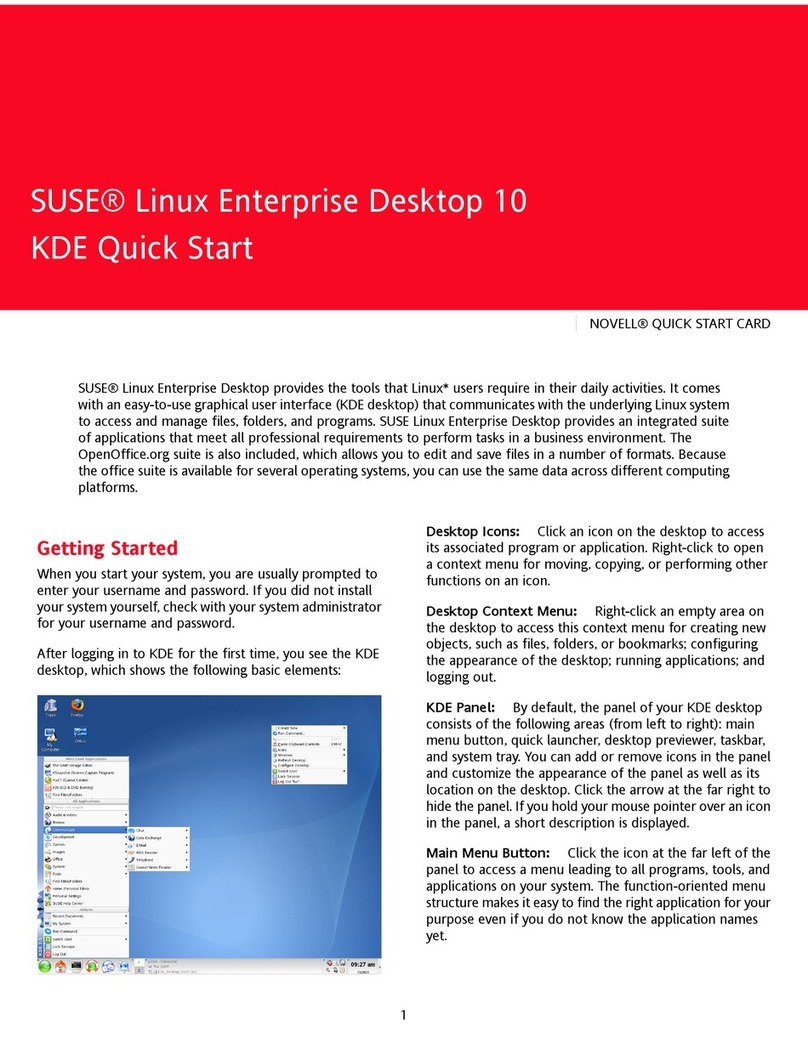
Novell
Novell LINUX ENTERPRISE DESKTOP 10 User manual
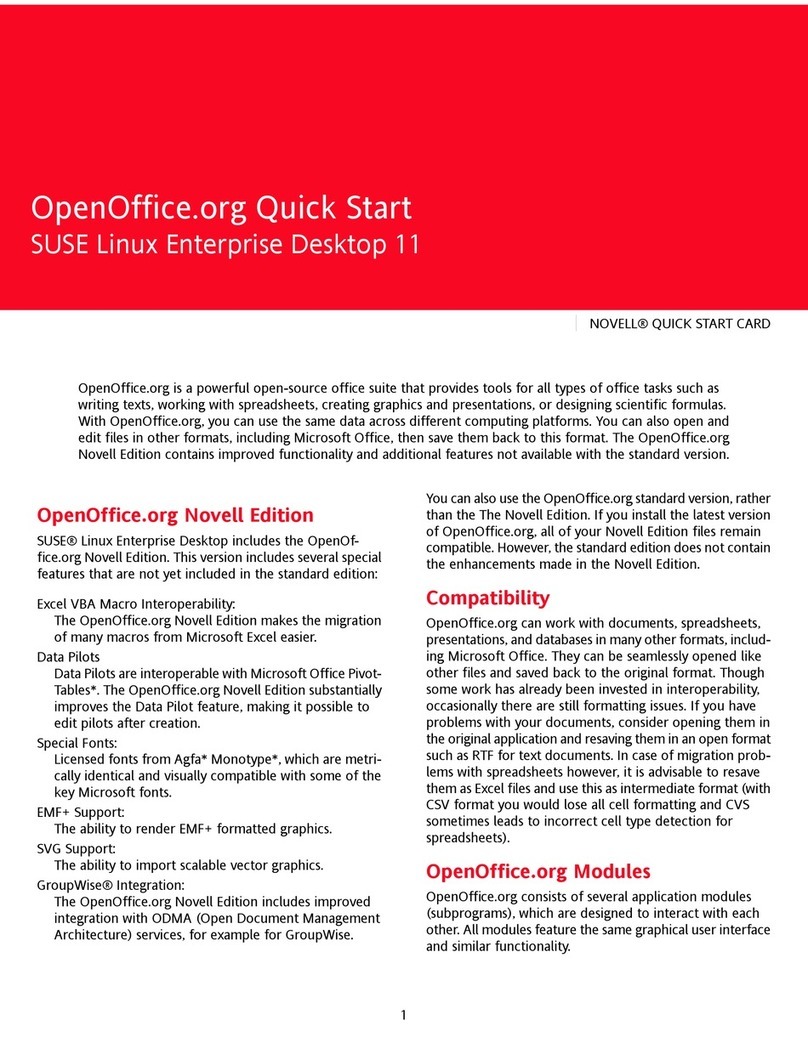
Novell
Novell LINUX ENTERPRISE DESKTOP 11 - OPENOFFICE User manual
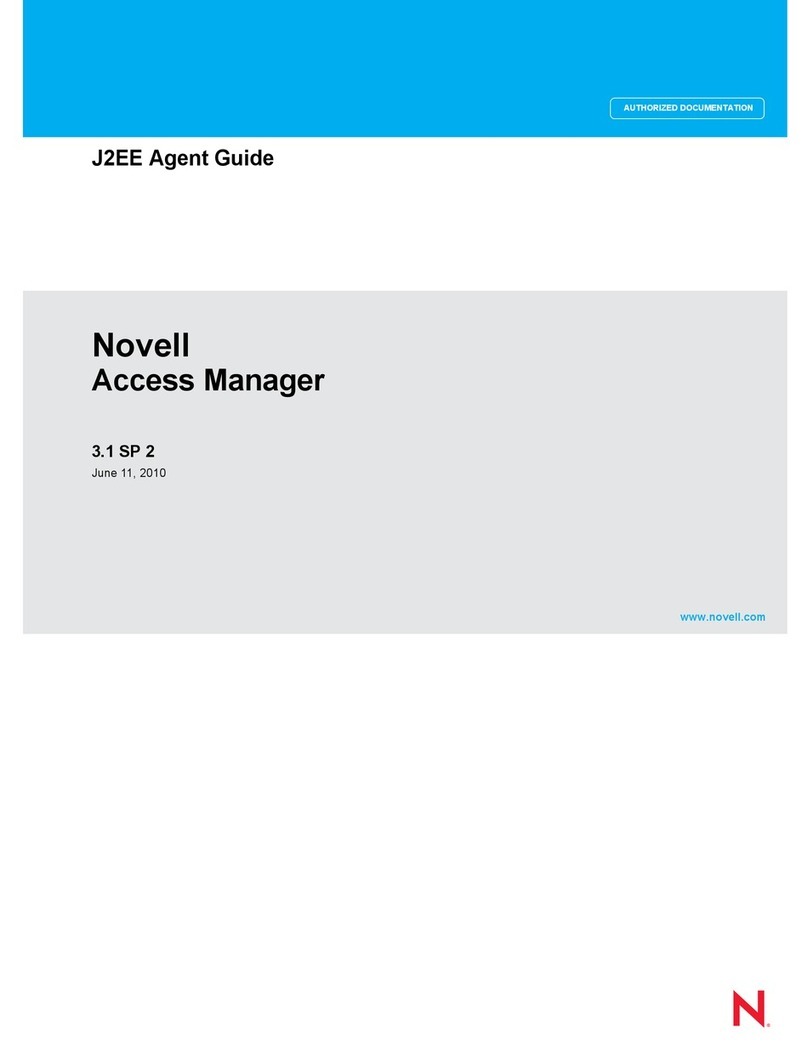
Novell
Novell ACCESS MANAGER 3.1 SP2 - J2EE AGENT GUIDE... User manual
Popular Software manuals by other brands

Red Hat
Red Hat ENTERPRISE LINUX 4 - FOR X86-ITANIUM AND... installation guide

Avaya
Avaya OAISYS NetSuite 4.2 Application notes

Asante
Asante SmartBridge V1.0 user manual

Xerox
Xerox Wide Format 6204 installation guide

SAS
SAS Scalable Performance Data Server 4.5 Administrator's guide

Lucid
Lucid FM2A85X Extreme6 installation guide

Juniper
Juniper JUNOS PUS MOBILE SECURITY SUITE datasheet

GRASS VALLEY
GRASS VALLEY NETCONFIG V2.0.12 instruction manual

Epson
Epson Stylus Pro 9880 ColorBurst Edition - Stylus Pro 9880... Getting started

COMPRO
COMPRO COMPROFM manual

Muratec
Muratec OFFICEBRIDGE ONLINE user guide

Oracle
Oracle Contact Center Anywhere 8.1 installation guide