Novell LINUX ENTERPRISE DESKTOP 11 - KDE User manual
Other Novell Software manuals
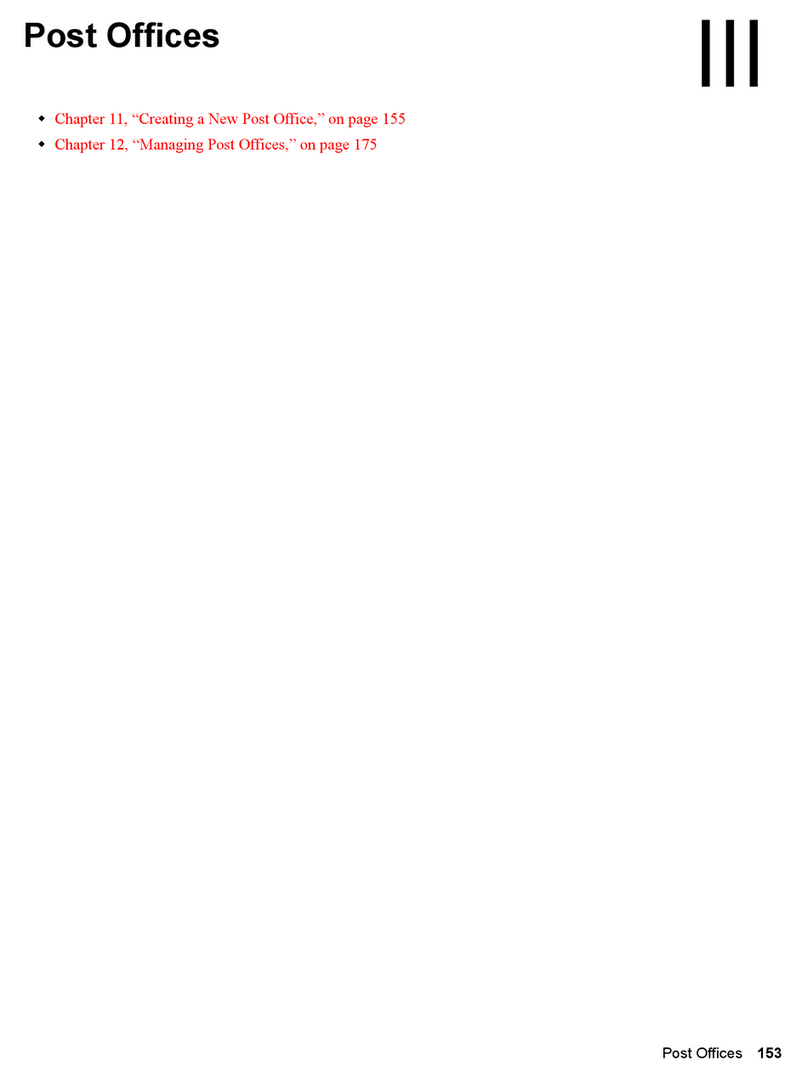
Novell
Novell GROUPWISE 7 - POST OFFICES User manual
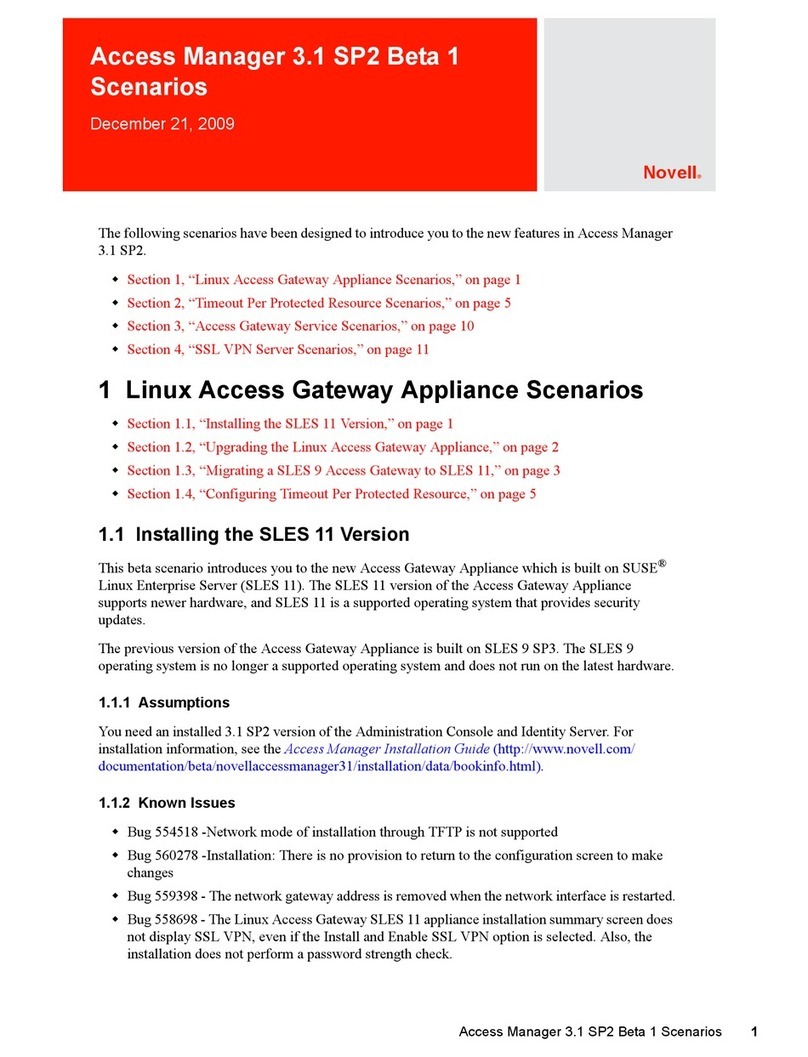
Novell
Novell ACCESS MANAGER 3.1 SP2 BETA 1 - SCENARIOS... User manual
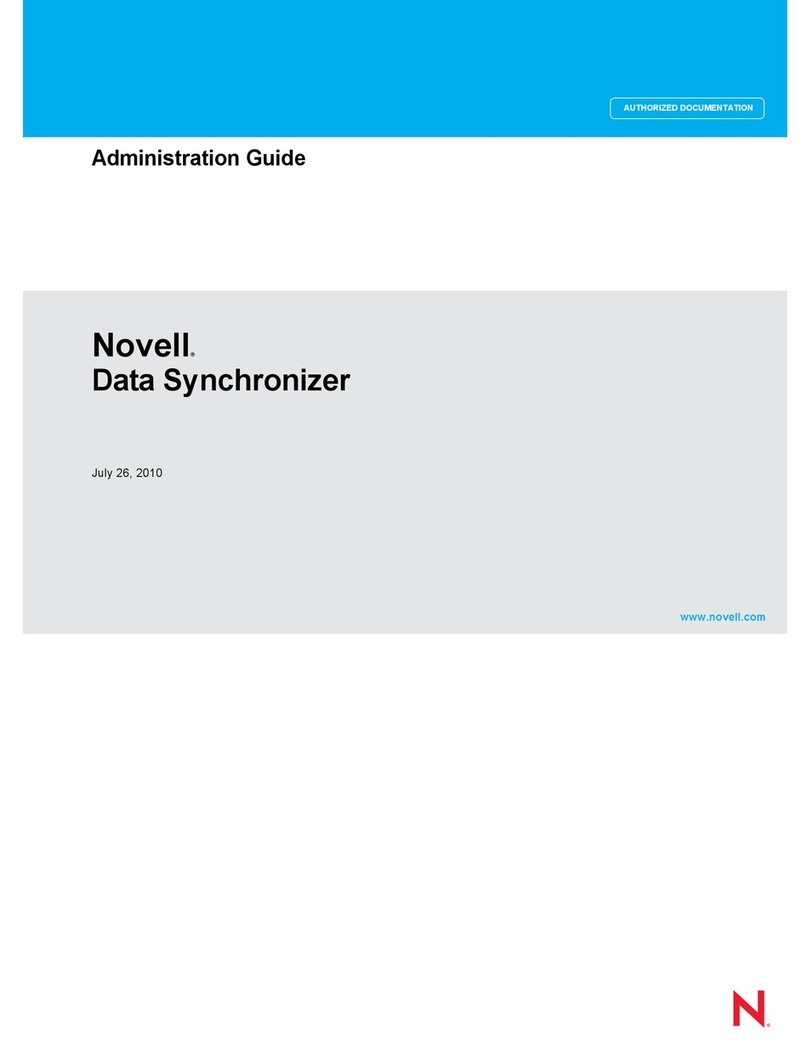
Novell
Novell DATA SYNCHRONIZER - 07-2010 Instruction Manual
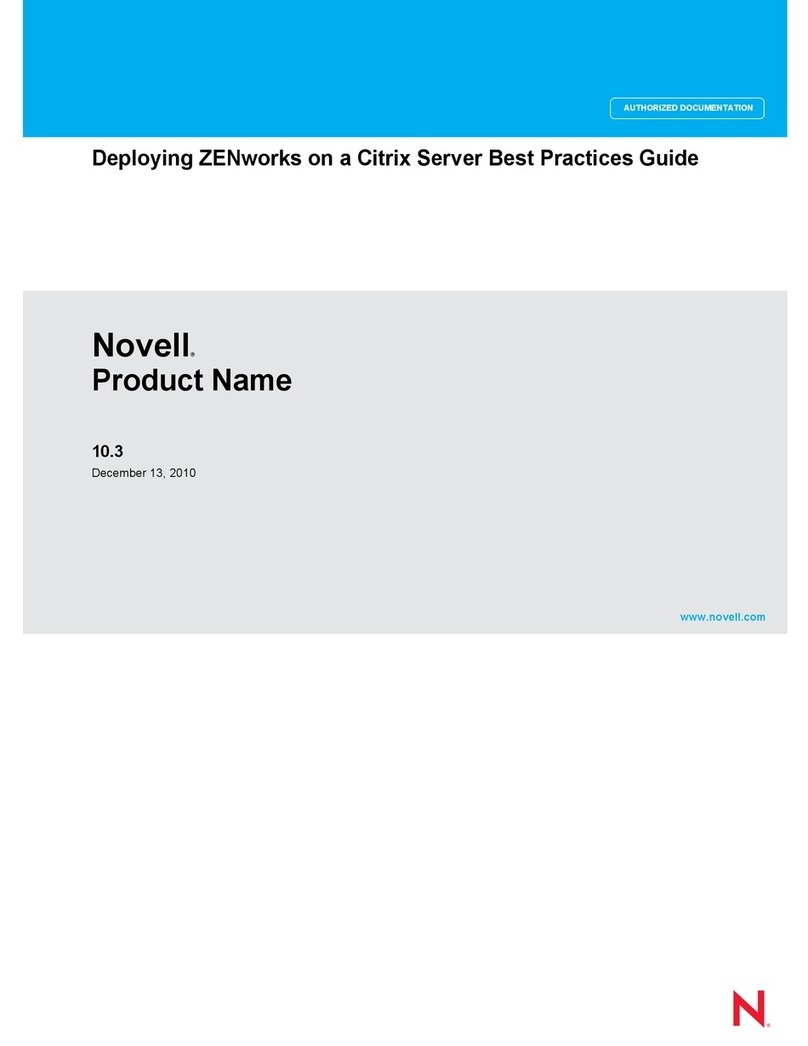
Novell
Novell PRODUCT NAME 10.3 - DEPLOYING ZENWORKS ON CITRIX SERVER BEST PRACTICES GUIDE... User manual
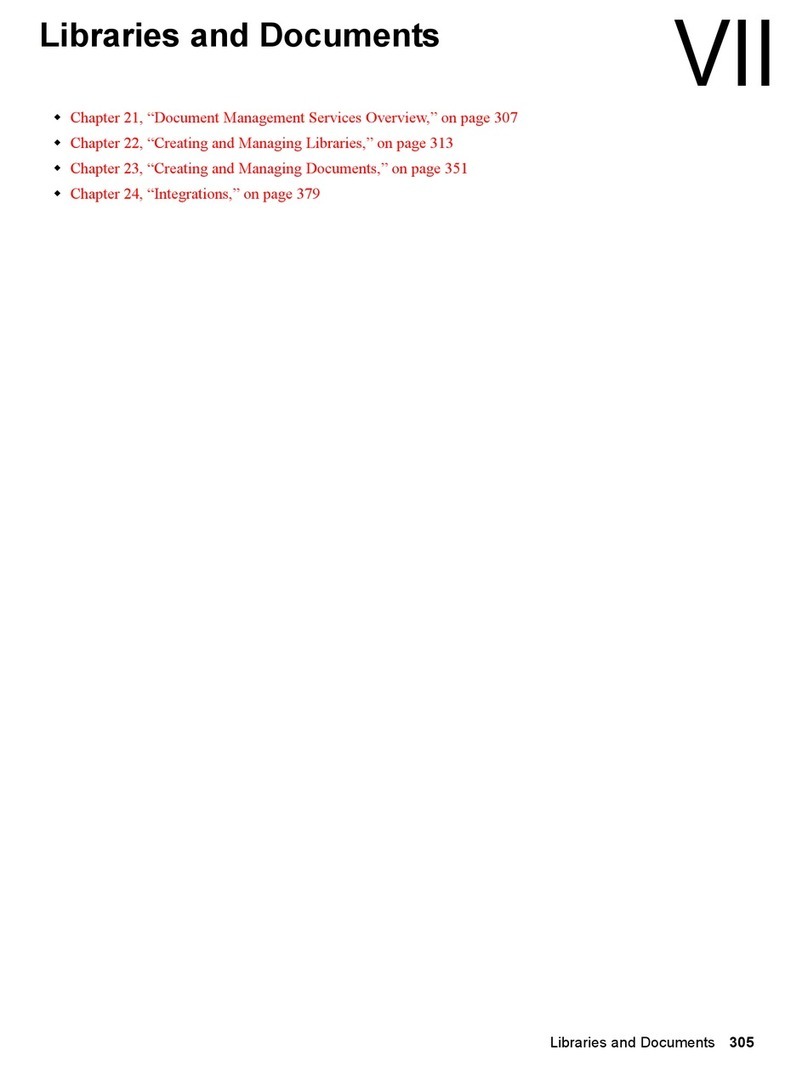
Novell
Novell GROUPWISE 8 - LIBRARIES AND DOCUMENTS User manual
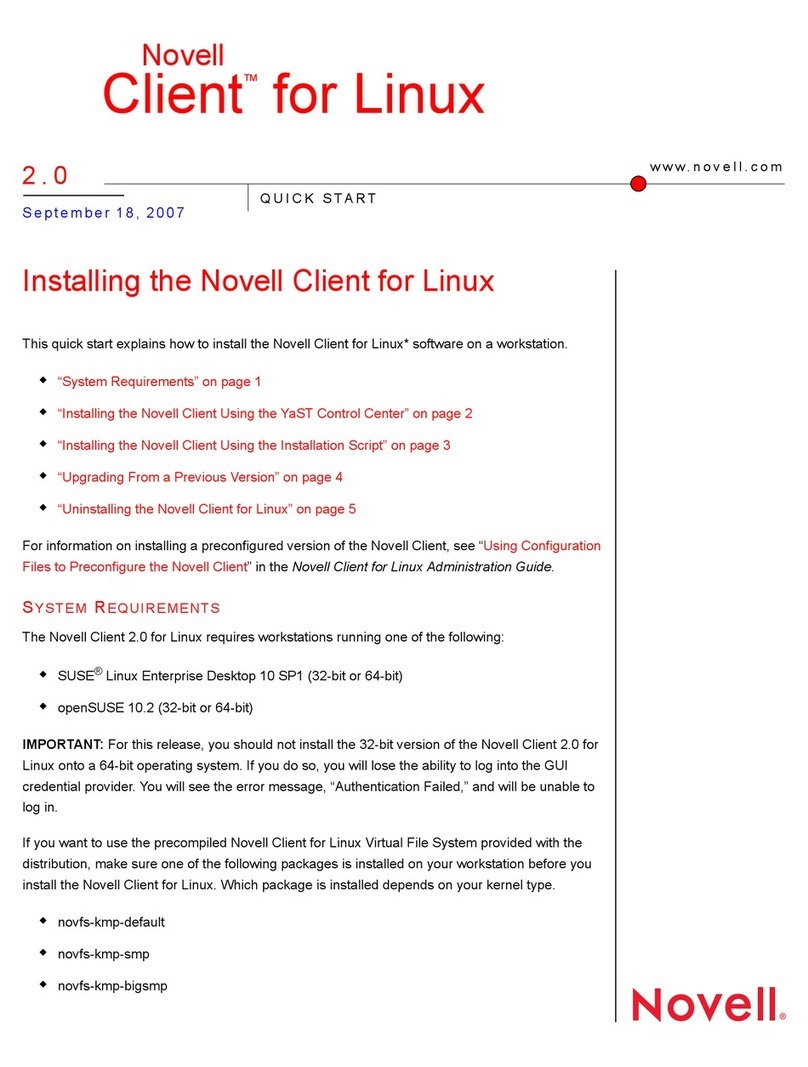
Novell
Novell CLIENT FOR LINUX 2.0 User manual
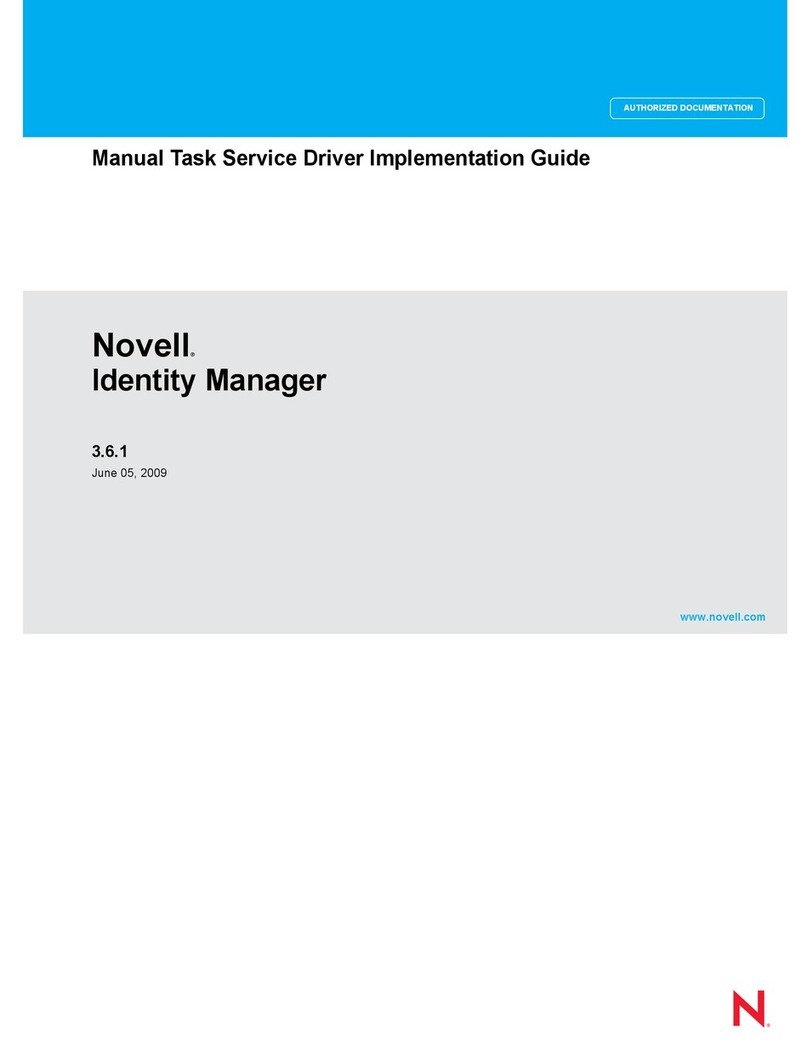
Novell
Novell IDENTITY MANAGER 3.6.1 - TASK SERVICE DRIVER User manual

Novell
Novell ZENWORKS 10 CONFIGURATION MANAGEMENT SP3 - COMMAND LINE UTILITIES REFERENCE 10.3... User manual
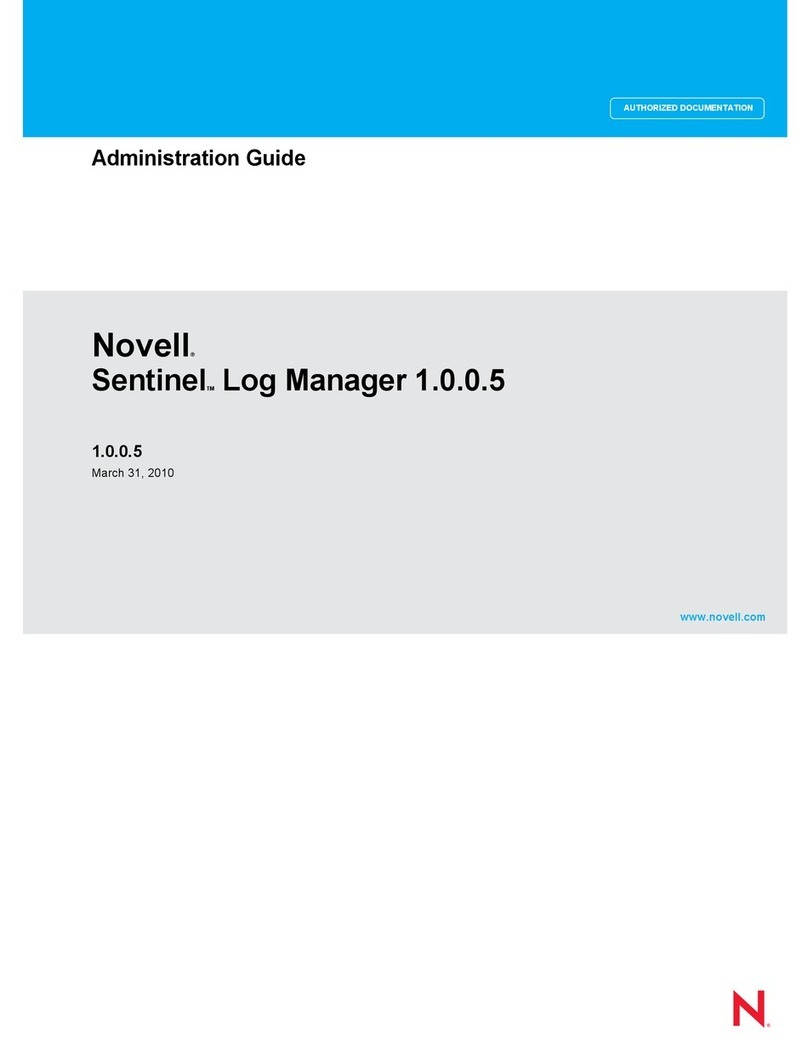
Novell
Novell SENTINEL LOG MANAGER 1.0.0.5 - 03-31-2010 Instruction Manual

Novell
Novell IMANAGER - INSTALLATION V2.7 User manual
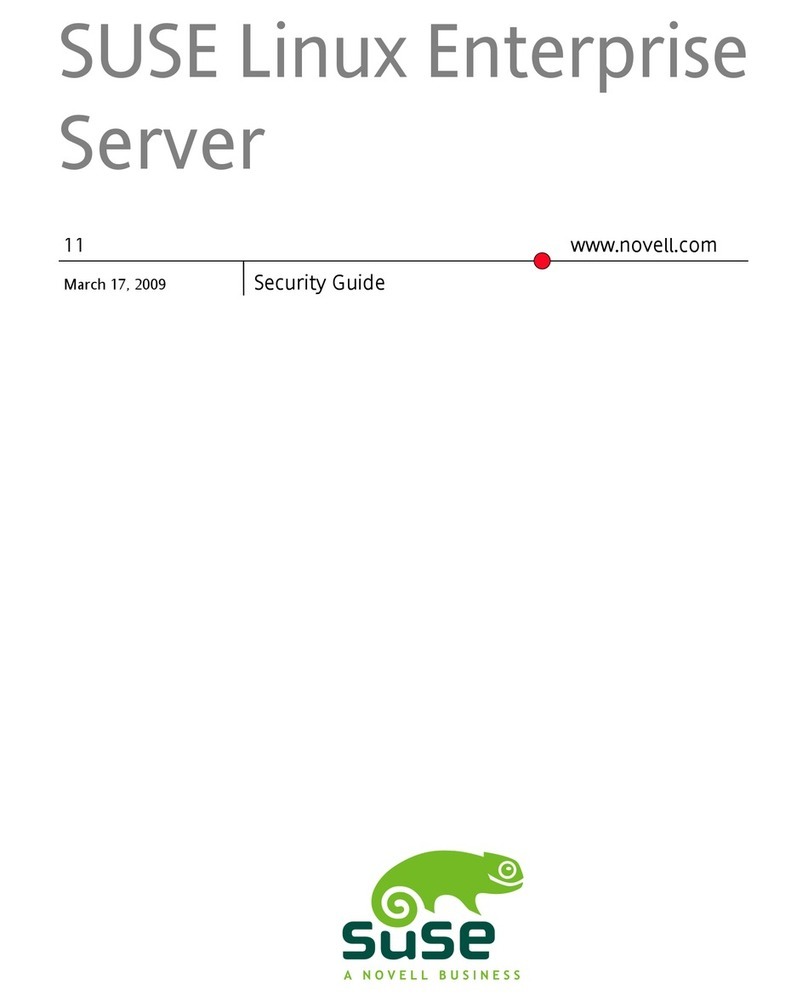
Novell
Novell LINUX ENTERPRISE DESKTOP 11 User manual

Novell
Novell LINUX ENTERPRISE SERVER 10 SP3 -... Manual
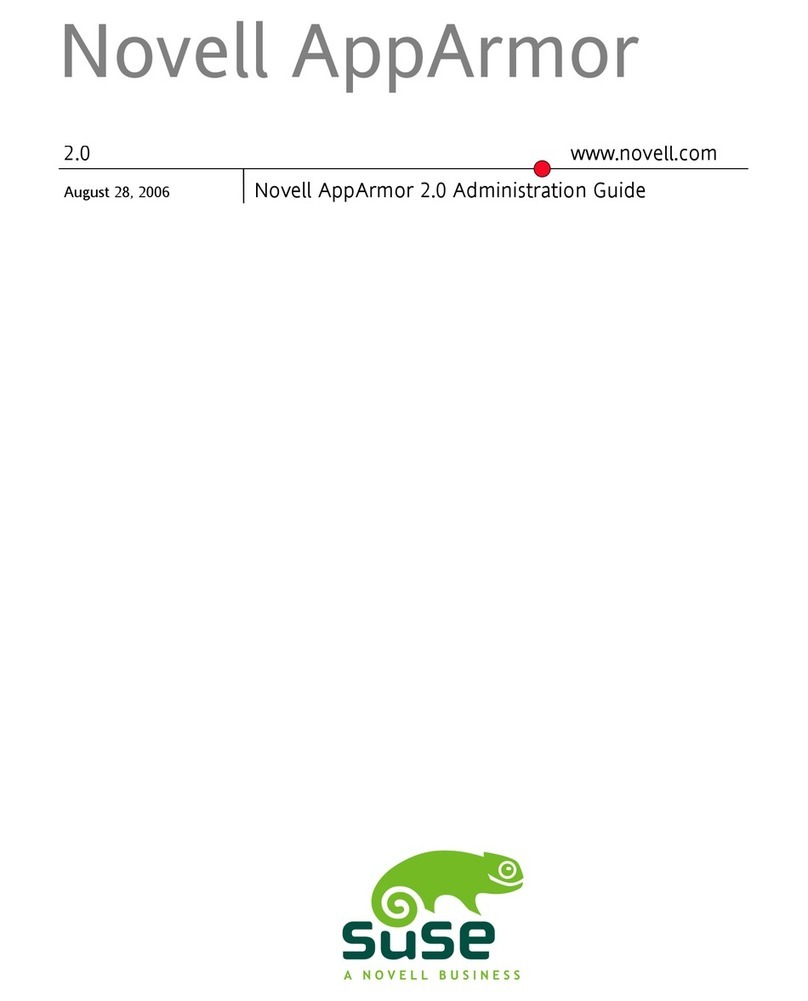
Novell
Novell APPARMOR 2.0 Instruction Manual
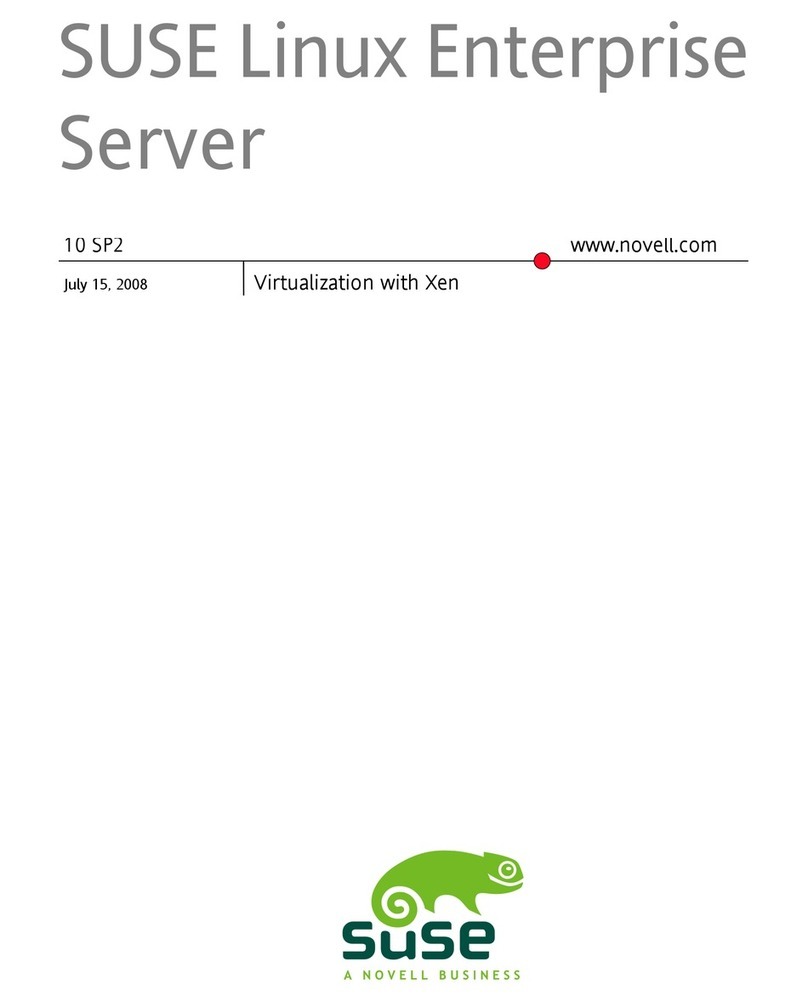
Novell
Novell XEN - ADMINISTRATION User manual
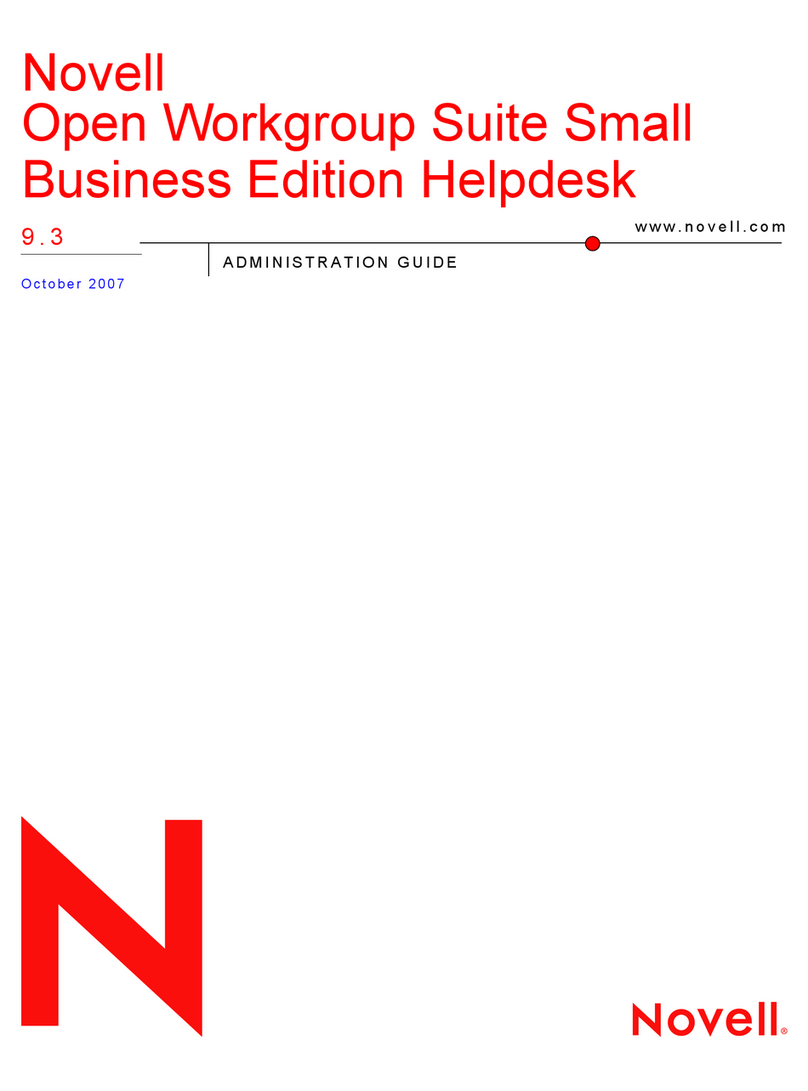
Novell
Novell OPEN WORKGROUP SUITE SMALL BUSINESS EDITION 9.3 - ADMINISTRATION... User manual
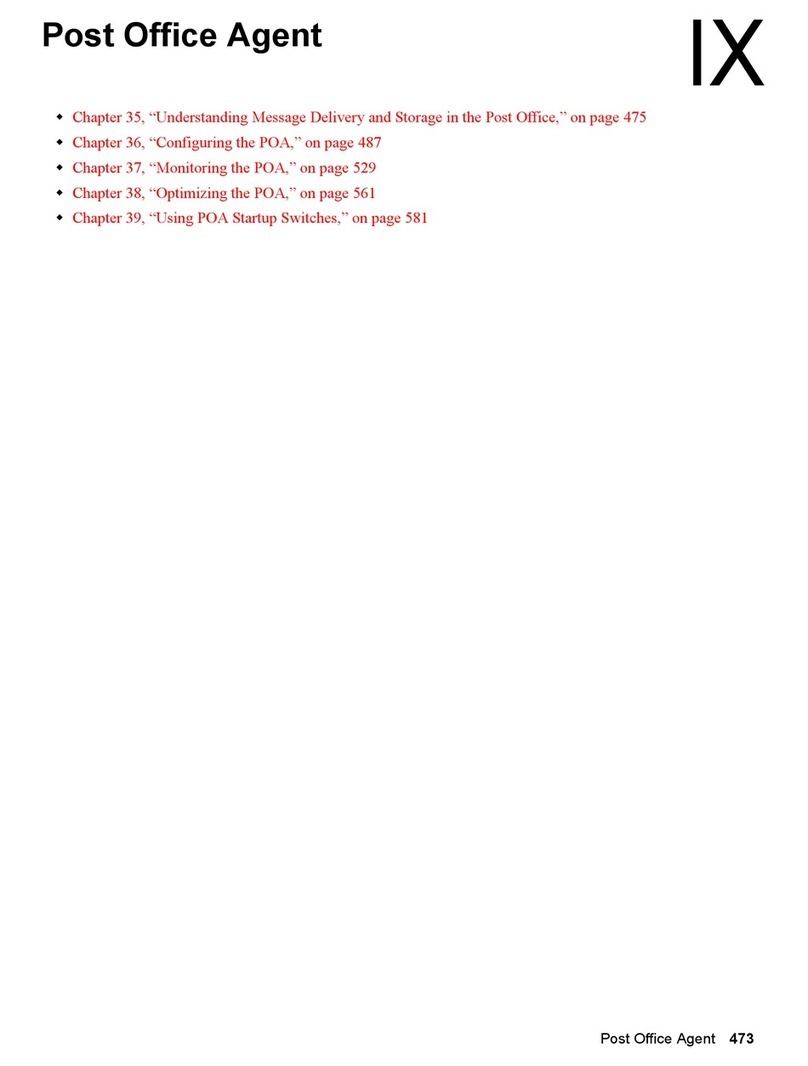
Novell
Novell GROUPWISE 8 - POST OFFICE AGENT User manual
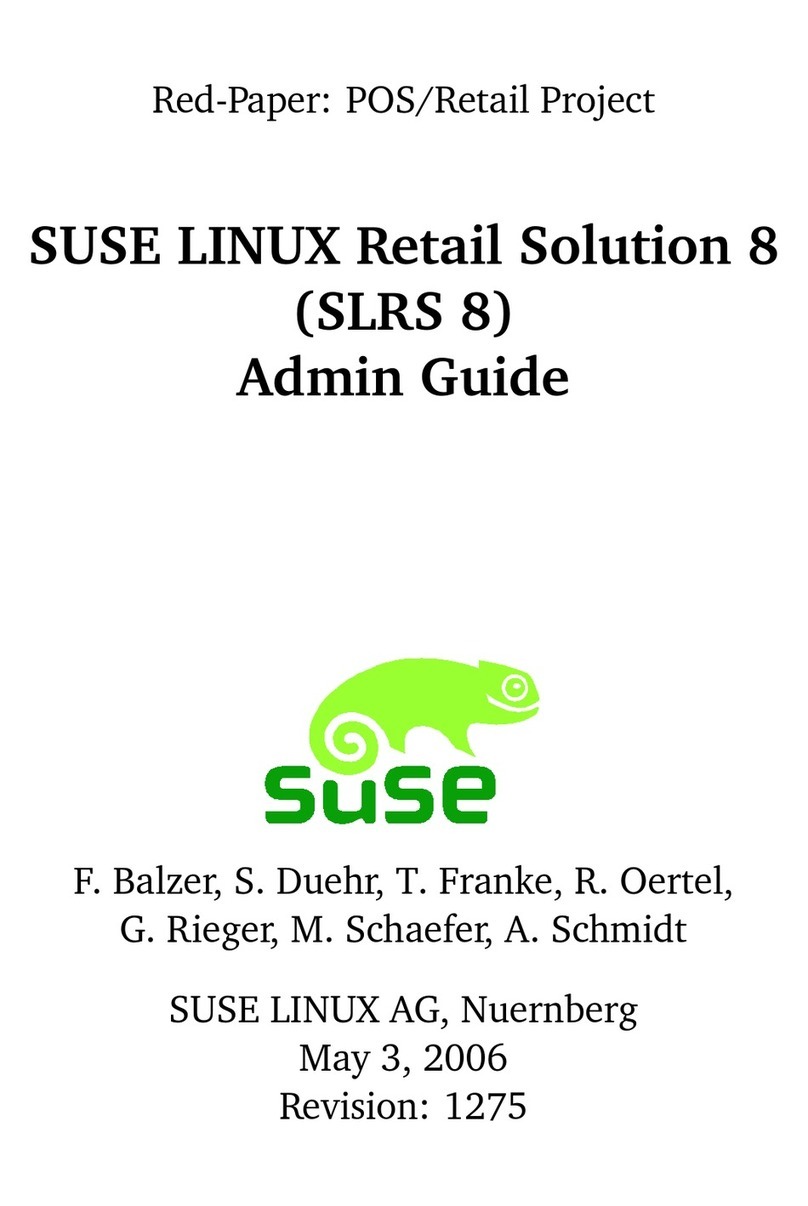
Novell
Novell SLRS 8 - Manual
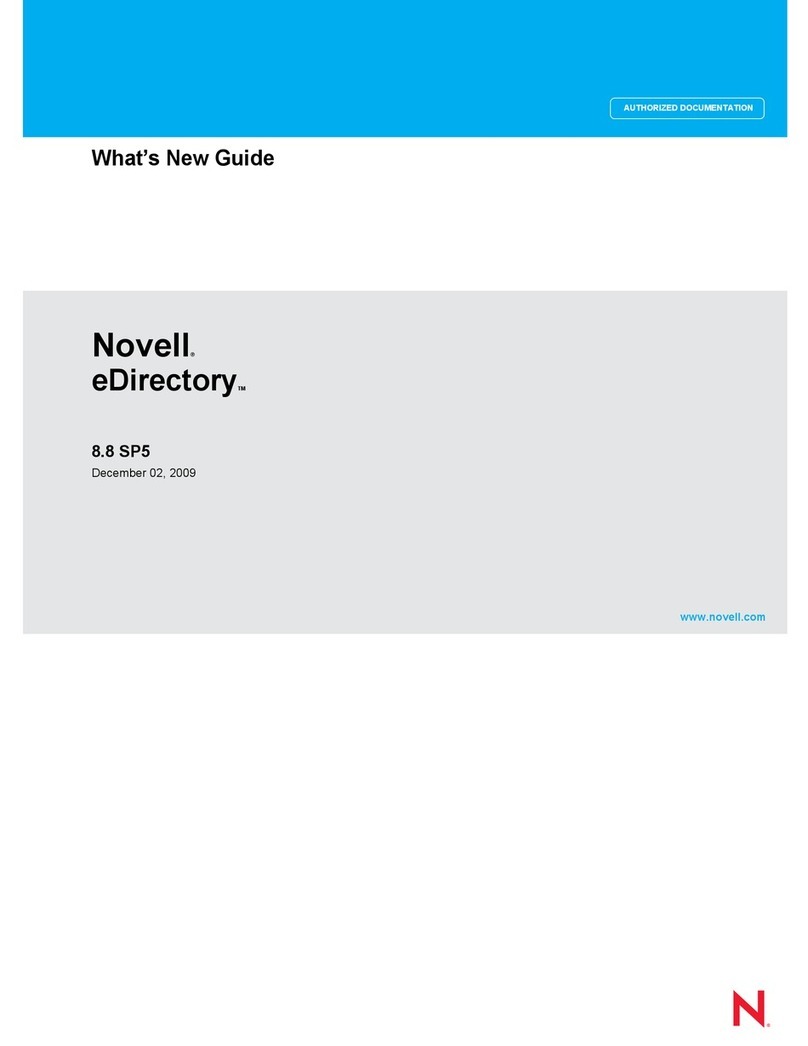
Novell
Novell EDIRECTORY 8.8 SP5 - GUIDE 12-2009 User manual
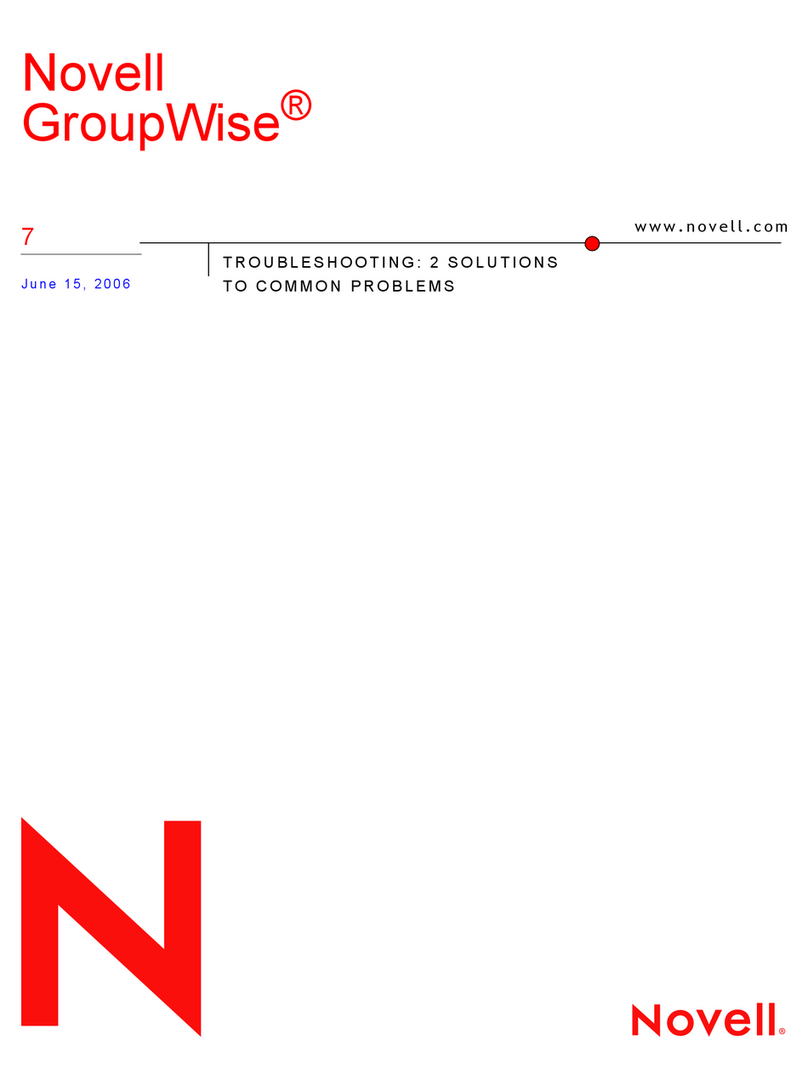
Novell
Novell GROUPWISE 7 - TROUBLESHOOTING 2 User manual
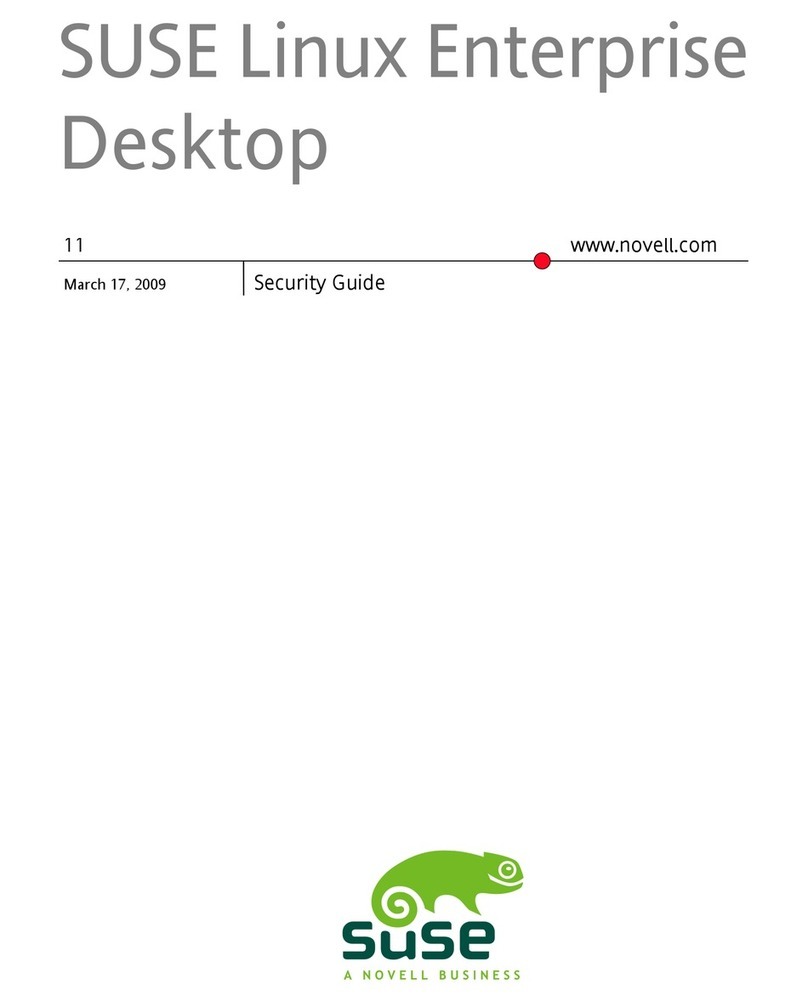
Novell
Novell LINUX ENTERPRISE DESKTOP 11 - ADMINISTRATION GUIDE... User manual
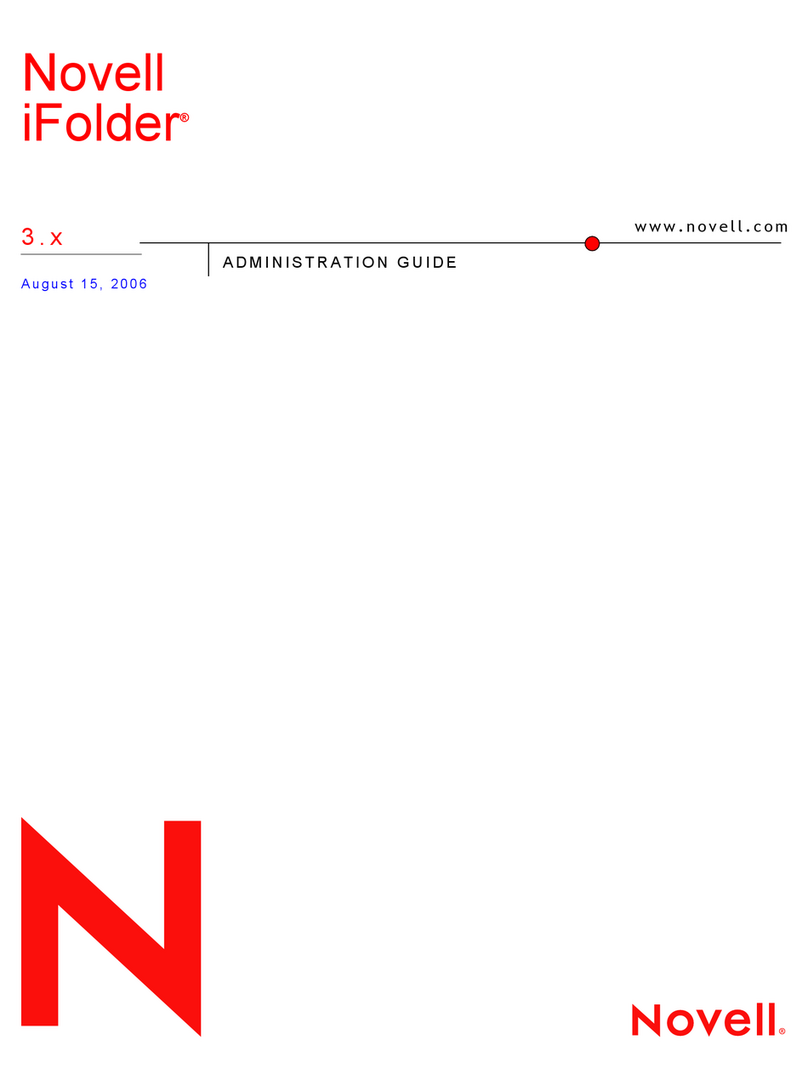
Novell
Novell IFOLDER 3 - ADMINISTRATION User manual
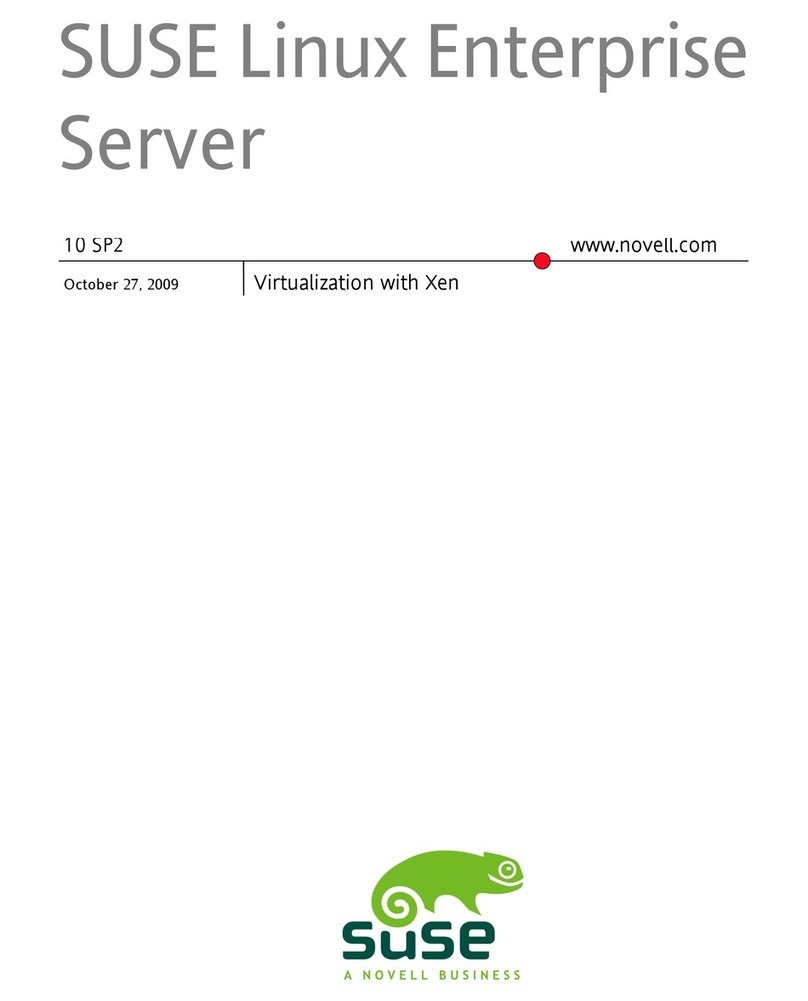
Novell
Novell LINUX ENTERPRISE SERVER 10 SP2 - VIRTUALIZATION WITH... User manual
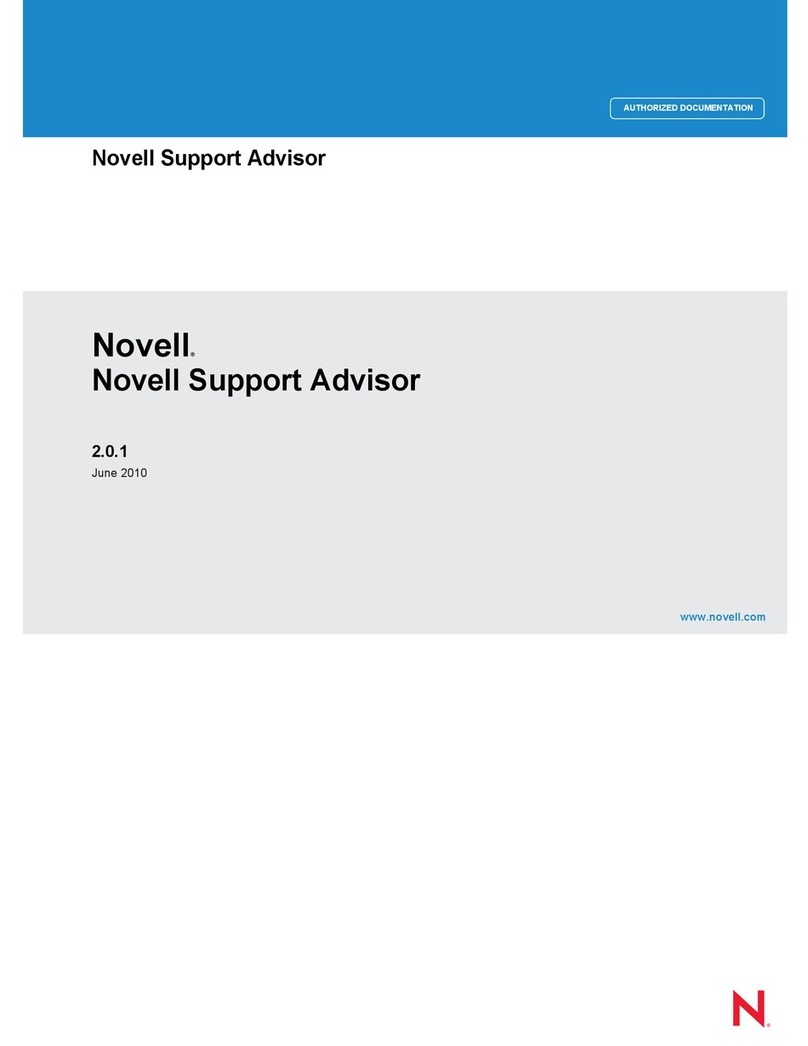
Novell
Novell SUPPORT ADVISOR 2.0.1 Instruction Manual
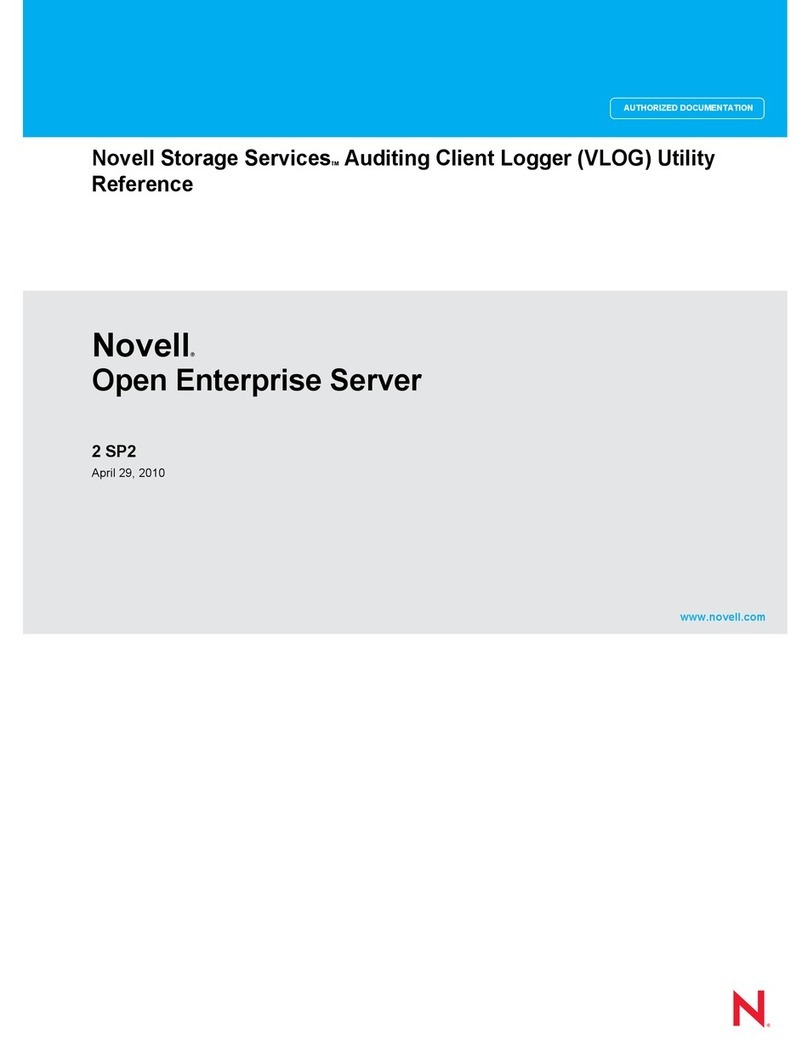
Novell
Novell OPEN ENTERPRISE SERVER 2 SP2 - STORAGE SERVICES AUDITING CLIENT LOGGER UTILITY REFERENCE... Service manual
Popular Software manuals by other brands

Red Hat
Red Hat ENTERPRISE LINUX 4 - FOR X86-ITANIUM AND... installation guide

Avaya
Avaya OAISYS NetSuite 4.2 Application notes

Asante
Asante SmartBridge V1.0 user manual

Xerox
Xerox Wide Format 6204 installation guide

SAS
SAS Scalable Performance Data Server 4.5 Administrator's guide

Lucid
Lucid FM2A85X Extreme6 installation guide

Juniper
Juniper JUNOS PUS MOBILE SECURITY SUITE datasheet

GRASS VALLEY
GRASS VALLEY NETCONFIG V2.0.12 instruction manual

Epson
Epson Stylus Pro 9880 ColorBurst Edition - Stylus Pro 9880... Getting started

COMPRO
COMPRO COMPROFM manual

Muratec
Muratec OFFICEBRIDGE ONLINE user guide

Oracle
Oracle Contact Center Anywhere 8.1 installation guide















