Novell ZENWORKS 7.2 LINUX MANAGEMENT - SCENARIOS 1... User manual
Other Novell Software manuals
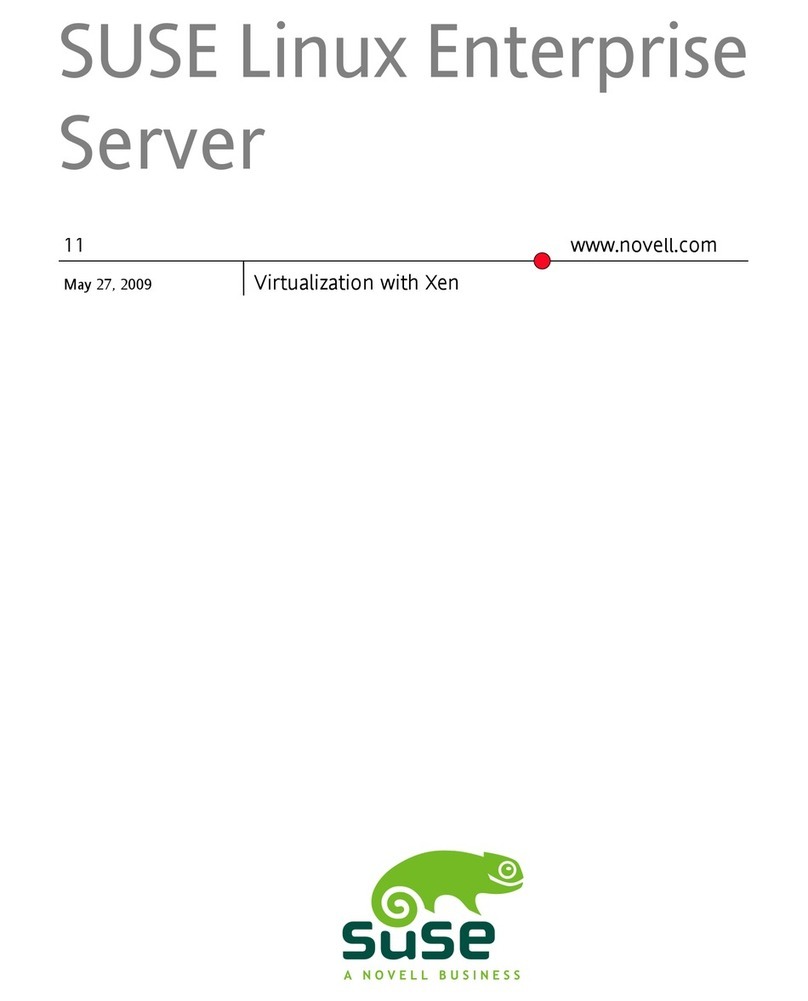
Novell
Novell LINUX ENTERPRISE SERVER 11 - VIRTUALIZATION User manual
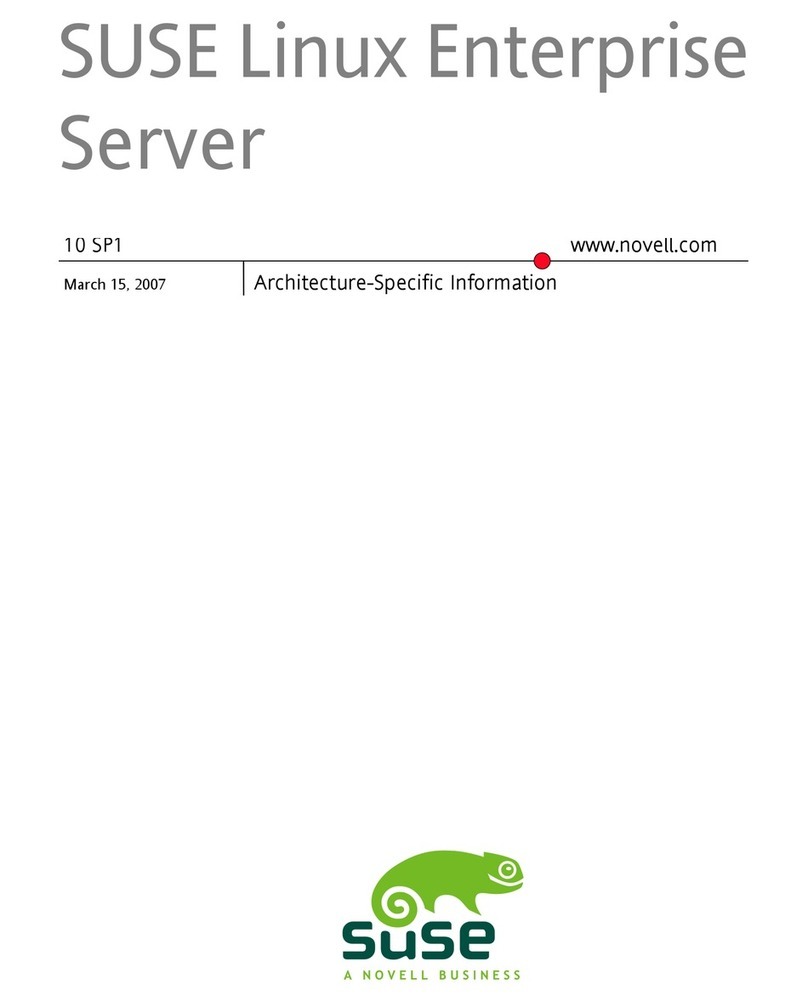
Novell
Novell LINUX ENTERPRISE 10 SP1 - LINUX AUDIT User manual
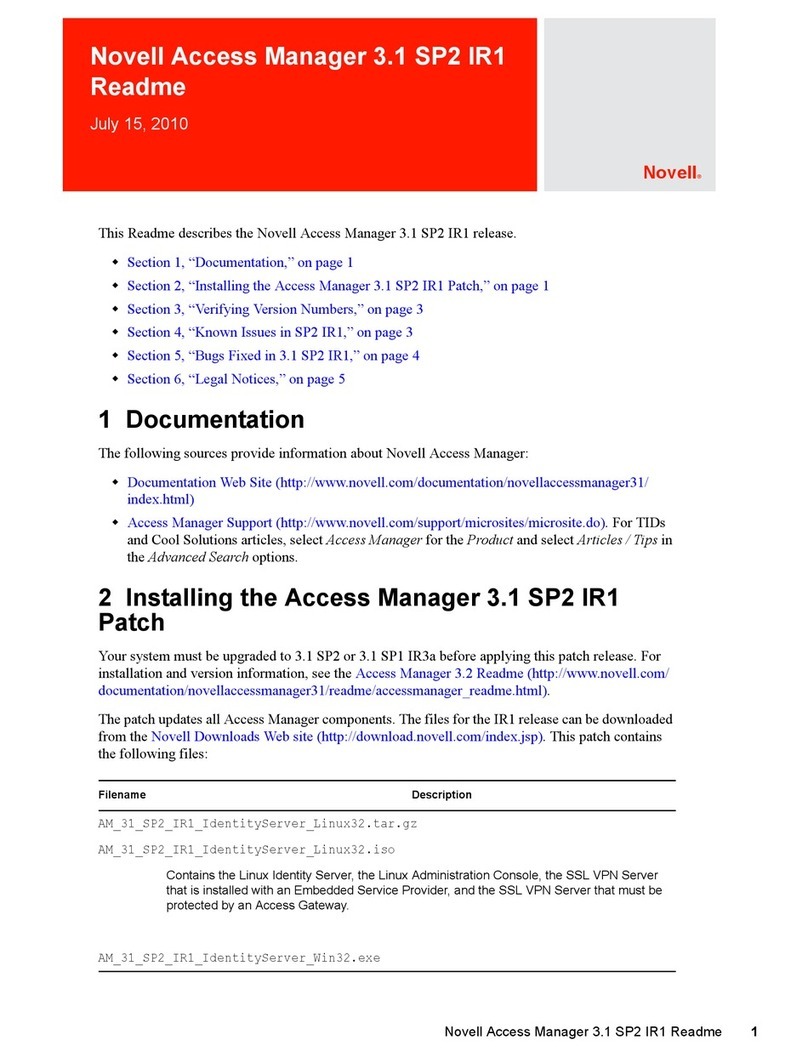
Novell
Novell ACCESS MANAGER 3.1 SP2 IR1 - README 07-2010 User manual
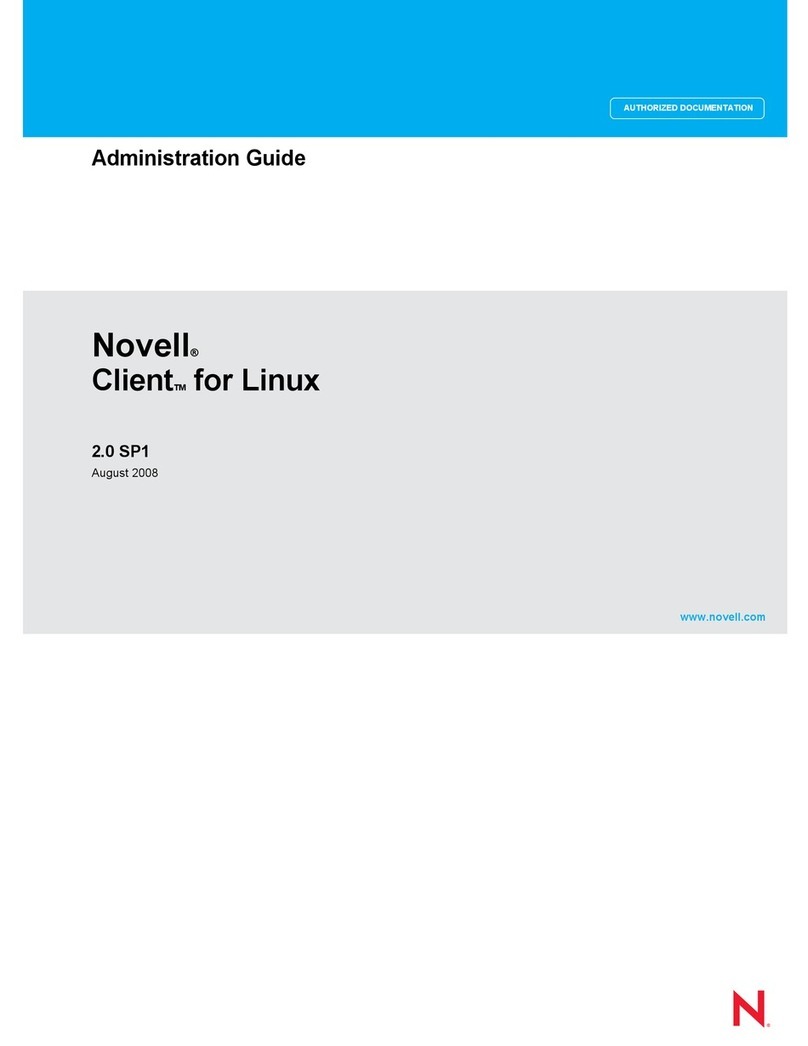
Novell
Novell CLIENT FOR LINUX 2.0 SP1 - ADMINISTRATION Instruction Manual
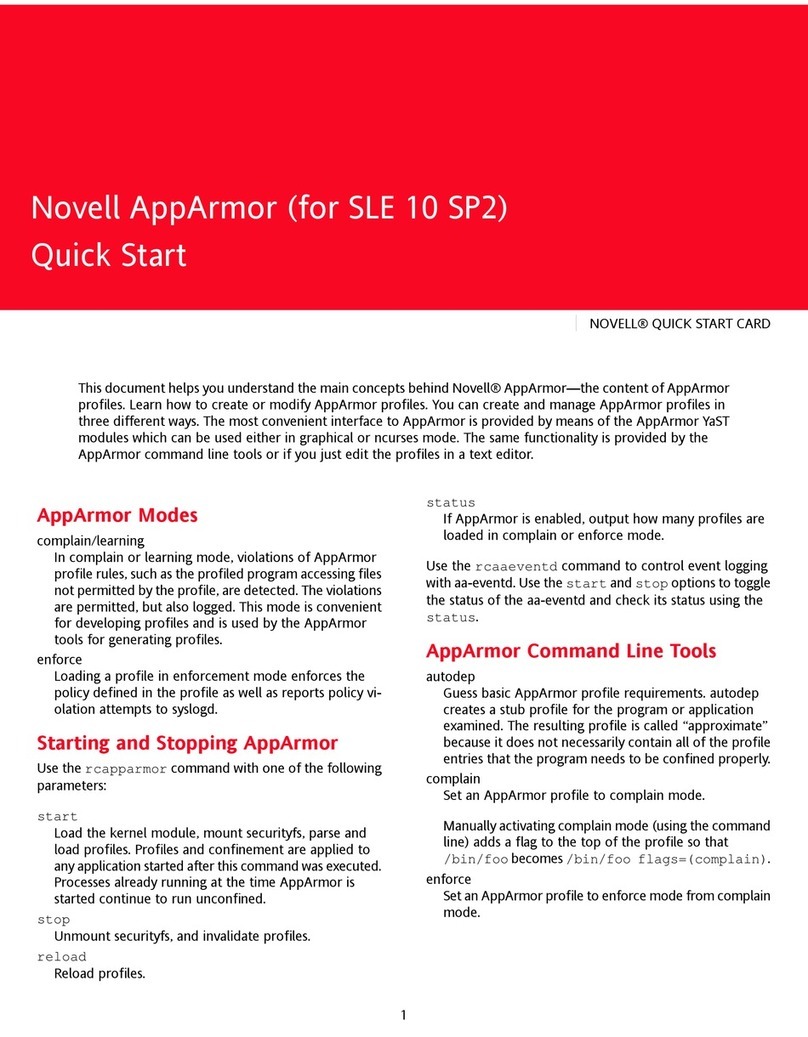
Novell
Novell APPARMOR - AND User manual
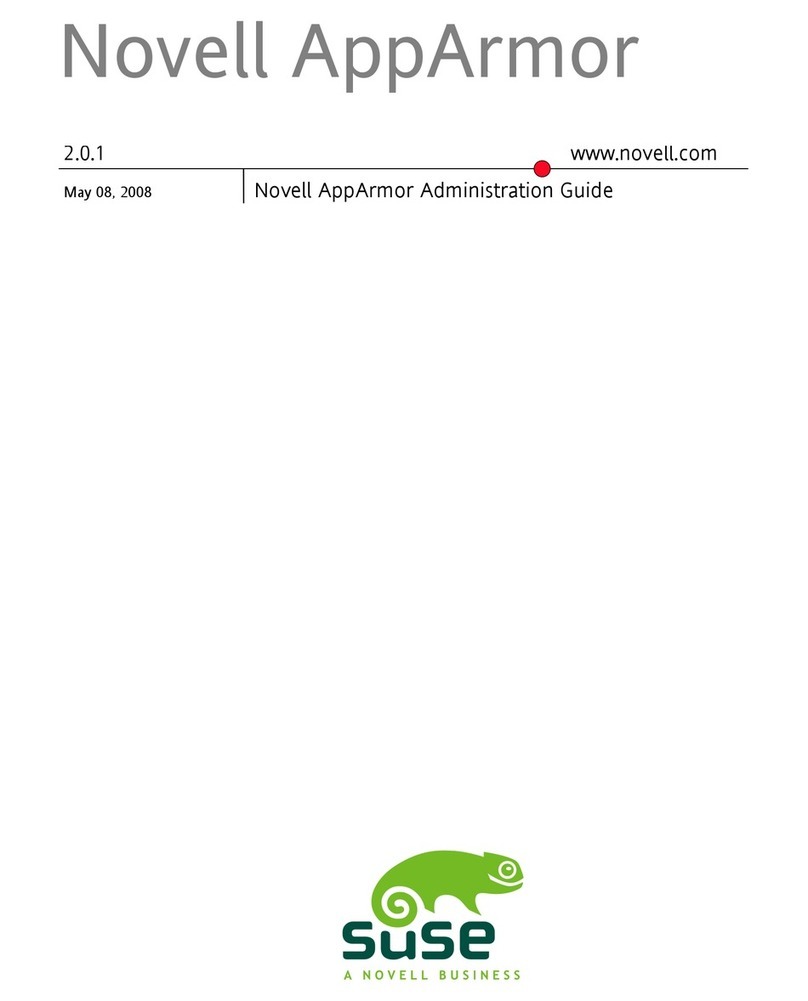
Novell
Novell APPARMOR 2.0.1 - ADMINISTRATION GUIDE... Instruction Manual
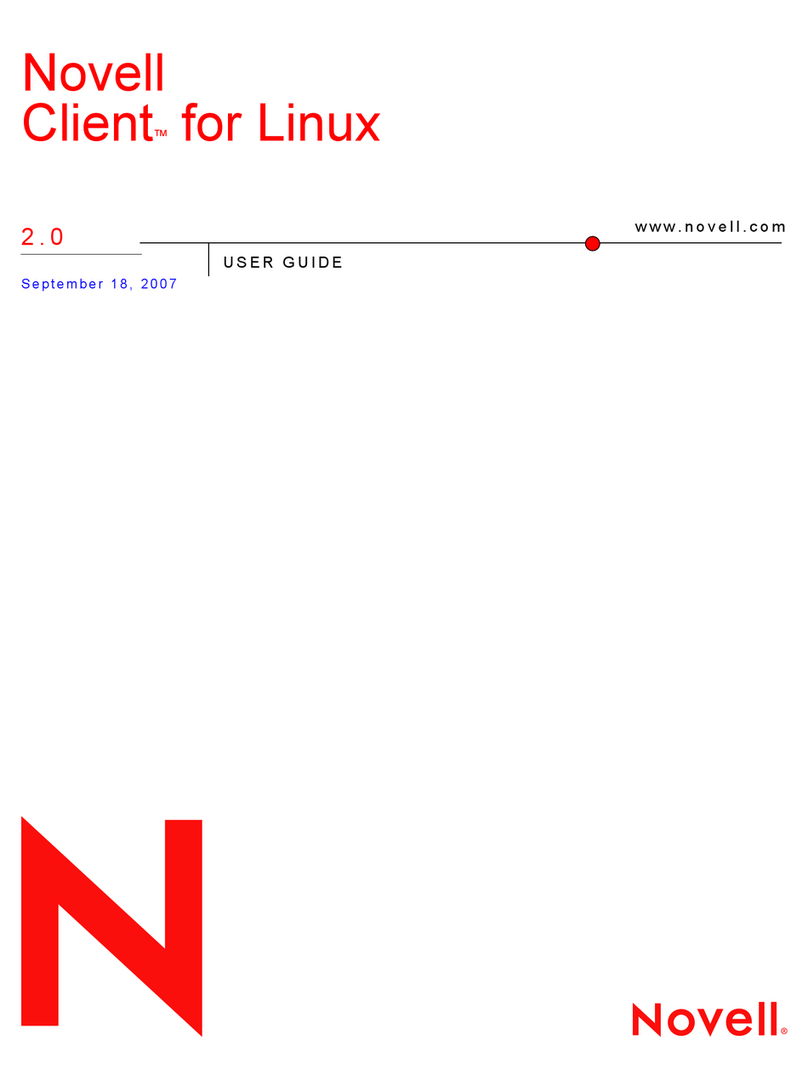
Novell
Novell CLIENT FOR LINUX 2.0 User manual
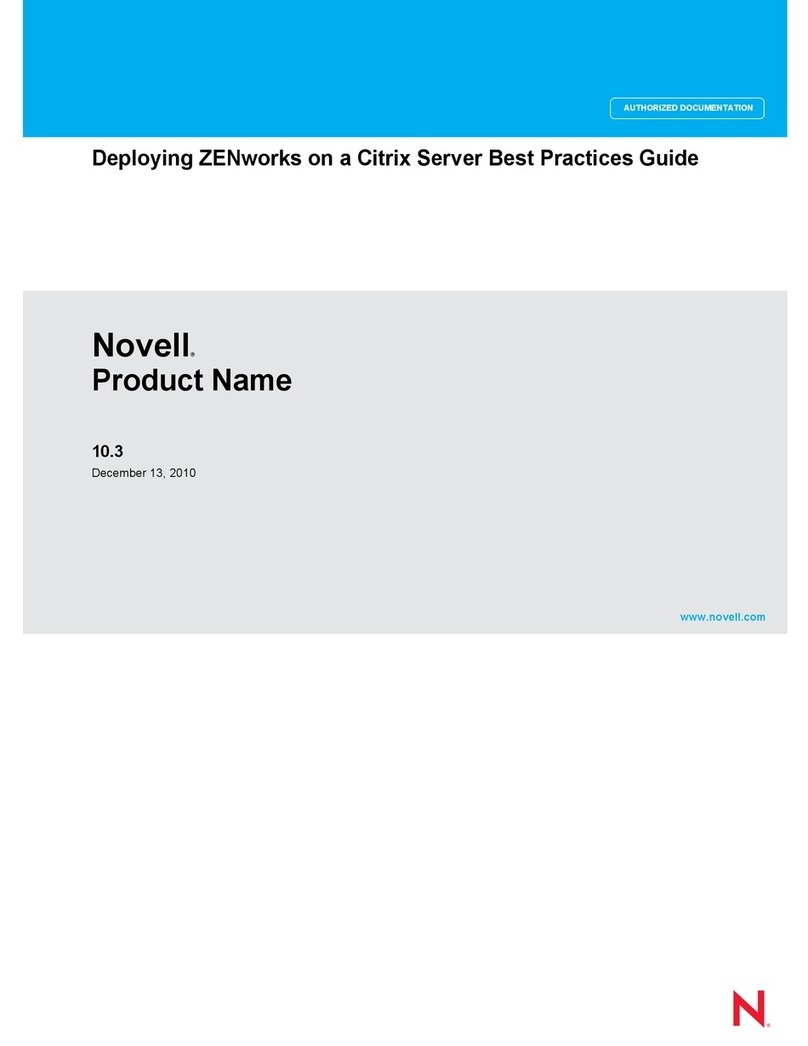
Novell
Novell PRODUCT NAME 10.3 - DEPLOYING ZENWORKS ON CITRIX SERVER BEST PRACTICES GUIDE... User manual
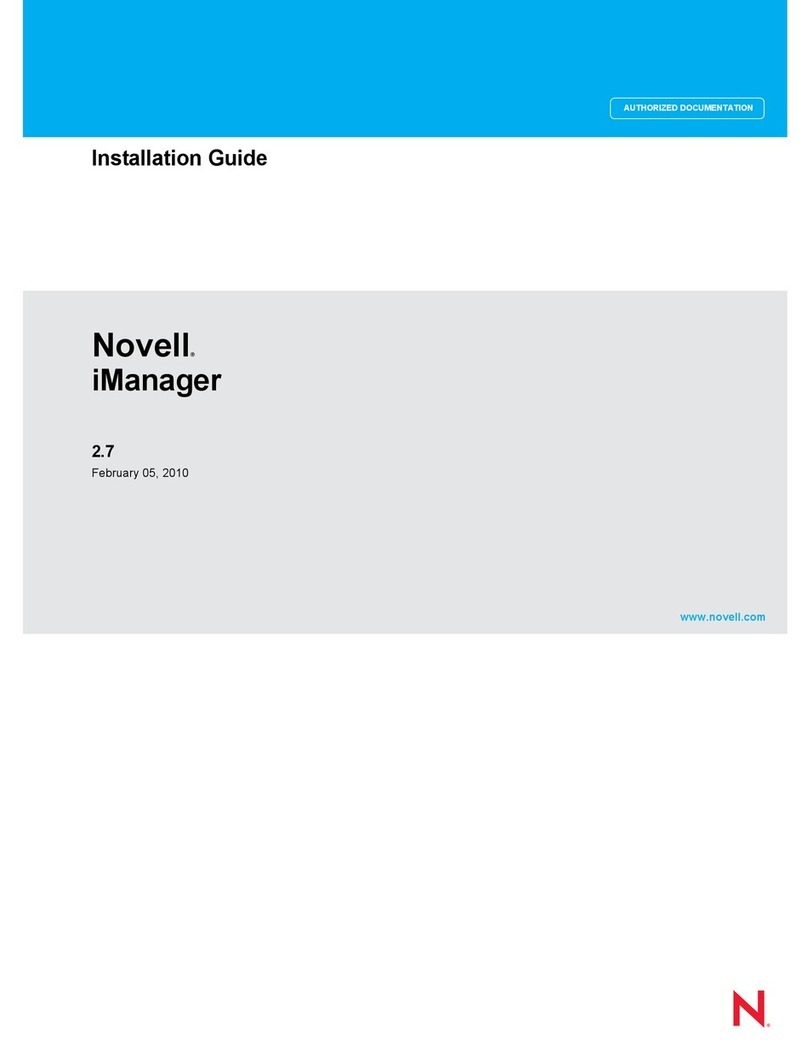
Novell
Novell IMANAGER 2.7.3 User manual
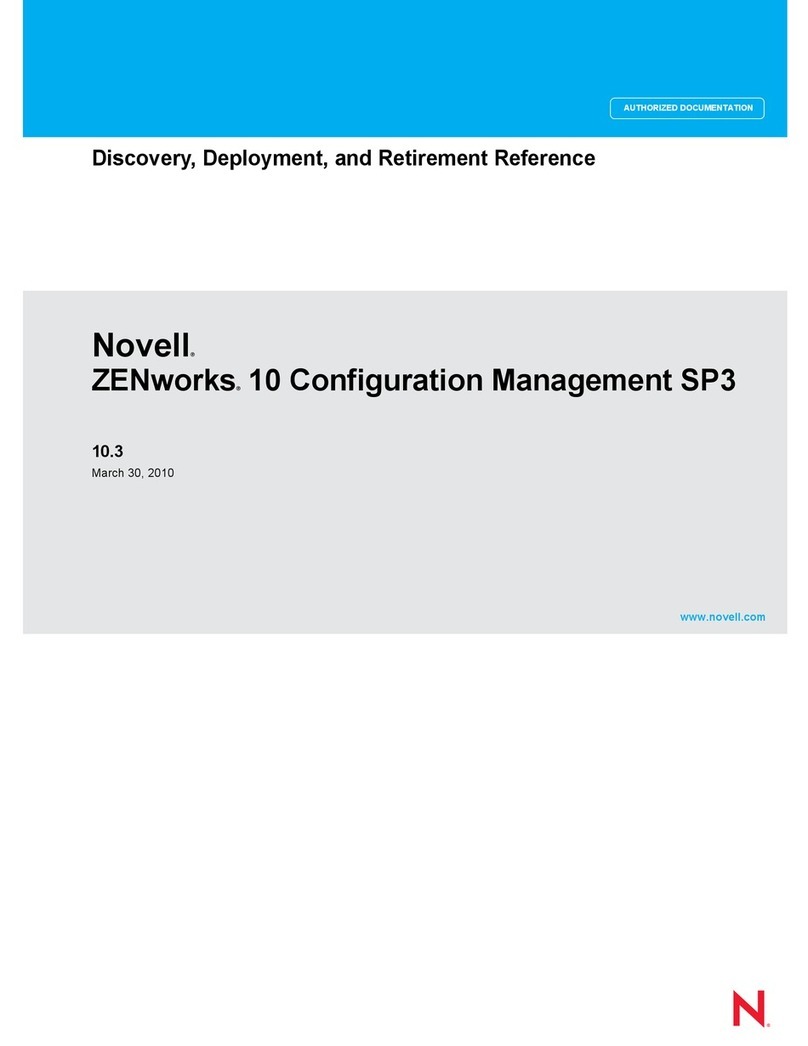
Novell
Novell ZENWORKS 10 CONFIGURATION MANAGEMENT SP3 - COMMAND LINE UTILITIES REFERENCE 10.3... Quick reference guide
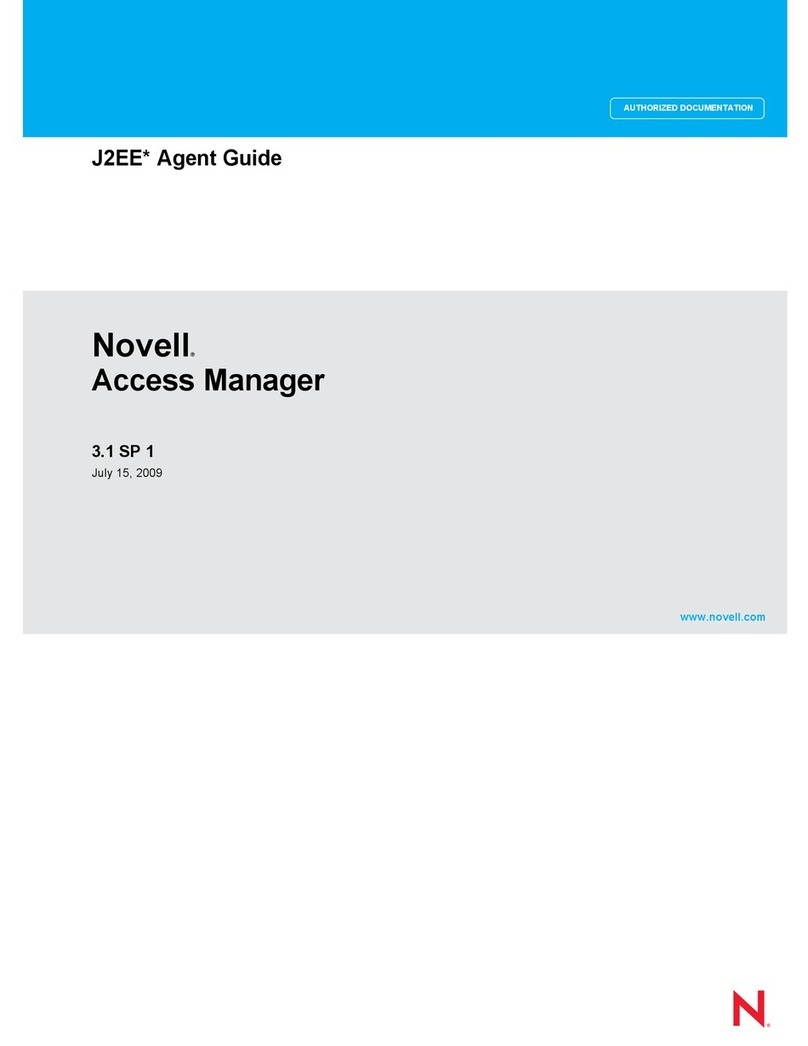
Novell
Novell ACCESS MANAGER 3.1 SP1 - AGENT GUIDE User manual
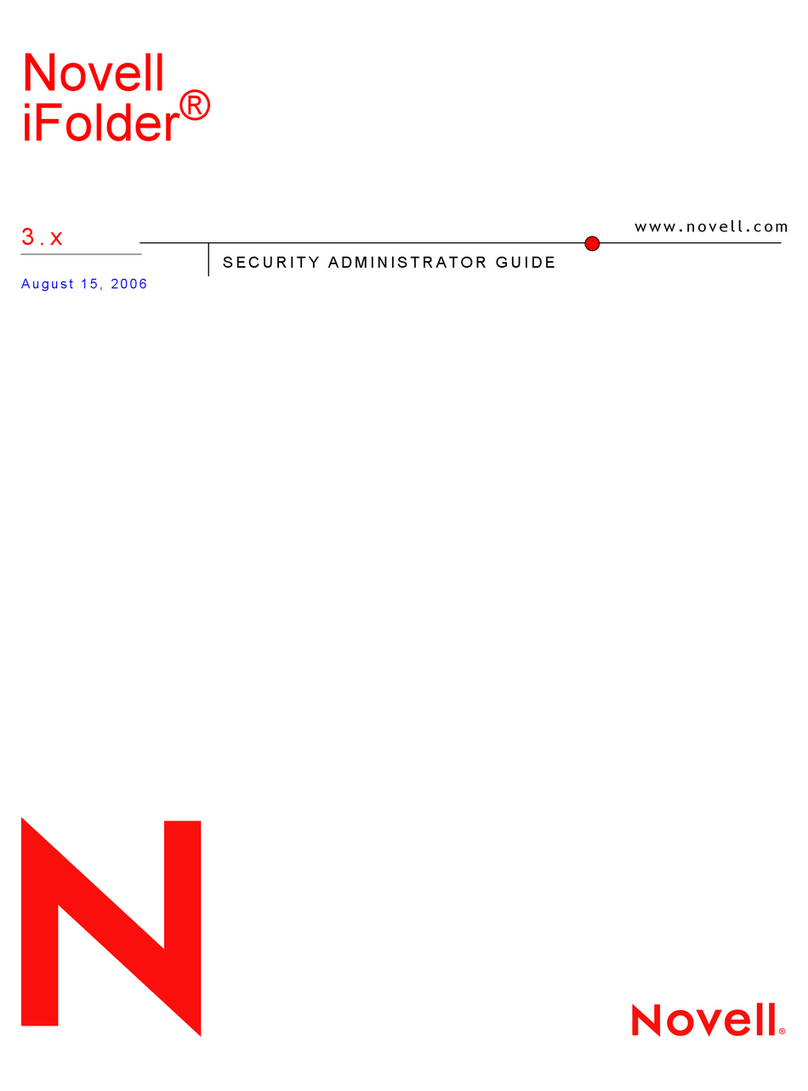
Novell
Novell IFOLDER 3.X - SECURITY ADMINISTRATOR GUIDE... Service manual
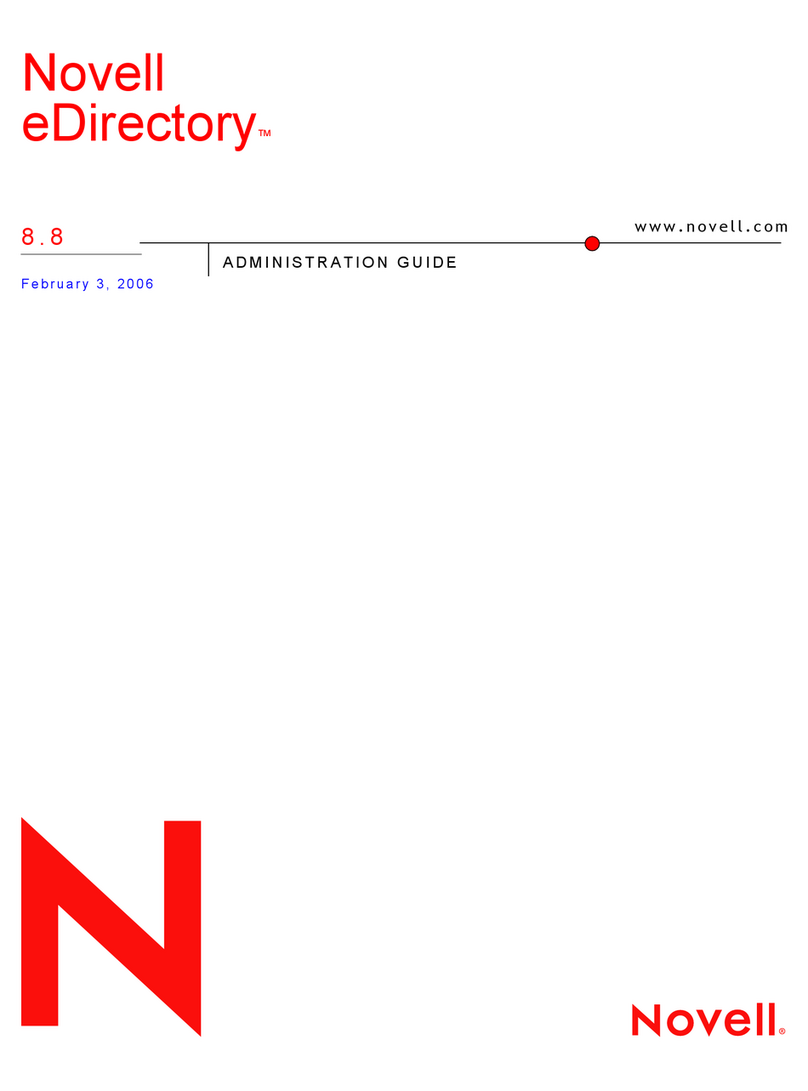
Novell
Novell EDIRECTORY 8.8 - GUIDE User manual
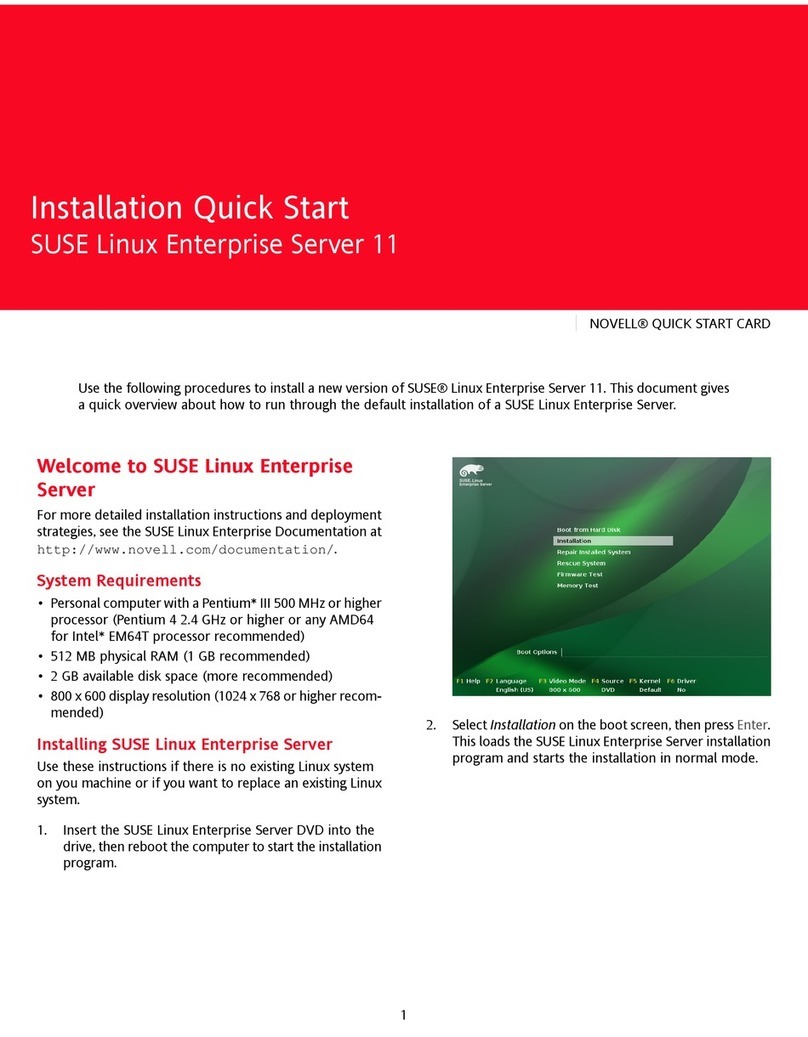
Novell
Novell SUSE LINUX ENTERPRISE SERVER 10 STORAGE User manual
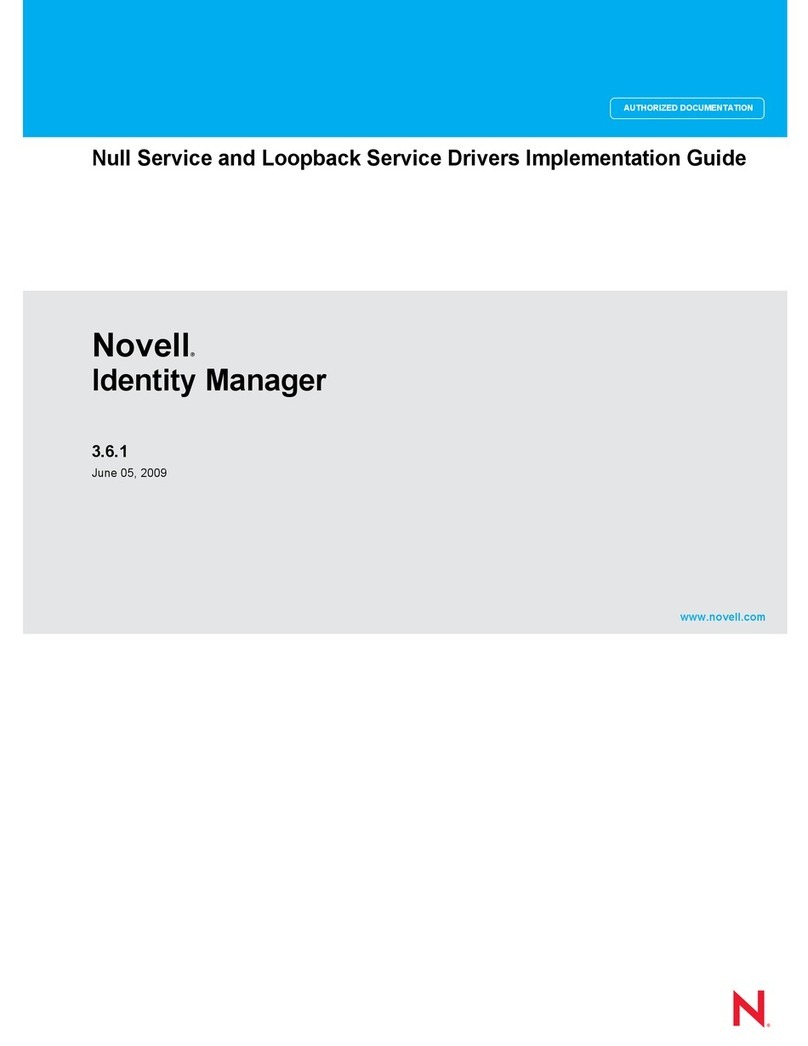
Novell
Novell IDENTITY MANAGER 3.6.1 - NULL SERVICE AND LOOPBACK SERVICE... User manual
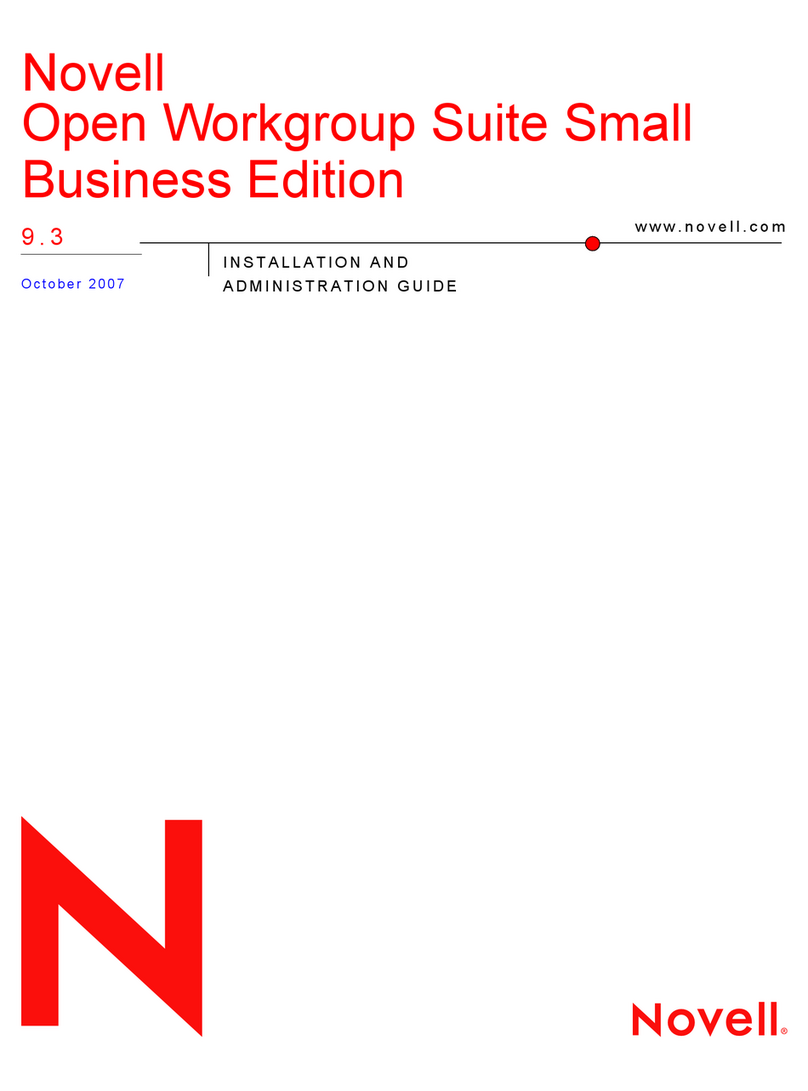
Novell
Novell OPEN WORKGROUP SUITE SMALL BUSINESS EDITION 9.3 -... Instruction Manual
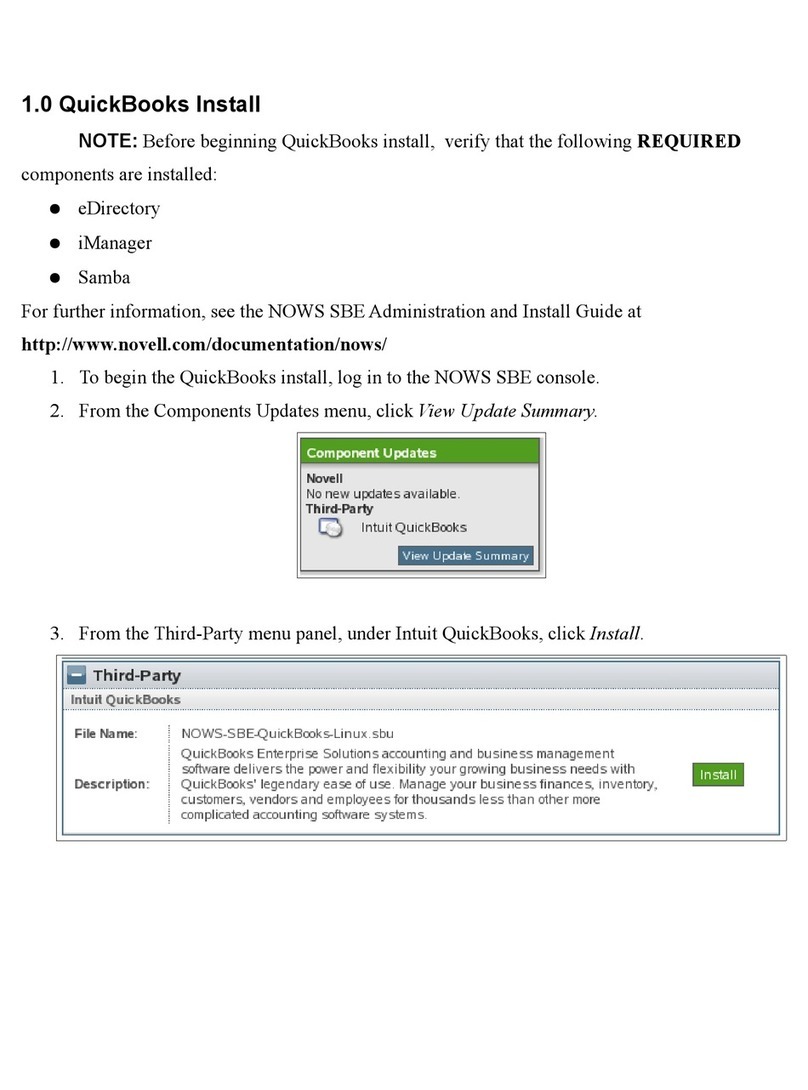
Novell
Novell QUICKBOOKS - INSTALL User manual
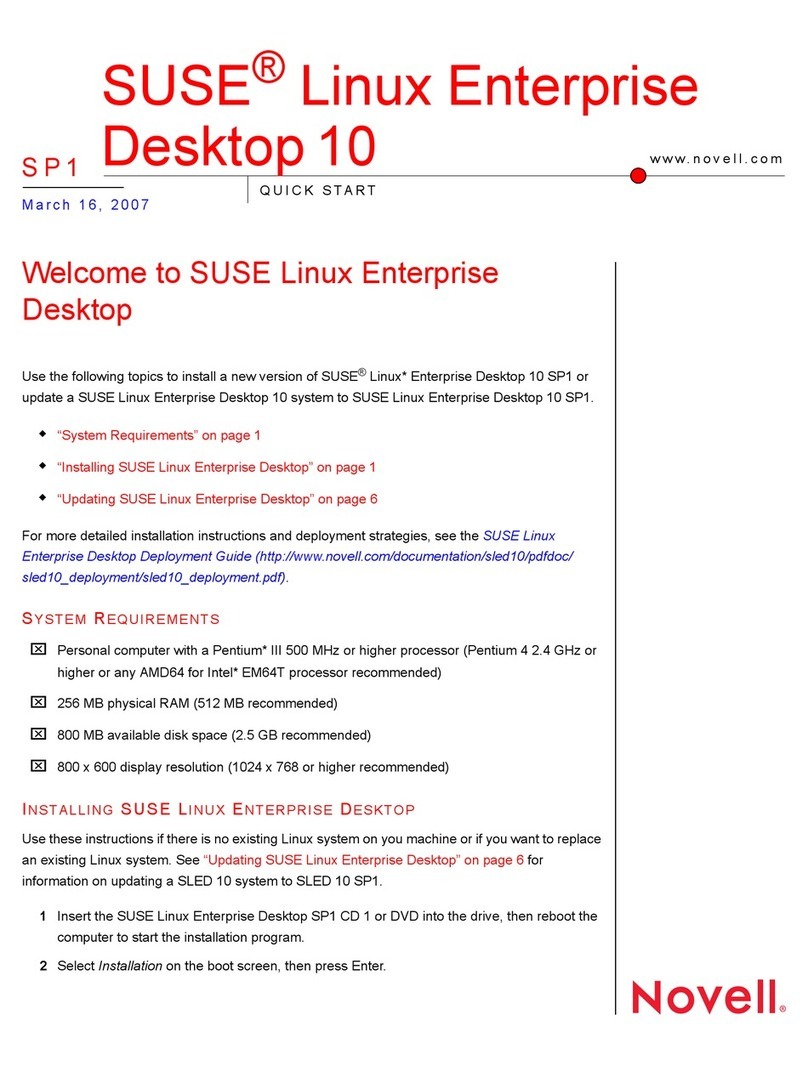
Novell
Novell LINUX ENTERPRISE 10 SP1 - LINUX AUDIT User manual
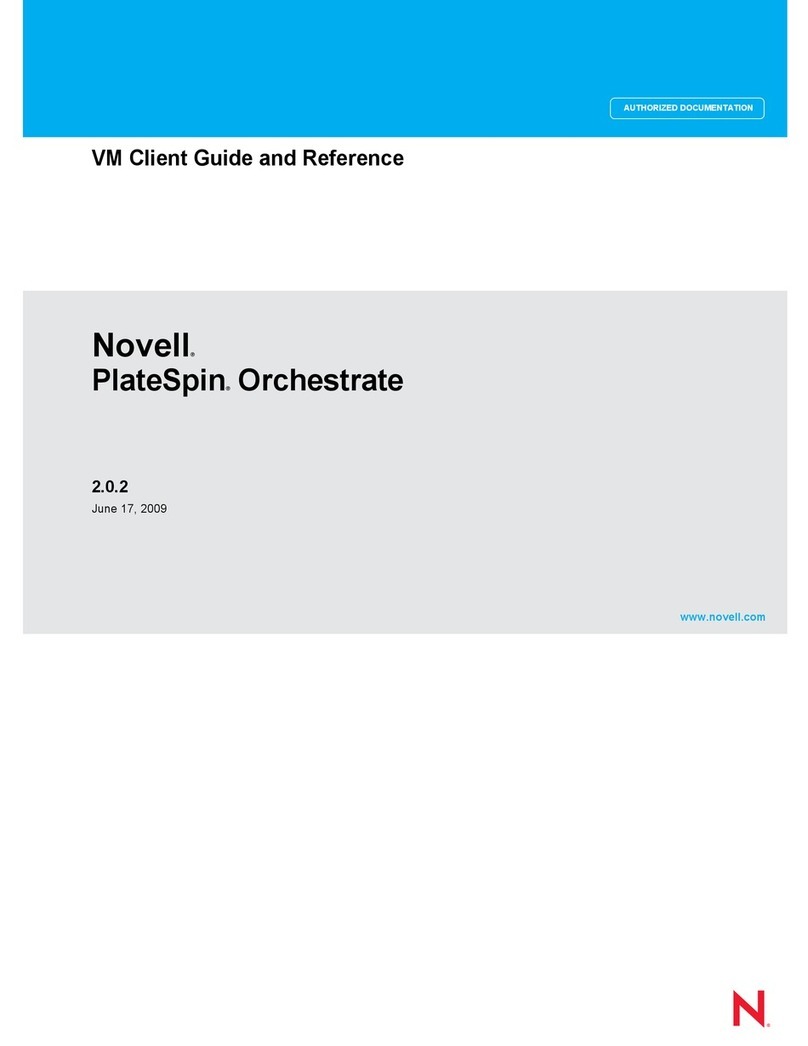
Novell
Novell PLATESPIN ORCHESTRATE 2.0.2 - ADMINISTRATOR REFERENCE... User manual

Novell
Novell SENTINEL 6.1 SP2 - 02-2010 User manual
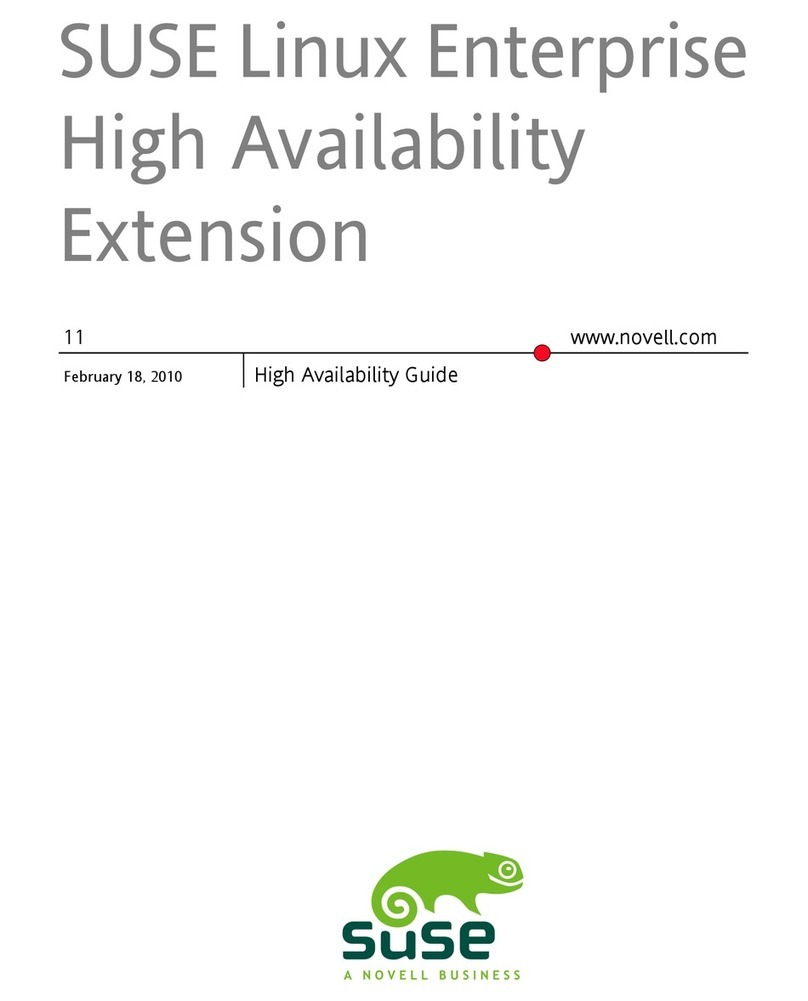
Novell
Novell LINUX ENTERPRISE 11 - HIGH AVAILABILITY User manual

Novell
Novell ZENWORKS 10 CONFIGURATION MANAGEMENT SP3 - COMMAND LINE UTILITIES REFERENCE 10.3... User manual
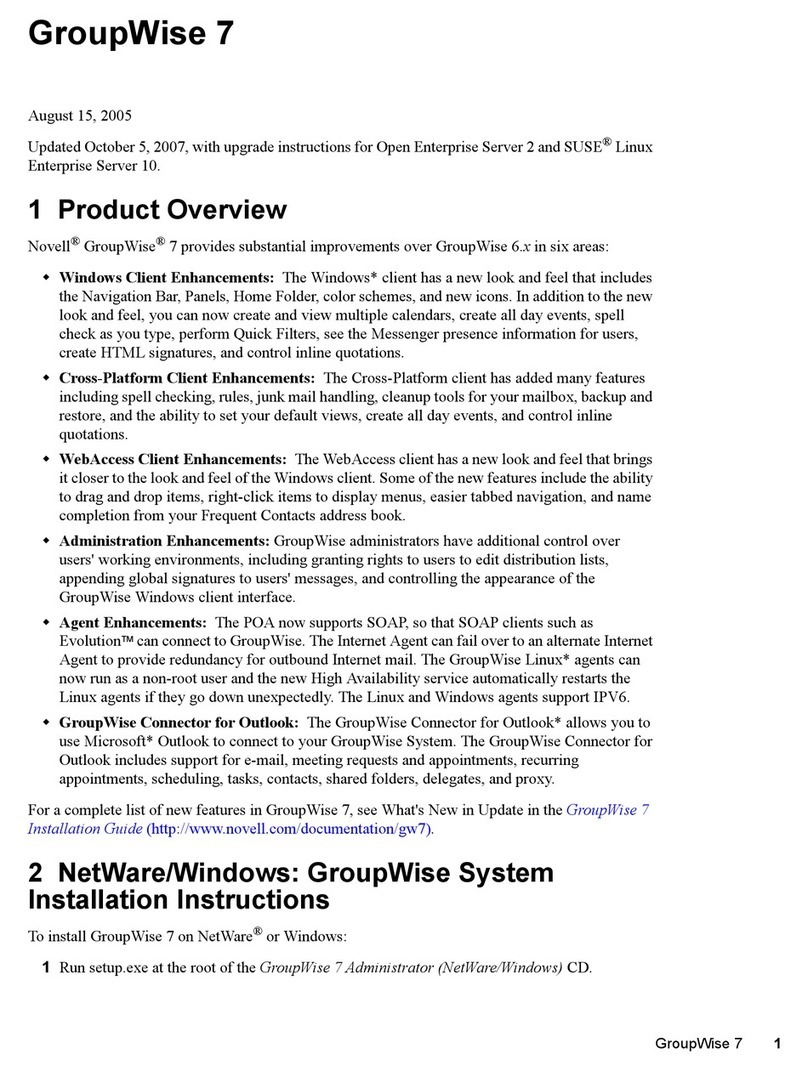
Novell
Novell GROUPWISE 7 - SECURITY POLICIES User manual
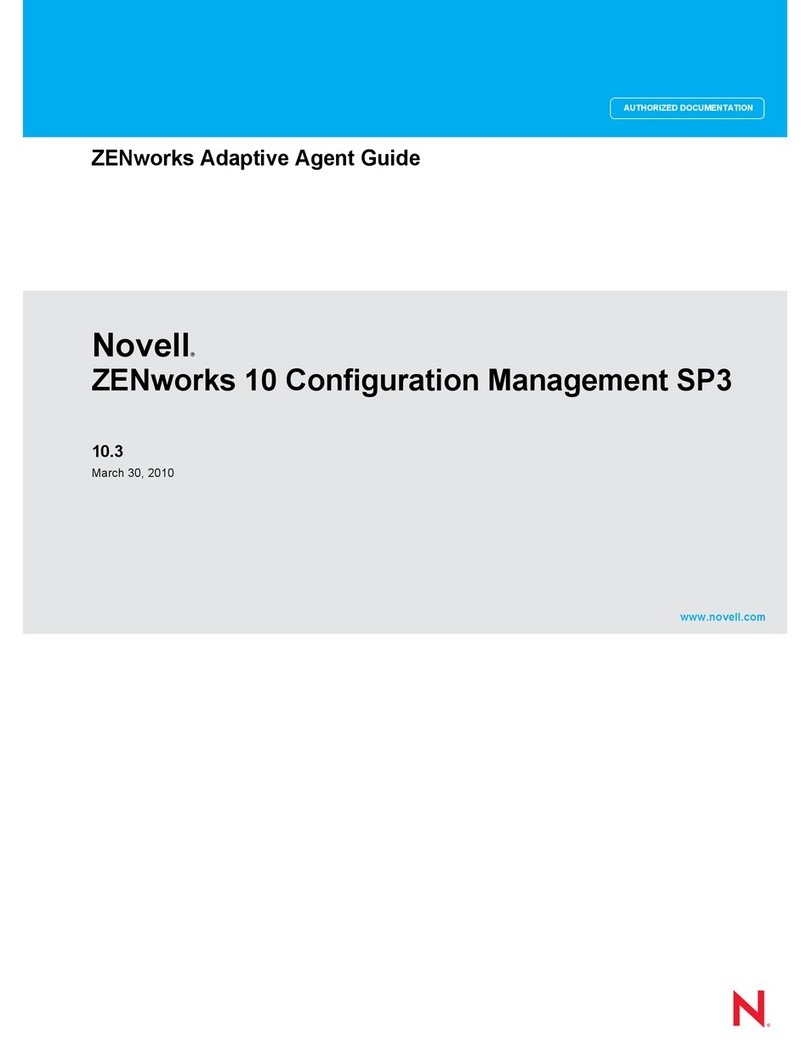
Novell
Novell ZENWORKS 10 CONFIGURATION MANAGEMENT SP3 - COMMAND LINE UTILITIES REFERENCE 10.3... Technical manual
Popular Software manuals by other brands

Red Hat
Red Hat ENTERPRISE LINUX 4 - FOR X86-ITANIUM AND... installation guide

Avaya
Avaya OAISYS NetSuite 4.2 Application notes

Asante
Asante SmartBridge V1.0 user manual

Xerox
Xerox Wide Format 6204 installation guide

SAS
SAS Scalable Performance Data Server 4.5 Administrator's guide

Lucid
Lucid FM2A85X Extreme6 installation guide

Juniper
Juniper JUNOS PUS MOBILE SECURITY SUITE datasheet

GRASS VALLEY
GRASS VALLEY NETCONFIG V2.0.12 instruction manual

Epson
Epson Stylus Pro 9880 ColorBurst Edition - Stylus Pro 9880... Getting started

COMPRO
COMPRO COMPROFM manual

Muratec
Muratec OFFICEBRIDGE ONLINE user guide

Oracle
Oracle Contact Center Anywhere 8.1 installation guide















