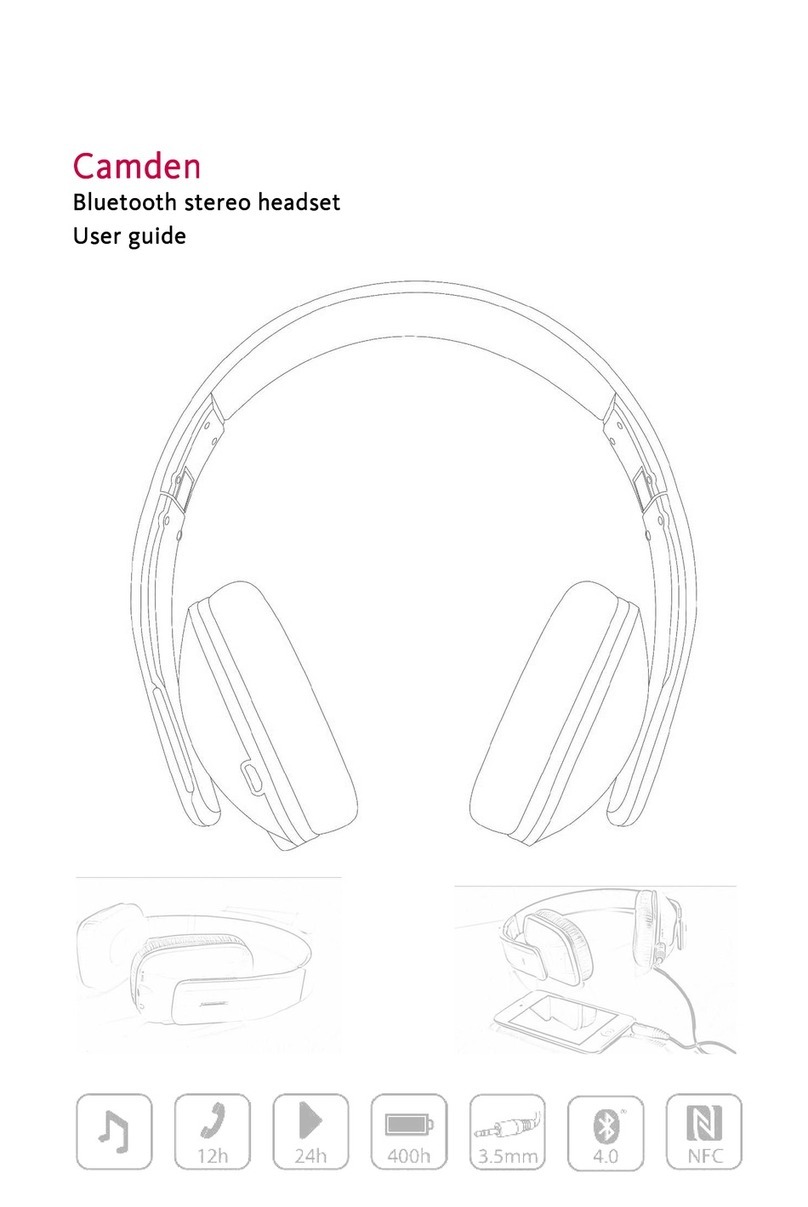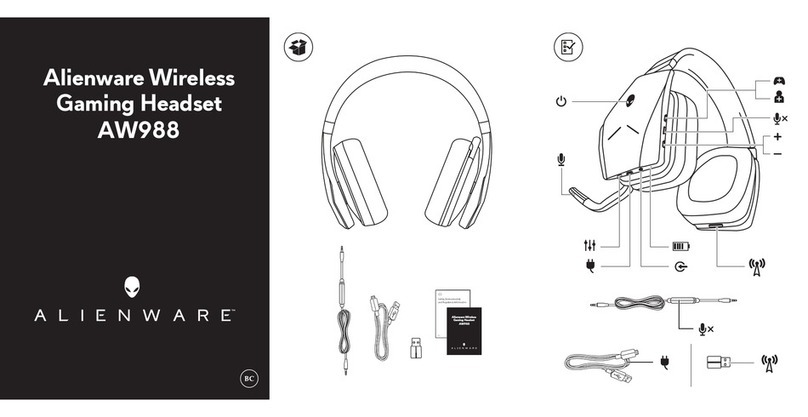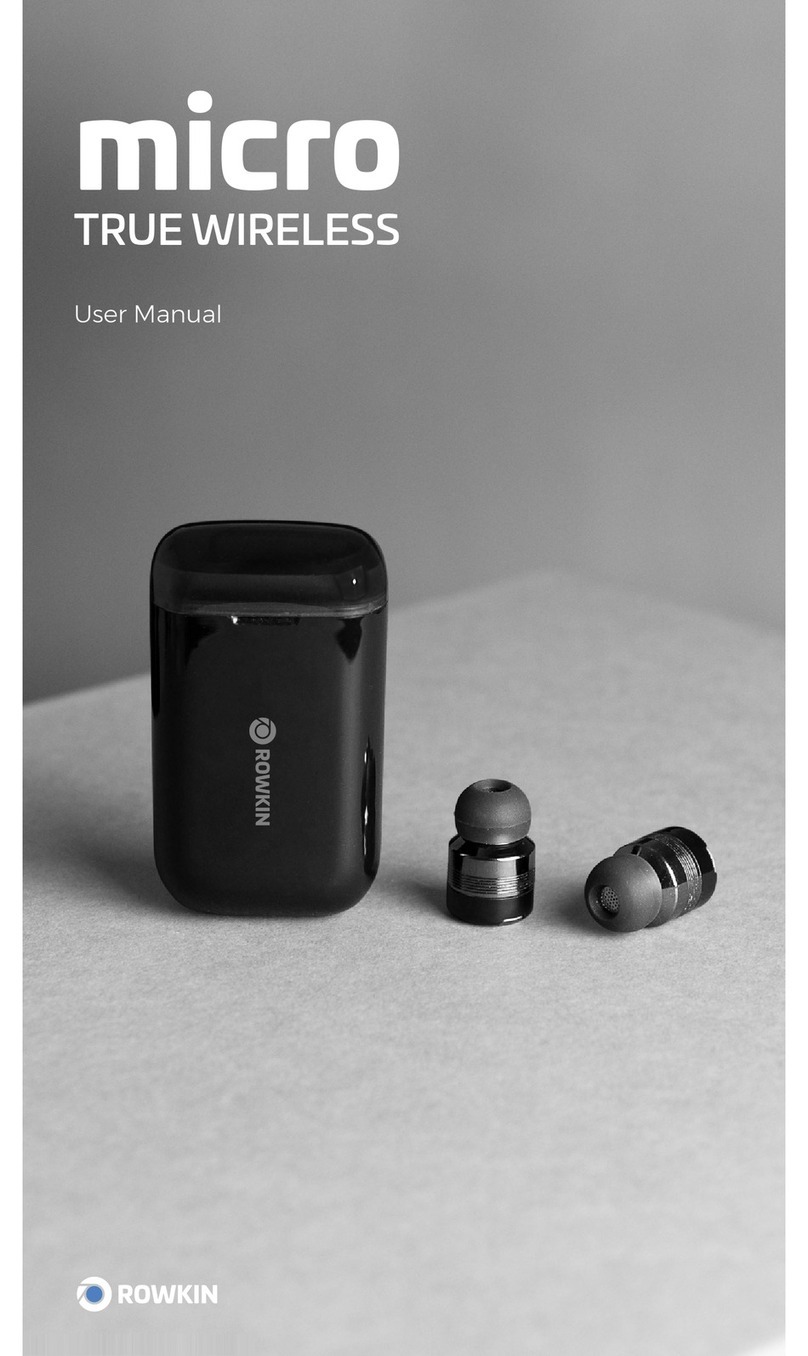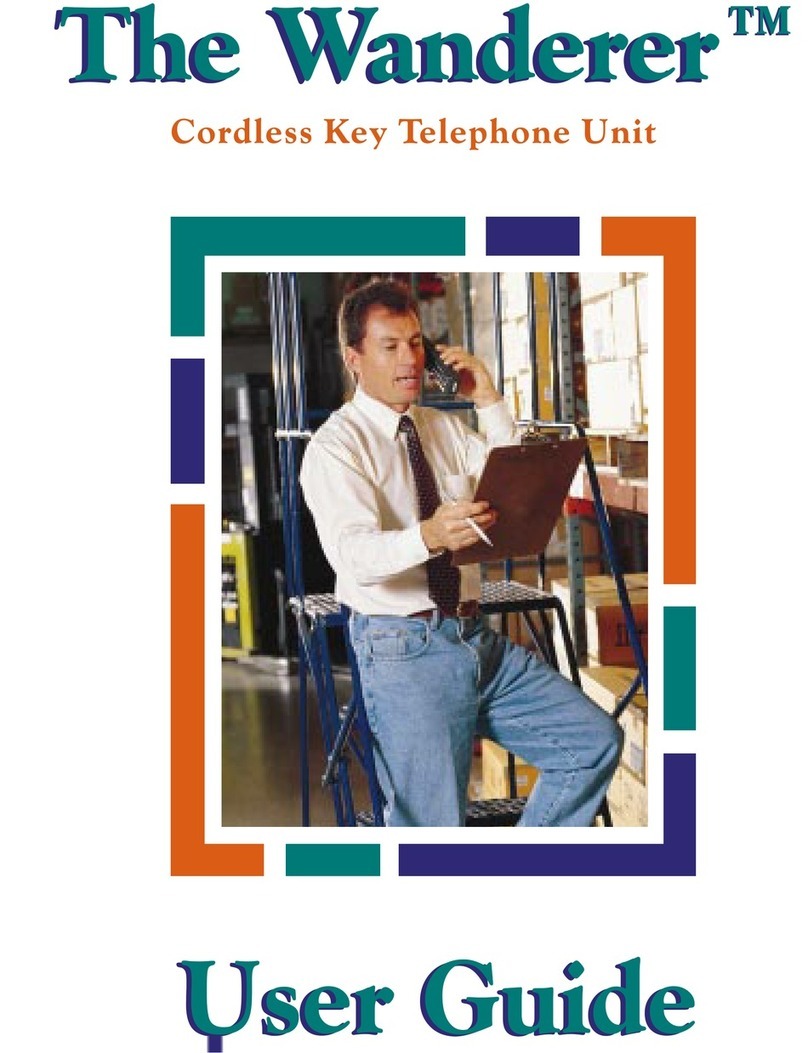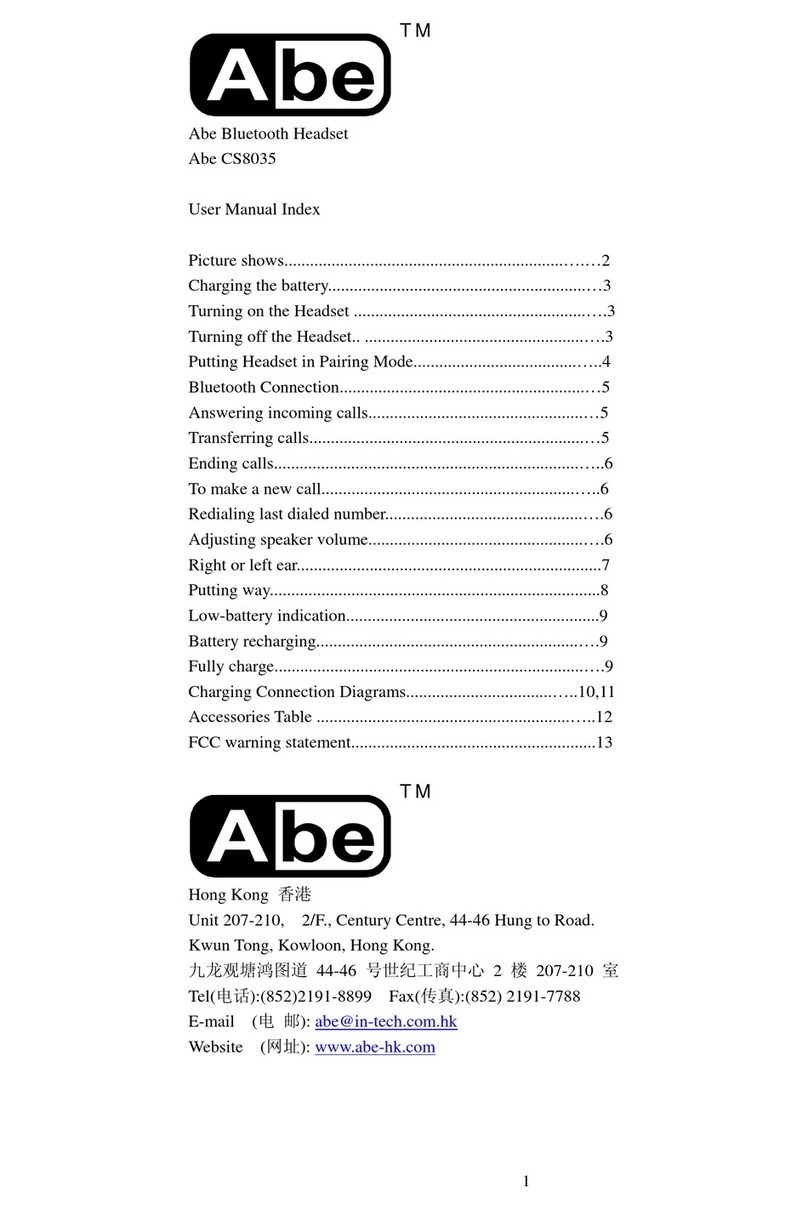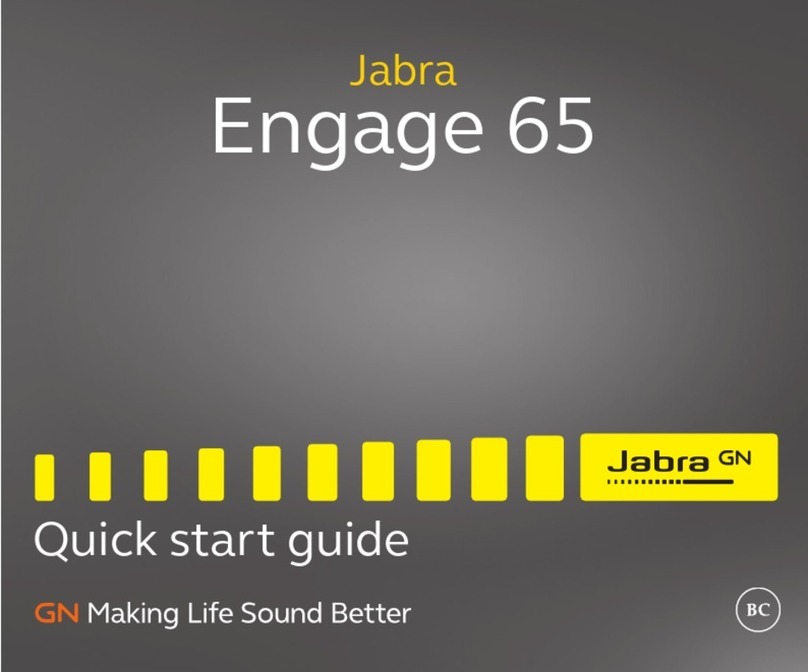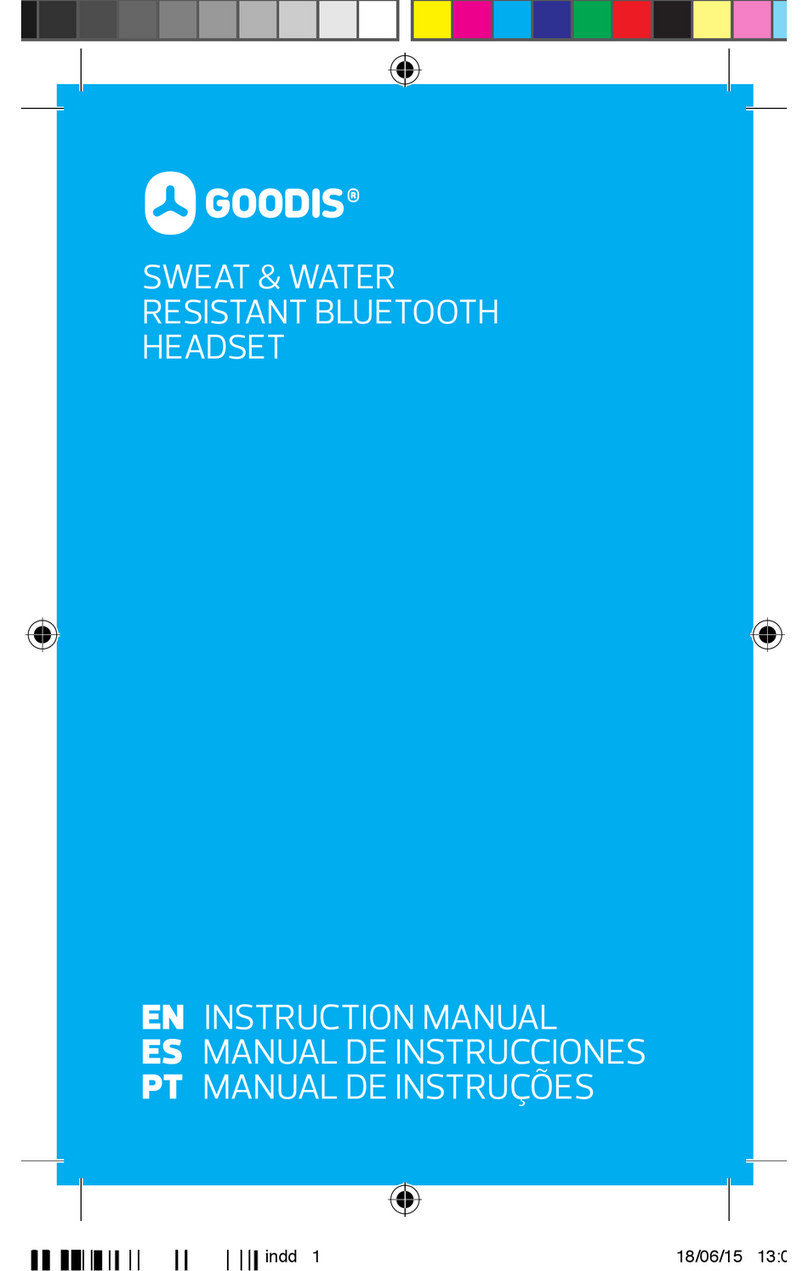Novero Tour User manual

novero Tour
Bluetooth stereo headset –user manual

novero Tour user manual v0.3
2 (26)
Copyright 2011 novero. All rights reserved.
Contents
1. Brief introduction........................................................................................................................................................ 4
1.1 Bluetooth wireless communication technology.................................................................................... 4
1.2 About novero Tour............................................................................................................................................ 4
2. Before use...................................................................................................................................................................... 6
2.1 Overview................................................................................................................................................................. 6
2.2 Charging the headset....................................................................................................................................... 7
2.3 Sales package content ..................................................................................................................................... 7
3. How to use.................................................................................................................................................................... 9
3.1 Turning on/off the headset............................................................................................................................ 9
3.2 Pairing the headset with Bluetooth devices........................................................................................... 9
3.3 Re-connecting with a Bluetooth device.................................................................................................12
3.4 Wearing the headset.......................................................................................................................................13
3.5 Making a call with the headset..................................................................................................................13
3.6 Music playback..................................................................................................................................................14
3.7 LED indicator ......................................................................................................................................................15
3.7.1 When the headset is charging ...................................................................................................................15
3.7.2 When the headset is connected to a Bluetooth device .................................................................15
3.8 Indication tone...................................................................................................................................................15
4. Care and maintenance...........................................................................................................................................17
5. FAQs...............................................................................................................................................................................18
6. Technical Specifications.........................................................................................................................................20
7. Glossary.........................................................................................................................................................................20
8. Safety and Disposal.................................................................................................................................................22
9. Certification and Safety Approvals ...................................................................................................................25
10. Trademarks..................................................................................................................................................................26

novero Tour user manual v0.3
3 (26)
Copyright 2011 novero. All rights reserved.
Welcome
Congratulations on choosing novero Tour, the universal Bluetooth stereo
headset. Please read this user manual carefully before use.
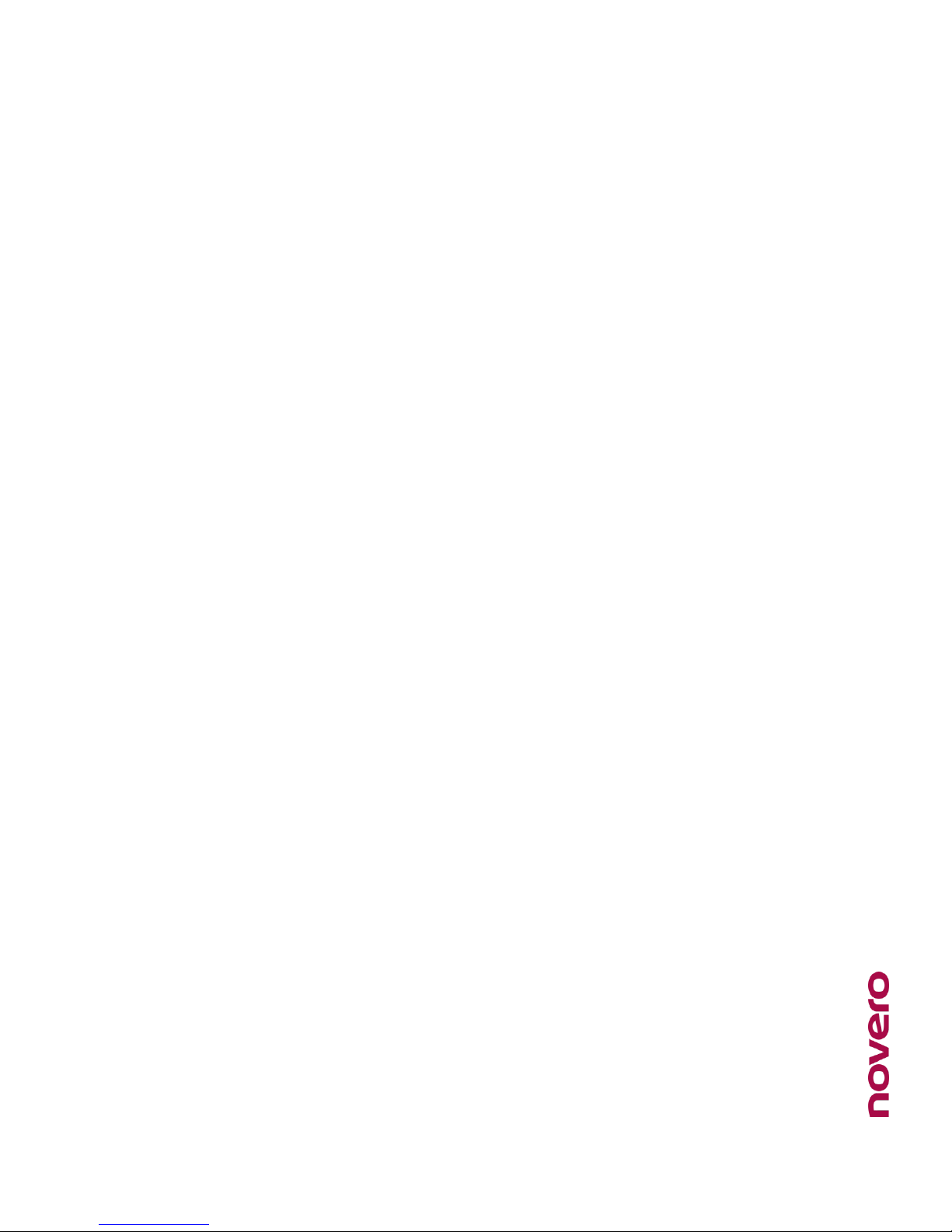
novero Tour user manual v0.3
4 (26)
Copyright 2011 novero. All rights reserved.
1. BRIEF INTRODUCTION
1.1 Bluetooth wireless communication technology
Bluetooth is a standard of close range radio-communication technology for the
purpose of highest transmission rate among cell phones, computers, printers,
PDAs and other devices. (see also Glossary entry for Bluetooth, chapter 7).
1.2 About novero Tour
novero Tour is a universal Bluetooth stereo headset. It’s folding and retractable
design is very easy to take with you. It supports the following Bluetooth
profiles:
HSP —Headset Profile
HFP —Hands-free Profile
A2DP—Advanced Audio Distribution Profile
AVRCP—Audio/Video Remote Control Profile
You can enjoy your music wirelessly by using the novero Tour. It has the
following features:
1) Pairing with a Bluetooth cell phone or PDA supporting HFP profile.
Answer a call, end a call and reject a call
Redial last number
Voice dial
Adjust the volume
Call transfer between the headset and your Bluetooth cell phone
Microphone mute

novero Tour user manual v0.3
5 (26)
Copyright 2011 novero. All rights reserved.
2) Pairing with a Bluetooth music device or Bluetooth transmitter supporting
A2DP profile.
Enjoy music wirelessly
Adjust the volume
Remote control pause/play
Remote control previous/next track
3) Easy to switch between the call and music, you will not miss the incoming
call during listening to music.
4) Every time the headset is turned on, it will connect to last connected device
automatically.
Note: Even though the paired device and the headset support the same
Bluetooth profiles, functions may vary due to specification differences of the
paired devices.

novero Tour user manual v0.3
6 (26)
Copyright 2011 novero. All rights reserved.
2. BEFORE USE
2.1 Overview
1
—Previous track
2
—Multi-function button
(MFB)
3
—Next track
4
LED indicator
5
Headband
6
Folding and retractable
headband
7
Right loudspeaker
8
Left loudspeaker
9
Microphone
10
Micro USB —Charging jack
11
VOL+ —Volume up

novero Tour user manual v0.3
7 (26)
Copyright 2011 novero. All rights reserved.
12
VOL- —Volume down
2.2 Charging the headset
The headset comes with a built-in rechargeable battery, prior to using it, it is
recommendable to charge the battery fully for the first time.
When the headset is low power, red LED flashes twice and the headset emits
three “Dong” tones every 20 seconds. Please recharge the battery of the
headset.
1. Using travel charger
Connect the charger to a standard power outlet and the charger plug to the
charging jack of the headset. Red LED is on while charging. It takes about 2
hours to charge the battery fully. When charging has completed, red LED will
be off.
2. Using USB cable
Connect the USB cable to an computer USB port and the USB cable plug to
the charging jack of the headset. Red LED is on while charging. It takes about 2
hours to charge the battery fully. When charging has completed, red LED will
be off.
Note: Choosing travel charger or USB cable depends on different countries or
areas and actual demands.
Remarks:
a. The battery is recycled.
b. Batteries (battery pack or batteries installed) shall not be exposed
to excessive heat place, such as sunshine, fire or the like.
2.3 Sales package content
The novero Tour comes along with useful accessories:
•Charging plug
•USB cable
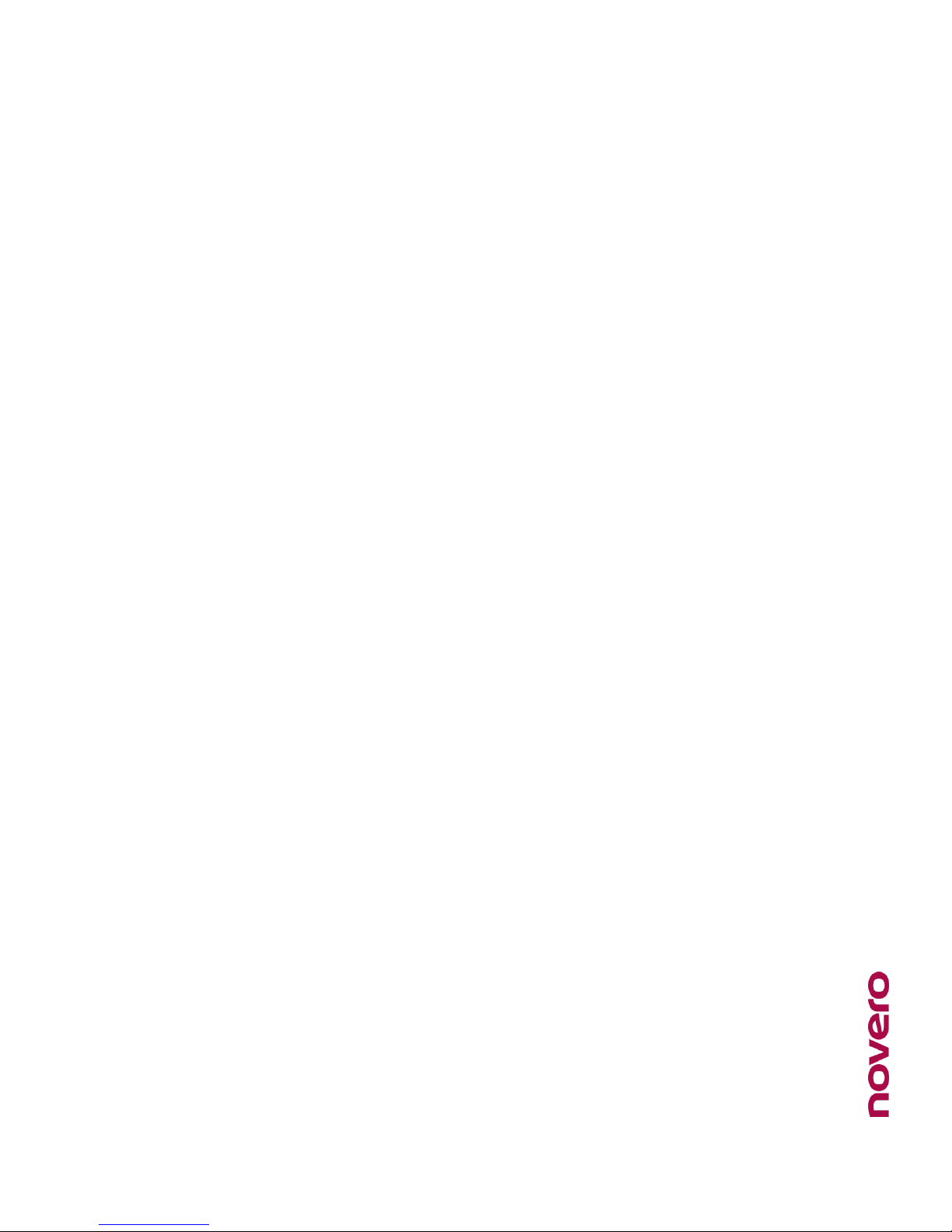
novero Tour user manual v0.3
8 (26)
Copyright 2011 novero. All rights reserved.
•Velvet carrying pouch

novero Tour user manual v0.3
9 (26)
Copyright 2011 novero. All rights reserved.
3. HOW TO USE
3.1 Turning on/off the headset
Function
Operation
LED indicator
Indication tone
Turning on
Press and hold MFB button for
3 to 5 seconds until blue LED
flashes
Blue LED is on for 1
second
A long “DI”
tone
Turning off
Press and hold MFB button for
3 to 5 seconds until red LED
flashes
Red LED is on for 1
second
A long “DI”
tone
Remark:
In order to save power, the headset will turn off automatically if no devices can
be connected after 5 minutes.
3.2 Pairing the headset with Bluetooth devices
How to enter pairing mode
Function
Operation
LED indicator
Indication tone
Entering pairing
mode
Ensure the headset is turned
off, and then press and hold
MFB button for 5 to 7 seconds
until LED flashes red and blue
alternately
LED flashes red
and blue
alternately
Two short “DU”
tones
Remark: Pairing mode will last 2 minutes. If the headset still can’t pair with any
Bluetooth devices after 2 minutes, it will return to standby mode automatically
in order to save power.
Pairing the headset with a Bluetooth cell phone

novero Tour user manual v0.3
10 (26)
Copyright 2011 novero. All rights reserved.
Prior to using the headset for the first time, you have to pair it with a
Bluetooth-enabled cell phone. The pairing procedures are subject to different
models of cell phones. Please refer to your cell phone user’s manual for further
information. The general pairing procedures are as follows:
1. Place the headset and Bluetooth cell phone where they are easily
viewable by no more than 1 meter apart;
2. Enter the headset’s pairing mode (please refer to “How to enter
pairing mode);
3. Activate your cell phone’s Bluetooth function and set your cell phone
to search for Bluetooth devices. After the search is completed, select
“novero Tour” from the Bluetooth device list;
4. According to the indication, enter password or PIN No:”0000” and
press ” Yes” or “confirm”;
5. After successful pairing, select “novero Tour” in the Bluetooth device
list and press “connect”.
6. After successful connecting, the blue LED flashes twice quickly every 5
seconds.
Remarks:
If pairing is failed, please turn off the headset first and then re-pair
according to steps 1 to 6 mentioned above.
After pairing is successful, the headset and the cell phone will
remember each other, they will no need to re-pair next time.
Every time the headset is turned on, it will connect to last connected
device automatically. If you want to pair it with other devices, please
turn off the Bluetooth function of last connected devices first and pair
the headset with the new device according to steps 1 to 6 mentioned
above.

novero Tour user manual v0.3
11 (26)
Copyright 2011 novero. All rights reserved.
If the Bluetooth version of your cell phone is V2.1 and above, it will no
need to enter pairing password when the headset pairs with your cell
phone, they will match automatically.
Pairing the headset with a Bluetooth transmitter
You can connect the headset to a Bluetooth transmitter to enjoy music
wirelessly. Hereby take BTT010 (Bluetooth transmitter for iPod, not included) for
example. The pairing procedures are as follows:
1. Place the headset and the Bluetooth transmitter where they are easily
viewable by no more than 1 meter apart;
2. Enter the headset’s pairing mode (Please refer to “How to enter pairing
mode);
3. Turn on the Bluetooth transmitter. It will search for Bluetooth devices
automatically and send a pairing request;
4. When the headset requests to enter a PIN No., the transmitter will
response “0000” automatically;
5. After successful pairing and connecting, blue LED of the headset will flash
twice quickly every 5 seconds.
Remarks:
The pairing password of the headset is “0000”. So, the headset can only
pair with a Bluetooth transmitter whose pairing password is “0000”.
If pairing still fails after several tries, please refer to the Bluetooth
transmitter’s user’s manual for further information.
Multi-pairing
The headset can connect with two devices at most. One is a Bluetooth cell
phone supporting HFP profile, the other one is a Bluetooth music device

novero Tour user manual v0.3
12 (26)
Copyright 2011 novero. All rights reserved.
supporting A2DP profile. If you want to finish the multi-pairing, please refer to
the following steps:
1. Firstly, pair the headset with a Bluetooth transmitter (refer to “pairing the
headset with a Bluetooth transmitter);
2. Turn off the Bluetooth transmitter;
3. Pair and connect the headset with a Bluetooth cell phone (refer to “pairing
the headset with a Bluetooth cell phone”).
4. Turn on the Bluetooth transmitter; it will connect to the headset
automatically.
Remarks:
After successful multi-pairing, the paired devices will remember each
other. Unless pairing information is deleted because of new pairing, they
will no need to pair next time. If the pairing information is deleted,
please make the cell phone and the headset set up hands free
connection first and then turn on the Bluetooth transmitter, multi-
connecting can be performed.
For the cell phone supporting the HSP and A2DP at the same time. It
may set up HSP and A2DP connection with the headset simultaneously.
At this time, the Bluetooth transmitter may not connect to the headset.
3.3 Re-connecting with a Bluetooth device
1) Automatic connecting
Every time the headset is turned on, it will connect to the last connected device
automatically.
2) Manual connecting
When the headset is in standby mode and doesn’t connect to any devices,
short press MFB button twice, it will connect to last connected device
automatically.

novero Tour user manual v0.3
13 (26)
Copyright 2011 novero. All rights reserved.
Remarks:
The headset only connects to the last connected HFP device
automatically.
Before connecting to a Bluetooth device, please turn on the Bluetooth
function at the device.
On some Bluetooth devices, take some Nokia cell phones for example,
you have to allow automatic connecting in the cell phone’s settings.
Please refer to your cell phone’s manual for further information.
3.4 Wearing the headset
The headband of the headset is folding and retractable; please adjust
according to the actual use. Logo “L” of the headset represents left ear, Logo
“R” of the headset represents right ear. Please wear the headset according to
the indication of the Logo.
3.5 Making a call with the headset
Function
Status of
novero Tour
Operation
Indication
tone
Voice dial
Standby mode
Press and hold button for 2 seconds
until hearing indication tone
A short tone
Redial last
number
Standby mode
Quickly press MFB button twice
A short tone
Volume up
During a call
Short or Long press VOL+ button
Volume down
During a call
Short or Long press VOL- button
Answer a call
Incoming ring
Short press MFB button
A short tone
Reject a call
Incoming ring
Press and hold MFB button for 2
seconds until hearing indication tone
A short tone
End a call
During a call
Short press MFB button
A long tone
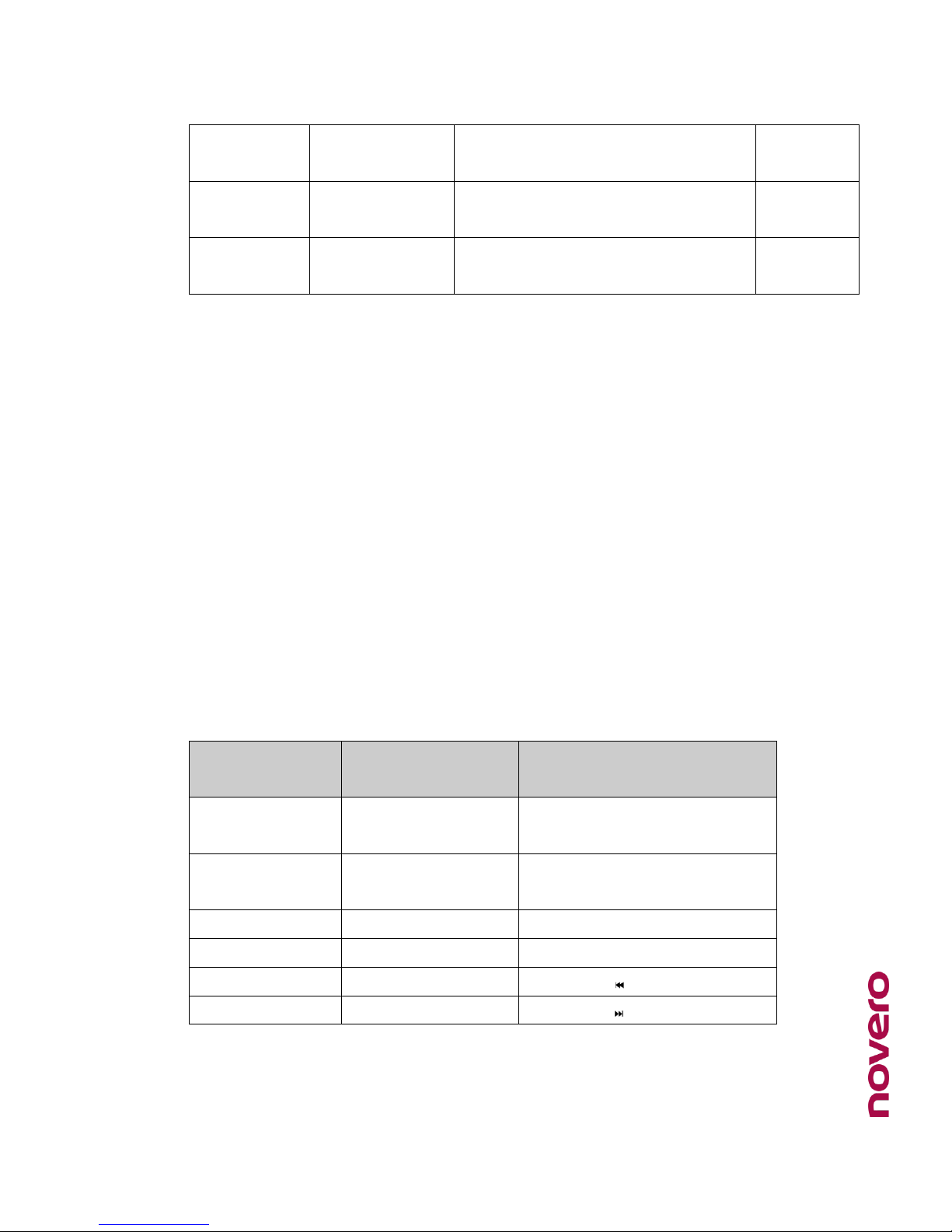
novero Tour user manual v0.3
14 (26)
Copyright 2011 novero. All rights reserved.
Call transfer
During a call
Press and hold MFB button for 2
seconds until hearing indication tone
A long tone
Microphone
mute
During a call
Quickly press MFB button twice
2 falling
tones
Cancel mute
During a call
(Mute)
Quickly press MFB button twice
2 rising
tones
Remarks:
1. Not all cell phones support all functions listed above. Please refer to
your cell phone’s user’s manual for further information.
2. When the volume is adjusted to max. or min., you will hear a “DI” tone.
3. When pressing the answer button on some cell phones, the call will be
transferred to the cell phone. You have to switch the call to the headset
manually then. Please refer to your cell phone’s user’s manual for
further information.
3.6 Music playback
After connecting the headset to a Bluetooth cell phone or Bluetooth
transmitter supporting A2DP, you can enjoy music with the headset.
Function
Status of novero
Tour
Operation
Volume up
Playing music
Short or Long press VOL+
button
Volume down
Playing music
Short or Long press VOL-
button
Pause
Playing music
Short press MFB button
Play
Pausing
Short press MFB button
Previous track
Playing music
Short press button once
Next track
Playing music
Short press button once
Remarks:
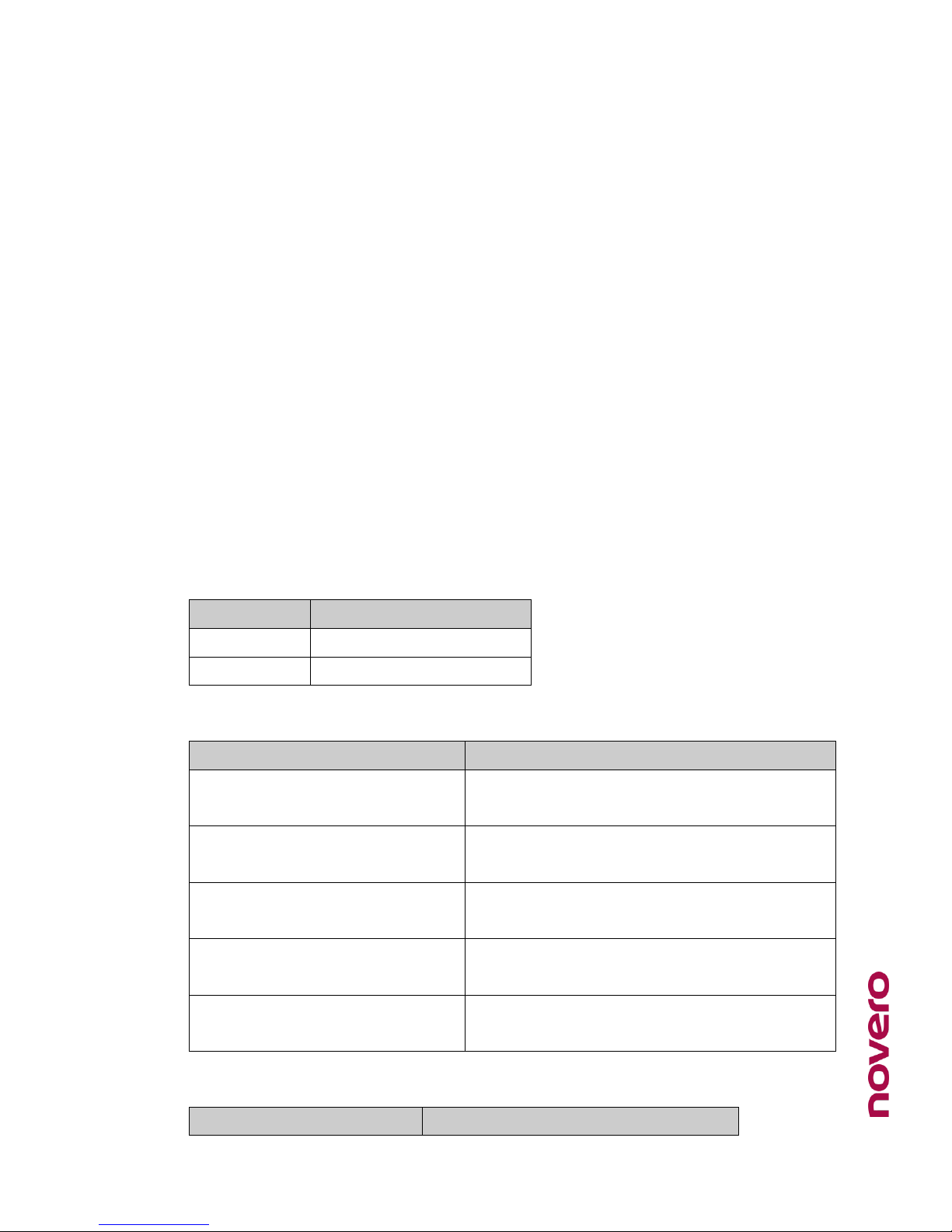
novero Tour user manual v0.3
15 (26)
Copyright 2011 novero. All rights reserved.
When playing music on some cell phones, the music will be transmitted
to the cell phone’s speaker instead of the headset. You have to select
“transmit the sound via Bluetooth” in the settings menu and then
choose “novero Tour” as speaker device. The music will be transmitted
to the headset. Please refer to your cell phone’s user’s manual for
further information.
When the volume is adjusted to max. or min., you will hear a “DI” tone.
If you want to remote control previous/next track, pause/play, it needs
your Bluetooth cell phone or Bluetooth transmitter paired with the
headset to support AVRCP profile, please refer to the user’s manual of
your cell phone or Bluetooth transmitter for further information.
3.7 LED indicator
3.7.1 When the headset is charging
LED indicator
Status of novero Tour
Red LED is on
Charging in progress
Red LED is off
Finish charging
3.7.2 When the headset is connected to a Bluetooth device
LED indicator
Status of novero Tour
LED flashes red and blue
alternately
Pairing mode
Blue LED flashes once every 3
seconds
Standby mode (not connected to a Bluetooth
device)
Blue LED flashes twice every 5
seconds
Standby mode (connected to a Bluetooth
device)
Blue LED flashes twice every 4
seconds
Incoming call
Blue LED flashes once every 2
seconds
During a call
3.8 Indication tone
Indication tone
Status of novero Tour

novero Tour user manual v0.3
16 (26)
Copyright 2011 novero. All rights reserved.
Emits 2 tones every 5
seconds
During a call (Microphone mute)
Emits 3 “Dong” tones every
20 seconds
Low power

novero Tour user manual v0.3
17 (26)
Copyright 2011 novero. All rights reserved.
4. CARE AND MAINTENANCE
Read the following recommendations before using the headset. Following
these you will be able to enjoy the product for many years.
Do not expose the headset to liquid, moisture or humidity to avoid the
product’s internal circuit being affected.
Don’t use abrasive cleaning solvents to clean the headset.
Do not expose the headset to extremely high or low temperatures as
this will shorten the life of electronic devices, destroy the battery or
distort certain plastic parts.
Don’t dispose of the headset in a fire as it will result in an explosion.
Don’t expose the headset to contact with sharp objects as this will
cause scratches and damage.
Don’t let the headset fall down onto the floor. The internal circuit might
get damaged.
Don’t attempt to disassemble the headset as it may get damaged if you
are not professional.
In case the headset doesn’t function properly, send it to the store you bought
it. The staff will help you to solve the problem.

novero Tour user manual v0.3
18 (26)
Copyright 2011 novero. All rights reserved.
5. FAQS
Why does red LED flash?
The headset is low power, it needs to be recharged.
Why isn’t red LED on when charging?
1Please make sure the charger connects well with the headset;
2When you didn’t use the headset for a long time, the battery may dry up.
At this time, you have to charge the battery for 30 minutes, and then the
red LED will be on.
How far is the effective range between the headset and Bluetooth cell phone?
According to the Bluetooth standard, the maximum controllable range of Class II
headset is 10 meters. It varies under different environment.
What to do when my cell phone cannot search and find the headset?
The cell phone will not find the headset if the headset and cell phone are not under
the pairing mode. Make sure the headset is under the pairing mode and in the
effective working range, and then the headset can be paired and connected.
Why can’t I hear the voice from the headset?
1Make sure the headset is turned on;
2Ensure the volume of the headset is not too low or mute;
3Make sure the headset connects well with your cell phone;
4Ensure the distance between the headset and your cell phone is in the
normal working scope.
Why is there no voice when making a call with the headset?
1. Make sure your cell phone is in the strong signal area;
2. Ensure the headset is in the function range.

novero Tour user manual v0.3
19 (26)
Copyright 2011 novero. All rights reserved.
Why can’t I remotely control the pause, play, previous track and next track
functions with the headset when playing music?
The function needs the Bluetooth device paired with the headset to support AVRCP
(Audio/Video Remote Control Profile). Please make sure your cell phone or Bluetooth
transmitter supports AVRCP profile.
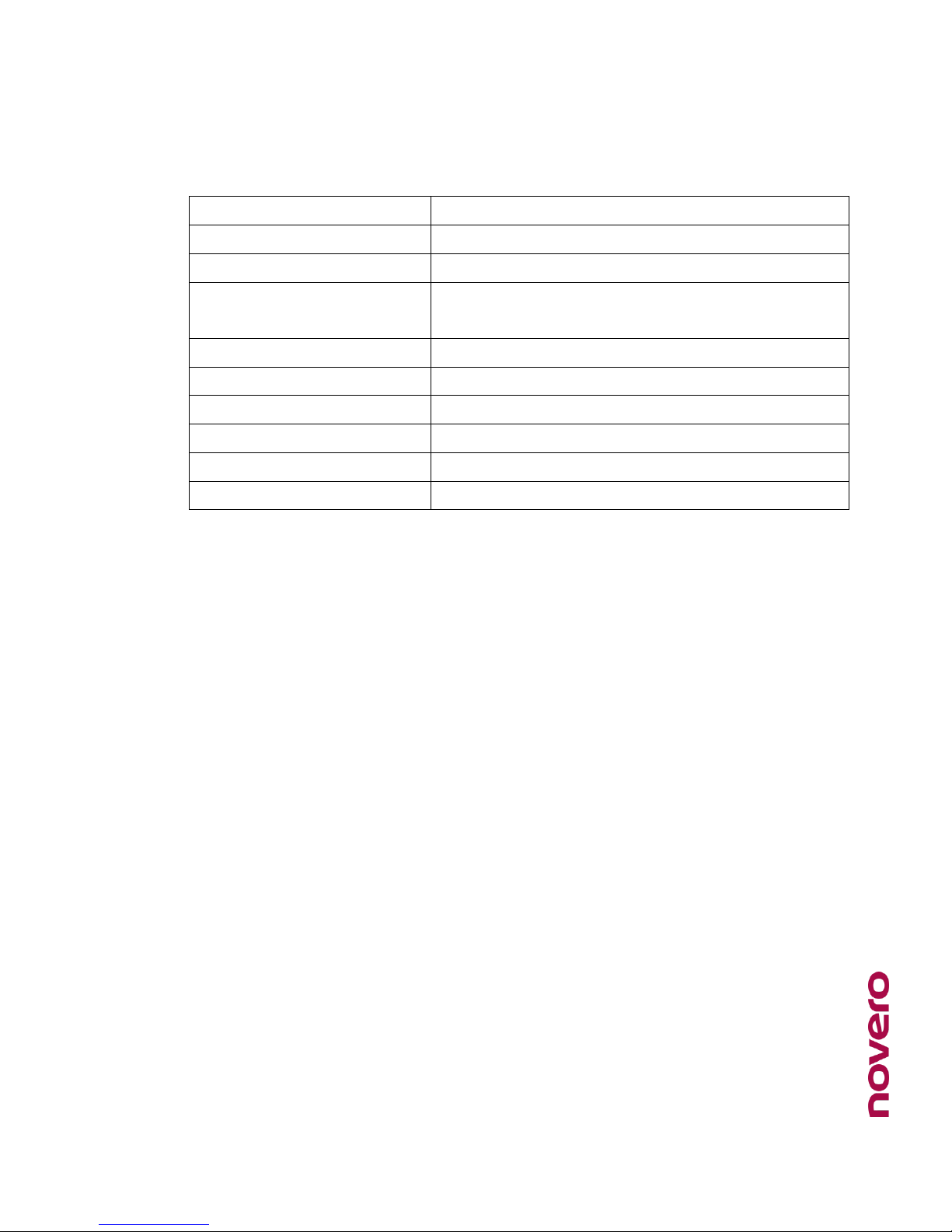
novero Tour user manual v0.3
20 (26)
Copyright 2011 novero. All rights reserved.
6. TECHNICAL SPECIFICATIONS
Bluetooth specification
Bluetooth V2.1+EDR
Bluetooth profiles
HSP, HFP, A2DP and AVRCP
Operating distance
10 meters, Class II
Working time
Music: Up to 5 hours
Talk: Up to 6 hours
Standby time
Up to 120 hours
Charging input voltage
DC +5.0±0.25VA
Charging time
Approx. 2 hours
Dimensions
158×148×26mm
Weight
Approx .40 g
Battery
Built-in, rechargeable Li-Ion battery
7. GLOSSARY
Bluetooth is a radio technology that connects devices, such as mobile phones
and headsets, without wires or cords over a short distance (approx. 10
meters/33 feet). Bluetooth is safe to use and secure, too. Once two Bluetooth
devices have been paired, no one can listen in and no other Bluetooth devices
can interfere.
Get more information at www.bluetooth.com
Bluetooth profiles are the different ways that Bluetooth devices communicate
with other devices. Bluetooth phones support the headset profile, the
handsfree profile or both. In order to support a certain profile, a phone
manufacturer must implement certain mandatory features within the software
of the phone.
Idle (not paired) is the mode where your headset is turned on but not paired
to a Bluetooth-enabled mobile phone.
LED is short for light-emitting diode and refers to the light indicator of your
headset that sends different red or blue signals depending on specific actions,
events or modes.
Other manuals for Tour
1
Table of contents
Other Novero Headset manuals