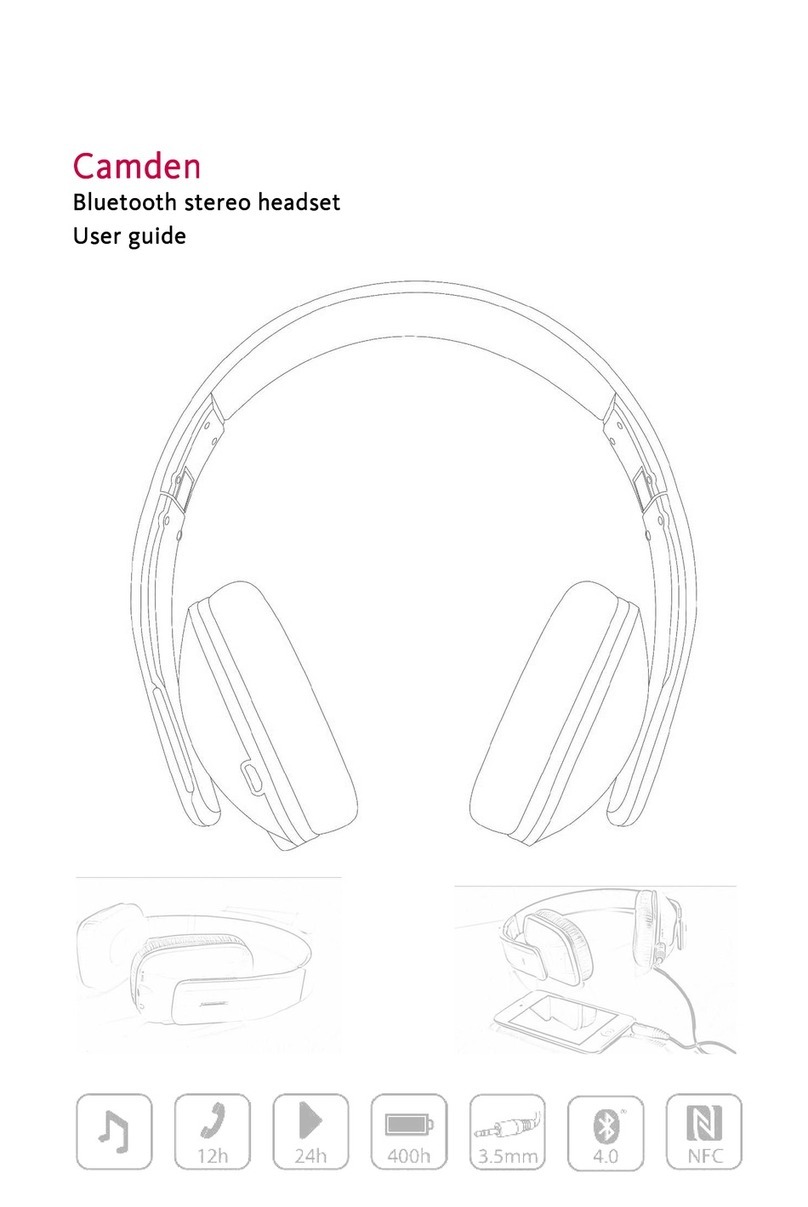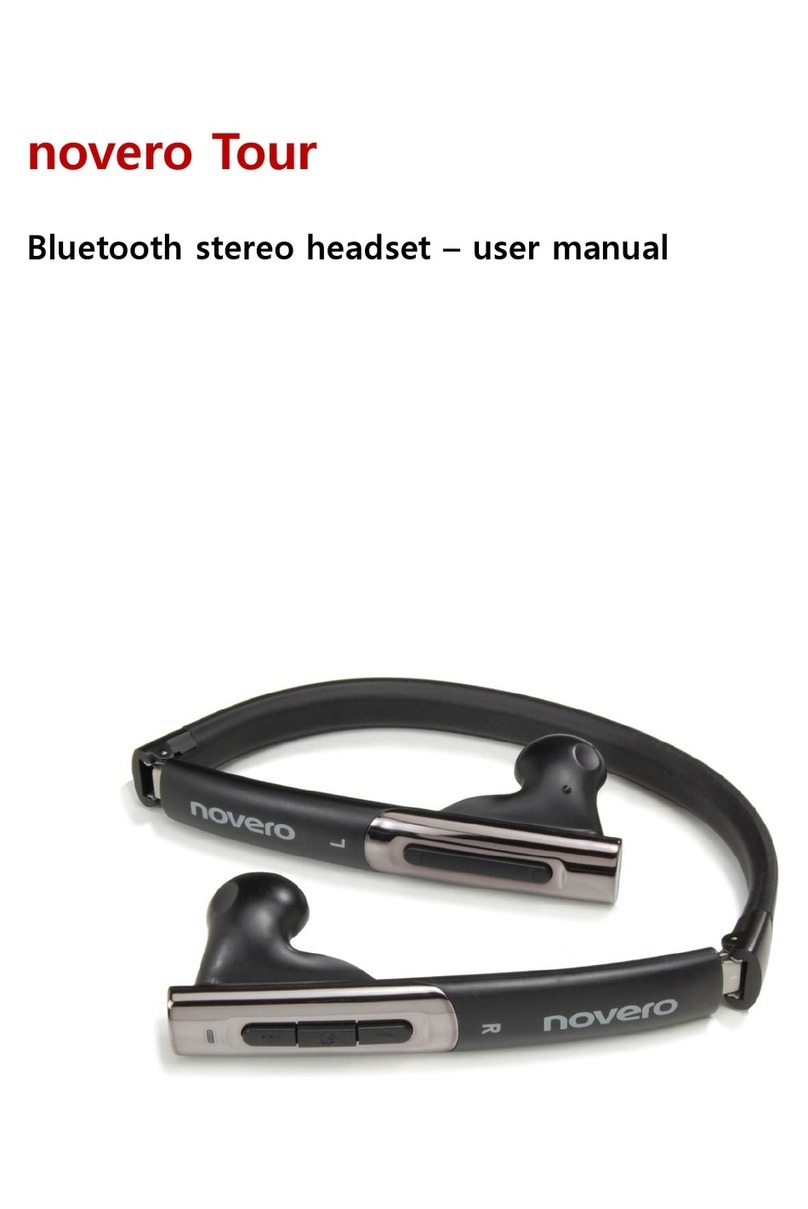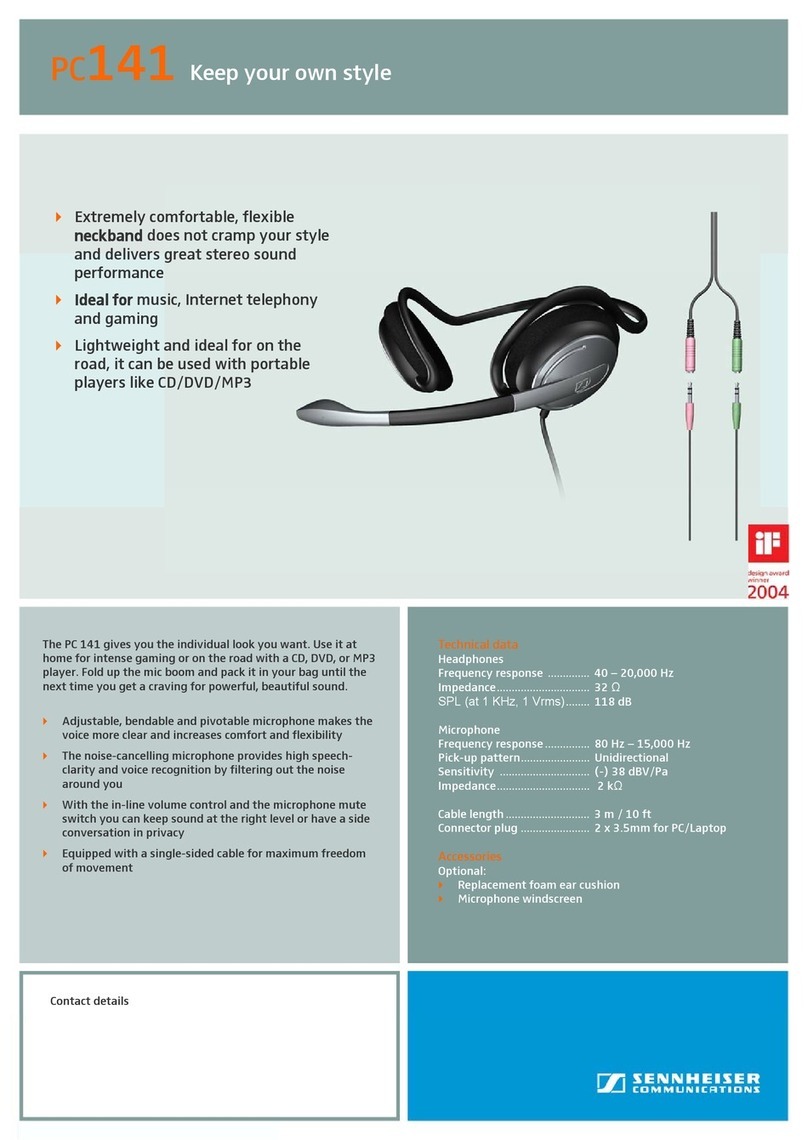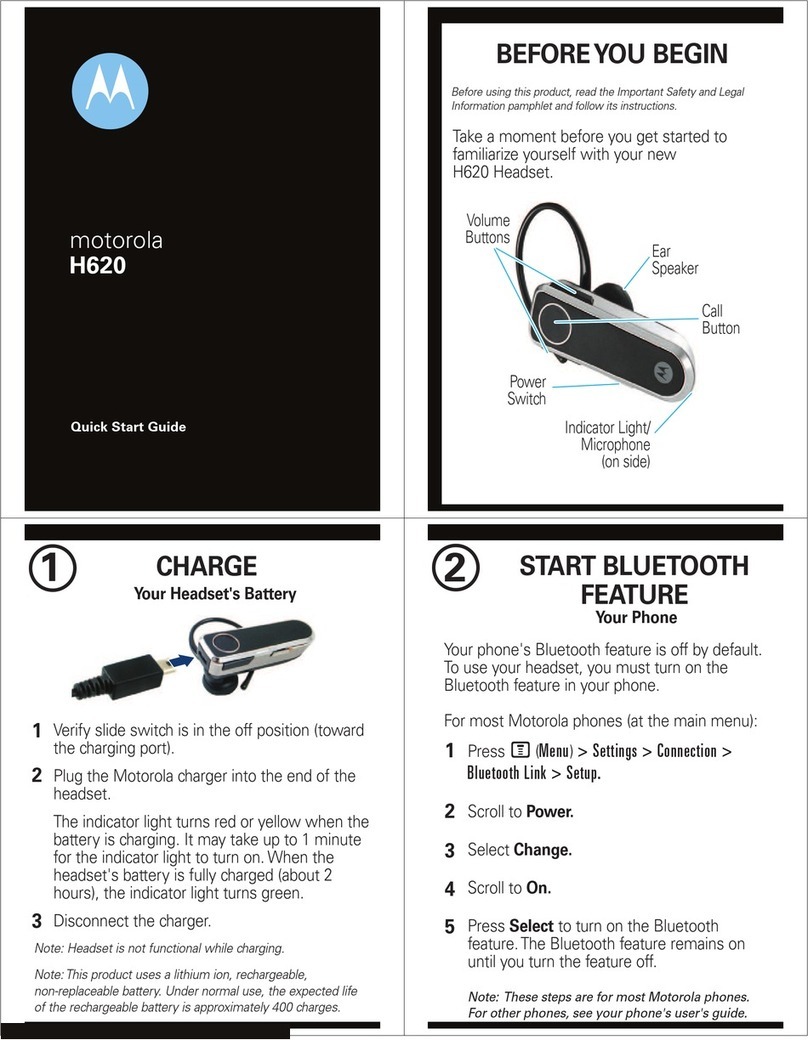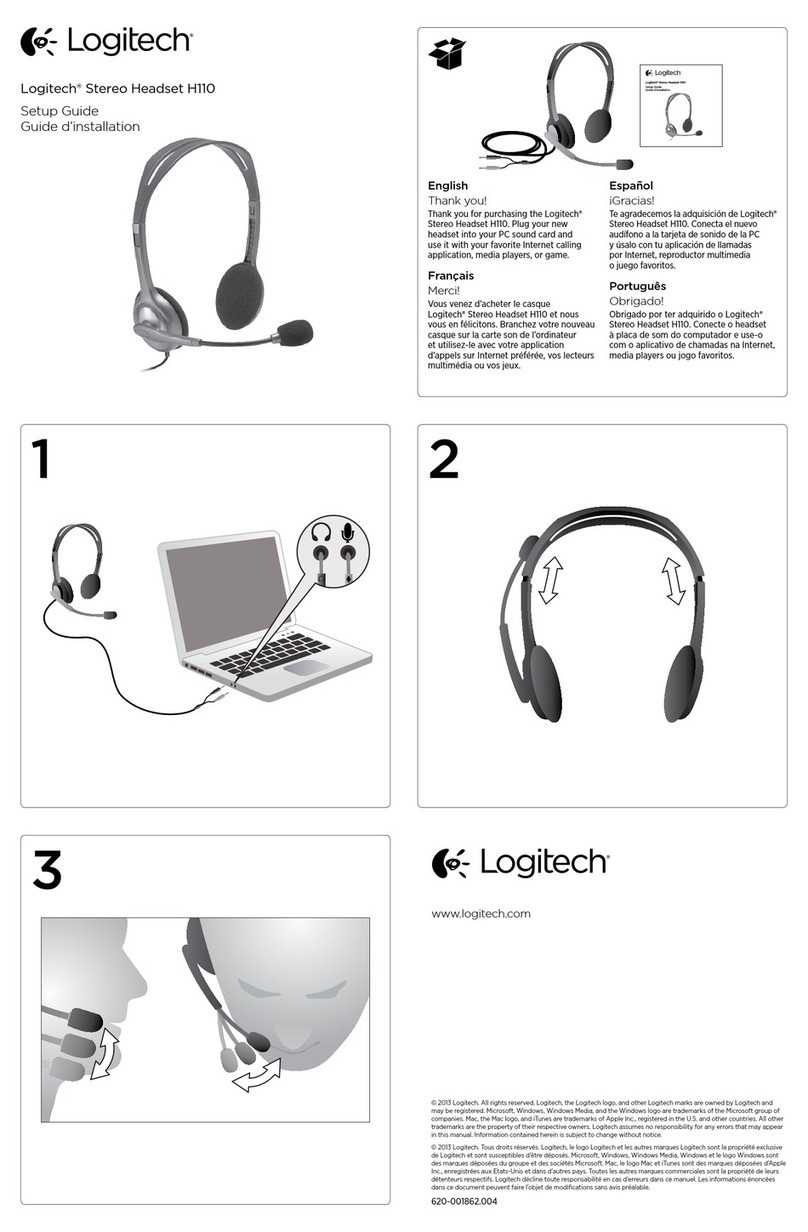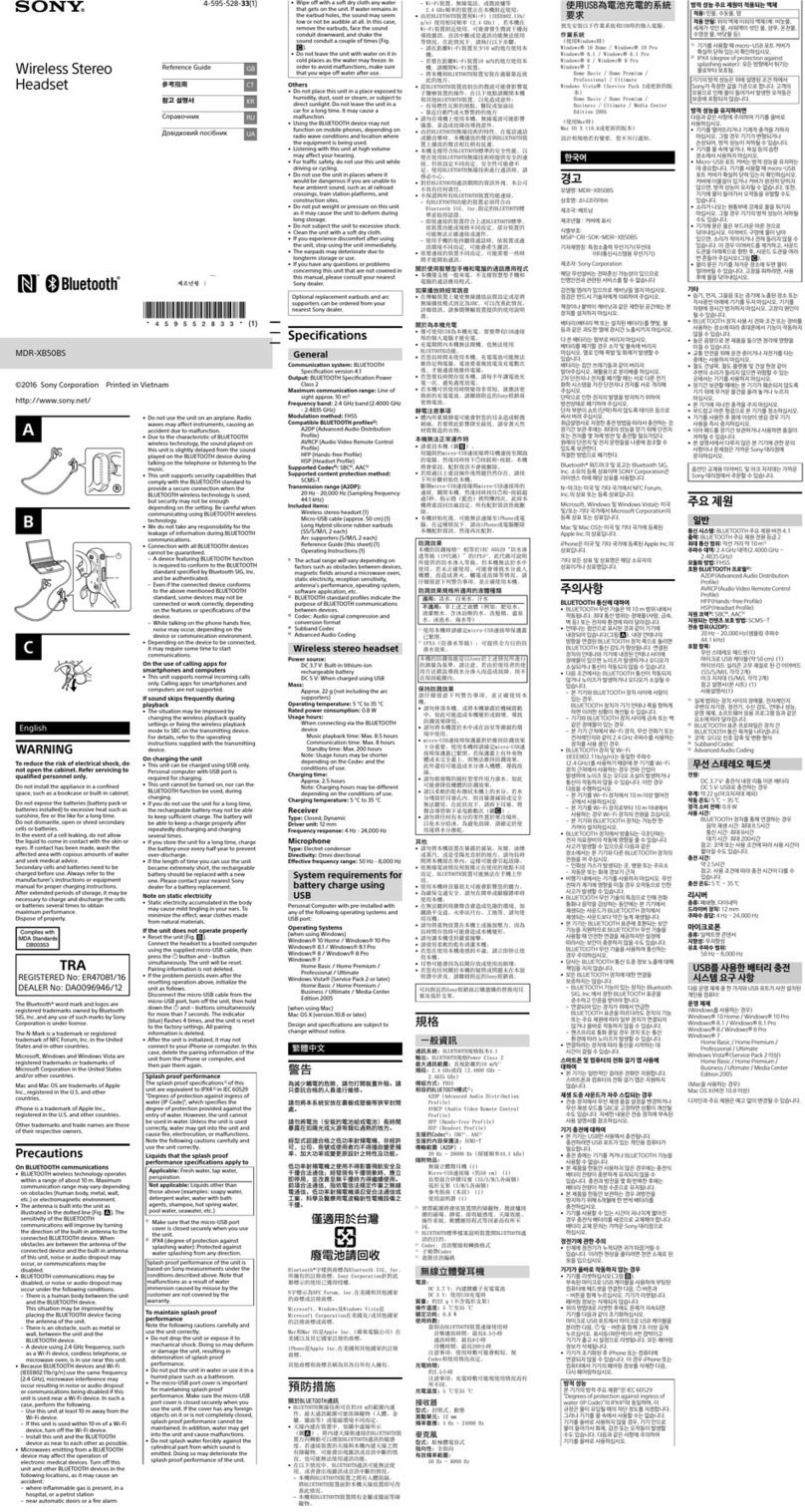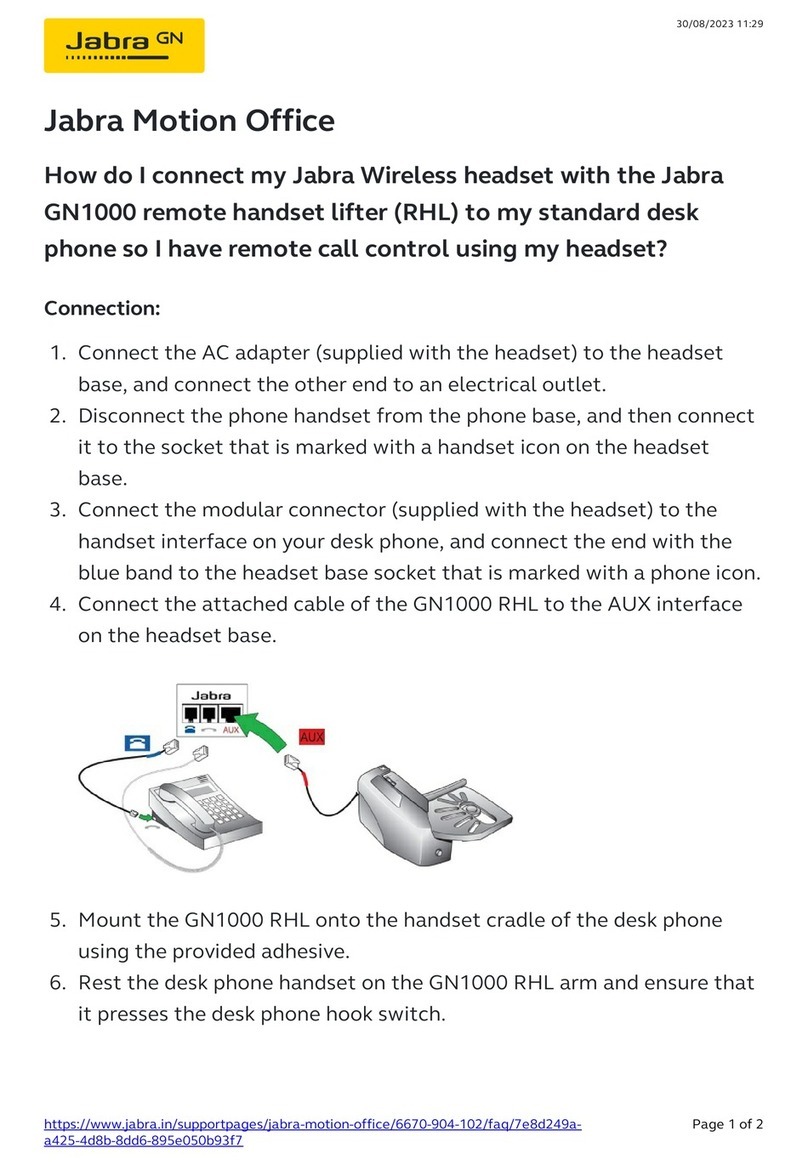Novero Victor User manual

The complete user guide to Victor by novero

“make your call,
and make it in style”

welcome essentials features support
Congratulations on choosing Victor by novero, a unique and elegantly
designed headset born with the latest Bluetooth technology.
Victor is the ultimate performer with every select detail designed and
handcrafted to unite a luxurious and fashionable way of life with the
benefits of eortless handsfree communication.
To delve into Victor’s many features, sit back and click forward.
Victor – harmonizing state-of-the-art technology with premier design.
Razvan Olosu, novero founder and CEO
Ready to
wear and
fashionably
designed
5
welcome
Read the signals,
and read them right.
19
16 The speaker volume and ringtone
volume of Victor can be set to one of
five dierent levels.

welcome essentials features support
Victor · getting started · care · sales package contents
e
essentials
Victor
getting started
care
sales package contents
welcome essentials features support

welcome essentials features support
Victor · getting started · care · sales package contents
Enjoy the personal convenience,
uncompromising performance and
style credential which are
the hallmarks of Victor.
Victor
LED indicator on reverse
Microphone
Volume up/down
Clip
USB port
Speaker
Cable
Silver cap
Multi-function button
Simply hang the headset cable around your neck
with the speaker to one side and the headset to the other.
Use the clip to attach the headset
to your jacket pocket, lapel, or shirt where it looks the best
and feels most convenient for you.
For optimal performance, maintain a distance
of maximum 50 cm
between your mouth and the headset.

welcome essentials features support
Victor · getting started · care · sales package contents
charging · power · pairing
getting started
pairing
_read more
power
_read more
charging
_read more
3 sec

welcome essentials features support
Victor · getting started · care · sales package contents
charging · power · pairing
CHARGING
Victor
Before you can use Victor, you must charge it in one of the following two ways,
using only original charging devices provided by novero.
A full charge takes approx. 1 1/2 hours.
•
Wall charger (AC): Select the appropriate local adaptor for the wall charger
and insert it into the wall outlet. Remove the silver cap from the headset to
access the USB port. Connect the wall charger and the headset with the USB
cable.
•
PC via USB cable: Remove the silver cap from the headset to access the USB
port. Connect your PC and the headset with the USB cable.

welcome essentials features support
Victor · getting started · care · sales package contents
charging · power · pairing
turning power on/o
Victor needs to be paired with a Bluetooth
device before use.
• To turn the headset on, press and hold
(3 sec) the multi-function button.
• To turn the headset o, press and hold
(+5 sec) the multi-function button.
Your headset stores a list of paired devices, which
it will remember even if you turn the headset o.
3sec
5sec
3 sec

welcome essentials features support
Victor · getting started · care · sales package contents
If Victor is not already paired with another Bluetooth
device, it will automatically enter pairing mode when
you turn it on.
•To manually enter pairing
mode, press and hold (2 sec) the
volume button until the headset
flashes red and blue alternately.
To pair the headset with your mobile device, activate
the Bluetooth feature of the device and search for
novero jewelry. See the user guide for your mobile
device for instructions.
When your mobile device discovers the
headset, select it and confirm your choice
with passcode or PIN=0000. Your device
will confirm when pairing is complete.
Pairing mode will time out after 3 minutes. If pairing
has not been completed by then, simply re-enter pairing
mode manually.
pairing Victor
charging · power · pairing

welcome essentials features support
Victor · getting started · care · sales package contents
care
Victor care advice

welcome essentials features support
Victor · getting started · care · sales package contents
Victor care advice
Victor
care
advice
• Storeyournoveroheadsetwiththepoweroandin
the original packaging or a soft pouch when not in use.
• Polishyournoveroheadsetfrequentlywithasoft,
lint-free cloth to maintain its original, lustrous finish.
In particular carefully clean the silver jewelry with a
soft, lint-free silver cleaning cloth and avoid contact
with harsh detergents.
• Handletheheadsetwithcare.Donotdrop,shakeor
knock it against hard surfaces as it may cause
scratches or other kinds of damage.
• Handleyournoveroheadsetwithcare.Donot
expose it to direct sunlight, extreme temperatures
(above 45°C/113°F or below -10°C/-14°F), vibration,
corrosive gases, heavy dust, rain, or other kinds of
liquid, or dirty or very humid conditions.
• Makesuretoremovetheheadsetbeforeswimming
or applying body care products, such as perfume,
hairspray, soaps, and lotions as this may harm the
metals and reduce the lifetime of the plating, as well
as cause discoloration.
If you have any questions regarding your novero product,
cleaning, damage, or malfunction within or outside the
warranty period, please contact novero on the novero
hotline or via e-mail at www.novero.com.
Please make sure that you have the product and/or the
purchase documents ready before calling the hotline.

Victor · getting started · care · sales package contents
welcome essentials features support
Wall charger (AC) with local adaptors*
User guide on CD
Quick guide and warranty card
*) Dierent country variants may hold dierent adaptors.
sales package contents
Victor
USB cable

how to · signals
welcome essentials features support
signals
_read more
how to ...
_read more
features
howto•signals
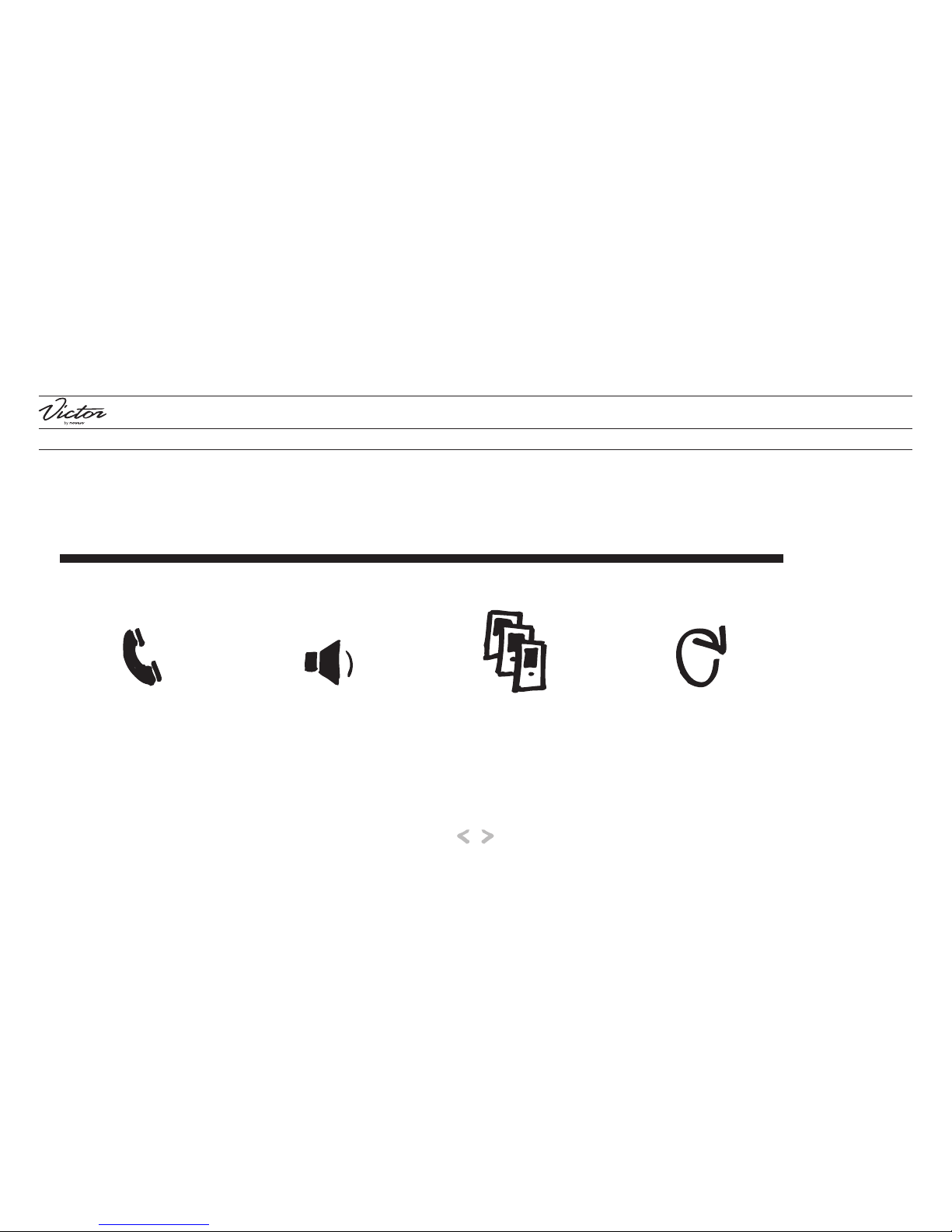
welcome essentials features support
make calls · adjust the volume · connect device · reset
how to ...
how to · signals
adjust the volume
_read more
reset
_read more
connect device
_read more
make calls
_read more

welcome essentials features support
make calls
• To make a call, simply use your mobile device, and the
call will automatically transfer to your headset (subject
to device settings).
• To answer a call, press the multi-function button.
• To end a call, press the multi-function button.
• To redial the last number called, double-press the
multi-function button while the headset is on standby.
• To reject an incoming call, press and hold (2 sec) the
multi-function button.
• To cancel an outgoing call, press and hold (2 sec) the
multi-function button.
• To put a call on hold, double-press the multi-function
button. To resume the call, double-press the
multi-function button again.
call signals
_read more
make calls · adjust the volume · connect device · reset
how to · signals

welcome essentials features support
adjust the volume
• To increase the speaker volume, press the volume button once or
repeatedly during an outgoing or active call.
• To decrease the speaker volume, press and hold (2 sec) the volume button
once or repeatedly during an outgoing or active call.
• To increase the ringtone volume, press the volume button once or
repeatedly during an incoming call.
• To decrease the ringtone volume, press and hold (2 sec) the volume
button once or repeatedly during an incoming call.
Your headset can deliver high-pitched tones and high-volume sounds. Exposure to
such sounds may result in permanent hearing loss. Adjust the volume to a reasonable
level depending on conditions such as reception, mobile device settings, and your
surroundings.
make calls · adjust the volume · connect device · reset
how to · signals
Press once to
go directly from
level 5 to 1
1
2
3
4
5
1
2
3
4
5

welcome essentials features support
connect device
Once you have paired Victor with a specific device, this
device is stored on a list of paired devices in the headset. The
list can hold up to eight devices, which are all easily
connected later on.
• To connect your headset to a device on the list, turn
your headset on within the operating range of the
device. The headset and paired device will automatically
connect. If your headset is already on, simply press and
hold (2 sec) the multi-function button to connect to a
device on your list.
• To connect your headset to a new device,you will
need to enter pairing mode; press and hold (2 sec) the
volume button.
pairing signals
_read more
make calls · adjust the volume · connect device · reset
how to · signals

welcome essentials features support
reset
If you have trouble pairing Victor with a new
Bluetooth device, you may need to reset the list of
paired devices in your headset.
•To reset the list of paired devices, press and
hold (2 sec) the volume button
while in pairing mode.
•To reset the headset, press the multi-function
and volume buttons.
make calls · adjust the volume · connect device · reset
how to · signals

welcome essentials features support
signals
Victor has various signals to indicate dierent
situations or the status of your headset.
charging signals
_read more
power signals
_read more
pairing signals
_read more
call signals
_read more
how to · signals

welcome essentials features support
understanding Victor charging signals
The battery life will be significantly reduced if your headset is left uncharged for a long period of time. It is therefore recommended that you recharge your headset at least once a month.
!
Battery low
A red flash every five seconds
and one long beep
tell you that the headset battery is low.
Charging
A solid red light
tells you that your headset battery
is charging.
Charge complete
A solid blue light
tells you that your headset battery
is fully charged.
charging signals · power signals · pairing signals · call signals
how to · signals
Table of contents
Other Novero Headset manuals