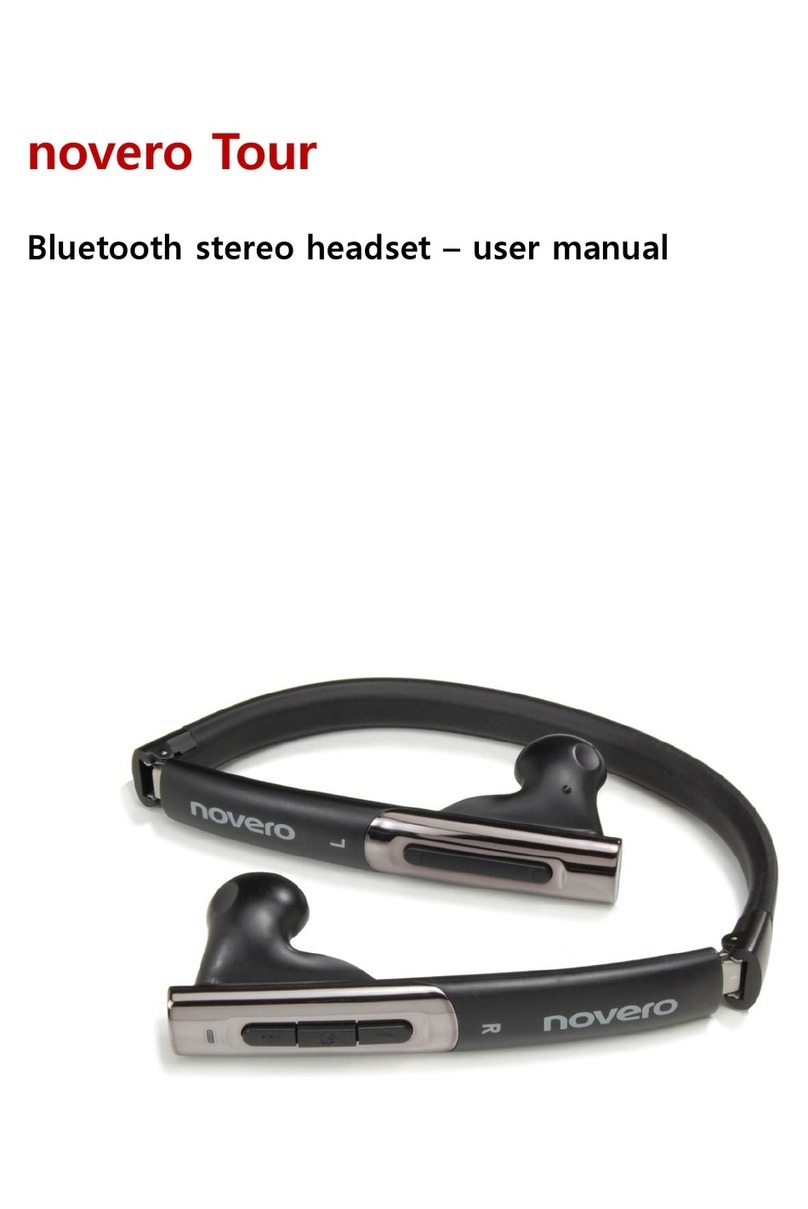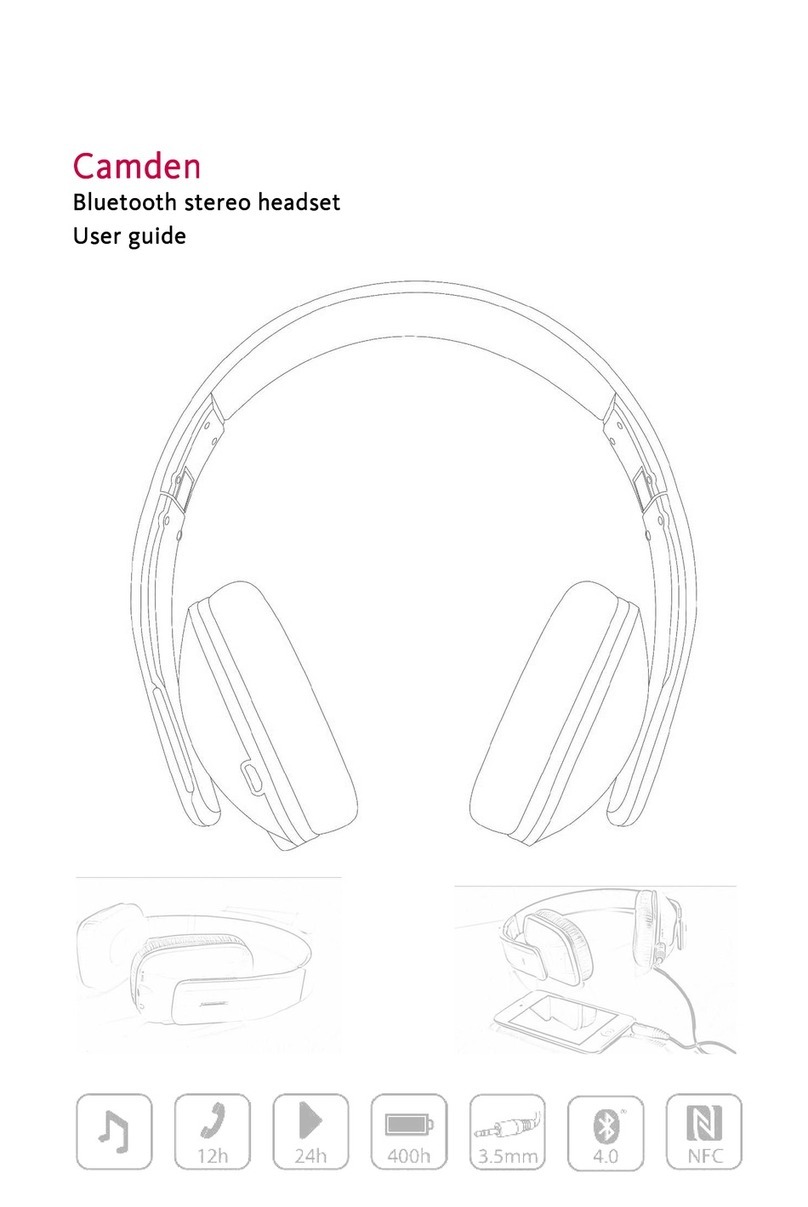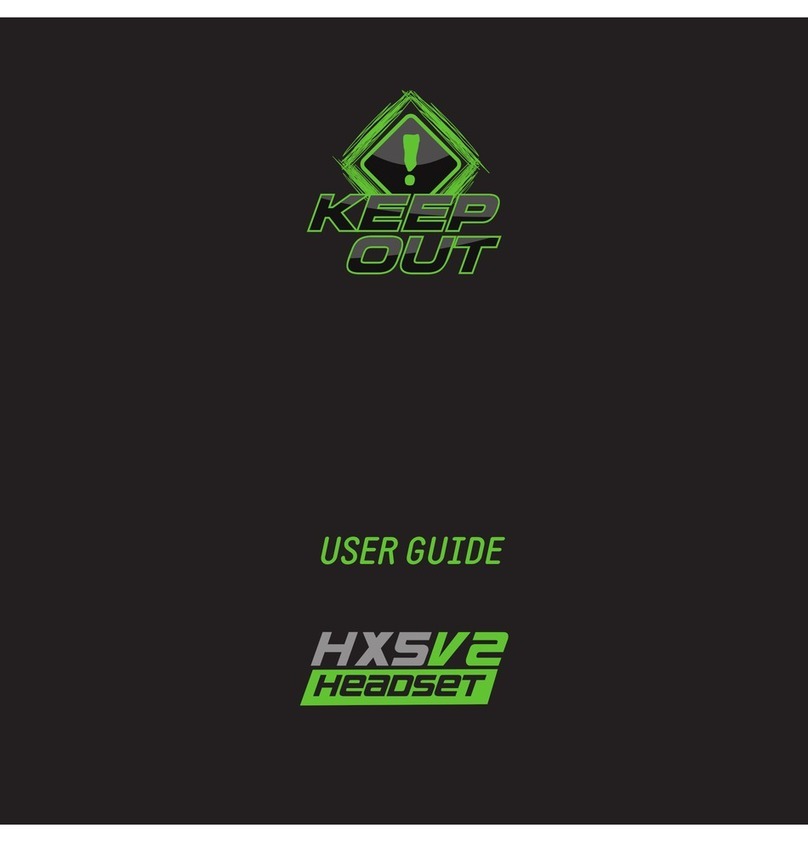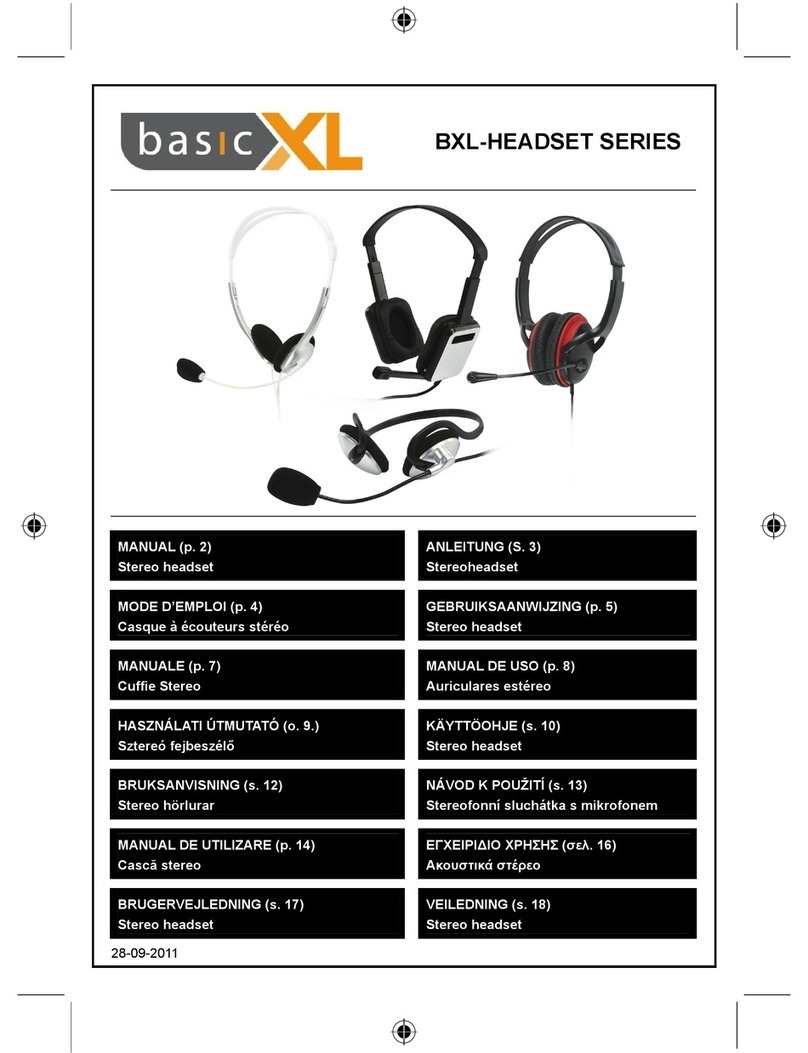Novero TheFirstOne User manual

Welcome
TheFirstOne
Getting started
How to ...
Signals
Accessories
Care
Support
Safety & disposal
Warranty
Certification &
safety approvals
Glossary
Welcome
Congratulations on your new headset!
We hope you will enjoy TheFirstOne by novero.
This user guide will help you get started and will
present you with all the striking features and
accessories that provide for the ultimate,
customized user experience.
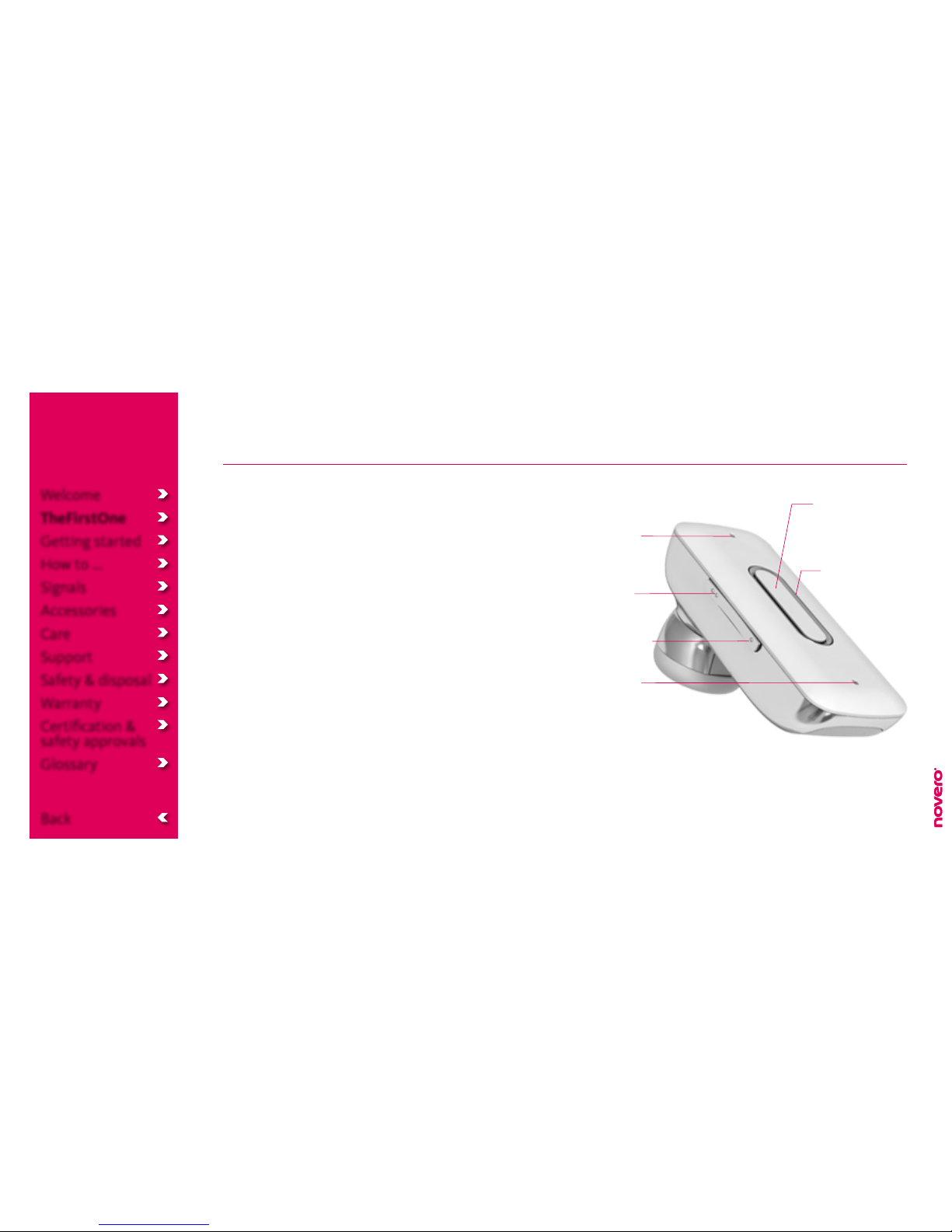
TheFirstOne
TheFirstOne is ready to wear and designed to fit a
fashionable lifestyle.
You can customize the headset with the earpiece that
suits you best, and use the headset with a range of
elegant accessories for personal, desktop and in-car
convenience.
Wearing TheFirstOne
_read more
Box contents
_read more
Technical specifications
_read more
LED indicator
Multi-function
button
Volume up
Microphone
Microphone
Volume down
Welcome
TheFirstOne
Getting started
How to ...
Signals
Accessories
Care
Support
Safety & disposal
Warranty
Certification &
safety approvals
Glossary
Back
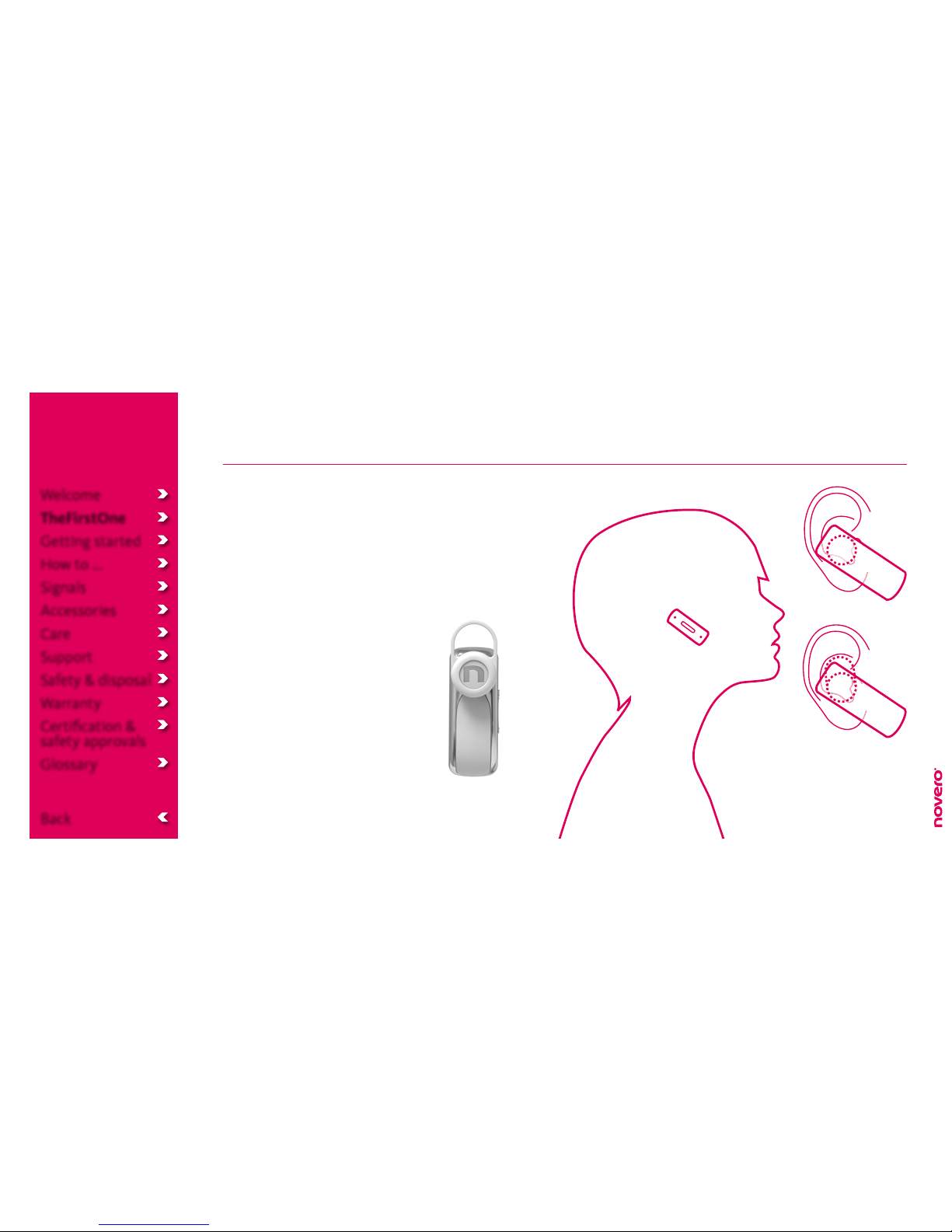
Wearing TheFirstOne
For simplicity and elegance, TheFirstOne is worn
without an ear hook.
To wear the headset properly, simply attach the
earpiece that suits you best, gently place the
headset in your right or left ear, and make sure that
the headset is pointed towards your mouth.
For optimal performance, carry
your mobile device on the same
side of your body as or within line
of sight of your headset.
Welcome
TheFirstOne
Getting started
How to ...
Signals
Accessories
Care
Support
Safety & disposal
Warranty
Certification &
safety approvals
Glossary
Back
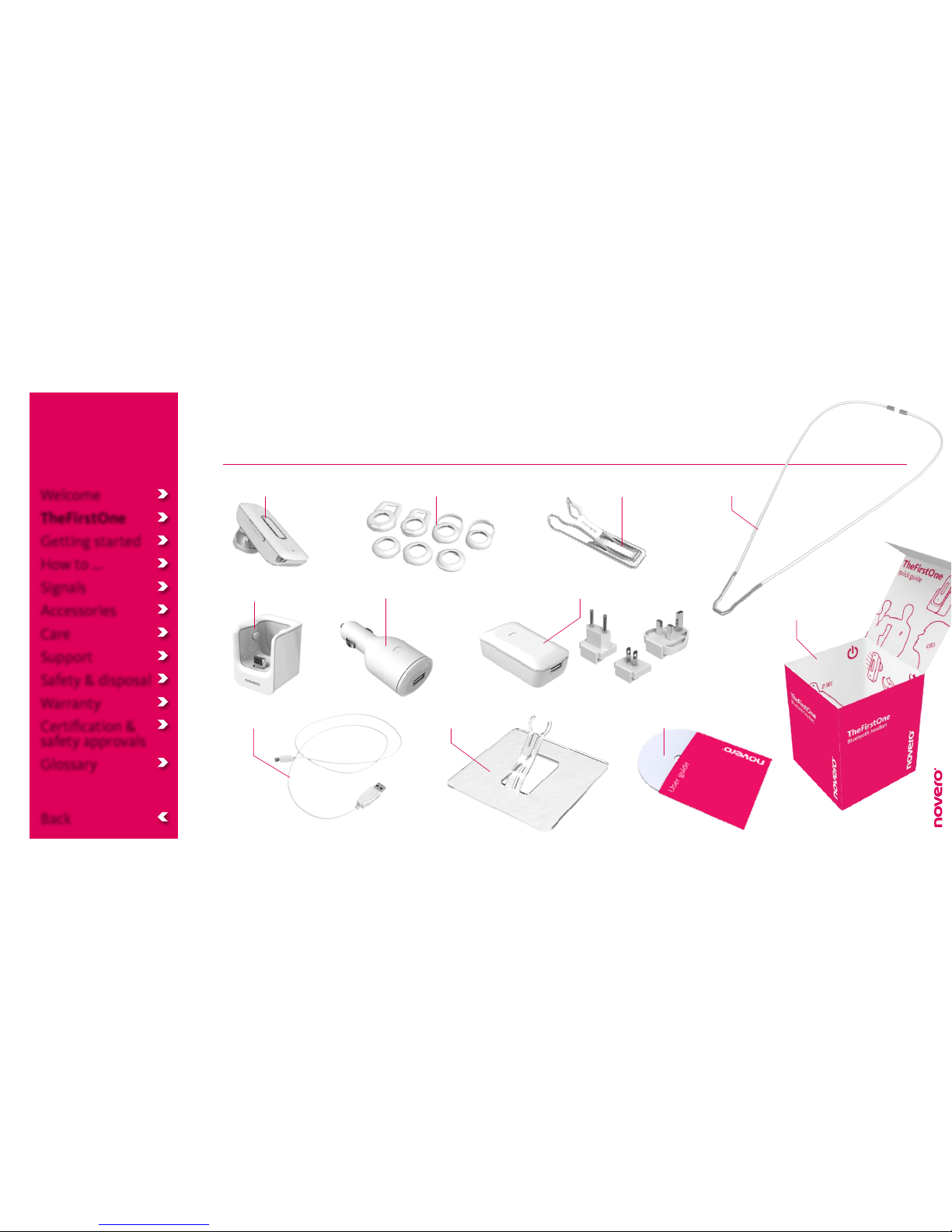
Box contents
TheFirstOne Clip
Car charger (DC)
USB cable Desk stand
Neck cordExchangeable earpieces
Wall charger (AC) with local adapters
User guide on mini CD
Box
Car holder
Welcome
TheFirstOne
Getting started
How to ...
Signals
Accessories
Care
Support
Safety & disposal
Warranty
Certification &
safety approvals
Glossary
Back

Technical specifications
• Headset weight: 10.8 grams
• Operating range: Up to 10 meters (approx. 33 feet)
• Battery: Built-in, non-replaceable, rechargeable
battery
• Battery power supply: Wall charger (AC), car
charger (DC) or PC via USB cable
• Talk time (with fully charged battery): Approx. 4–5
hours
• Standby time (with fully charged battery): Approx.
100 hours
• Bluetooth: Multi-compatible with devices that
support Bluetooth Specification 2.1 with EDR,
Handsfree Profile 1.5 and Headset Profile 1.1
Welcome
TheFirstOne
Getting started
How to ...
Signals
Accessories
Care
Support
Safety & disposal
Warranty
Certification &
safety approvals
Glossary
Back

Getting started
Charging
_read more
Pairing
_read more
Turning on
_read more
2 sec
Welcome
TheFirstOne
Getting started
How to ...
Signals
Accessories
Care
Support
Safety & disposal
Warranty
Certification &
safety approvals
Glossary
Back
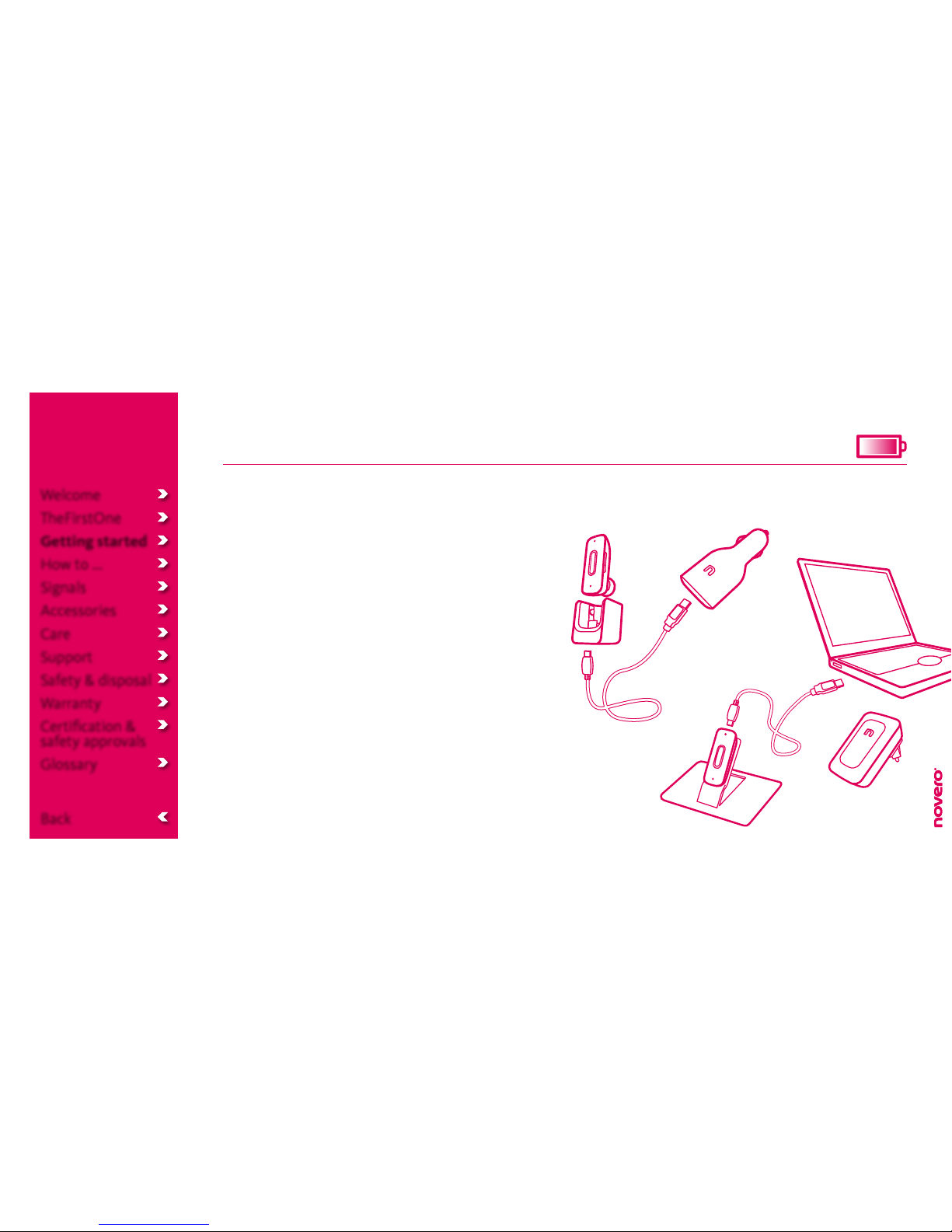
Charging TheFirstOne
Before you can use TheFirstOne, you must charge it
in one of the three following ways, using only original
charging devices provided by novero.
A full charge takes approx. 1 1/2 hours.
• Wall charger (AC): Select the appropriate local
adapter for the wall charger and insert it into
the wall outlet. Connect the wall charger and the
headset with the USB cable.
• Car charger (DC): Connect the car charger to the
DC outlet in your car. Connect the car charger and
the car holder with the USB cable, and place the
headset in the car holder as shown.
• PC via USB cable: Connect your PC and the headset
with the USB cable. If you like, you can leave the
headset in the desk stand while charging.
Charging signals
_read more
Welcome
TheFirstOne
Getting started
How to ...
Signals
Accessories
Care
Support
Safety & disposal
Warranty
Certification &
safety approvals
Glossary
Back

Turning TheFirstOne on/o
• To turn the headset on, press and hold (2 sec) the
multi-function button.
• To turn the headset o, press and hold (+5 sec) the
multi-function button.
If your headset is already paired with a device, the
headset will automatically attempt to connect with
this device when turned on.
Power signals
_read more
2 sec
Welcome
TheFirstOne
Getting started
How to ...
Signals
Accessories
Care
Support
Safety & disposal
Warranty
Certification &
safety approvals
Glossary
Back

Pairing TheFirstOne
If TheFirstOne is not already paired with another
Bluetooth device, it will automatically enter pairing
mode when you turn it on.
• To manually enter pairing mode, press and hold
(2 sec) the multi-function button until the headset
flashes alternately red and blue.
To pair the headset with your mobile device,
activate the Bluetooth feature of the device and
search for TheFirstOne. See the user guide of your
mobile device for instructions.
When your mobile device recognizes the headset,
select it and confirm your choice with the pass code
or PIN=0000. Your device will confirm when pairing
is complete.
Pairing mode will time out after 3 minutes. If pairing
has not been completed by then, simply turn the
headset back on to re-enter pairing mode.
Pairing signals
_read more
Welcome
TheFirstOne
Getting started
How to ...
Signals
Accessories
Care
Support
Safety & disposal
Warranty
Certification &
safety approvals
Glossary
Back
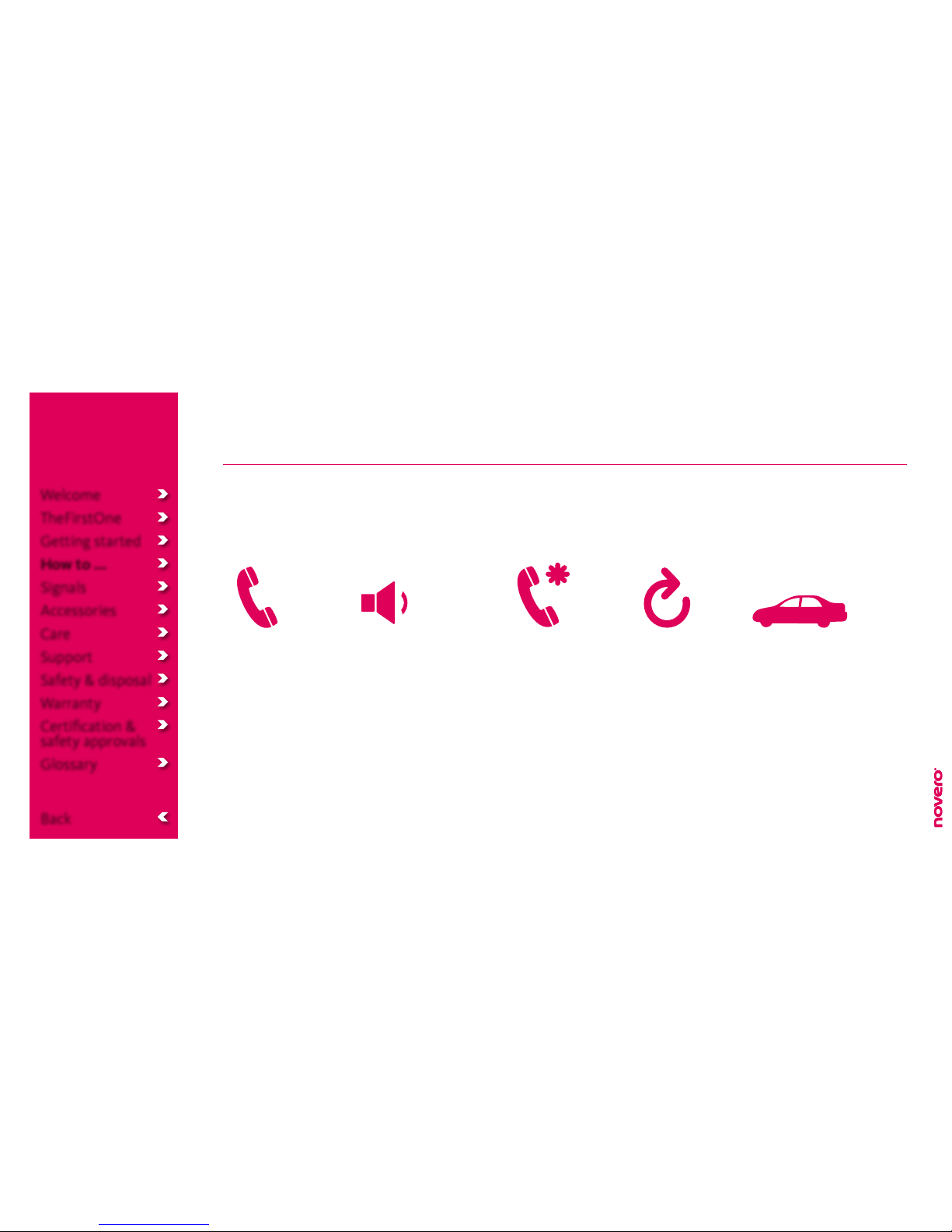
How to ...
Make calls
_read more
Make advanced calls
_read more
Adjust the volume
_read more
Reset
_read more
Install the car holder
_read more
Welcome
TheFirstOne
Getting started
How to ...
Signals
Accessories
Care
Support
Safety & disposal
Warranty
Certification &
safety approvals
Glossary
Back

Make calls
• To make a call, simply use your mobile device, and
the call will automatically transfer to your headset
(subject to device settings).
• To answer a call, press the multi-function button.
• To end a call, press the multi-function button.
• To redial the last number called, double-press the
multi-function button while the headset is on
standby.
• To reject an incoming call, press and hold (2 sec)
the multi-function button. – Depending on your
mobile device settings, the call will either be
directed to your voice mail or the caller will hear a
busy tone.
Call signals
_read more
Welcome
TheFirstOne
Getting started
How to ...
Signals
Accessories
Care
Support
Safety & disposal
Warranty
Certification &
safety approvals
Glossary
Back
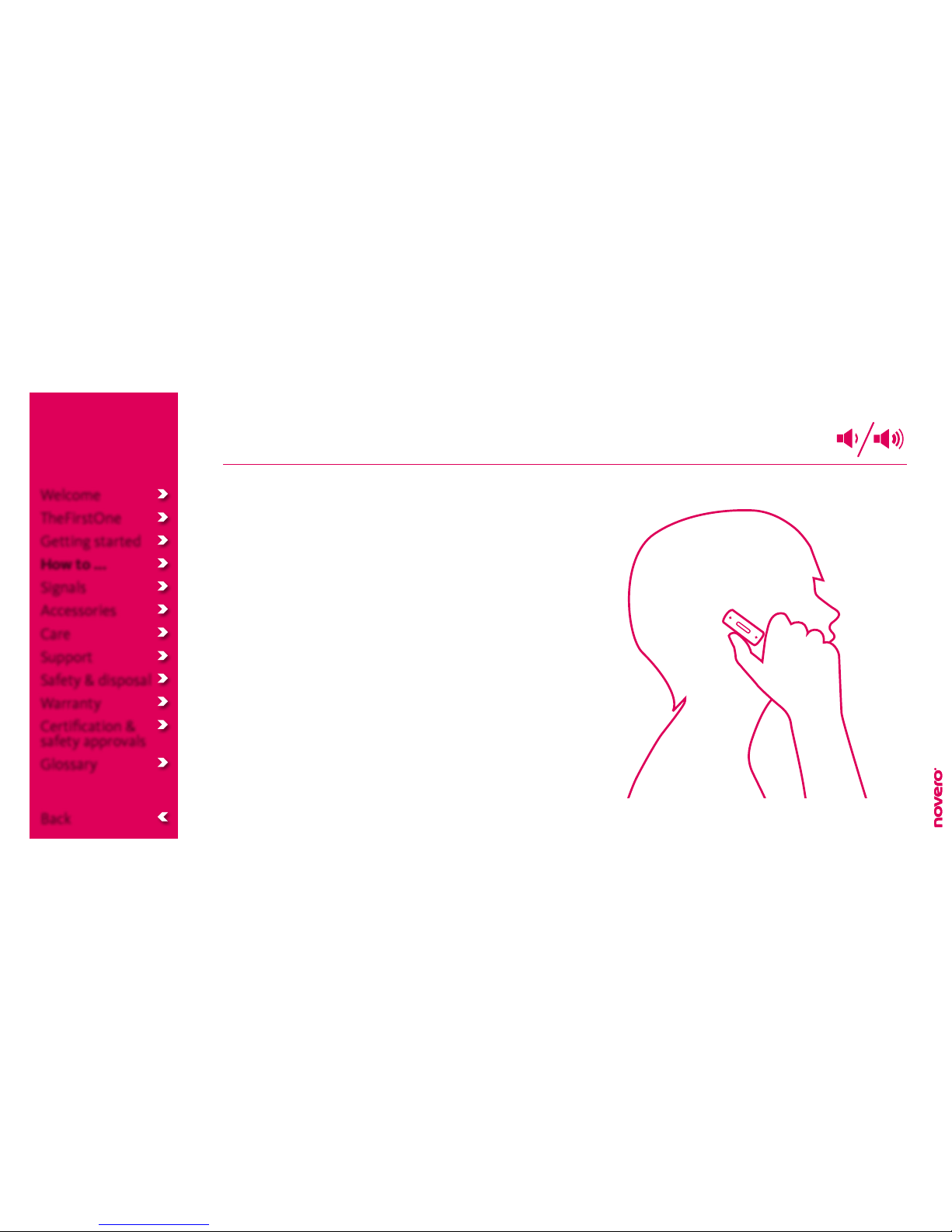
Adjust the volume
• To adjust the volume,pressvolumeup(••)or
volumedown(•).
• To mute the microphone, press volume up and
volumedown(••/•)atthesametime.
• To unmute the microphone, press volume up and
volumedown(••/•)atthesametimeagain.
Volume signals
_read more
Your headset can deliver high-pitched tones and high-volume sounds. Exposure to such sounds may result in permanent hearing loss.
Adjust the volume to a reasonable level depending on conditions such as reception, mobile device settings and your surroundings.
!
Welcome
TheFirstOne
Getting started
How to ...
Signals
Accessories
Care
Support
Safety & disposal
Warranty
Certification &
safety approvals
Glossary
Back
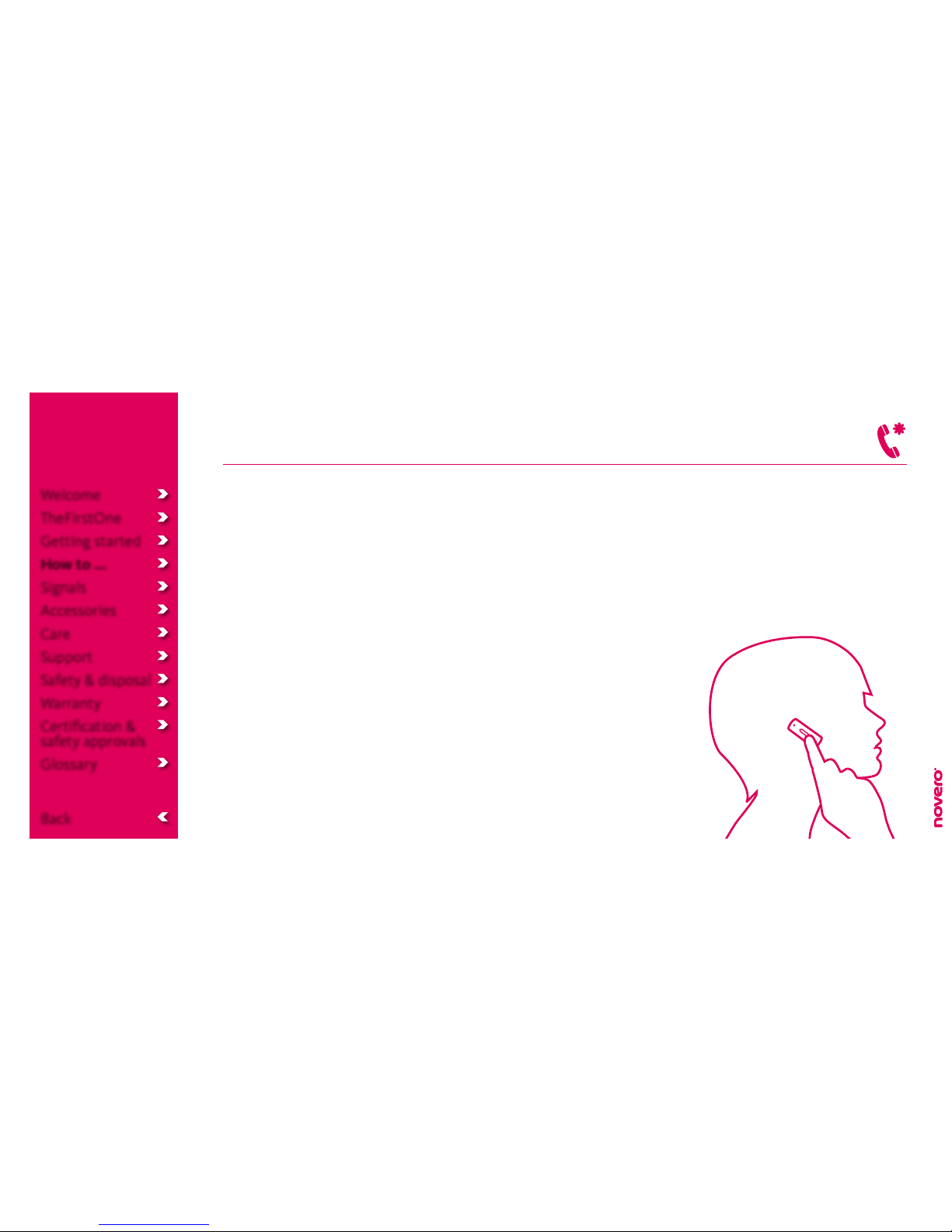
Make advanced calls
• To activate voice dialing (if supported by your mobile
device), press the multi-function button. When you
hear a beep, record the voice dialing tag (name)
through your headset. See the user guide for your
mobile device for more information about this feature.
• To answer a call waiting (if supported by your
mobile device), press the multi-function button once
to put the active call on hold and answer the call
waiting. Double-press the multi-function button to
switch between the two calls.
• To put an active call on hold, double-press the
multifunction button. The caller will hear music until
you resume this call by double-pressing again – or
until you end the active call, which will automatically
activate the call on hold.
• To reject a call waiting, press and hold (2 sec) the
multi-function button.
• To transfer an active call from your mobile device
to your headset or vice versa, press and hold (2 sec)
volumeupandvolumedown(••/•)atthesametime.
Advanced call signals
_read more
Welcome
TheFirstOne
Getting started
How to ...
Signals
Accessories
Care
Support
Safety & disposal
Warranty
Certification &
safety approvals
Glossary
Back
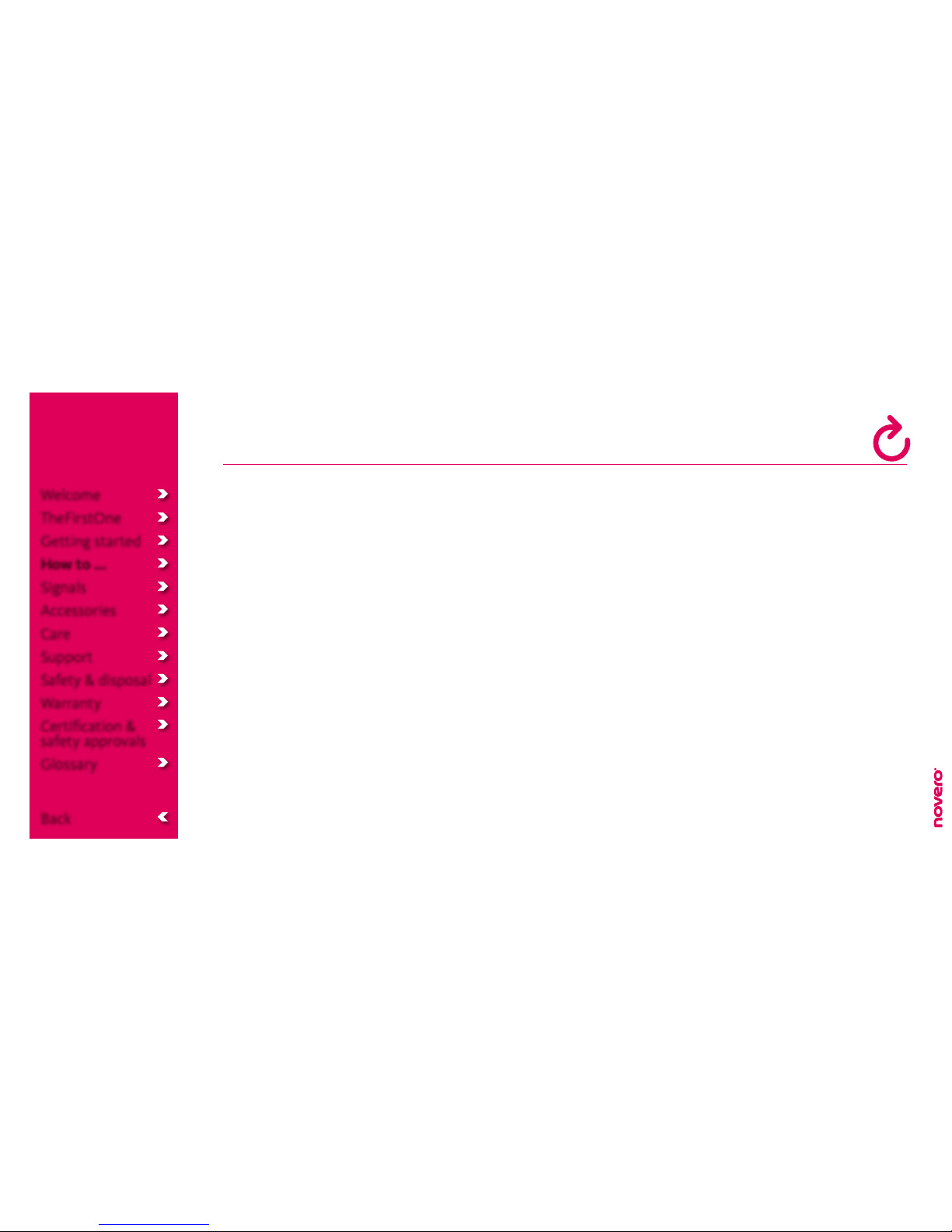
Reset
If you have trouble pairing TheFirstOne with a new
Bluetooth device, you may need to reset the list of
paired devices in your headset.
• To reset the list of paired devices, press and hold
(2 sec) the multi-function button and volume down
(•)atthesametime.
• To reset the headset, press and hold (2 sec) the
multi-functionbuttonandvolumeup(••)atthe
same time.
Welcome
TheFirstOne
Getting started
How to ...
Signals
Accessories
Care
Support
Safety & disposal
Warranty
Certification &
safety approvals
Glossary
Back
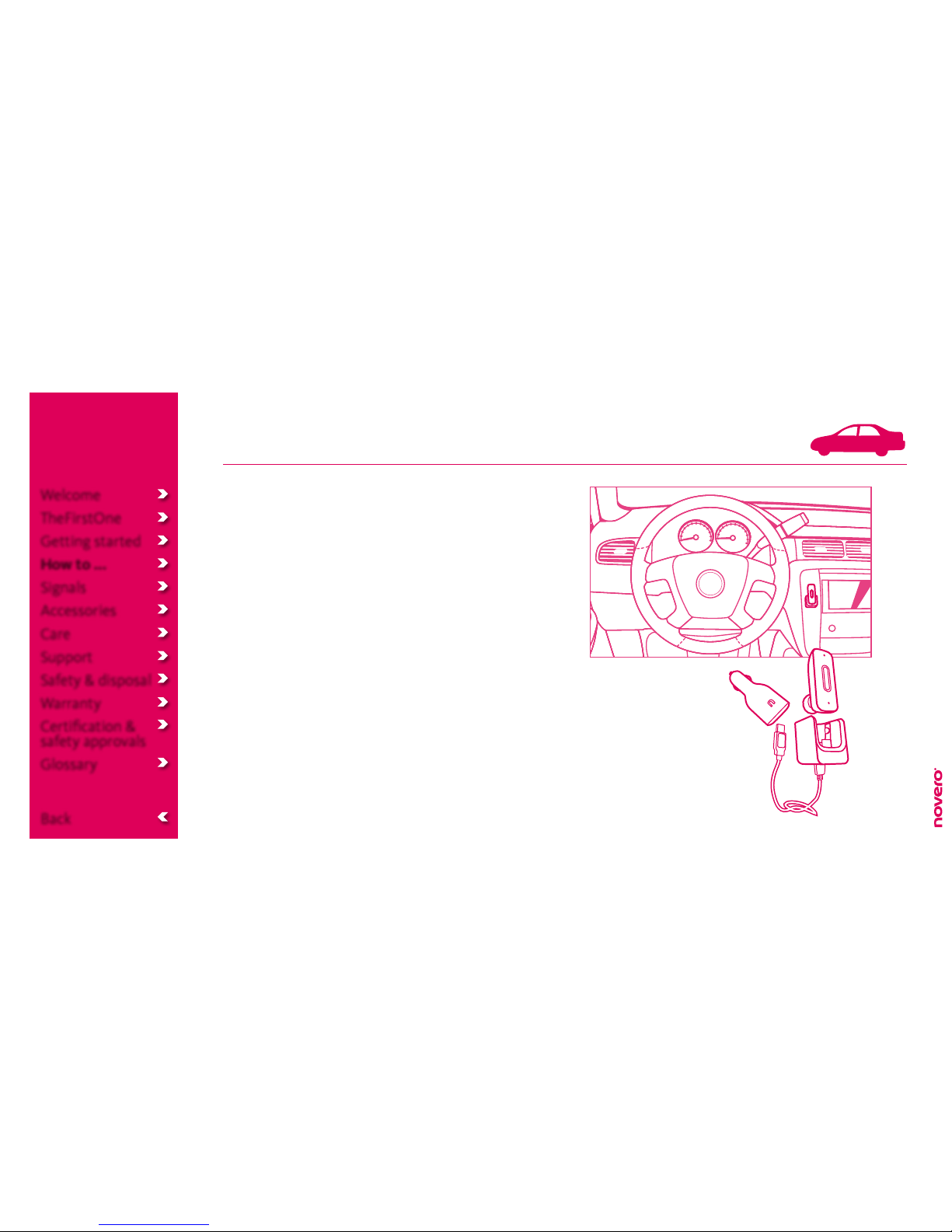
Install the car holder
TheFirstOne comes with a car holder, which also
functions as a charging dock together with the car
charger.
• To install the car holder in the right place, first
connect the car charger to the DC outlet in your
car. Then fasten the car holder to the dashboard in
a place where
1) the USB cable can reach from the car charger to
the car holder
2) the car holder is not close to an airbag or area
where it could harm you in case of a collision
3) it will hold your headset in arm’s reach from the
driver’s seat.
Welcome
TheFirstOne
Getting started
How to ...
Signals
Accessories
Care
Support
Safety & disposal
Warranty
Certification &
safety approvals
Glossary
Back
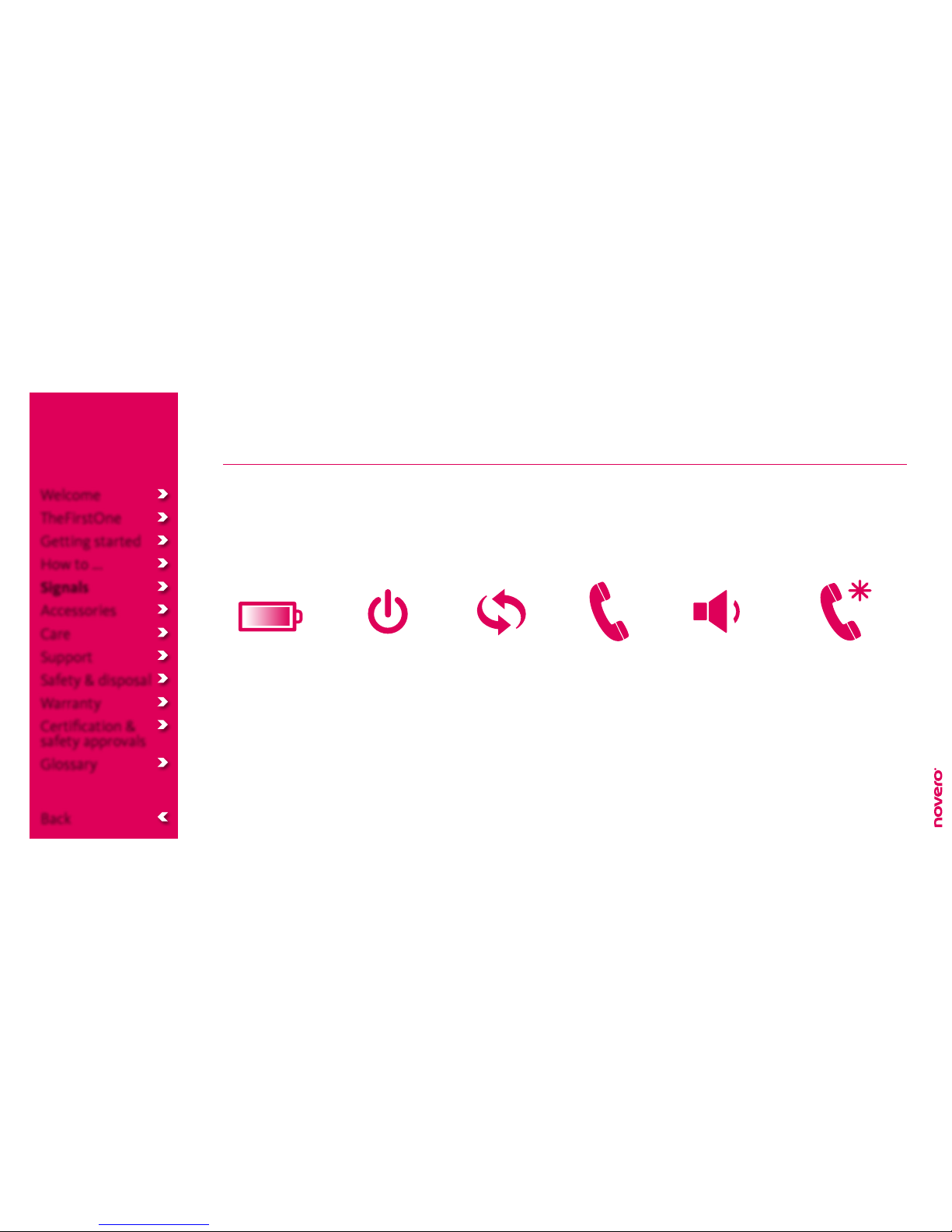
Signals
TheFirstOne has various signals to indicate the status
of your actions or inform you of dierent situations.
Charging signals
_read more
Power signals
_read more
Pairing signals
_read more
Call signals
_read more
Volume signals
_read more
Advanced call signals
_read more
Welcome
TheFirstOne
Getting started
How to ...
Signals
Accessories
Care
Support
Safety & disposal
Warranty
Certification &
safety approvals
Glossary
Back

The battery life will be significantly reduced if your headset is left uncharged for a long period of time. It is therefore recommended that you recharge
your headset at least once a month.
Situation:
Battery low
Battery charging
Battery charged
LED lights:
Red flashes
(as current pattern)
Solid red
Solid blue
Sound:
One beep every 15 seconds
!
Charging signals
Welcome
TheFirstOne
Getting started
How to ...
Signals
Accessories
Care
Support
Safety & disposal
Warranty
Certification &
safety approvals
Glossary
Back
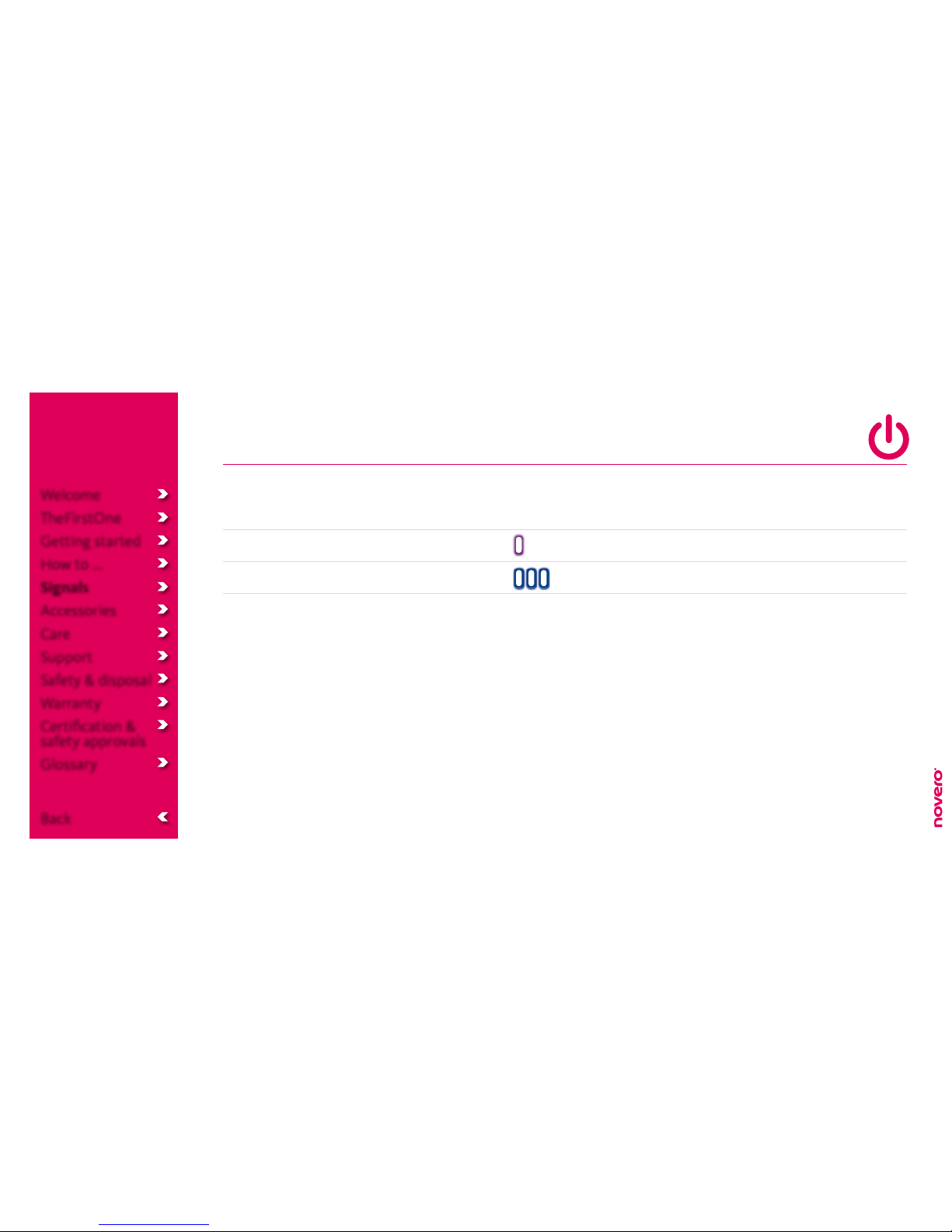
Situation:
Turning on
Turning o
LED lights:
One purple flash
Three blue flashes
Sound:
Two beeps
One long beep
Power signals
Welcome
TheFirstOne
Getting started
How to ...
Signals
Accessories
Care
Support
Safety & disposal
Warranty
Certification &
safety approvals
Glossary
Back
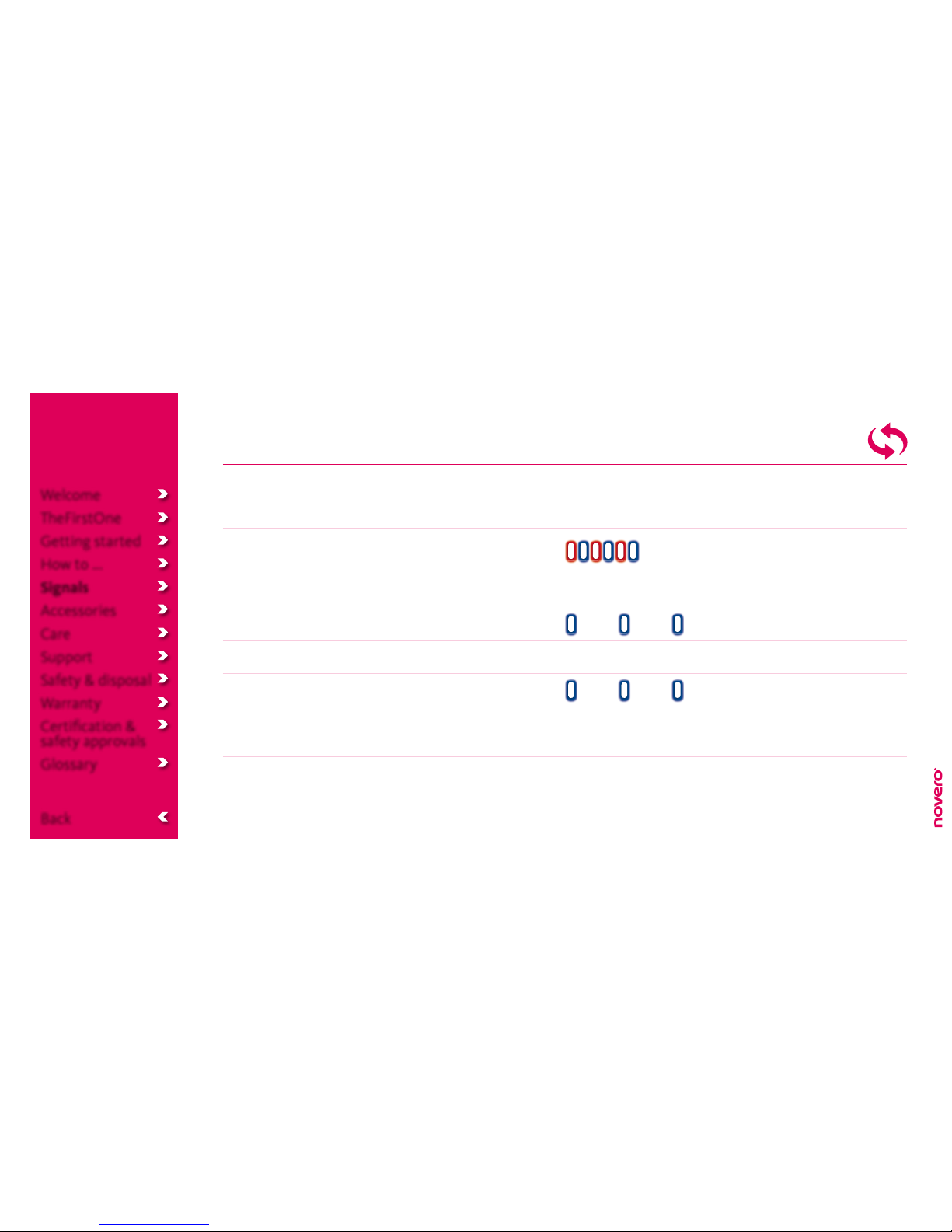
Situation:
Pairing mode
Pairing successful
Standby
Pairing failed
Idle (not paired)
Bluetooth
connection lost
Sound:
One long beep
Two short beeps
One short beep
Four beeps
Pairing signals
LED lights:
Blue and red
alternating flashes
Blue flash every 15 seconds
Blue flash every 15 seconds
Welcome
TheFirstOne
Getting started
How to ...
Signals
Accessories
Care
Support
Safety & disposal
Warranty
Certification &
safety approvals
Glossary
Back

Call signals
Situation:
Incoming call
Answer call
Active call
Reject call
Sound:
Ring tone
Two beeps
Two beeps
LED lights:
Blue flash every five seconds
Blue flash every five seconds
Welcome
TheFirstOne
Getting started
How to ...
Signals
Accessories
Care
Support
Safety & disposal
Warranty
Certification &
safety approvals
Glossary
Back
Table of contents
Other Novero Headset manuals
Popular Headset manuals by other brands
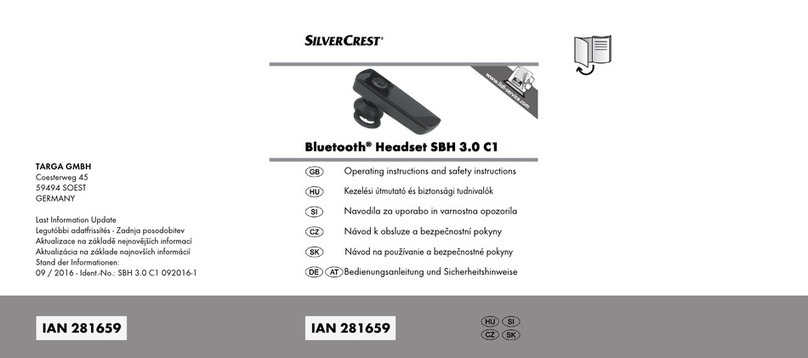
Silvercrest
Silvercrest SBH 3.0 C1 Operating instructions and safety instructions
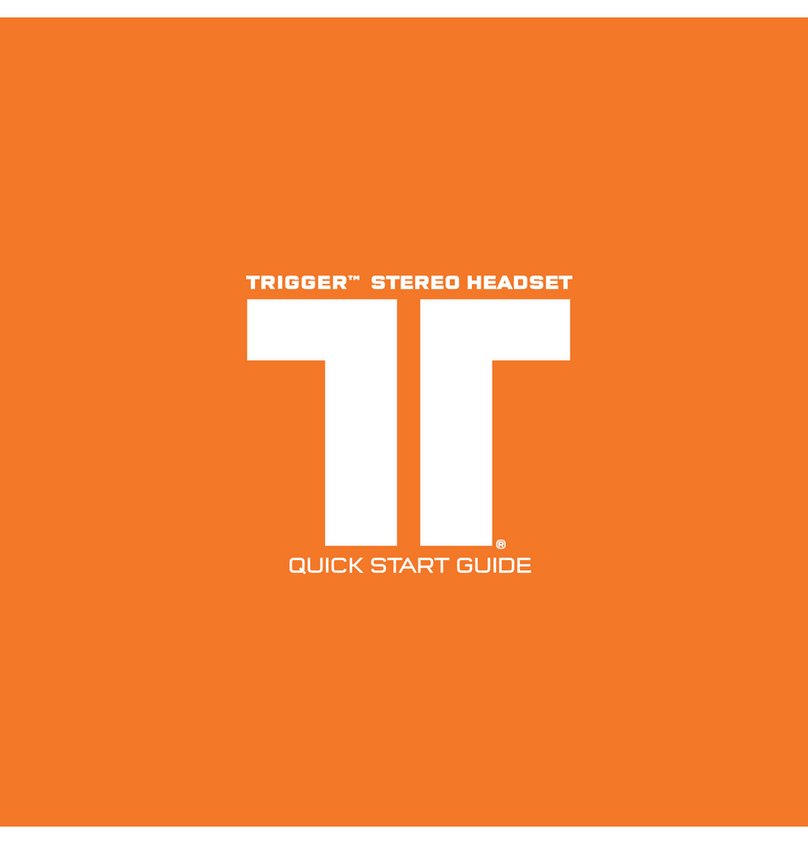
Triton Audio
Triton Audio Trigger quick start guide
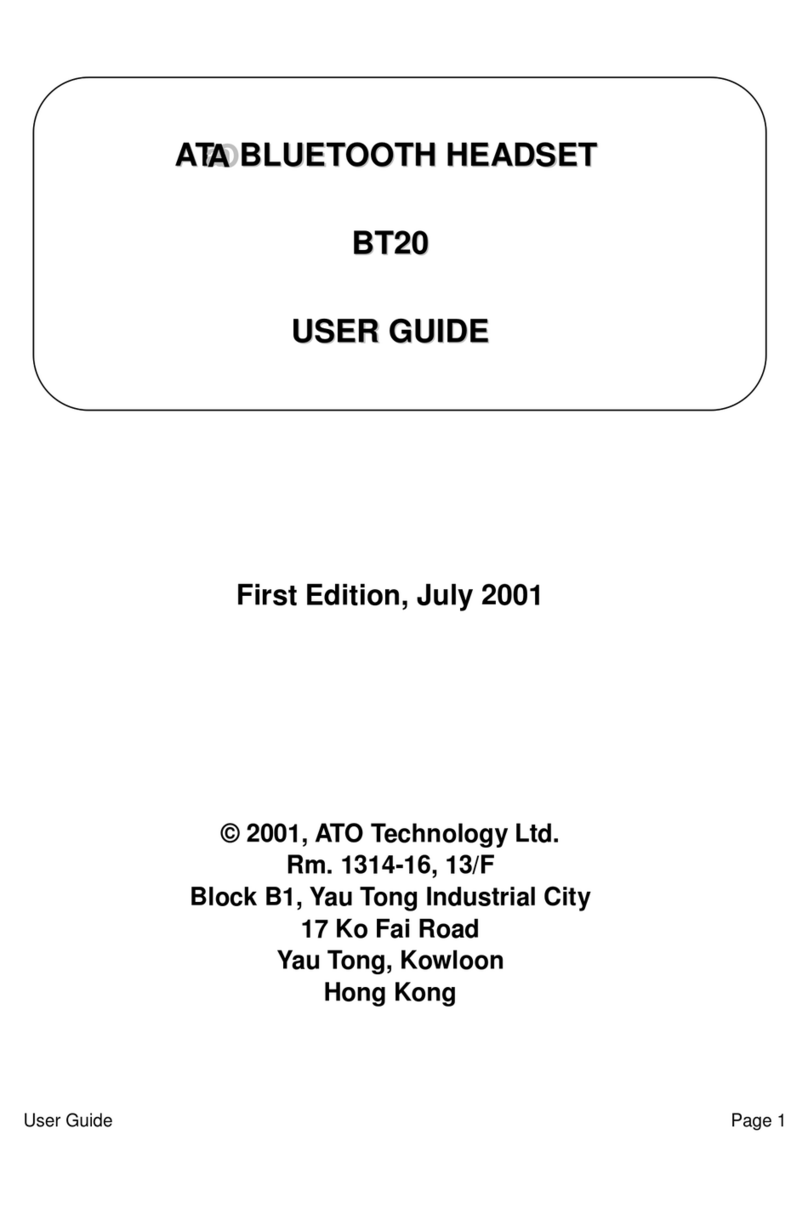
ATO
ATO BT20 user guide

Blackbe;rry
Blackbe;rry HS-300 Product information
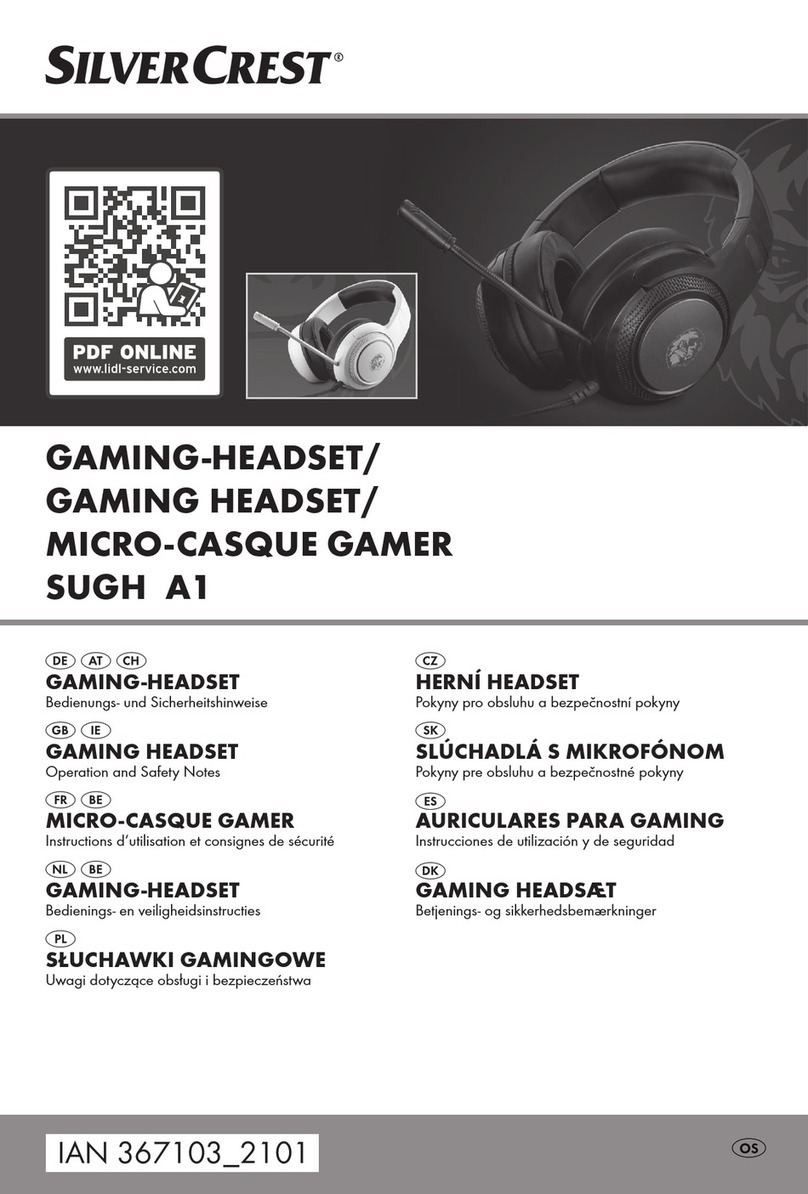
Silvercrest
Silvercrest SUGH A1 Operation and safety notes
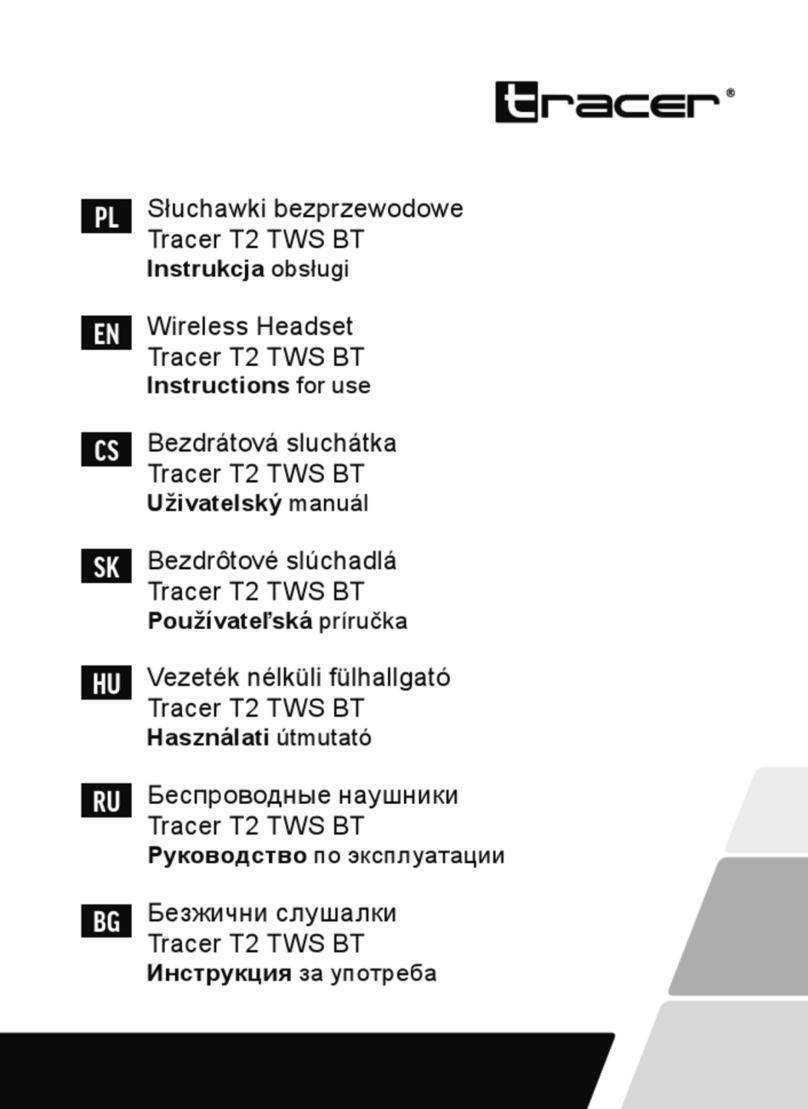
Tracer
Tracer T2 TWS BT Instructions for use