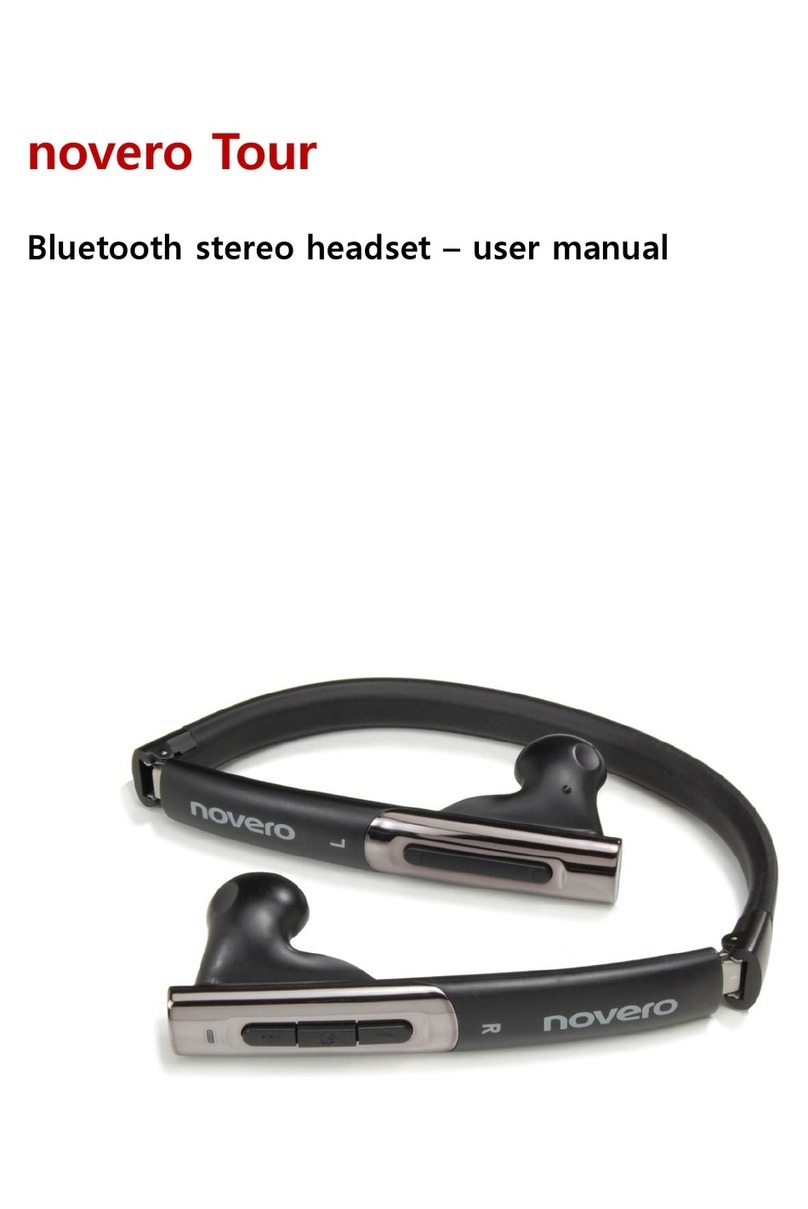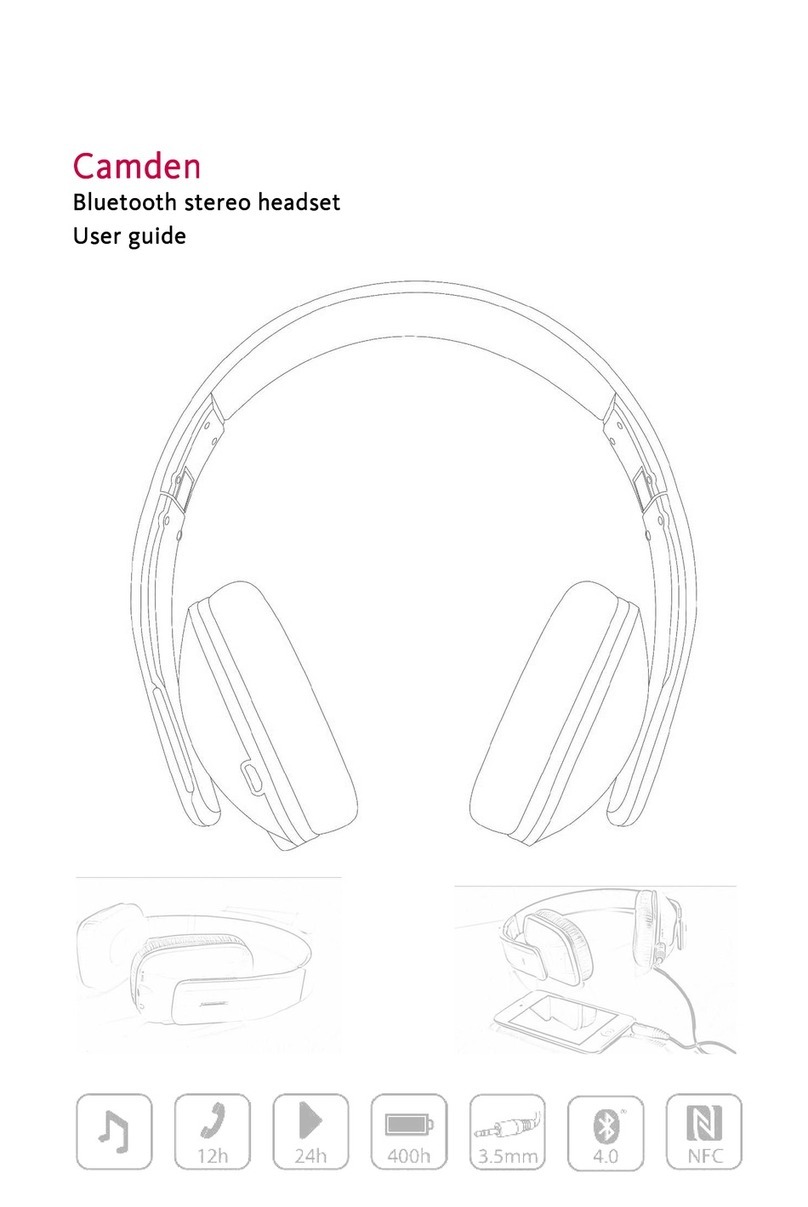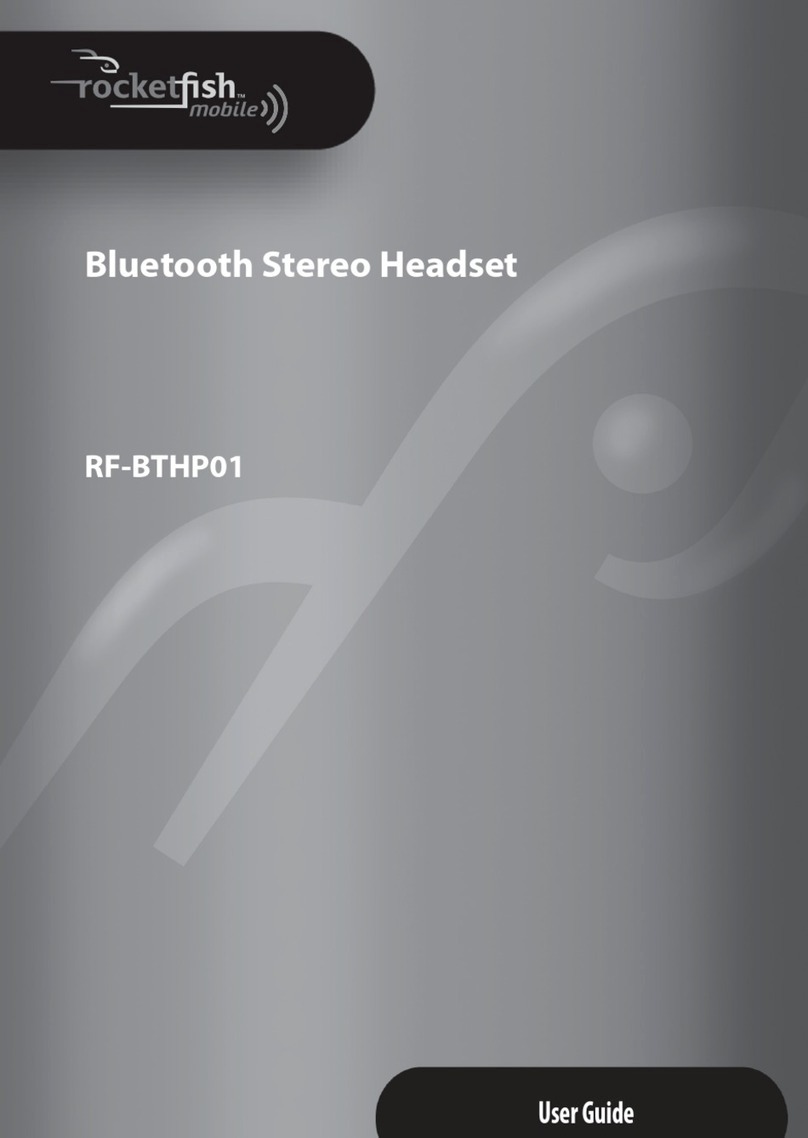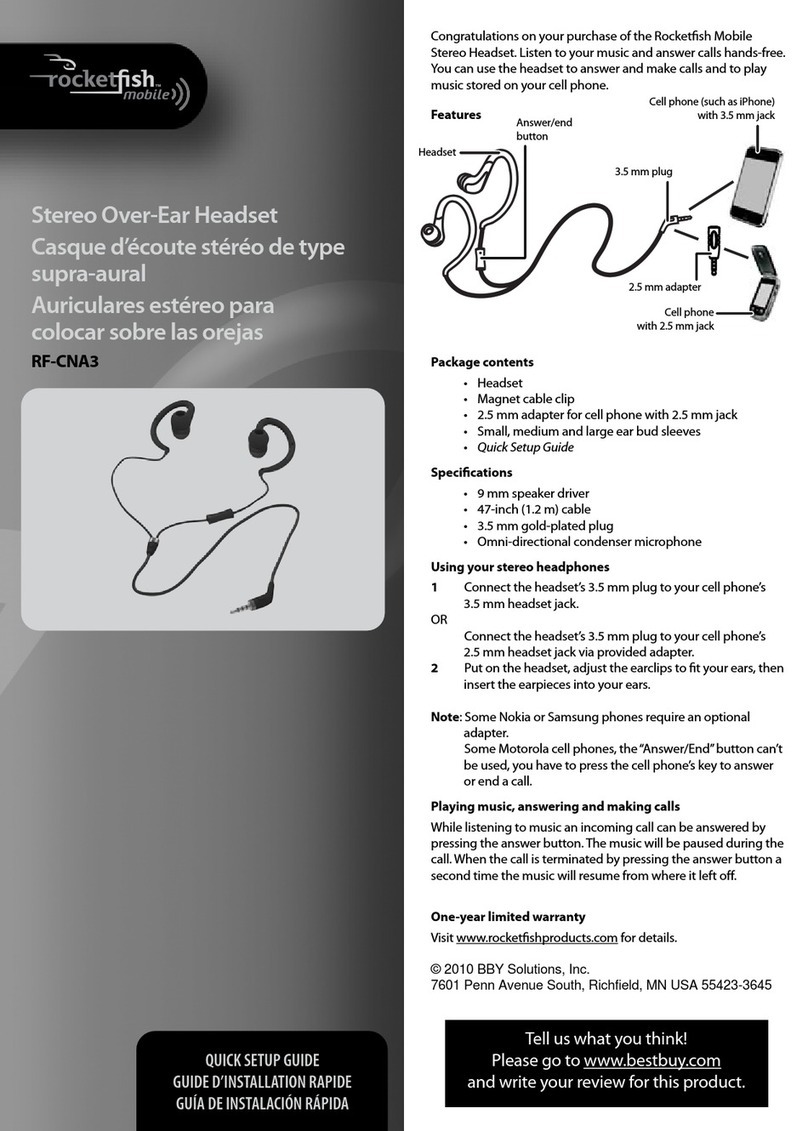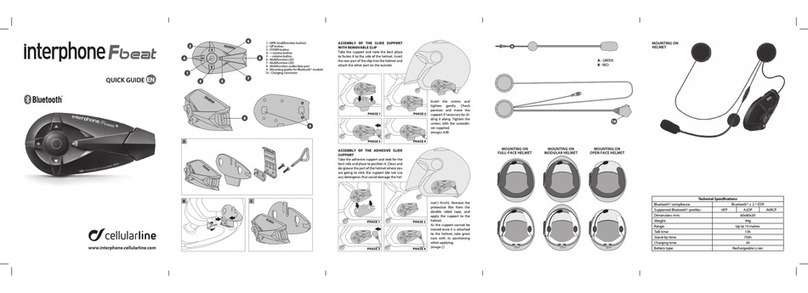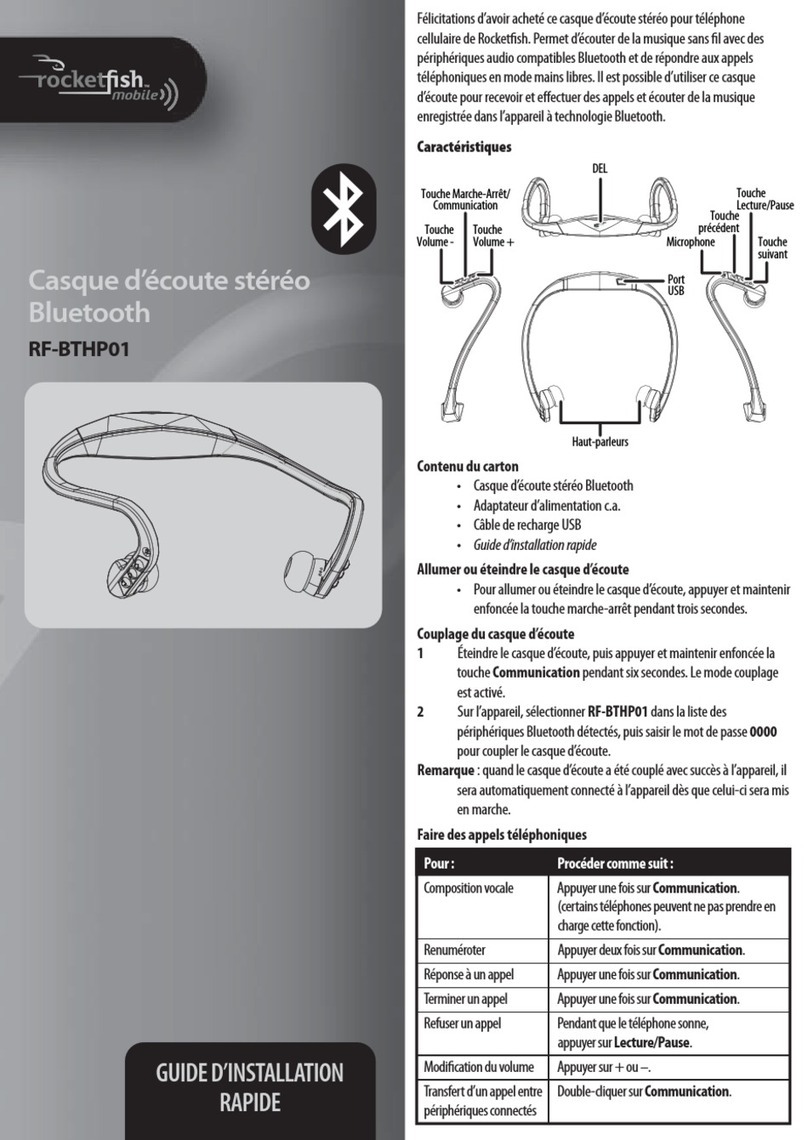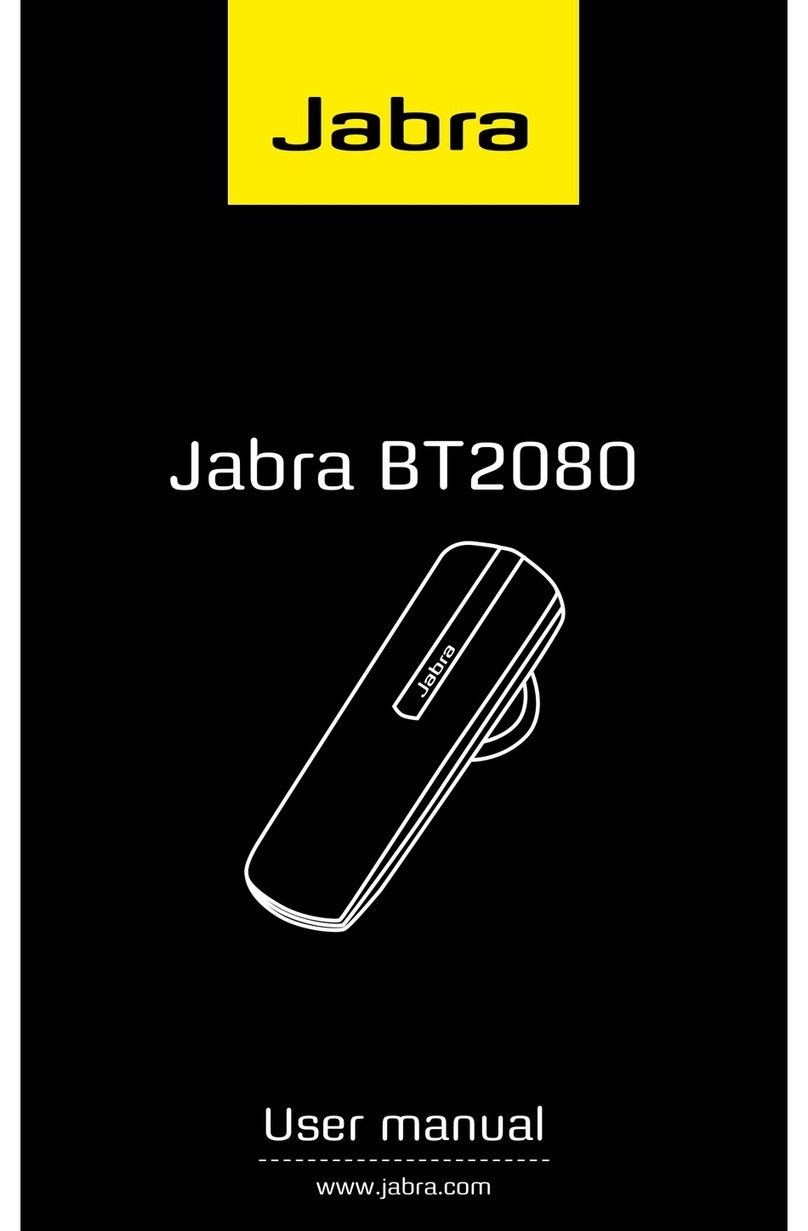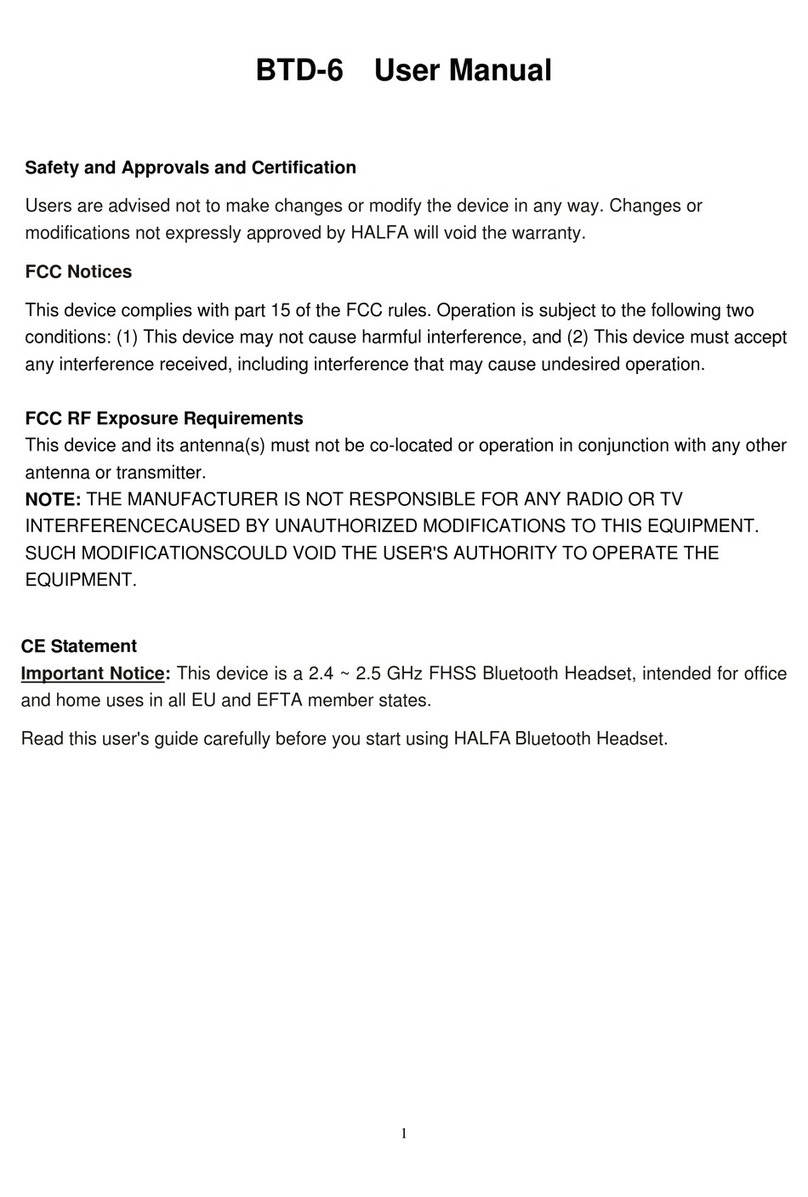Novero Lexington User manual

welcome
Lexington
getting started
how to ...
signals
care
support
safety & disposal
certification &
safety approvals
glossary
welcome
Congratulations on choosing Lexington by novero,
the beautifully designed Bluetooth headset that finally
turns this headset into a head-turner.
Lexington is the ultimate performer with every tiny
detail carefully considered to bring the benefits of
handsfree into the lives of even the most style-
conscious professional.
With so many features to cover, sit back and click
forward.
Lexington – style at work, style on the move,
style forever.
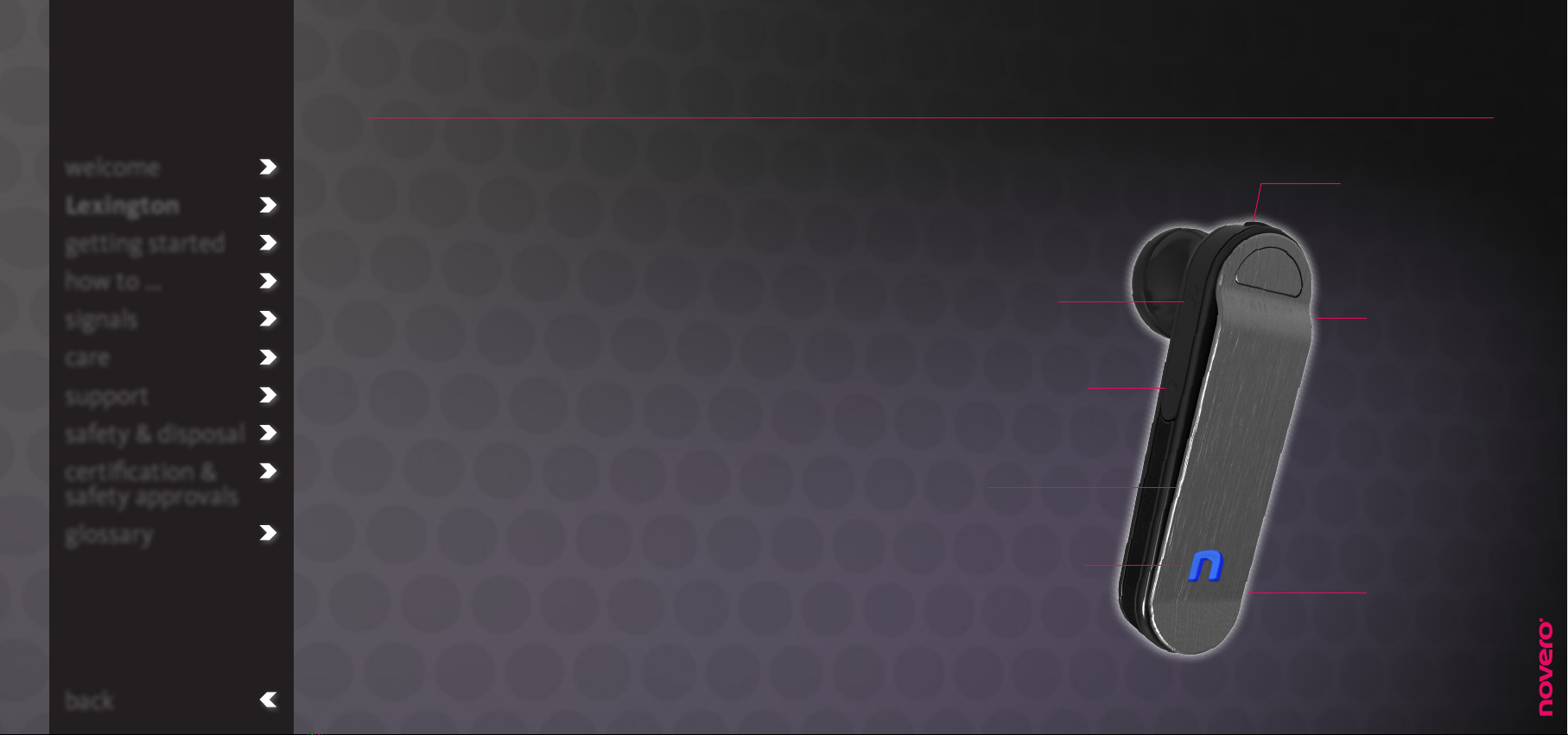
Lexington
Lexington is ready to wear and designed to fit a
premium lifestyle.
Customize the headset with the earpiece that suits you
best, and enjoy the uncompromising performance of
personal, desktop and in-car convenience, which are the
hallmarks of Lexington.
accessories
_read more
wearing Lexington
_read more
sales package contents
_read more
technical specifications
_read more
LED indicator
multi-function
button
volume up microphone
microphone
volume down
clip
welcome
Lexington
getting started
how to ...
signals
care
support
safety & disposal
certification &
safety approvals
glossary
back

wearing Lexington
For simplicity and elegance, Lexington is worn
without an ear hook.
To wear the headset properly, simply attach the
earpiece that suits you the best, gently place the
headset in your right or left ear, and make sure that
the headset is pointed towards your mouth.
For optimal performance, carry your mobile device
on the same side of your body as or within line of
sight of your headset.
welcome
Lexington
getting started
how to ...
signals
care
support
safety & disposal
certification &
safety approvals
glossary
back

sales package contents
Lexington
car charger (DC)
micro USB cable
exchangeable earpieces
wall charger (AC) with local adaptors*
user guide on CD
quick guide
car mount
novero performance dock
welcome
Lexington
getting started
how to ...
signals
care
support
safety & disposal
certification &
safety approvals
glossary
back *) Dierent country variants may hold dierent adaptors.
glue pads
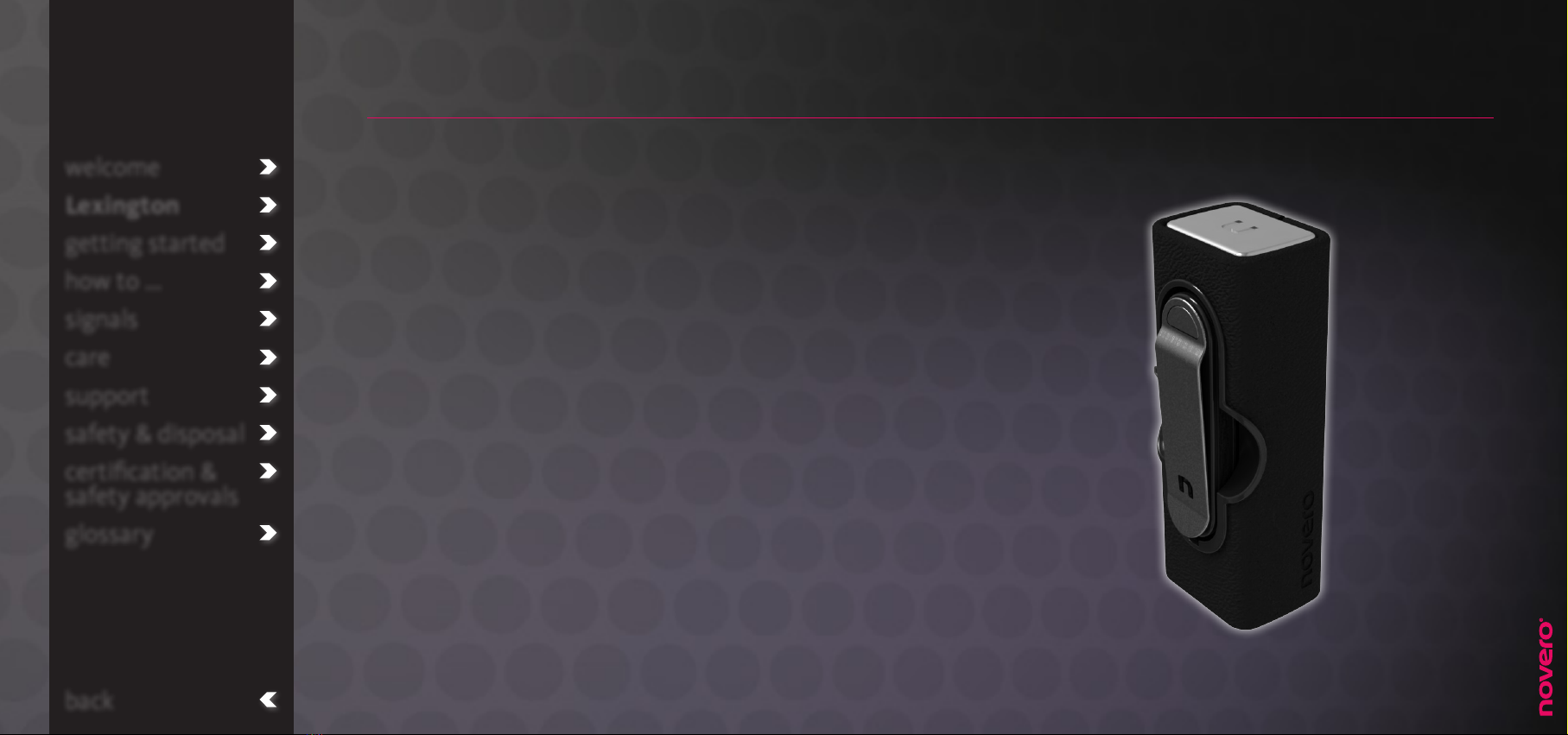
accessories
To complete the concept of style and convenience,
Lexington comes with a range of accessories.
• Use the signature clip on the front of Lexington to
carry the headset with distinctive style. Fasten the
clip on the edge of your jacket pocket, your lapel or
wherever it is most convenient for you.
• Store Lexington in the performance dock while you
are in the oce, at home or traveling, and use it to
charge your headset on the go. A fully charged
performance dock can charge the headset up to
four times.
• Place the performance dock with Lexington in the
car mount while driving to keep everything within
arm’s reach.
welcome
Lexington
getting started
how to ...
signals
care
support
safety & disposal
certification &
safety approvals
glossary
back

charging Lexington
Before you can use Lexington, you must charge it in
the portable novero performance dock. A full charge
takes approx. 1.5 hours and will support the headset for
approx. 4 hours of talk time.
Before using the performance dock, you must make
sure that it is powered or has been charged in one of
the following three ways.
• Wall charger (AC): Select the appropriate local
adapter for the wall charger and insert it into
the wall outlet. Connect the wall charger and the
performance dock with the micro USB cable.
• Car charger (DC): Connect the car charger to the
DC outlet in your car. Connect the car charger and
the performance dock with the micro USB cable,
and place the performance dock in the car mount as
shown.
• PC via micro USB cable: Connect your PC and the
performance dock with the micro USB cable.
charging signals – headset
_read more
charging signals – performance dock
_read more
welcome
Lexington
getting started
how to ...
signals
care
support
safety & disposal
certification &
safety approvals
glossary
back
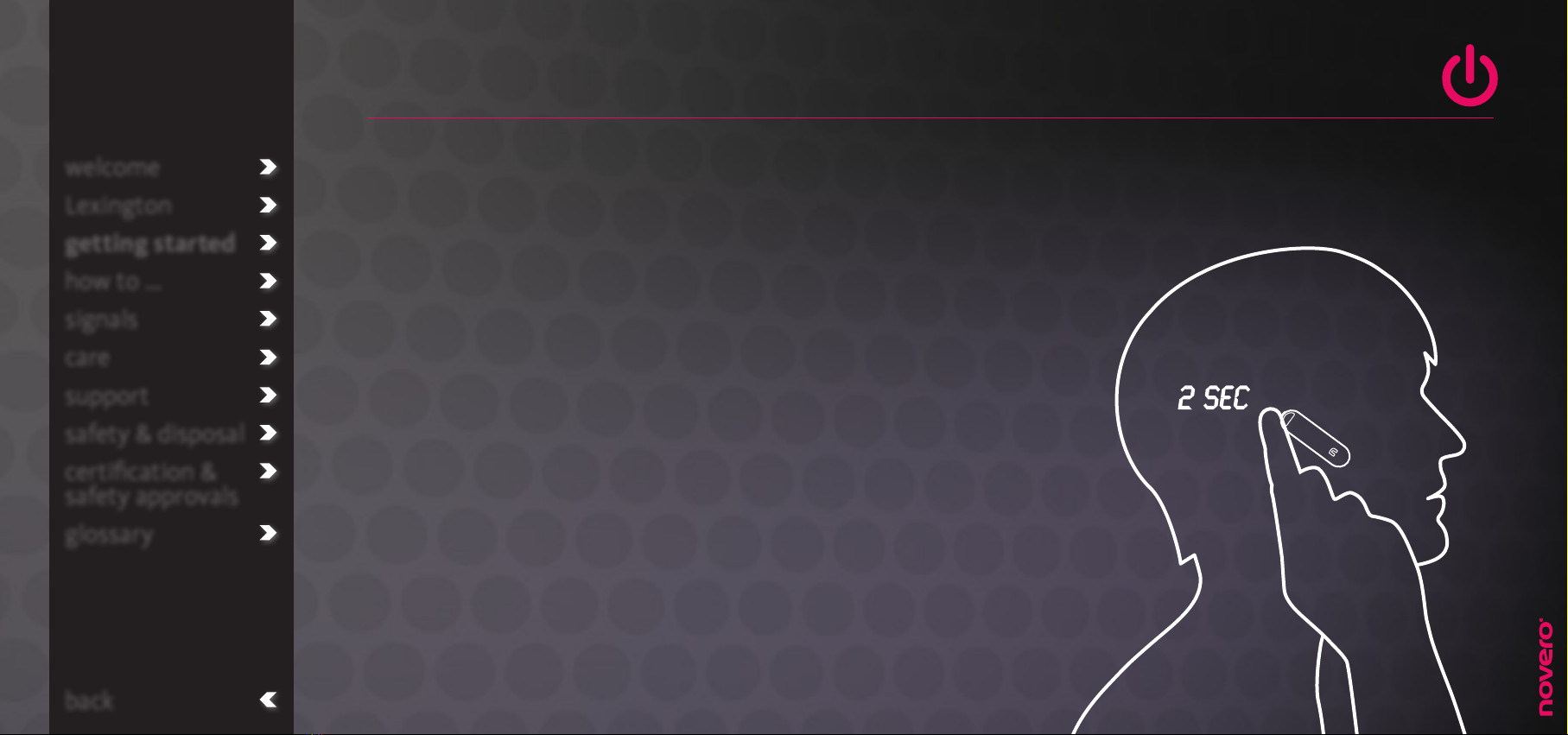
turning Lexington on/o
Lexington needs to be paired with a Bluetooth device
before use.
• To turn the headset on, press and hold
(2 sec) the multi-function button.
• To turn the headset o, press and hold
(+5 sec) the multi-function button.
Your headset stores a list of paired devices, which it
will remember even if you power the headset o.
power signals
_read more
welcome
Lexington
getting started
how to ...
signals
care
support
safety & disposal
certification &
safety approvals
glossary
back

If Lexington is not already paired with another
Bluetooth device, it will automatically enter pairing
mode when you turn it on.
• To manually enter pairing mode, press and hold
(2 sec) the multi-function button and volume up (••)
until the headset flashes red and blue alternately.
• To pair the headset with your mobile device, activate
the Bluetooth feature of the device and search
for Lexington. See the user guide for your mobile
device for instructions.
• When your mobile device discovers the headset,
select it and confirm your choice with passcode or
PIN=0000. Your device will confirm when pairing is
complete.
• Pairing mode will time out after 5 min. If pairing has
not been completed by then, simply re-enter pairing
mode manually.
pairing signals
_read more
pairing Lexington
welcome
Lexington
getting started
how to ...
signals
care
support
safety & disposal
certification &
safety approvals
glossary
back

how to ...
welcome
Lexington
getting started
how to ...
signals
care
support
safety & disposal
certification &
safety approvals
glossary
back
make calls
_read more
adjust the
volume
_read more
make
advanced calls
_read more
use multipoint
_read more
reset
_read more
install the car
mount
_read more
connect device
_read more

• To make a call, simply use your mobile device, and
the call will automatically transfer to your headset
(subject to device settings).
• To answer a call, press the multi-function button.
• To end a call, press the multi-function button.
• To redial the last number called, double-press the
multi-function button while the headset is on standby.
• To reject an incoming call, press and hold (2 sec) the
multi-function button.
• To cancel an outgoing call, press and hold (2 sec) the
multi-function button.
• To activate voice dialing (if supported by your mobile
device), press the multi-function button.
call signals
_read more
make calls
welcome
Lexington
getting started
how to ...
signals
care
support
safety & disposal
certification &
safety approvals
glossary
back
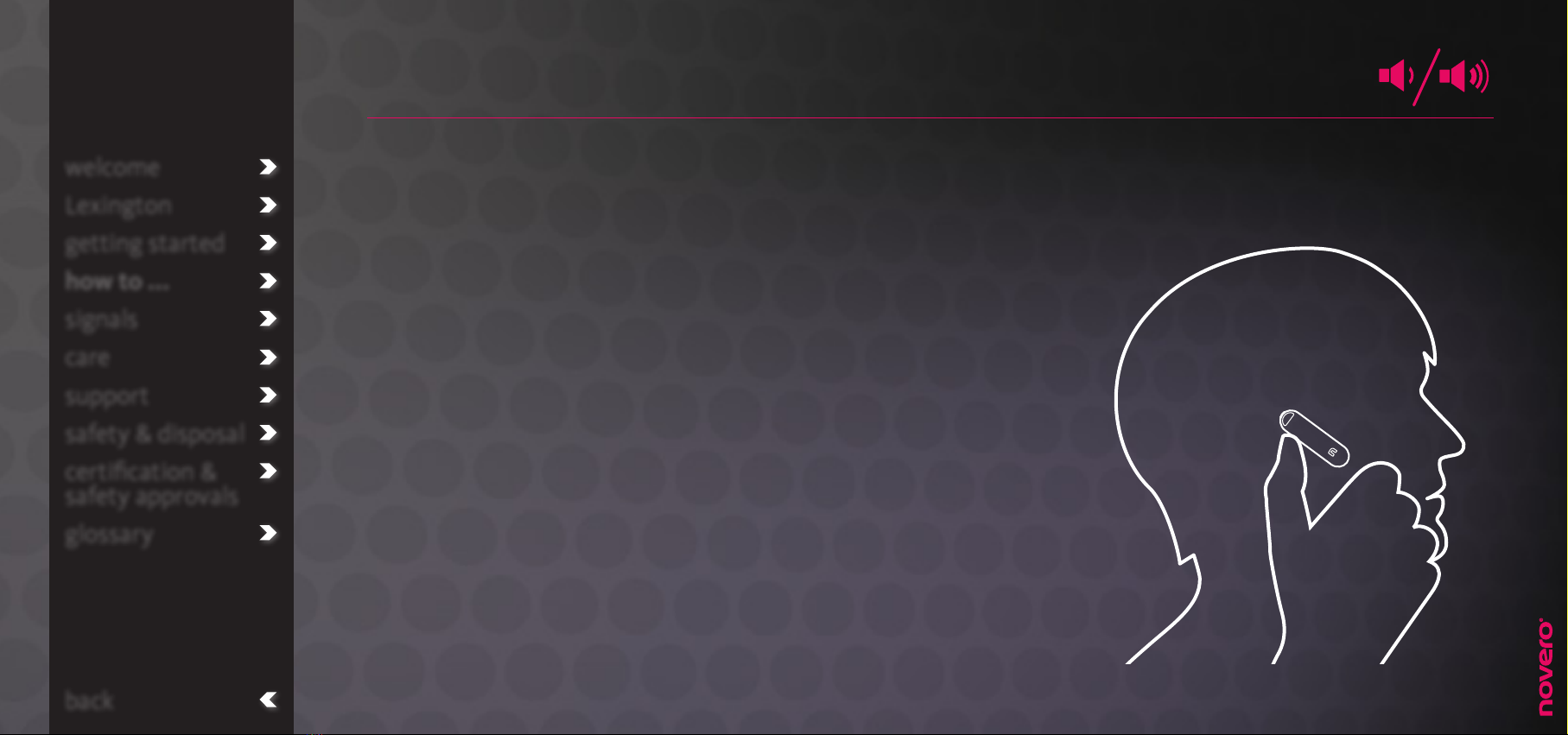
adjust the volume
• To adjust the volume, press volume up (••) or
volume down (•).
• To mute the microphone, press volume up and
volume down (••/•) at the same time.
• To unmute the microphone, press volume up and
volume down (••/•) at the same time again.
volume signals
_read more
Your headset can deliver high-pitched tones and high-volume sounds. Exposure to such sounds may result in permanent hearing loss.
Adjust the volume to a reasonable level depending on conditions such as reception, mobile device settings and your surroundings.
!
welcome
Lexington
getting started
how to ...
signals
care
support
safety & disposal
certification &
safety approvals
glossary
back

make advanced calls
• To answer call waiting (if supported by your mobile
device), press the multi-function button once to put
the active call on hold and answer call waiting.
• To reject call waiting, press and hold (2 sec) the
multi-function button.
• To put a call on hold or toggle between calls,
double-press the multi-function button. If you have a
call on hold, this will automatically be activated when
you end the active call.
• To end a call on hold without toggling away from an
active call, press and hold (2 sec) the multi-function
button.
• To transfer an active call from your mobile device to
your headset or vice versa, press and hold (2 sec)
volume up and volume down (••/•) at the same time.
Calls placed on hold will not be transferred to the mobile
device. Only active calls will be transferred.
advanced call signals
_read more
welcome
Lexington
getting started
how to ...
signals
care
support
safety & disposal
certification &
safety approvals
glossary
back

connect device
Once you have paired Lexington with a specific device,
this device is stored on a list of paired devices in the
headset. The list can hold up to eight devices, which
are all easily connected later on.
• To connect your headset to a device on the list,
turn your headset on within the operating range of
the device. The headset and paired device will
automatically connect. If your headset is already on,
simply press the multi-function button.
• To connect your headset to a new device, you will
need to enter pairing mode; press and hold (2 sec)
the multi-function button and volume up (••) at the
same time and proceed to pair your headset to a
new device.
pairing
_read more
welcome
Lexington
getting started
how to ...
signals
care
support
safety & disposal
certification &
safety approvals
glossary
back

multipoint
With multipoint, you can pair and connect Lexington
with two mobile devices at the same time.
Use one phone as primary device with all advanced
call functions available, and another as secondary
device with basic call options.
• To assign the primary status to a specific device,
make sure to connect this device to your headset
first. The order in which two devices were paired
with your headset is irrelevant.
• To switch the primary status from one device to
another, press volume up and volume down (••/•) at
the same time. If you make an outgoing call from the
secondary device, this will also change its status to
primary device.
• To answer call waiting (only available from the
inactive device, and only if supported by both the
primary and secondary devices), press the multi-
function button once to put the active call on hold
and answer call waiting. With a touch of the multi-
function button on the Lexington headset, multipoint
will switch the device so you can answer the call.
welcome
Lexington
getting started
how to ...
signals
care
support
safety & disposal
certification &
safety approvals
glossary
back

reset
If you have trouble pairing Lexington with a new
Bluetooth device, you may need to reset the list of
paired devices in your headset.
• To reset the list of paired devices, press and
hold (2 sec) the multi-function button and volume
down (•) at the same time.
• To reset the headset, press and hold (2 sec) the
multi-function button and volume up and volume
down (••/•) at the same time.
welcome
Lexington
getting started
how to ...
signals
care
support
safety & disposal
certification &
safety approvals
glossary
back

install the car mount
For convenient charging and easy access to
Lexington in your car, place the novero performance
dock with Lexington in the car mount.
• To install the car mount in the right place, first
connect the car charger to the DC outlet in your
car. Then place the performance dock in the car
mount and, with the glue pads, fasten this to the
dashboard in a place where
1) the micro USB cable can reach from the car
charger to the performance dock,
2) the car mount and performance dock are not
close to an airbag or area where they could harm
you in case of a collision,
3) they are in arm’s reach from the driver’s seat.
welcome
Lexington
getting started
how to ...
signals
care
support
safety & disposal
certification &
safety approvals
glossary
back
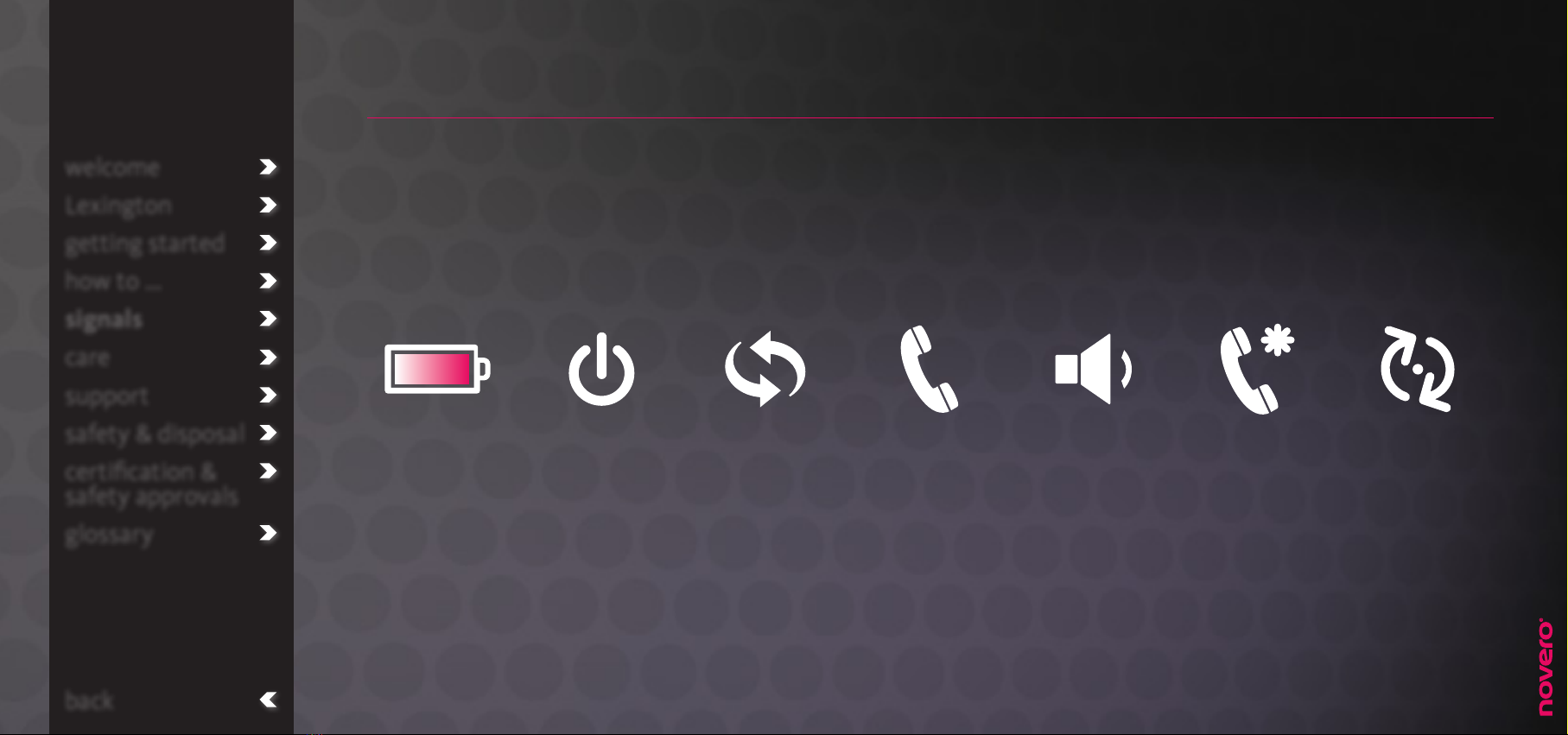
signals
Lexington has various signals to indicate the status of
your actions or inform you of dierent situations.
welcome
Lexington
getting started
how to ...
signals
care
support
safety & disposal
certification &
safety approvals
glossary
back
charging
signals
_read more
power signals
_read more
pairing signals
_read more
call signals
_read more
volume signals
_read more
advanced call
signals
_read more
software
update signal
_read more

charging signals – headset
Situation:
Battery low
On, connected and charging
On, disconnected and charging
O, charging
LED lights:
One short red flash every five seconds
One long red flash every 2.5 seconds
One short red flash every 2.5 seconds
Solid red
Symbol: Tone:
Three low tones
every 30 seconds
The battery life will be significantly reduced if your headset is left uncharged for a long period of time. It is therefore recommended that you recharge
your headset at least once a month.
!
welcome
Lexington
getting started
how to ...
signals
care
support
safety & disposal
certification &
safety approvals
glossary
back
charging signals – performance dock
_read more

charging signals – performance dock
Situation:
Battery low
Battery charging “Regular mode”
Battery charging “USB mode”
(through PC via micro USB cable)
Battery charged
LED lights:
One short red flash every five seconds
Solid red
One long red flash every 2.5 seconds
Solid blue
Symbol: Tone:
welcome
Lexington
getting started
how to ...
signals
care
support
safety & disposal
certification &
safety approvals
glossary
back
Table of contents
Other Novero Headset manuals