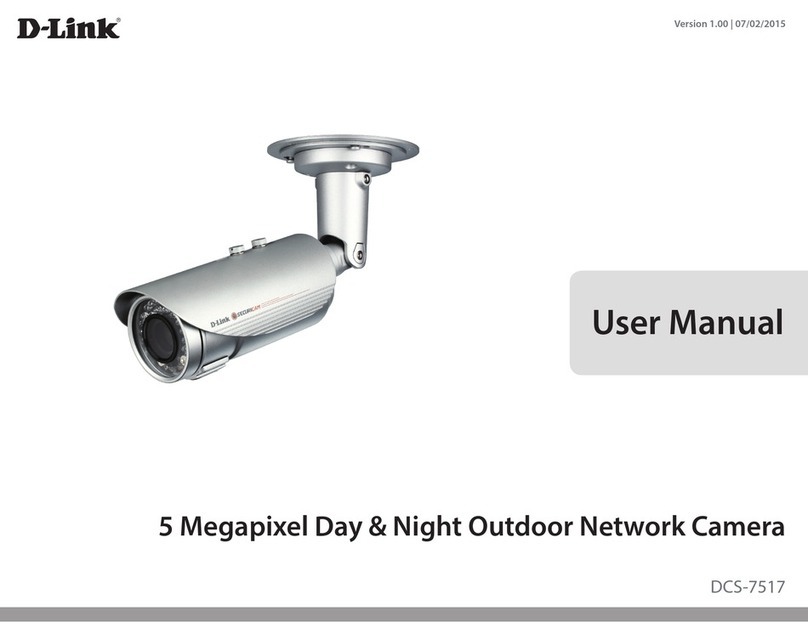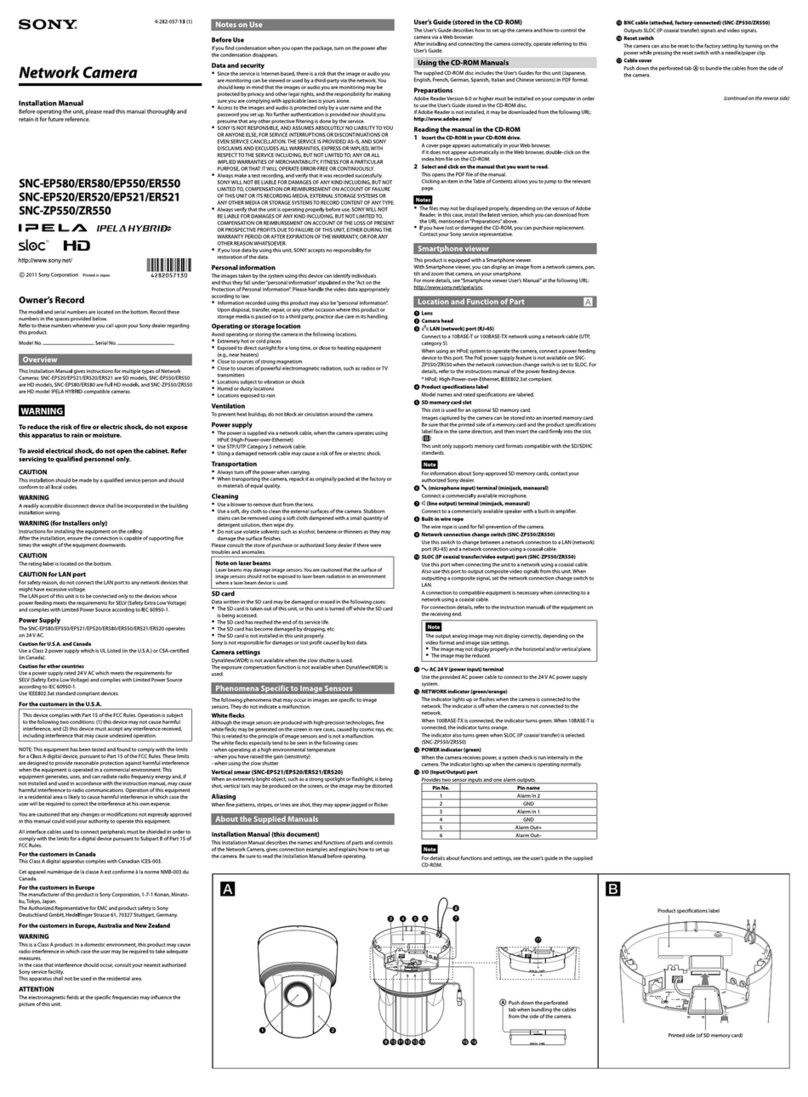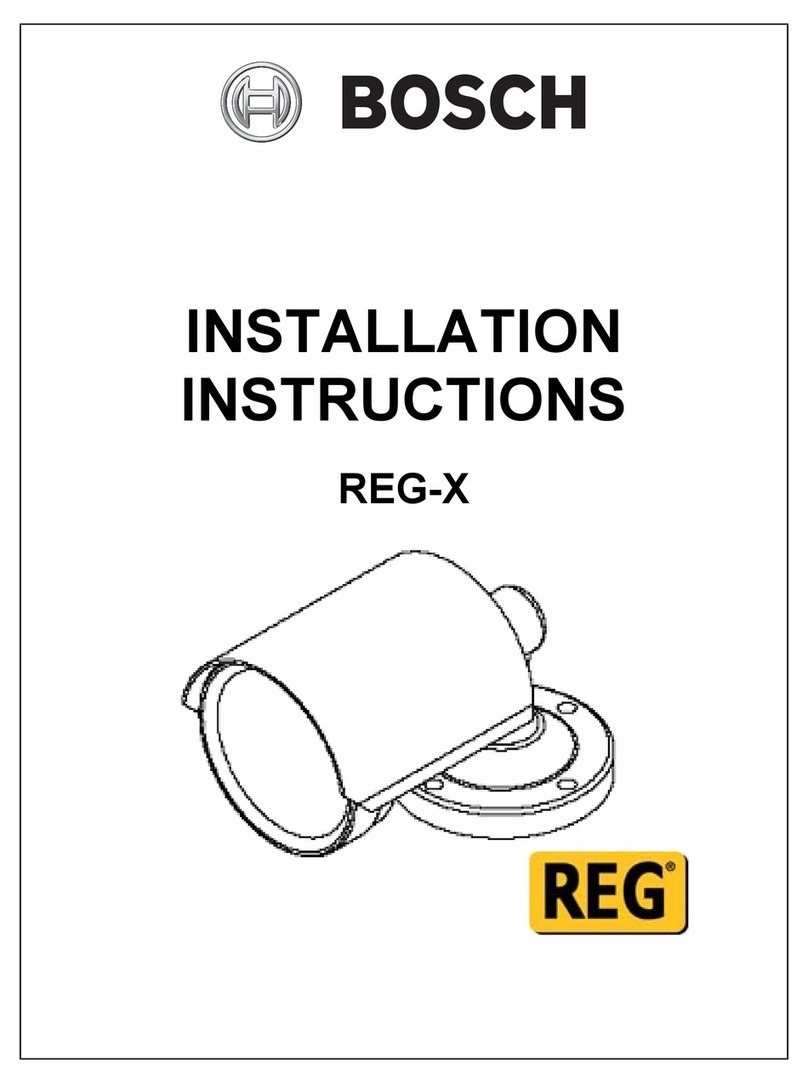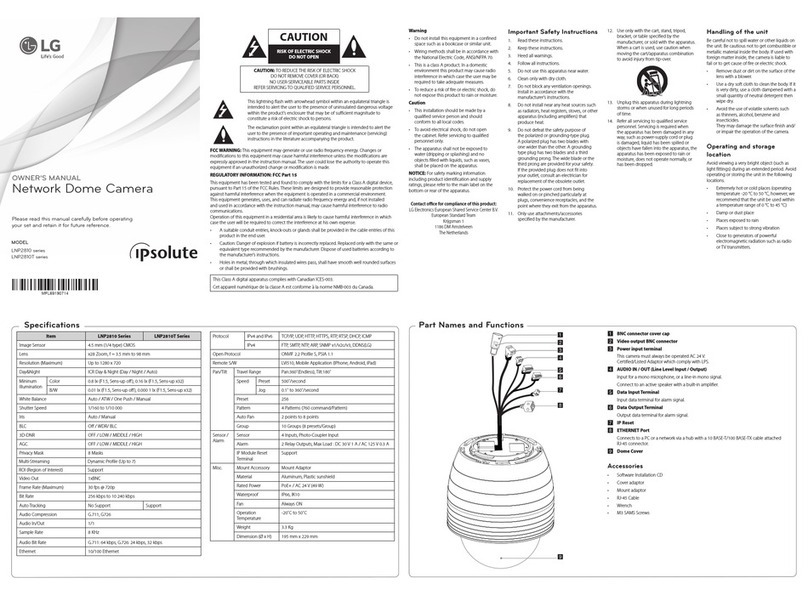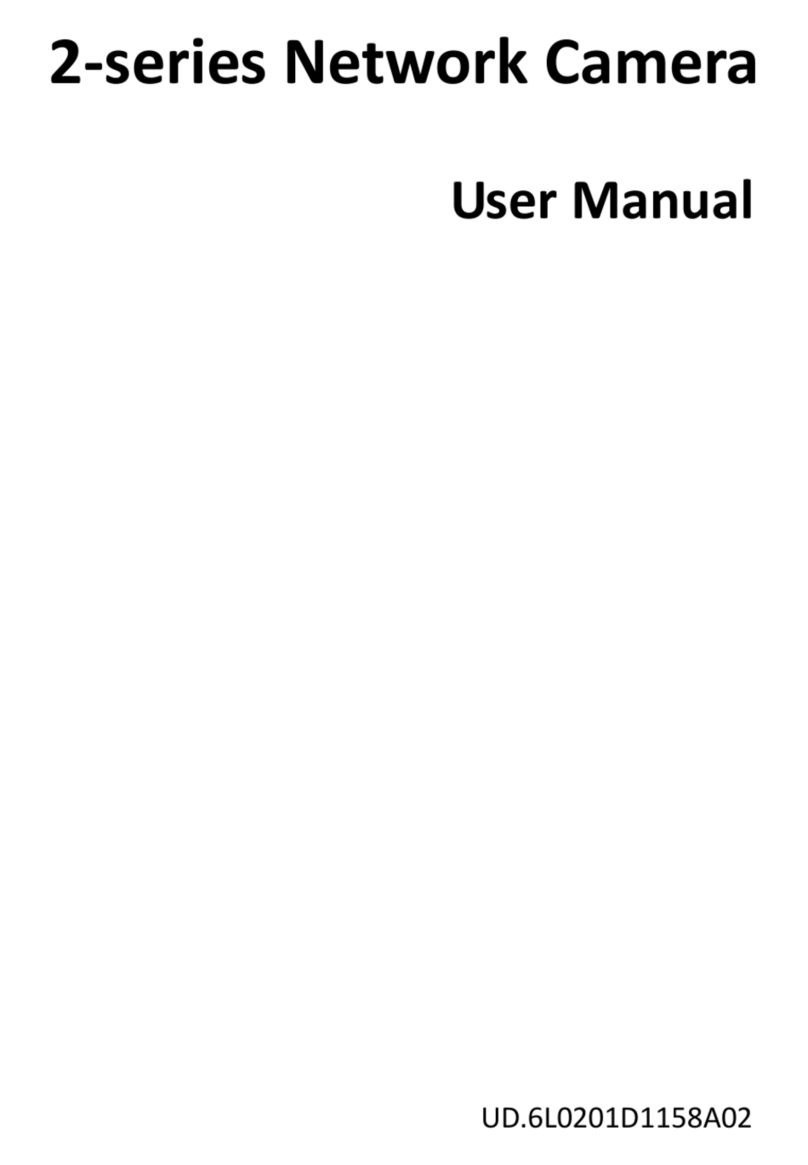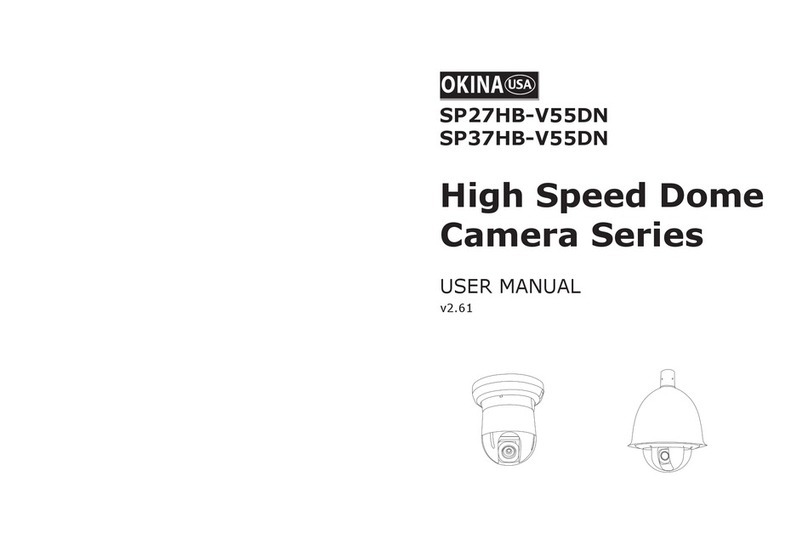Novitec i-Nova2 User manual

Copyright ©2022_Ver.1 NOVITEC Co., Ltd.
[i-Nova2]
[Installation guide]

[i-Nova2 + Installation guide]
2
Copyright ©2022_Ver.1 NOVITEC Co., Ltd.
CONTENTS
1. RECOMMENDED SYSTEM CONFIGURATION................................................................................ 4
2. PREPARATION FOR CAMERA CONFIGURATION.......................................................................... 4
3. HANDLING PRECAUTIONS............................................................................................................... 4
3.1. INSTRUMENT SAFETY INSTRUCTIONS ............................................................................................................................................4
3.2. IMPORTANT SAFETY PRECAUTIONS ................................................................................................................................................4
3.3. HANDLING AND CLEANING ............................................................................................................................................................5
3.4. INSTALLATION ...................................................................................................................................................................................5
3.5. PERFORMANCE AND LONGEVITY.................................................................................................................................................... 5
3.6. CONNECTOR......................................................................................................................................................................................6
4. HOW TO INSTALL THE SOFTWARE................................................................................................ 6
4.1. DOWNLOAD THE INSTALLATION FILE.............................................................................................................................................6
4.2. INSTALL THE NOVITEC SOFTWARE.................................................................................................................................................7
4.2.1. Windows...........................................................................................................................................................................7
4.2.2. Linux.................................................................................................................................................................................11
4.2.3. Python (Linux)..............................................................................................................................................................12
5. INSTALLING THE CAMERA.............................................................................................................14
5.1. ATTACH A LENS ..............................................................................................................................................................................14
5.2. CONNECT THE INTERFACE CARD AND CABLE TO THE CAMERA .............................................................................................14
5.3. CONFIGURE IP SETTINGS..............................................................................................................................................................18
5.4. LAUNCH VIEWER............................................................................................................................................................................18
5.5. CONNECT THE CAMERA................................................................................................................................................................19
5.6. ACCOUNT SETTINGS......................................................................................................................................................................24
5.7. GET THE IMAGE ..............................................................................................................................................................................27
6. PHYSICAL INTERFACE ..................................................................................................................... 27
6.1. I-NOVA2STANDARD MODEL ......................................................................................................................................................27
6.1.1. Power/Voltage .............................................................................................................................................................27
6.1.2. Ethernet Connector...................................................................................................................................................27
6.1.3. GPIO Connector..........................................................................................................................................................28

[i-Nova2 + Installation guide]
3
Copyright ©2022_Ver.1 NOVITEC Co., Ltd.
6.1.4. DC iris Connector.......................................................................................................................................................28
6.2. I-NOVA2-ZOOM,COMPACT,MOTOR MODEL .........................................................................................................................29
6.2.1. Power/Voltage .............................................................................................................................................................29
6.2.2. Ethernet Connector...................................................................................................................................................29
6.2.3. GPIO Connector..........................................................................................................................................................29
7. TROUBLESHOOTING........................................................................................................................ 30
7.1. UPGRADING CAMERA FIRMWARE ...............................................................................................................................................30
7.2. UNABLE TO CONNECT TO IP ........................................................................................................................................................34
7.2.1. The camera's IP is set to DHCP...........................................................................................................................34
7.2.2. The camera's IP is set to Static IP......................................................................................................................35
7.2.3. When using multiple fixed LAN ports .............................................................................................................35
7.2.4. Disabling DHCP ..........................................................................................................................................................36
7.3. FIREWALL ISSUES,SUCH AS NOT BEING ABLE TO DETECT IP (WINDOWS)............................................................................36
7.3.1. Windows security warning (network connect Set).....................................................................................36
7.4. PROBLEM WITH VIDEO SUDDENLY NOT APPEARING .................................................................................................................37
7.4.1. Trigger Mode ...............................................................................................................................................................37
7.4.2. Broken Buffer / Time Out, etc..............................................................................................................................38
7.4.3. Just updating the firmware ...................................................................................................................................38
7.5. SETTINGS CAN NOT BE CHANGED ...............................................................................................................................................38
7.5.1. The value does not set correctly when you have not rebooted.........................................................38
7.5.2. If the changes you made are gone after rebooting .................................................................................38
7.5.3. Set on the web page If the value is not set properly..............................................................................39
8. IMAGE TABLE OF CONTENTS ........................................................................................................ 40
9. TABLE OF CONTENTS......................................................................................................................41
10. REVISION HISTORY .......................................................................................................................41
11. CONTACTING US............................................................................................................................42

[i-Nova2 + Installation guide]
4
Copyright ©2022_Ver.1 NOVITEC Co., Ltd.
1. Recommended System Configuration
The following system configuration is recommended when using the camera.
•OS –Microsoft Windows 7/8/10 (32-bit, 64-bit), Linux, other OS capable of Ethernet communication
•Software –Microsoft Visual Studio 2010, 2012, 2017 (to compile and run example code)
2. Preparation for camera configuration
The following components are required to install the camera.
•Ethernet cable (Refer to 6.1.2 Ethernet Connector, 6.2.2 Ethernet Connector)
•GPIO cable (Refer to 6.1.3 GPIO Connector, 6.2.3 GPIO Connector)
•Lens (Refer to 5.1. Attach a Lens)
•Interface card
3. Handling Precautions
3.1. Instrument safety instructions
•We are not responsible for any damage caused by user negligence or other equipment connection.
•Handle the i-Nova with care. For example, be careful of strong impact or storage in an unsuitable
environment.
•Do not use accessories that are not recommended as they may be dangerous.
3.2. Important safety precautions
•Please check the specifications for each product and use a power supply with the appropriate
specifications.
•Keep the product away from radiators, heaters, stoves, or other products (amplifiers, etc.) and heat
sources.
•Be careful not to let flammable substances, water, or metal get inside the camera.
•Do not modify the camera or use the camera with the outer cover removed.
•Avoid using the camera in thunder or lightning storms.
•When using the camera outdoors, protect it from moisture. (rain/snow, etc.)

[i-Nova2 + Installation guide]
5
Copyright ©2022_Ver.1 NOVITEC Co., Ltd.
•Board level notes
- Be careful to avoid electric shocks such as static electricity (ESD).
- Use a ground (GND), etc. to cope with ESD, etc.
- Be careful not to get plastic, vinyl, or Styrofoam into the circuit board.
- Do not touch the parts of the circuit board with your hands or conductive devices.
3.3. Handling and cleaning
Do not attempt to disassemble the camera.
•When replacing or removing the lens or filter, be careful not to allow water or dust to enter.
•Use a blower or lens brush to remove dust from the lens or optical filter.
•Do not disassemble the front flange.
•Clean the case with a soft, dry cloth.
•Do not use benzene, thinner, alcohol, liquid or spray-type cleaners.
3.4. Installation
Avoid installing or storing the camera in the following locations.
•Environments exposed to direct sunlight, rain or snow
•Environments with flammable or corrosive gases
•Excessive temperature or low temperature environment (recommended ambient temperature: 0 ~ 45°
C)
•Wet or dusty places
•Places subject to excessive vibration or shock
•Environments exposed to strong electric or magnetic fields
•Do not point the camera at the sun or other strong light sources.
•In case of unfavorable conditions, be sure to inquire about the installation environment.
3.5. Performance and longevity

[i-Nova2 + Installation guide]
6
Copyright ©2022_Ver.1 NOVITEC Co., Ltd.
•Please configure the environment that meets the camera operation specifications. If the ambient
temperature is high, the service life may be shortened due to deterioration of the parts. In that case,
you also need to consider the cooling system.
3.6. Connector
•When manufacturing the I/O connector, be careful with the connection so that the wires fit well.
•Make sure the power is off before connecting or disconnecting I/O connectors.
•To avoid damaging the connector, do not pull by the electric wire, etc.
4. How to install the software
4.1. Download the installation file
We recommend that you download and install the latest version of the SDK from the Novitec website.
a. Access the Novitec website (https://www.novitec.co.kr/).
<Image> 1. Enter the website address image
b. Click [Download] of [Support] in the top tab.
<Image> 2. Click Download image

[i-Nova2 + Installation guide]
7
Copyright ©2022_Ver.1 NOVITEC Co., Ltd.
c. Click [SDK] in Downloads.
<Image> 3. Click SDK image
d. Click [Download] of ITS_i-Nova2 series SDK to download the installation file.
<Image> 4. SDK download window image
4.2. Install the Novitec Software
4.2.1. Windows
Refer to 4.1. Download the installation file to prepare the installation file for Windows.
a. Execute the i-Nova2 SDK installation file (NovitecCameraSDK-vX.X.Xexe) and Click [Next >].

[i-Nova2 + Installation guide]
8
Copyright ©2022_Ver.1 NOVITEC Co., Ltd.
<Image> 5. Installation Startup image
b. Check “Examples” and click [Next >].

[i-Nova2 + Installation guide]
9
Copyright ©2022_Ver.1 NOVITEC Co., Ltd.
<Image> 6. Install item selection image
c. After selecting the folder to install, click [install].
<Image> 7. Choose Install location image

[i-Nova2 + Installation guide]
10
Copyright ©2022_Ver.1 NOVITEC Co., Ltd.
<Image> 8. Installing image
d. Click [Finish] to finish the installation.

[i-Nova2 + Installation guide]
11
Copyright ©2022_Ver.1 NOVITEC Co., Ltd.
<Image> 9. Installation finish image
4.2.2. Linux
Refer to 4.1. Download the installation file to prepare the installation file for Linux.
a. Unzip the downloaded SDK file to a desired location.
b. Click [Linux] folder.
<Image> 10. Linux file image
c. Click [linux] folder.
<Image> 11. Linux folder list image
d. Right-click on the Linux folder and click [Open in Terminal] to launch the terminal.
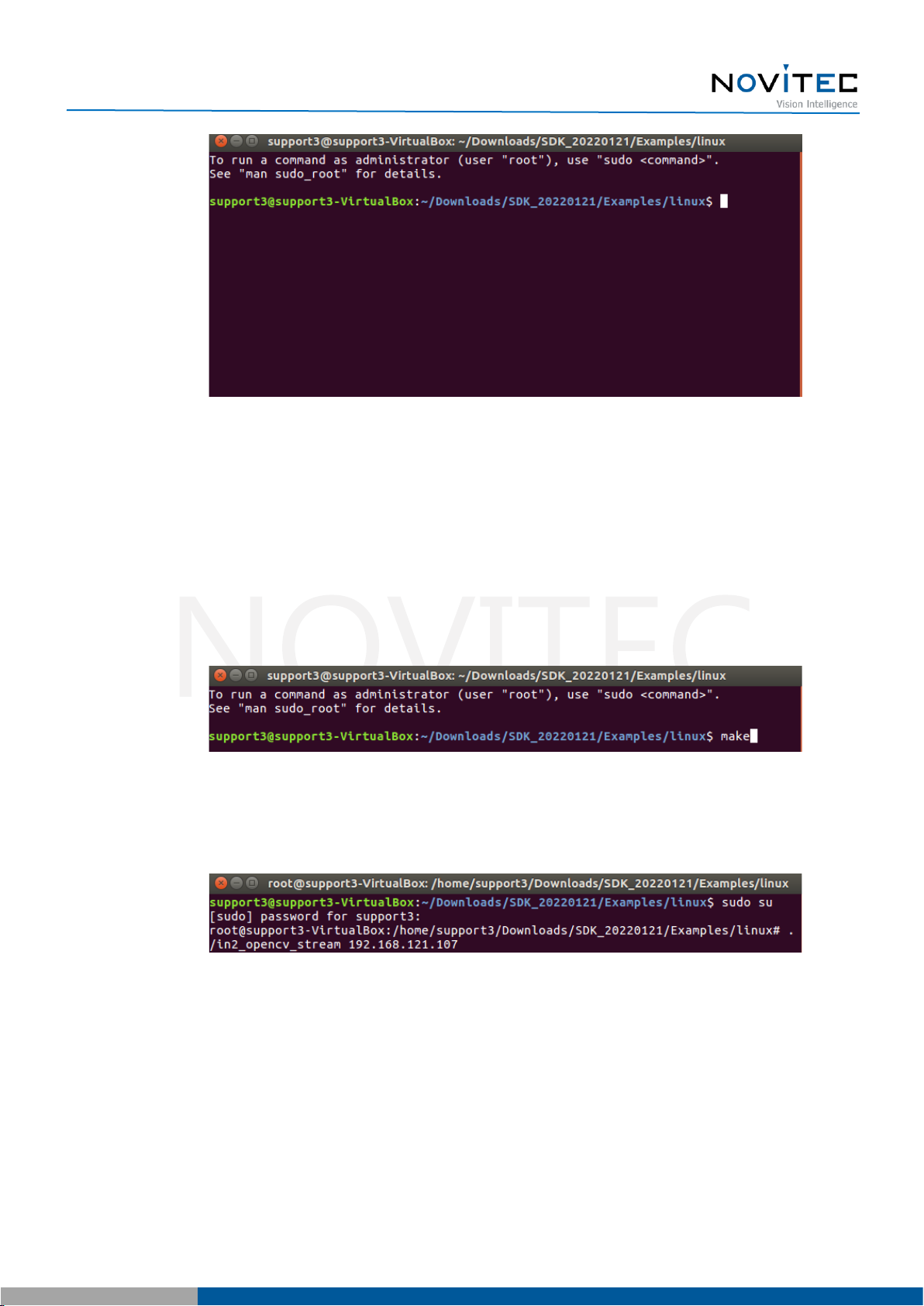
[i-Nova2 + Installation guide]
12
Copyright ©2022_Ver.1 NOVITEC Co., Ltd.
<Image> 12. Launch terminal image
e. Install required libraries.
# sudo apt-get install -y libturbojpeg0-dev
# sudo apt-get install libjpeg-turbo8-dev libgtk-3dev libturbojpeg
f. Type [Make] to create an executable file.
<Image> 13. Make image
g. After typing [sudo su], type [./in2_opencv_stream Camera IP] to run the viewer.
<Image> 14. Launch viewer image
4.2.3. Python (Linux)
Refer to 4.1. Download the installation file to prepare the installation file for Linux.
a. Unzip the downloaded SDK file to a desired location.
b. Click [Examples] folder.
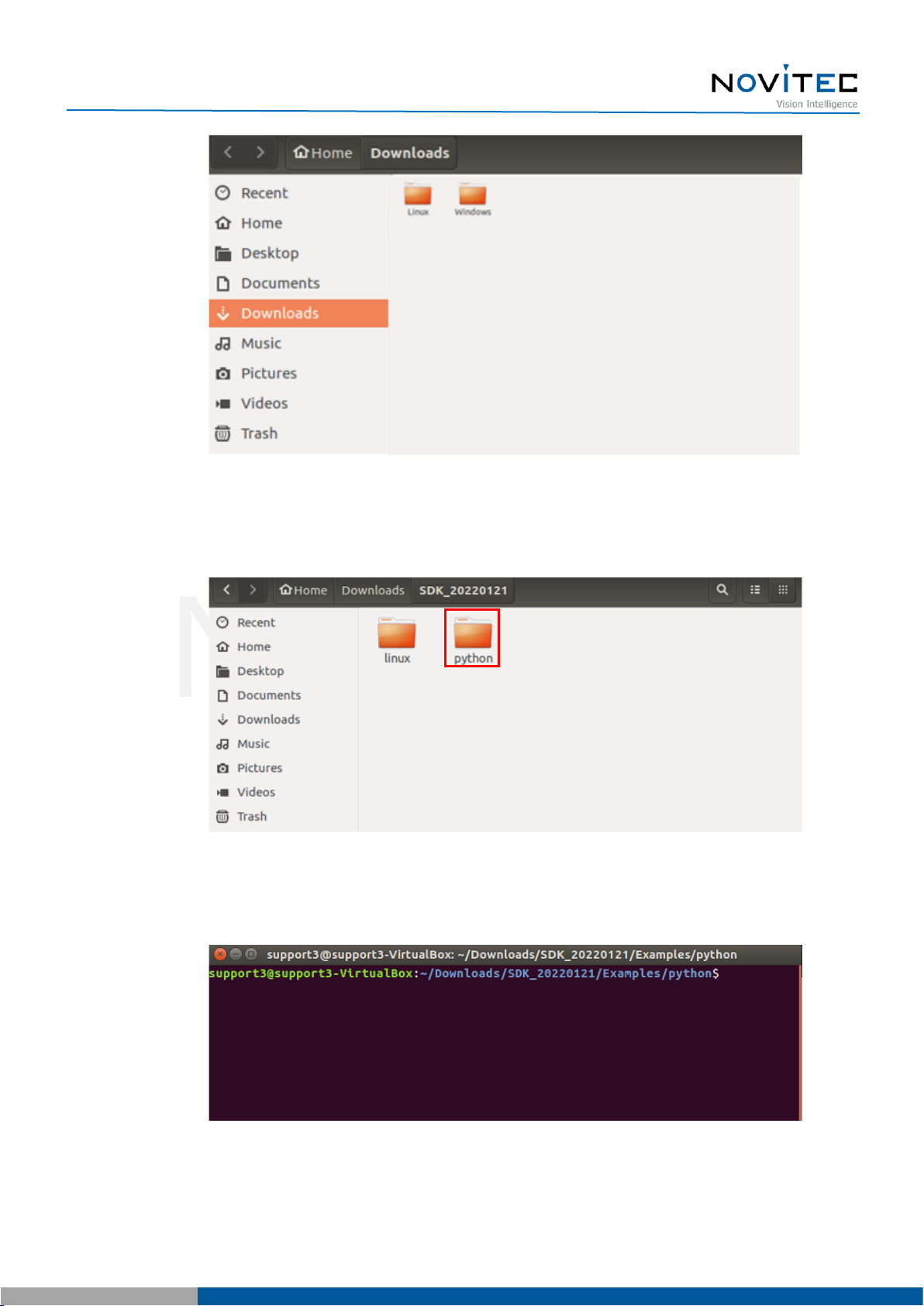
[i-Nova2 + Installation guide]
13
Copyright ©2022_Ver.1 NOVITEC Co., Ltd.
<Image> 15. Linux file image
c. Click [Python] folder.
<Image> 16. Linux folder list image
d. Right-click on the python folder and click [Open in Terminal] to launch the terminal.
<Image> 17. Launch terminal image

[i-Nova2 + Installation guide]
14
Copyright ©2022_Ver.1 NOVITEC Co., Ltd.
e. Install required libraries.
# sudo apt-get install python3-pip
# sudo apt-get install libturbojpeg
# export OPENBLAS_CORETYPE=ARMV8
# sudo -H pip3 install –upgrade –ignore-installed pip setuptools
# pip install opencv-python
# pip3 install -U git+git://github.com/lilohuang/PyTurboJPEG
f. Type [python3 main.py Camera IP] to run the viewer.
<Image> 18. Launch Python viewer image
5. Installing the Camera
5.1. Attach a Lens
Attach the lens after removing the cap from the lens holder.
i-Nova2 has a removable 5mm C mount adapter is installed as standard, and it can be used as a CS
mount by removing the adapter.
<Image> 19. i-Nova mount(CS) and extension ring(CS to C) image
5.2. Connect the interface Card and Cable to the Camera
Connect the camera and the PC using an Ethernet cable.

[i-Nova2 + Installation guide]
15
Copyright ©2022_Ver.1 NOVITEC Co., Ltd.
Recommended NIC(Network Interface Card) is refer to 1. Recommended System Configuration.
In order to acquire camera data normally, the following initial settings are required.
a. Go to Control Panel-Device Manager-Network Adapters to check information about the NICs
installed on PC.
<Image> 20. Check network adapter information image
b. Right-click the network adapter to which the camera is connected and click [Properties].

[i-Nova2 + Installation guide]
16
Copyright ©2022_Ver.1 NOVITEC Co., Ltd.
<Image> 21. Network adapter properties image
c. In the properties window, click the [Advanced] tab and set Receive buffers to the maximum value.

[i-Nova2 + Installation guide]
17
Copyright ©2022_Ver.1 NOVITEC Co., Ltd.
<Image> 22. Change receive buffers size image
d. Set Jumbo Packet to the maximum value.

[i-Nova2 + Installation guide]
18
Copyright ©2022_Ver.1 NOVITEC Co., Ltd.
<Image> 23. Jumbo Packet resizing image
5.3. Configure IP Settings
When the camera is shipped, the IP of the camera is set to be automatically assigned from DHCP.
DHCP connection fails, the IP will be set as the LLA.
When the camera is first powered on, the camera is assigned an IP in the following order:
DHCP/Persistent/ LLA.
5.4. Launch Viewer
3 ways to launch the camera viewer.
•Click the shortcut icon of "Novitec Camera Viewer" on the desktop.
•Click Novitec - "Novitec Camera Viewer" in the Windows Start menu.
•Go to the path below in the File Explorer and run the NovitecCameraViewer.exe.

[i-Nova2 + Installation guide]
19
Copyright ©2022_Ver.1 NOVITEC Co., Ltd.
- Default path: C:\Program Files\Novitec\Novitec Camera SDK\utils
<Image> 24. Launch viewer image
5.5. Connect the Camera
a. Execute [Network and Sharing Center] from the control panel.

[i-Nova2 + Installation guide]
20
Copyright ©2022_Ver.1 NOVITEC Co., Ltd.
<Image> 25. Control Panel-Network and Sharing Center image
b. Click [Change adapter settings].
<Image> 26. Network and Sharing Center image
c. Click the network to which the camera is connected.
<Image> 27. Network connection image
d. Click [Properties].
Other manuals for i-Nova2
1
Table of contents
Other Novitec Security Camera manuals