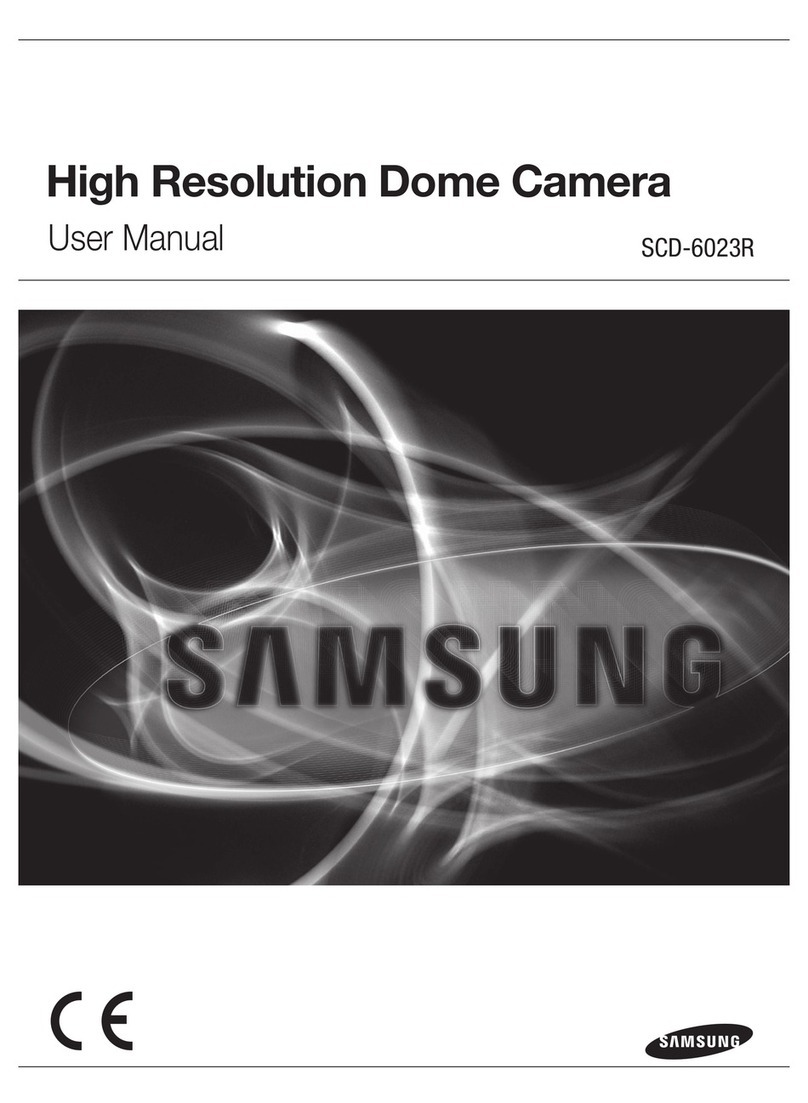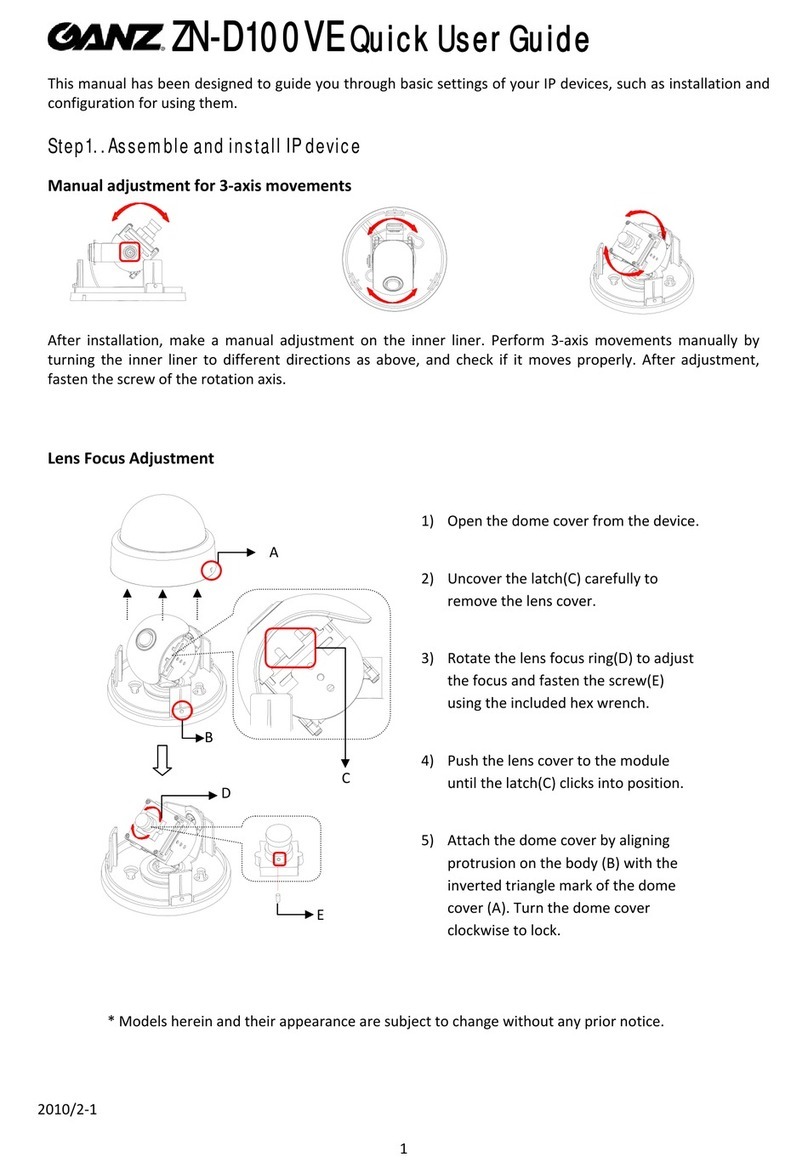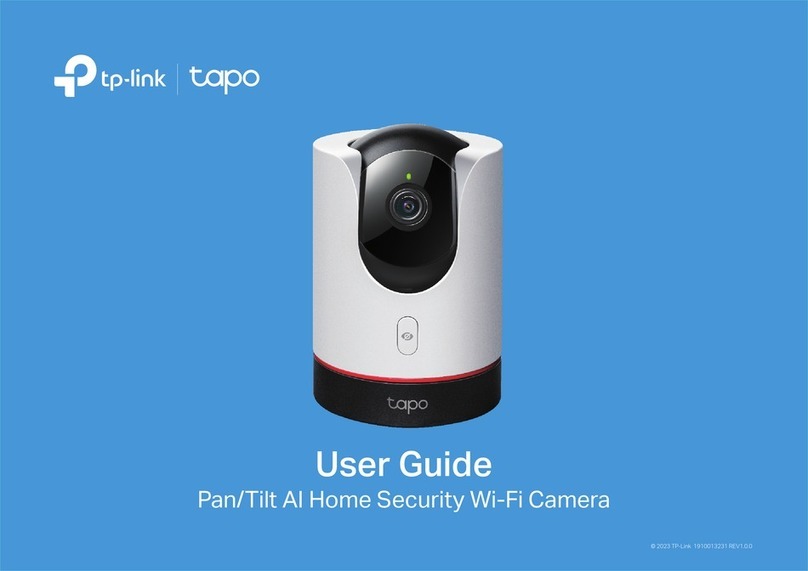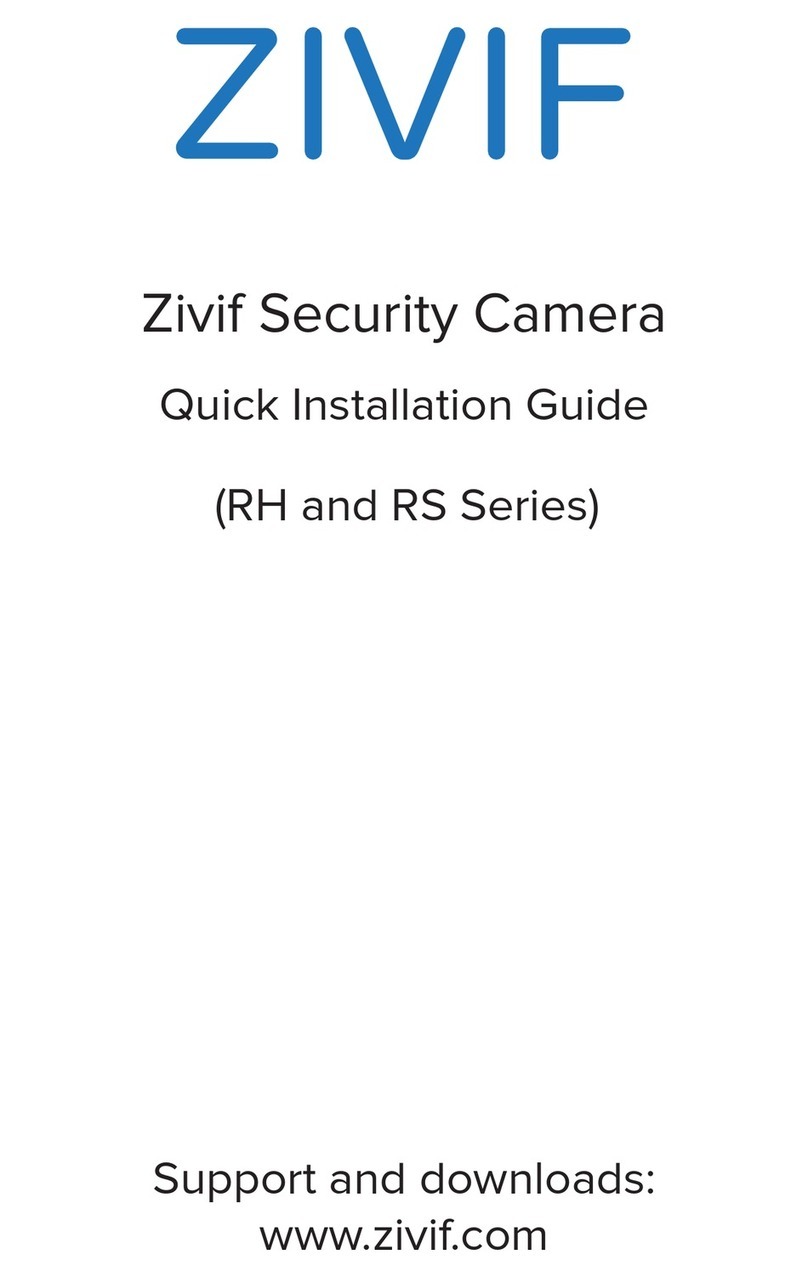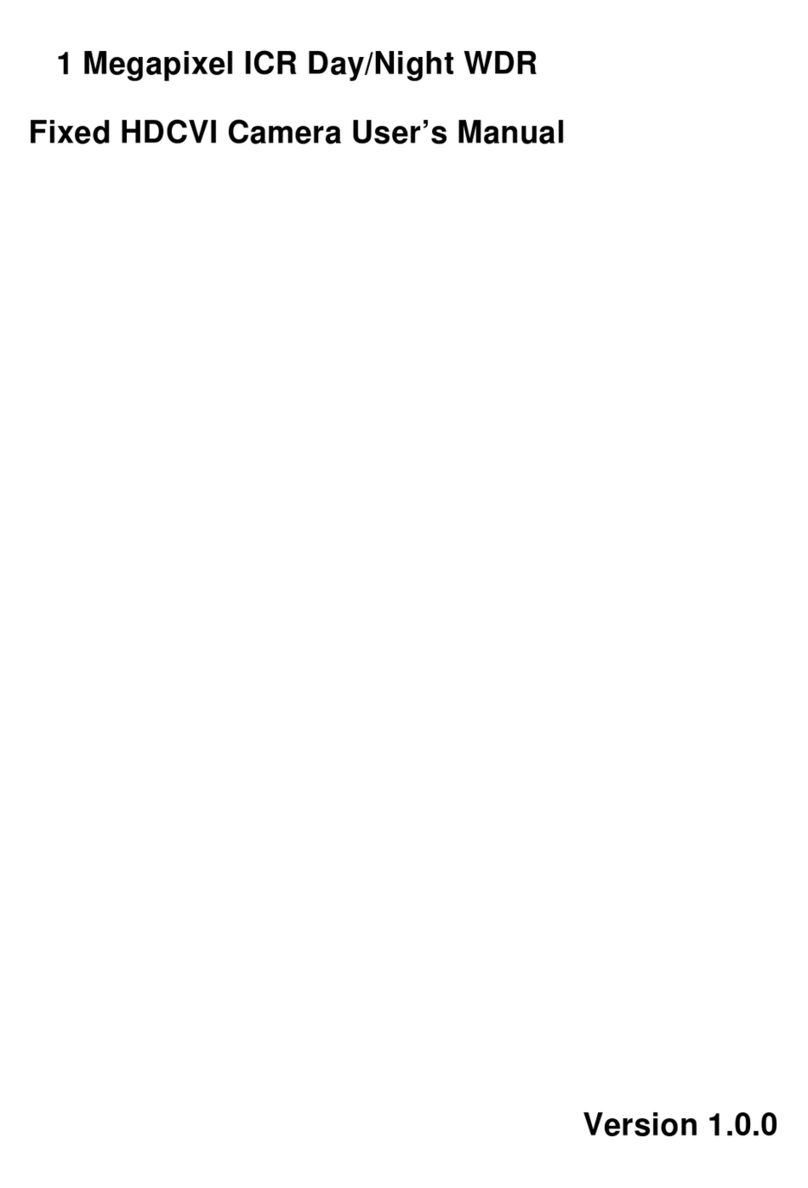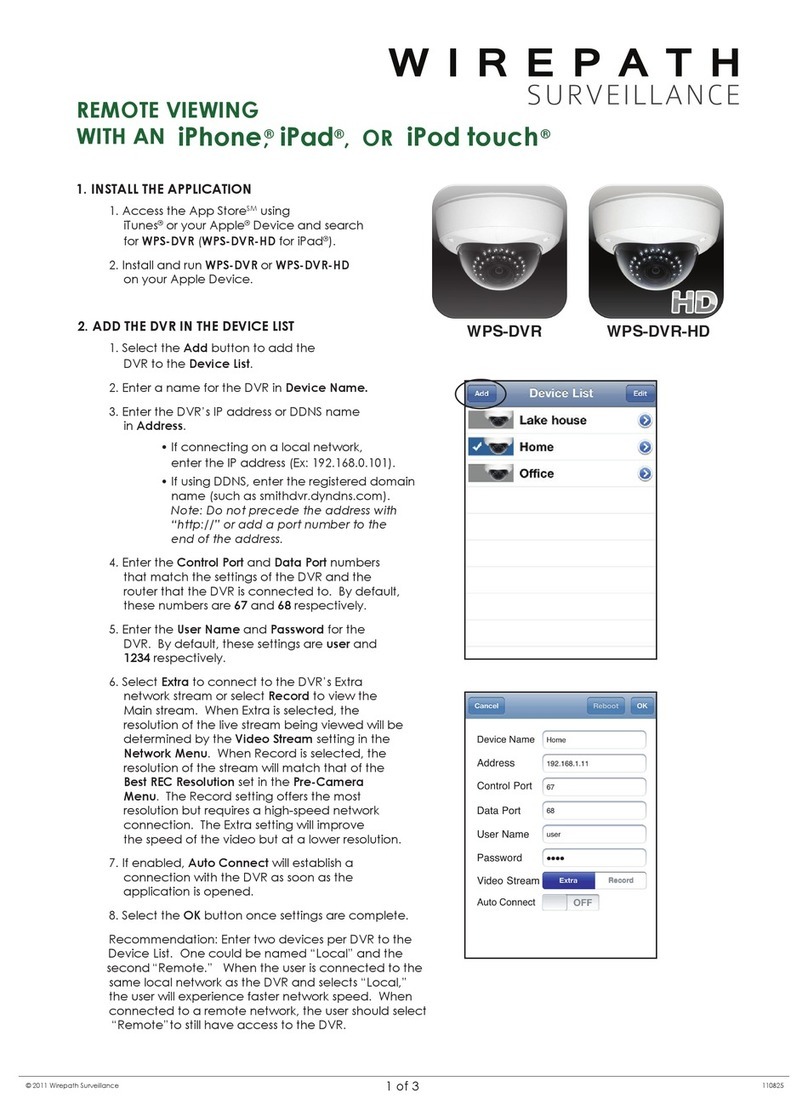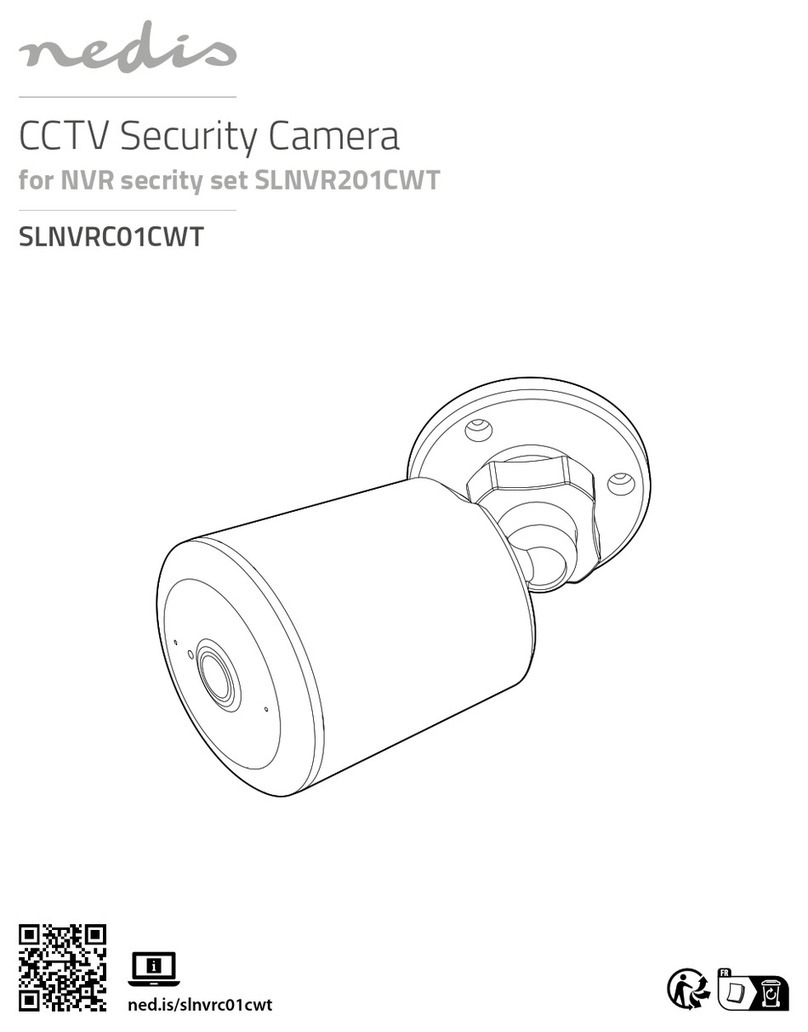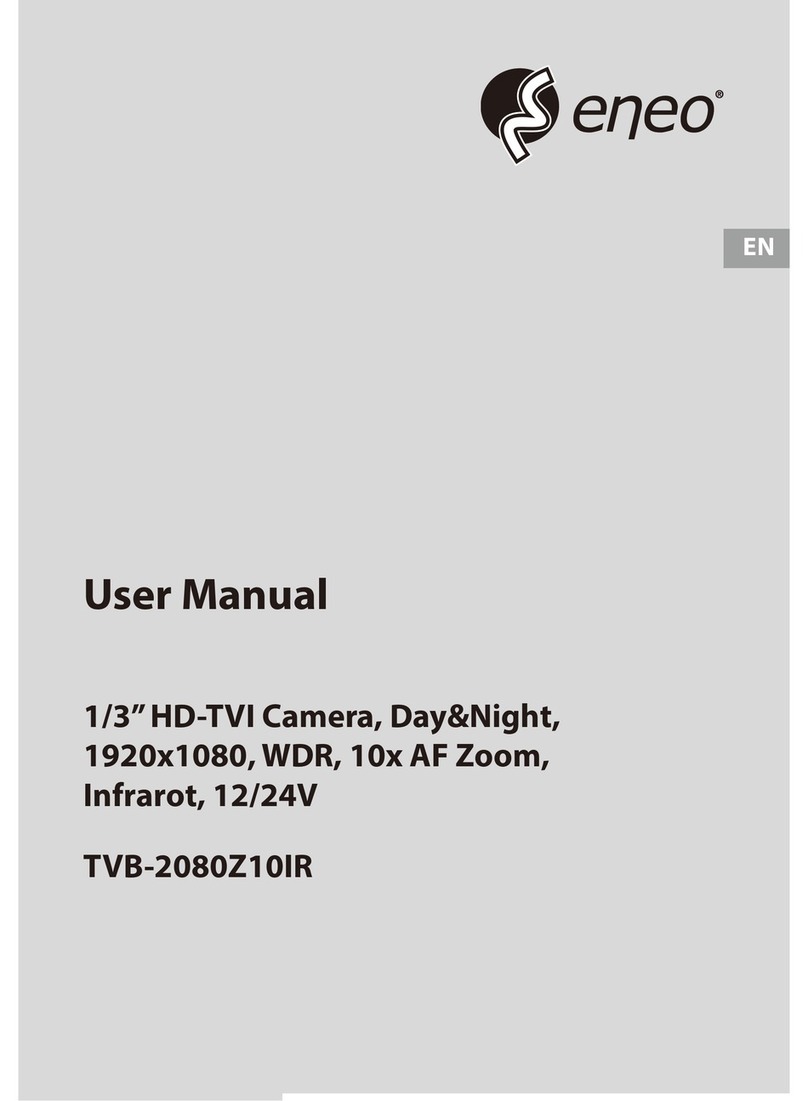Novitec u-Nova User manual

Copyright ©2022_Ver.1 NOVITEC Co., Ltd.
[u-Nova + USB 3.0]
[Installation guide]

[u-Nova + Installation guide]
2
Copyright ©2022_Ver.1 NOVITEC Co., Ltd.
CONTENTS
1. RECOMMENDED SYSTEM CONFIGURATION................................................................................ 4
2. PREPARATION FOR CAMERA CONFIGURATION.......................................................................... 4
3. HANDLING PRECAUTIONS............................................................................................................... 4
3.1. INSTRUMENT SAFETY INSTRUCTIONS ............................................................................................................................................4
3.2. IMPORTANT SAFETY PRECAUTIONS ................................................................................................................................................4
3.3. HANDLING AND CLEANING ............................................................................................................................................................5
3.4. INSTALLATION....................................................................................................................................................................................5
3.5. PERFORMANCE AND LONGEVITY ....................................................................................................................................................6
3.6. CONNECTOR......................................................................................................................................................................................6
4. INSTALLING THE SOFTWARE .......................................................................................................... 6
4.1. DOWNLOAD THE INSTALLATION FILE............................................................................................................................................6
4.2. INSTALL THE NOVITEC SOFTWARE.................................................................................................................................................8
5. INSTALLING THE CAMERA............................................................................................................. 11
5.1. ATTACH A LENS ..............................................................................................................................................................................11
5.2. CONNECT THE INTERFACE CARD AND CABLE TO THE CAMERA .............................................................................................11
5.3. CONFIGURE USB SETTINGS .........................................................................................................................................................11
5.4. LAUNCH VIEWER............................................................................................................................................................................16
5.5. CONNECT THE CAMERA................................................................................................................................................................17
5.6. GET THE IMAGE ..............................................................................................................................................................................18
6. PHYSICAL INTERFACE ..................................................................................................................... 19
6.1. POWER/VOLTAGE ...........................................................................................................................................................................19
6.2. USB3.0 CONNECTOR....................................................................................................................................................................19
6.3. GPIO CONNECTOR .......................................................................................................................................................................19
7. TROUBLESHOOTING........................................................................................................................ 20
7.1. UPGRADING CAMERA FIRMWARE ...............................................................................................................................................20
7.2. SYSTEM ERROR:MSVCR110.DLL &MFC110U.DLL...............................................................................................................26
7.3. CHECK THE VERSION OF THE USB PORT ..................................................................................................................................29

[u-Nova + Installation guide]
3
Copyright ©2022_Ver.1 NOVITEC Co., Ltd.
8. IMAGE TABLE OF CONTENTS ........................................................................................................ 31
9. TABLE OF CONTENTS...................................................................................................................... 32
10. REVISION HISTORY ....................................................................................................................... 32
11. CONTACTING US............................................................................................................................ 32

[u-Nova + Installation guide]
4
Copyright ©2022_Ver.1 NOVITEC Co., Ltd.
1. Recommended System Configuration
The following system configuration is recommended when using the camera.
•OS –Microsoft Windows 7/8/10 (32-bit, 64-bit)
•Ports –USB 3.0
•Software –Microsoft Visual Studio 2015 (to compile and run example code)
2. Preparation for Camera Configuration
The following components are required to install the camera.
•USB3.0 cable (see 6.2. USB3.0 Connector)
•GPIO cable (see 6.3. GPIO Connector)
•Lens (see 5.1. Attach a Lens)
•Interface card
3. Handling Precautions
3.1. Instrument safety instructions
•We are not responsible for any damage caused by user negligence or other equipment connection.
•Handle the u-Nova with care. For example, be careful of strong impact or storage in an unsuitable
environment.
•Do not use accessories that are not recommended as they may be dangerous.
3.2. Important safety precautions
•Please check the specifications for each product and use a power supply with the appropriate
specifications.
•Keep the product away from radiators, heaters, stoves, or other products (amplifiers, etc.) and heat
sources.
•Be careful not to let flammable substances, water, or metal get inside the camera.
•Do not modify the camera or use the camera with the outer cover removed.
•Avoid using the camera in thunder or lightning storms.

[u-Nova + Installation guide]
5
Copyright ©2022_Ver.1 NOVITEC Co., Ltd.
•When using the camera outdoors, protect it from moisture. (rain/snow, etc.)
•Board level notes
- Be careful to avoid electric shocks such as static electricity (ESD).
- Use a ground (GND), etc. to cope with ESD, etc.
- Be careful not to get plastic, vinyl, or Styrofoam into the circuit board.
- Do not touch the parts of the circuit board with your hands or conductive devices.
3.3. Handling and cleaning
•Do not attempt to disassemble the camera.
•When replacing or removing the lens or filter, be careful not to allow water or dust to enter.
•Use a blower or lens brush to remove dust from the lens or optical filter.
•Do not disassemble the front flange.
•Clean the case with a soft, dry cloth.
•Do not use benzene, thinner, alcohol, liquid or spray-type cleaners.
3.4. Installation
Avoid installing or storing the camera in the following locations.
•Environments exposed to direct sunlight, rain or snow
•Environments with flammable or corrosive gases
•Excessive temperature or low temperature environment (recommended ambient temperature: 0 ~ 45°
C)
•Wet or dusty places
•Places subject to excessive vibration or shock
•Environments exposed to strong electric or magnetic fields
•Do not point the camera at the sun or other strong light sources.
•In case of unfavorable conditions, be sure to inquire about the installation environment.

[u-Nova + Installation guide]
6
Copyright ©2022_Ver.1 NOVITEC Co., Ltd.
3.5. Performance and longevity
•Please configure the environment that meets the camera operation specifications. If the ambient
temperature is high, the service life may be shortened due to deterioration of the parts. In that case,
you also need to consider the cooling system.
3.6. Connector
•When manufacturing the I/O connector, be careful with the connection so that the wires fit well.
•Make sure the power is off before connecting or disconnecting I/O connectors.
•To avoid damaging the connector, do not pull by the electric wire, etc.
4. Installing the Software
4.1. Download the Installation File
We recommend that you download and install the latest version of the SDK from the Novitec website.
a. Go to the Novitec website (https://www.novitec.co.kr/).
<image> 1. Enter the website address image
b. Click [Machine Vision] of [Products] in the top tab.
<image> 2. Click Machine Vision Image
c. Click [2D vision] in Machine Vision.

[u-Nova + Installation guide]
7
Copyright ©2022_Ver.1 NOVITEC Co., Ltd.
<image> 3. Click 2D vision image
d. Click one of the uN-20M, uN-20C, uN-20C-F in the camera list to Access the page.
<image> 4. Camera list image
e. Click [Download] of SDK, in the download field at the bottom of the product page.
<image> 5. Download section on product page image
f. Click [Download] of MV_u-Nova SDK to download the installation file.

[u-Nova + Installation guide]
8
Copyright ©2022_Ver.1 NOVITEC Co., Ltd.
<image> 6. SDK download window image
4.2. Install the Novitec Software
Refer to 4.1. Download the Installation File to prepare the installation file for Windows.
a. Execute the u-Nova SDK installation file (Setup_u-NovaSDK_X.X.X.X.exe) and Click [Next >].
<image> 7. Installation Startup Image
b. Click [I Agree].
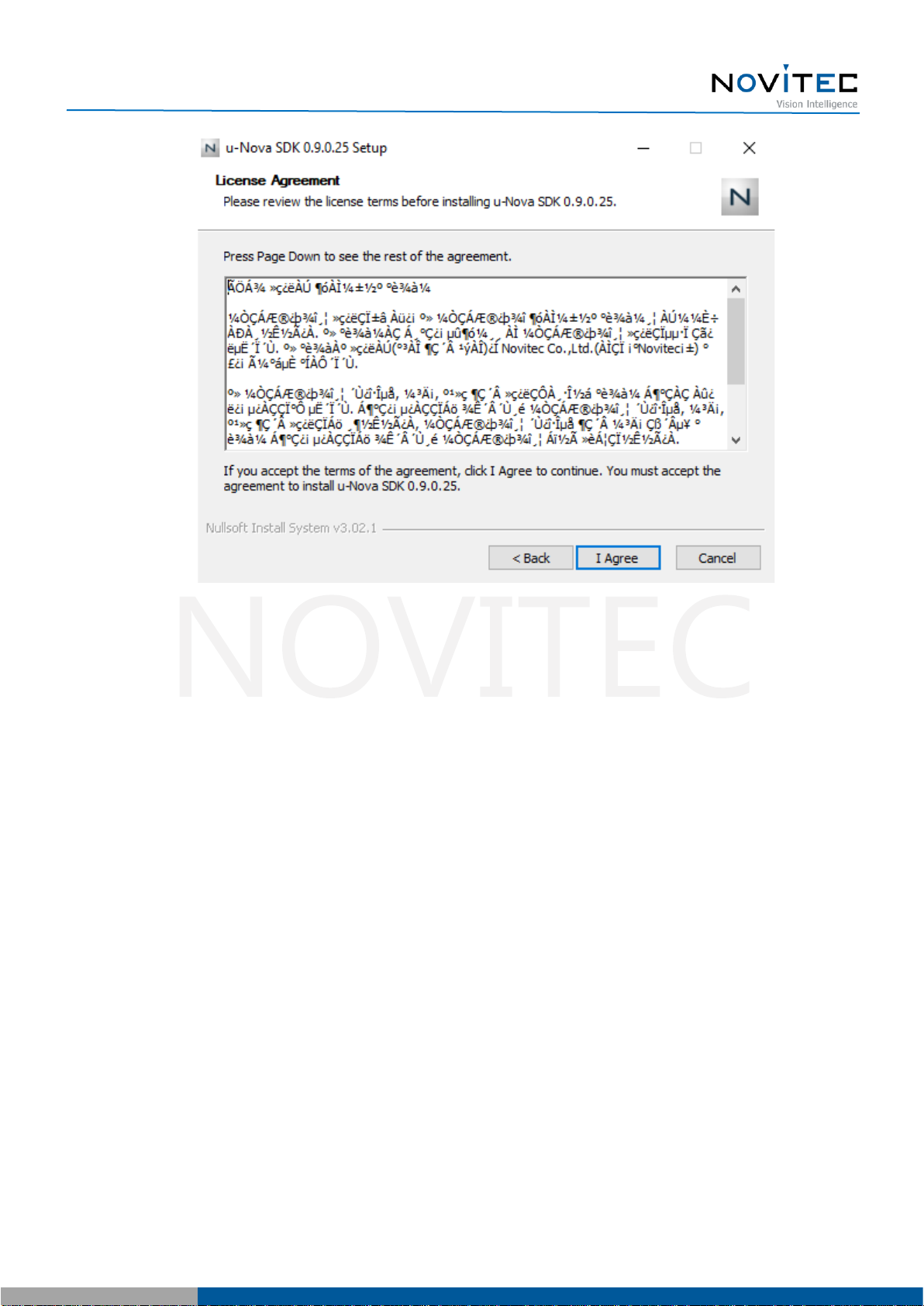
[u-Nova + Installation guide]
9
Copyright ©2022_Ver.1 NOVITEC Co., Ltd.
<image> 8. License agreement image
c. After selecting the folder to install, Click [Install].

[u-Nova + Installation guide]
10
Copyright ©2022_Ver.1 NOVITEC Co., Ltd.
<image> 9. Choose Install location image
d. Click [Finish] to finish the installation.
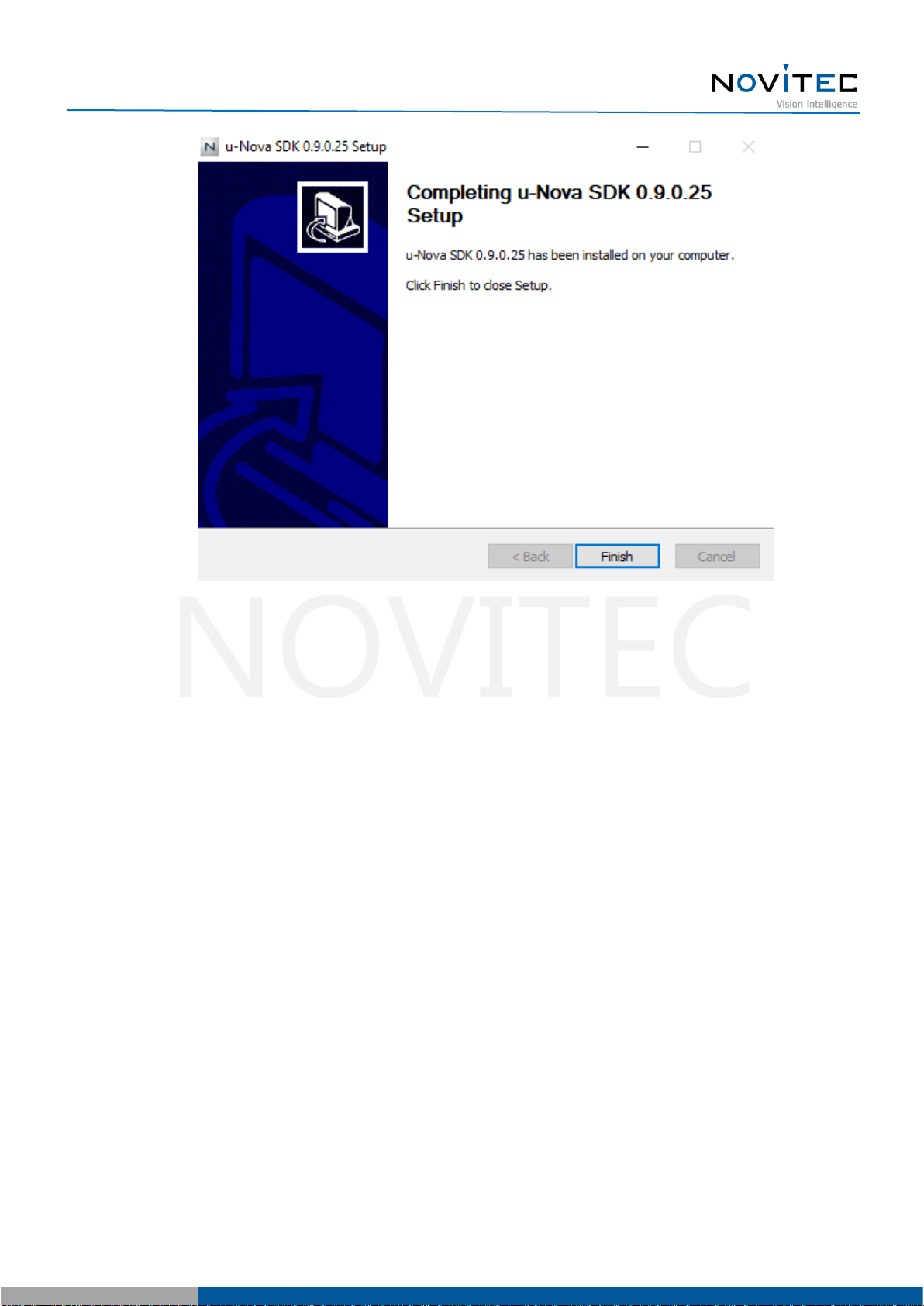
[u-Nova + Installation guide]
11
Copyright ©2022_Ver.1 NOVITEC Co., Ltd.
<image> 10. Installation finish image
5. Installing the Camera
5.1. Attach a Lens
Attach the lens after removing the cap from the lens holder.
u-Nova has a removable 5mm C mount adapter is installed as standard, and it can be used as a CS
mount by removing the adapter.
5.2. Connect the interface Card and Cable to the Camera
USB3.0 cable to the camera and PC.
USB3.0 Micro-B type must be connected to the camera side, On the interface card side, check the type
suitable for the interface card used and connect it.
5.3. Configure USB Settings
After connecting the camera and the interface card, users need to install the camera's driver.
a. Connect the u-Nova to the USB3.0 port of the PC using a USB3.0 cable.
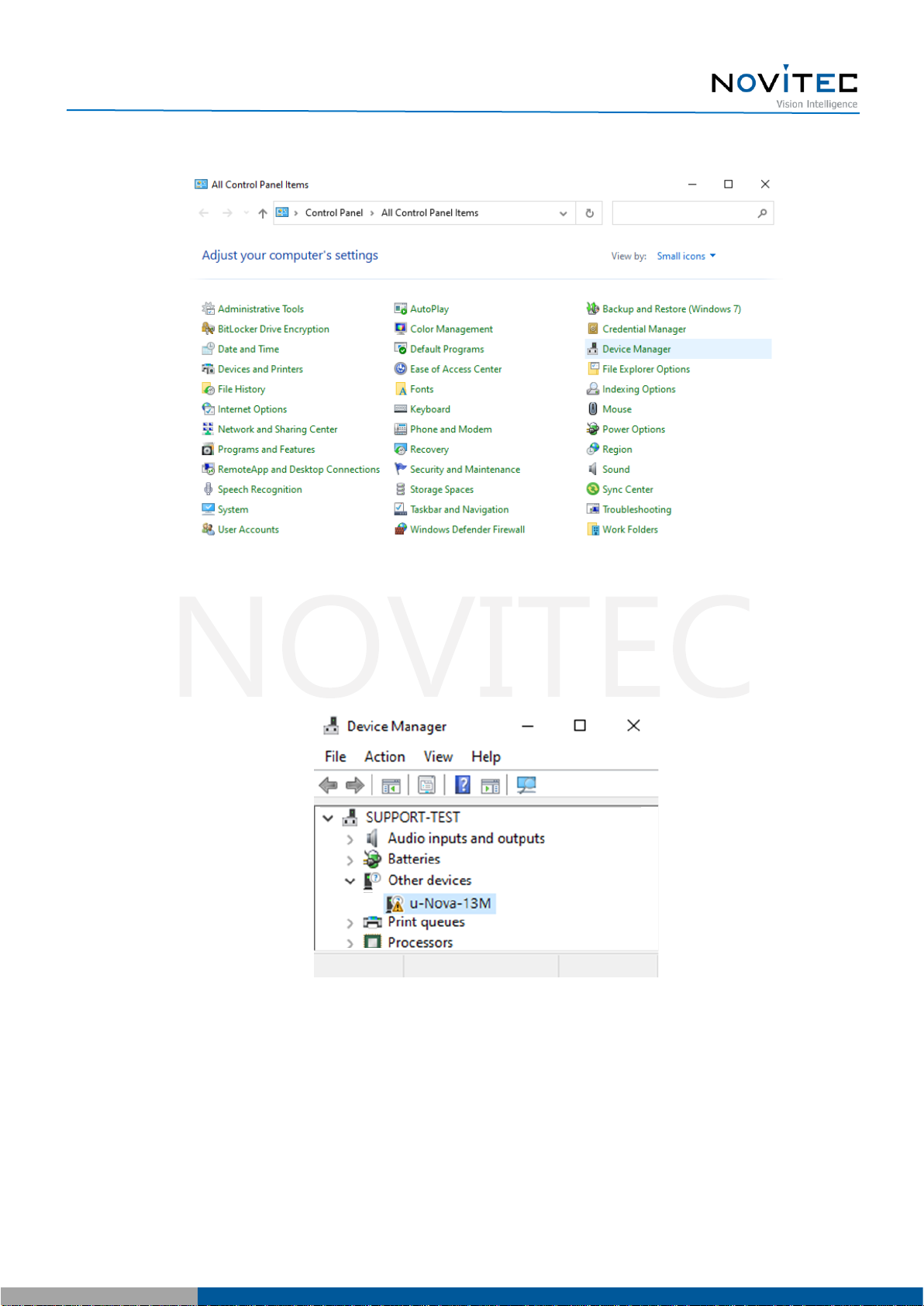
[u-Nova + Installation guide]
12
Copyright ©2022_Ver.1 NOVITEC Co., Ltd.
b. Execute [Device Manager] from the control panel.
<image> 11. Device manager location image
c. Check the "Other devices" item has a device that starts with the word "u-Nova".
- If the device does not appear in the list, check the connection between the camera and the PC.
<image> 12. u-Nova driver warning image
d. Right-click on “u-Nova” and click [Update driver].
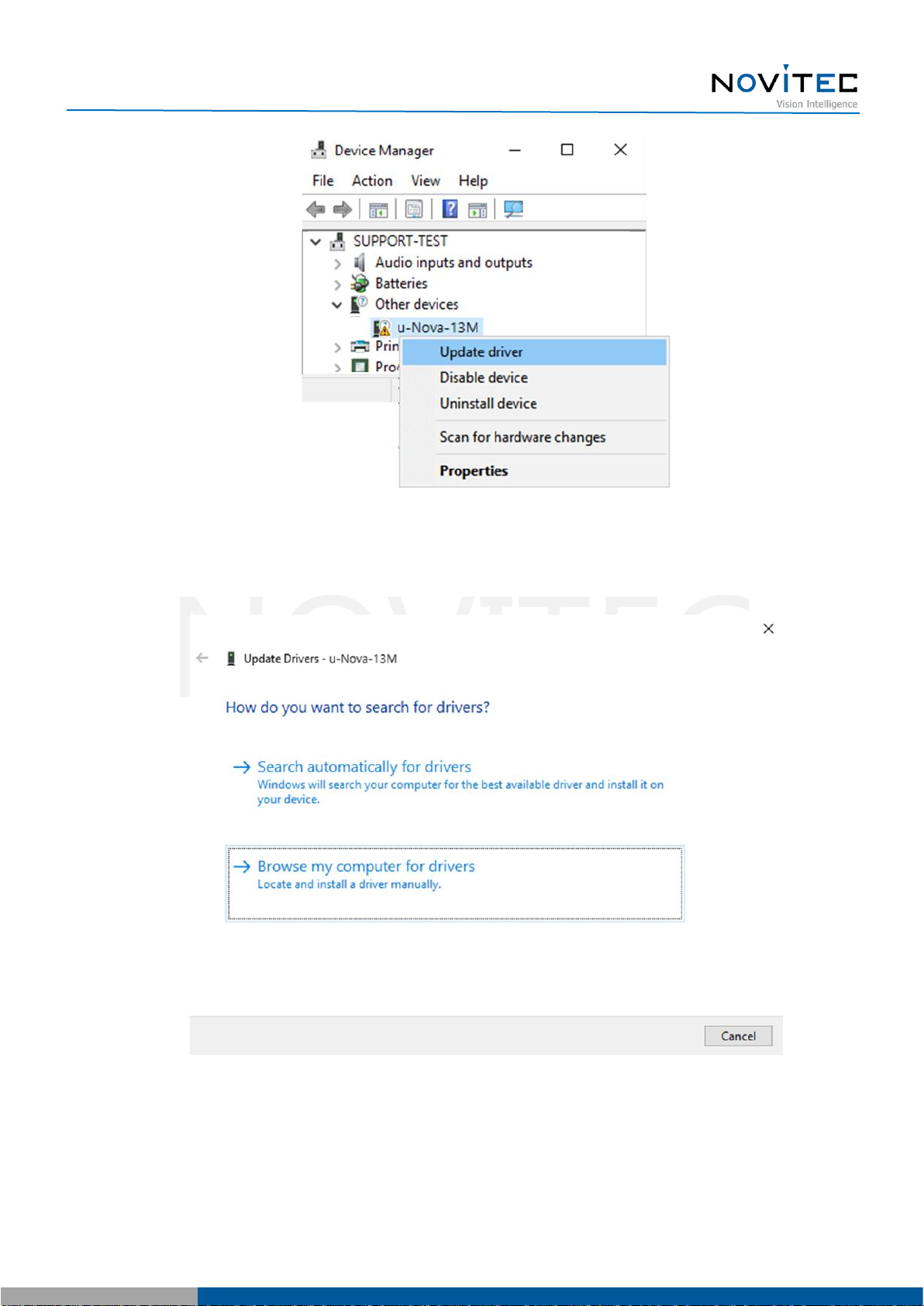
[u-Nova + Installation guide]
13
Copyright ©2022_Ver.1 NOVITEC Co., Ltd.
<image> 13. Update driver image
e. Click [Browse my computer for drivers].
<image> 14. Manually select driver location image
f. Click [Browse…].

[u-Nova + Installation guide]
14
Copyright ©2022_Ver.1 NOVITEC Co., Ltd.
<image> 15. Choose driver location image
g. Select drivers from the folder where the user installed the SDK and click [OK].
Default path : Desktop\This PC\Local Disk (C:)\Program Files (x86)\Novitec\u-Nova
SDK\drivers\win10\x64

[u-Nova + Installation guide]
15
Copyright ©2022_Ver.1 NOVITEC Co., Ltd.
<image> 16. Driver path image
h. Click [Next].
<image> 17. Complete driver location selection image
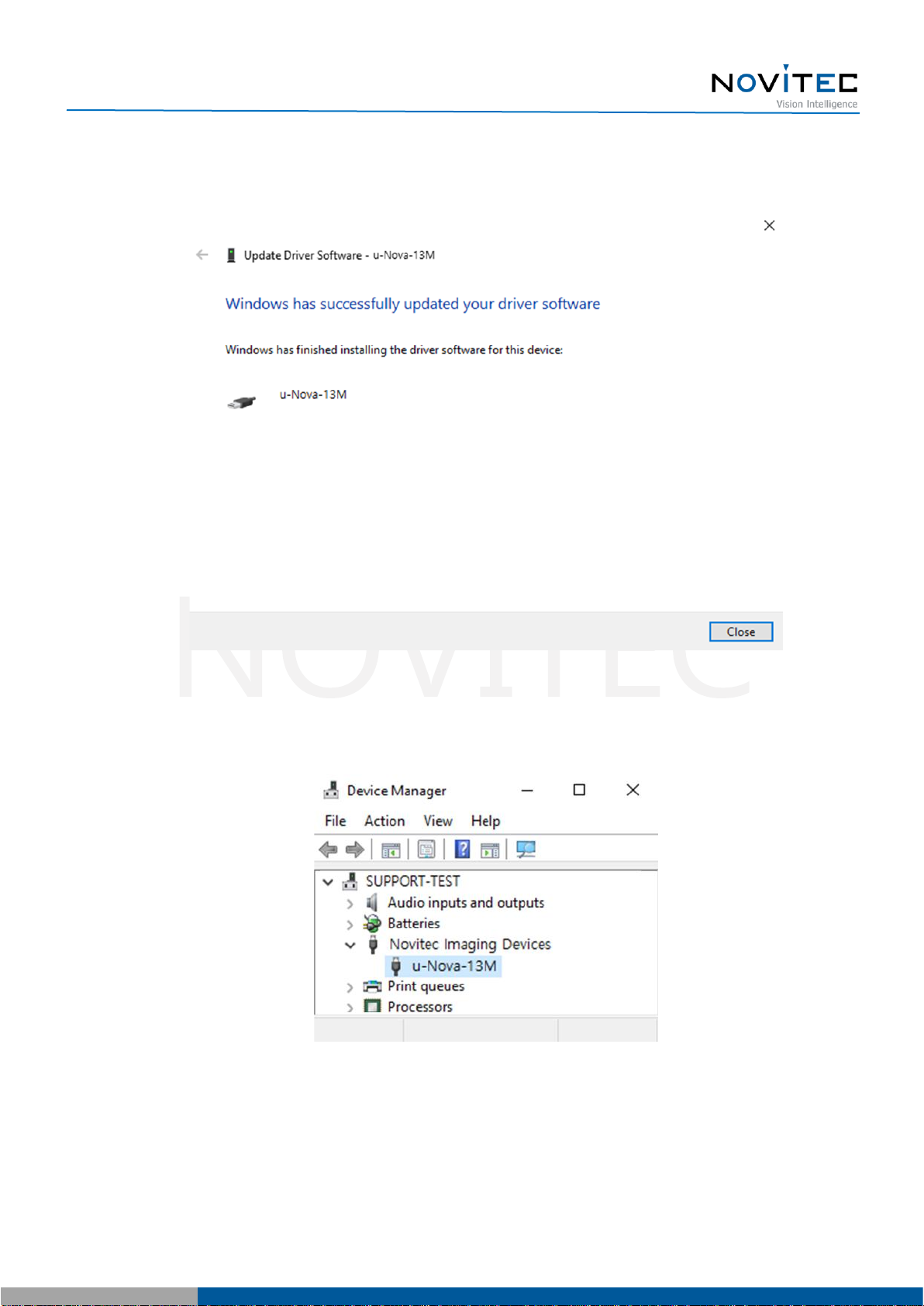
[u-Nova + Installation guide]
16
Copyright ©2022_Ver.1 NOVITEC Co., Ltd.
i. Click [Close] to finish updating the driver.
<image> 18. Complete driver installation image
j. In the "Device Manager", check that the warning mark on the camera has disappeared.
<image> 19. Driver recognized normally image
5.4. Launch Viewer

[u-Nova + Installation guide]
17
Copyright ©2022_Ver.1 NOVITEC Co., Ltd.
3 ways to launch the camera viewer.
•Click the shortcut icon of "Novitec Camera Viewer" on the desktop.
•Click Novitec - "Novitec Camera Viewer" in the Windows Start menu.
•Go to the path below in the File Explorer and run the NvtCameraViewer.exe.
- Default path : C:\Program Files (x86)\Novitec\u-Nova SDK\bin\x86
<image> 20. Launch viewer image
5.5. Connect the Camera
To use the camera, the user must connect the camera to the viewer.
a. Click [Connect] at the top of the viewer.
<image> 21. Connect the Camera image
b. Check the model name and serial number of the camera connected to the PC, select the camera in
the list, and click [Connect].
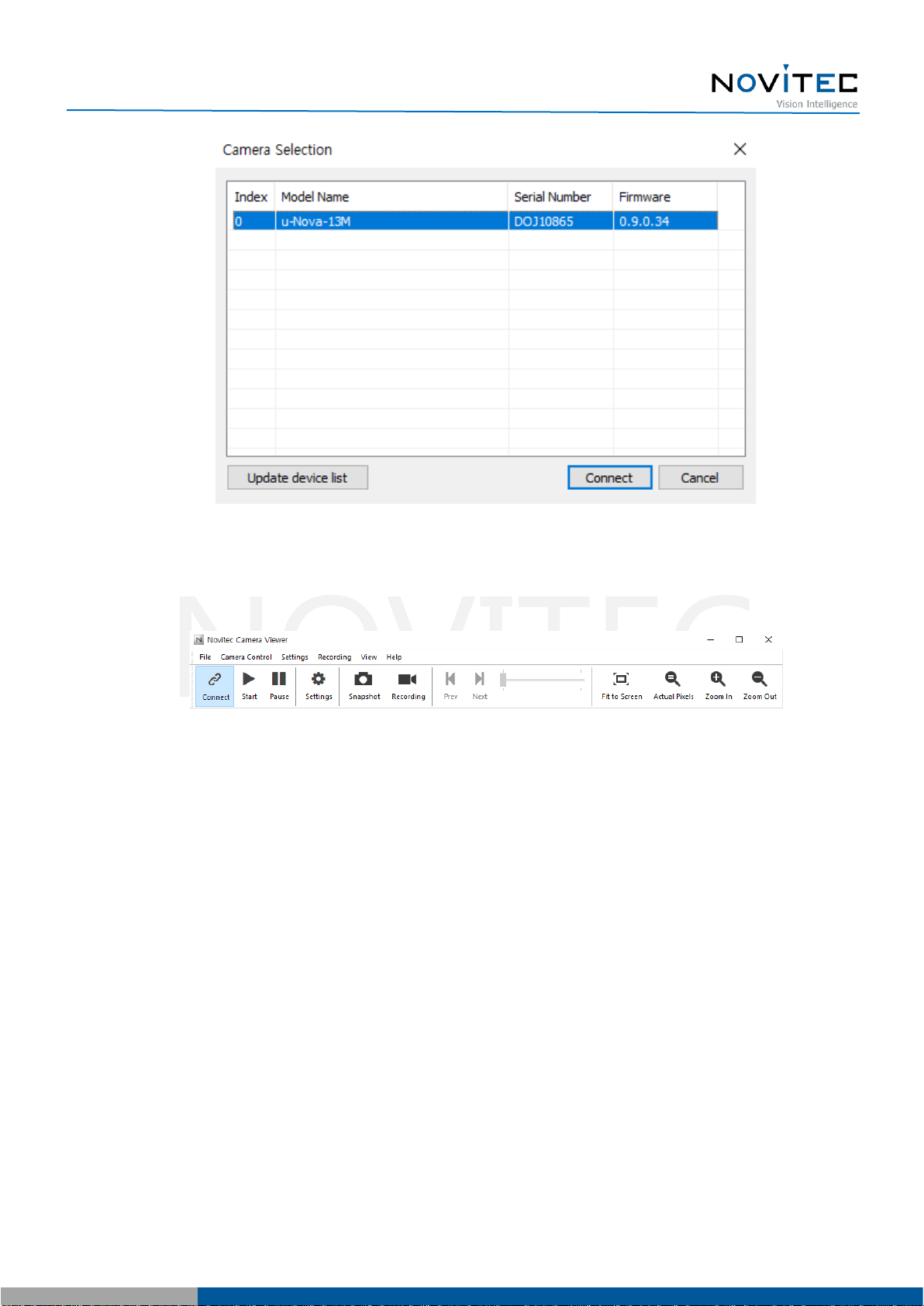
[u-Nova + Installation guide]
18
Copyright ©2022_Ver.1 NOVITEC Co., Ltd.
<image> 22. Select camera image
c. Check that [Connect] at the top is activated in blue
<image> 23. Status of Connect after camera selection image
5.6. Get the Image
Click [Start] at the top of the viewer to check the image.

[u-Nova + Installation guide]
19
Copyright ©2022_Ver.1 NOVITEC Co., Ltd.
<image> 24. Running video image
6. Physical Interface
6.1. Power/Voltage
The USB3.0 connector provides a power connection between the camera and the PC.
The ideal input voltage is 5V DC.
To power the camera, the interface card must be connected to the PC's power supply.
6.2. USB3.0 Connector
The USB 3.0 Micro-B jack is equipped with two M2 screwholes for secure connection.
Pin assignments conform to the USB 3.0 Micro-B standard.
<image> 25. USB3.0 Micro-B image
6.3. GPIO Connector

[u-Nova + Installation guide]
20
Copyright ©2022_Ver.1 NOVITEC Co., Ltd.
The camera is equipped with a 4-pin GPIO connector on the back of the case for using external triggers
or lights.
Refer to the diagram for the number of each pin.
Diagram
Pin
Function
Description
1
Trigger In
Trigger Input
(Low voltage: 0~0.8V / High level: 2~5V)
2
Strobe Out
Strobe Output (3.3V LVTTL)
3
GP Out
General purpose output (3.3V LVTTL)
4
GND
TTL Ground
<Table> 1. GPIO Connector table
7. Troubleshooting
7.1. Upgrading Camera Firmware
Users can download the latest version of firmware from Novitec website.
a. Go to u-Nova product page on Novitec website.
- u-Nova product page : https://www.novitec.co.kr/sub/view.php?idx=26
<image> 26. Enter the product page address image
b. Click [Download] of Firmware in the download field at the bottom.
Table of contents
Other Novitec Security Camera manuals