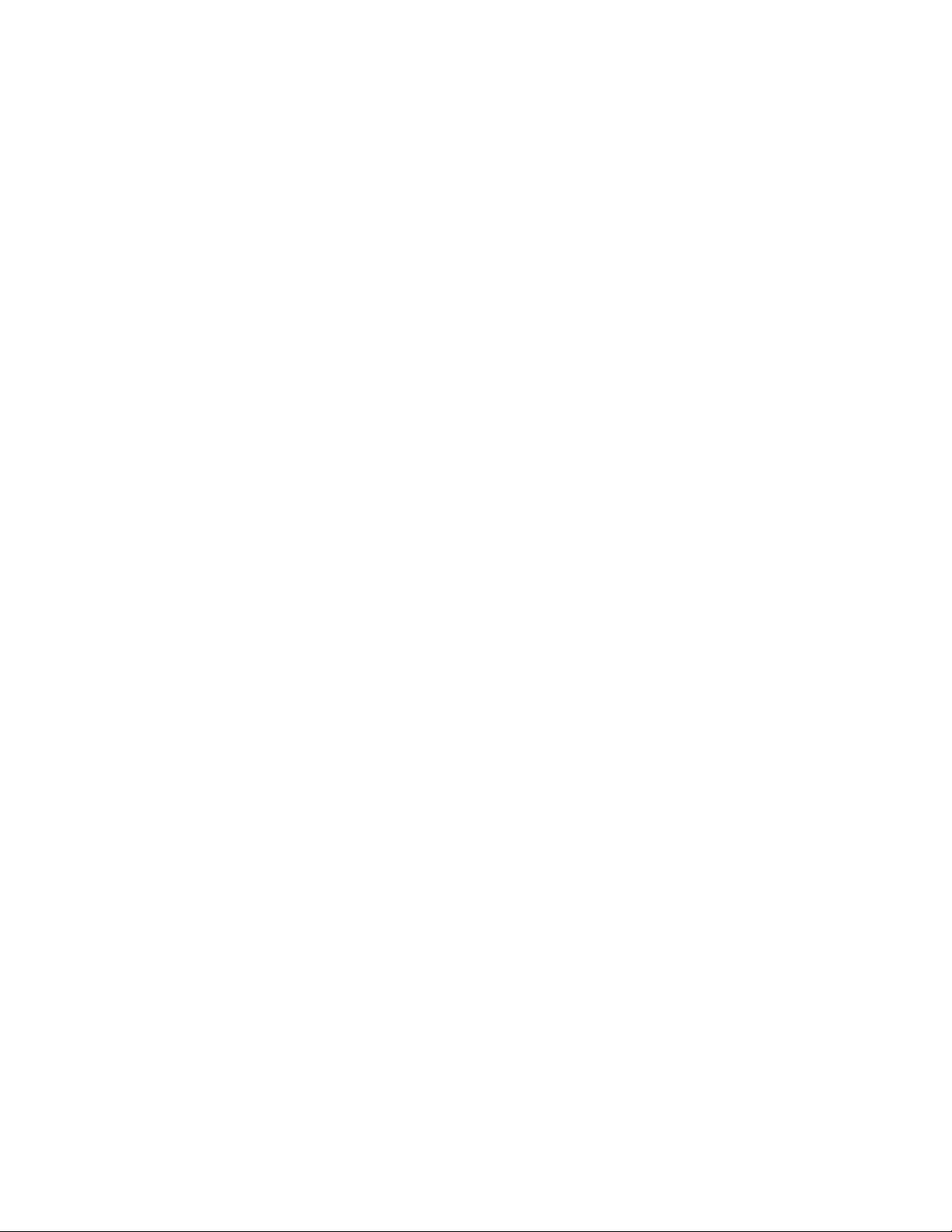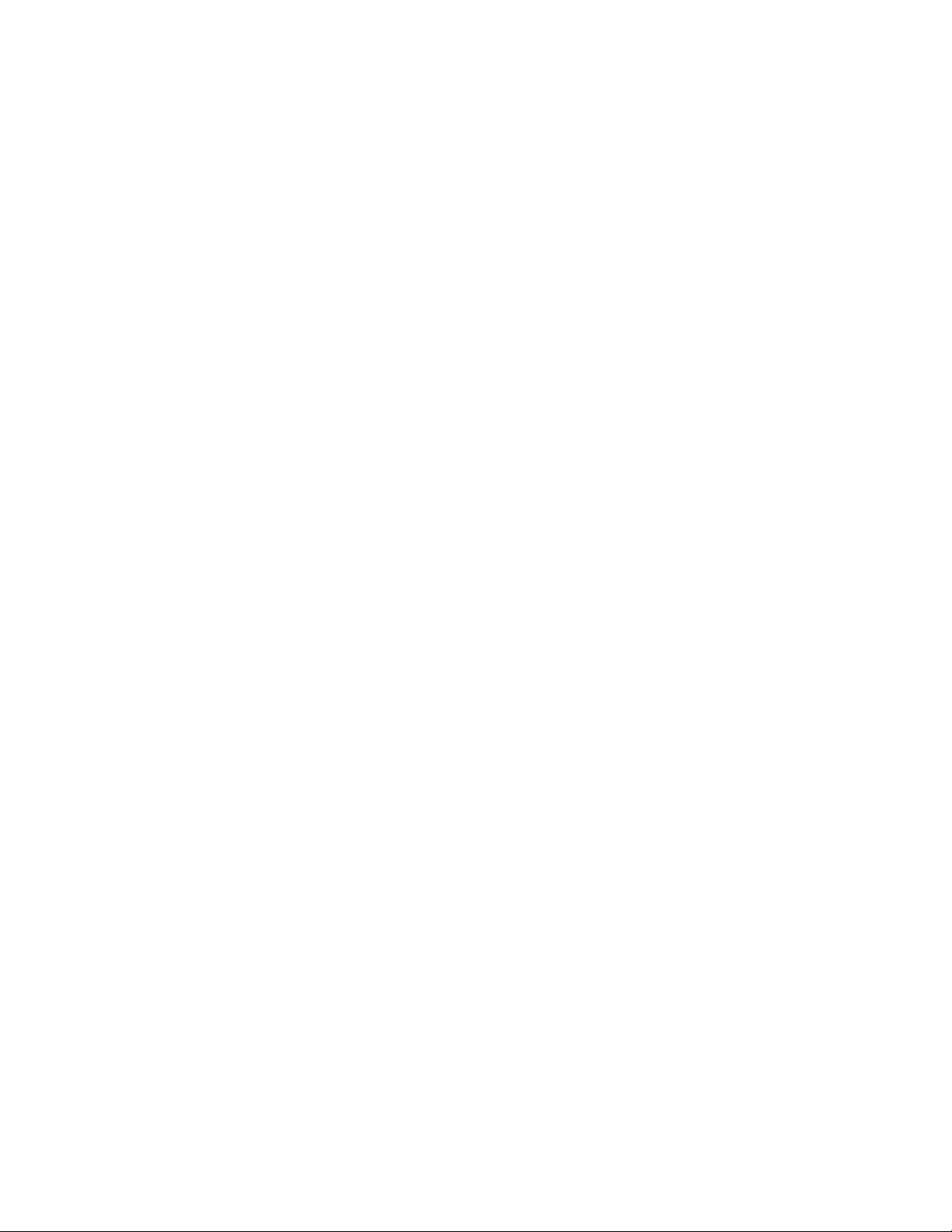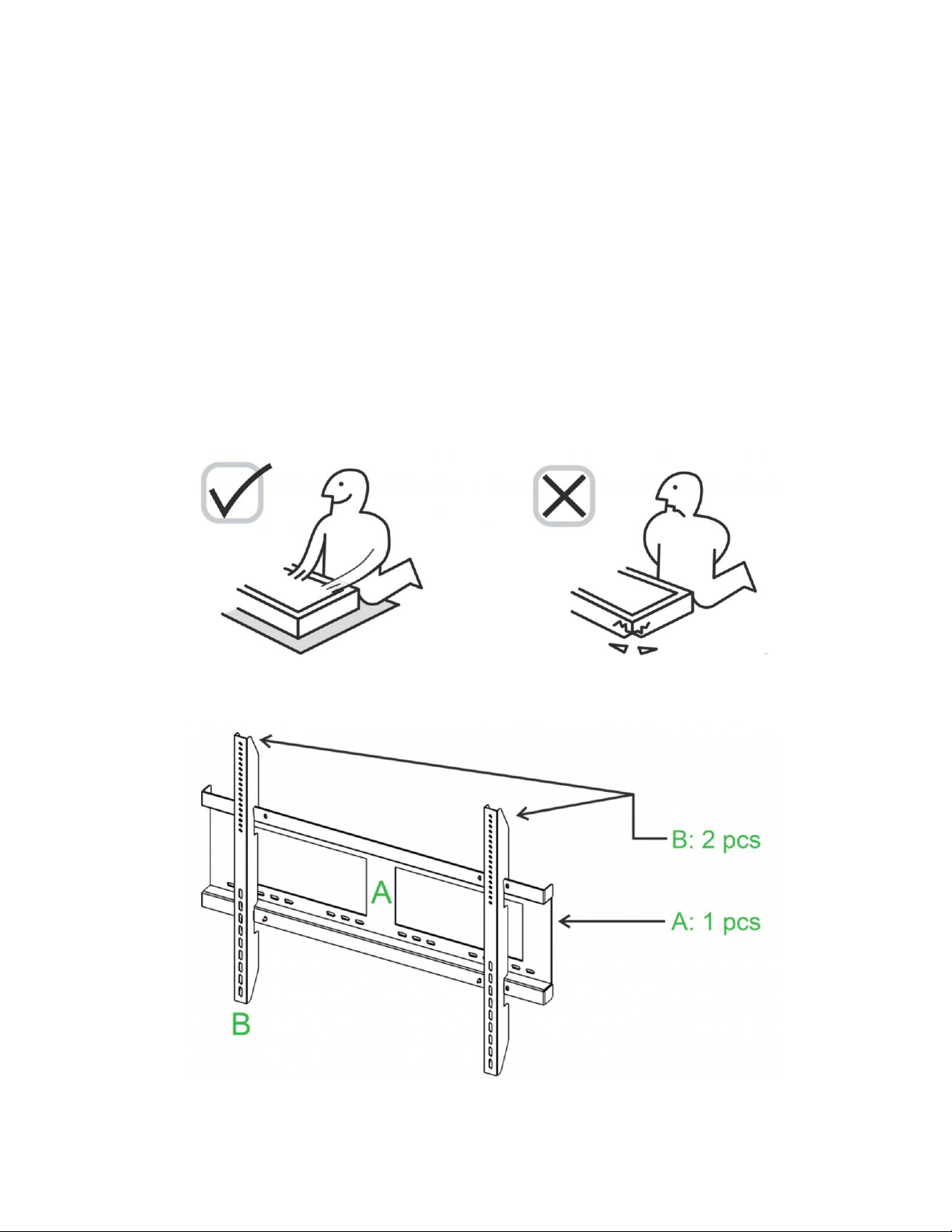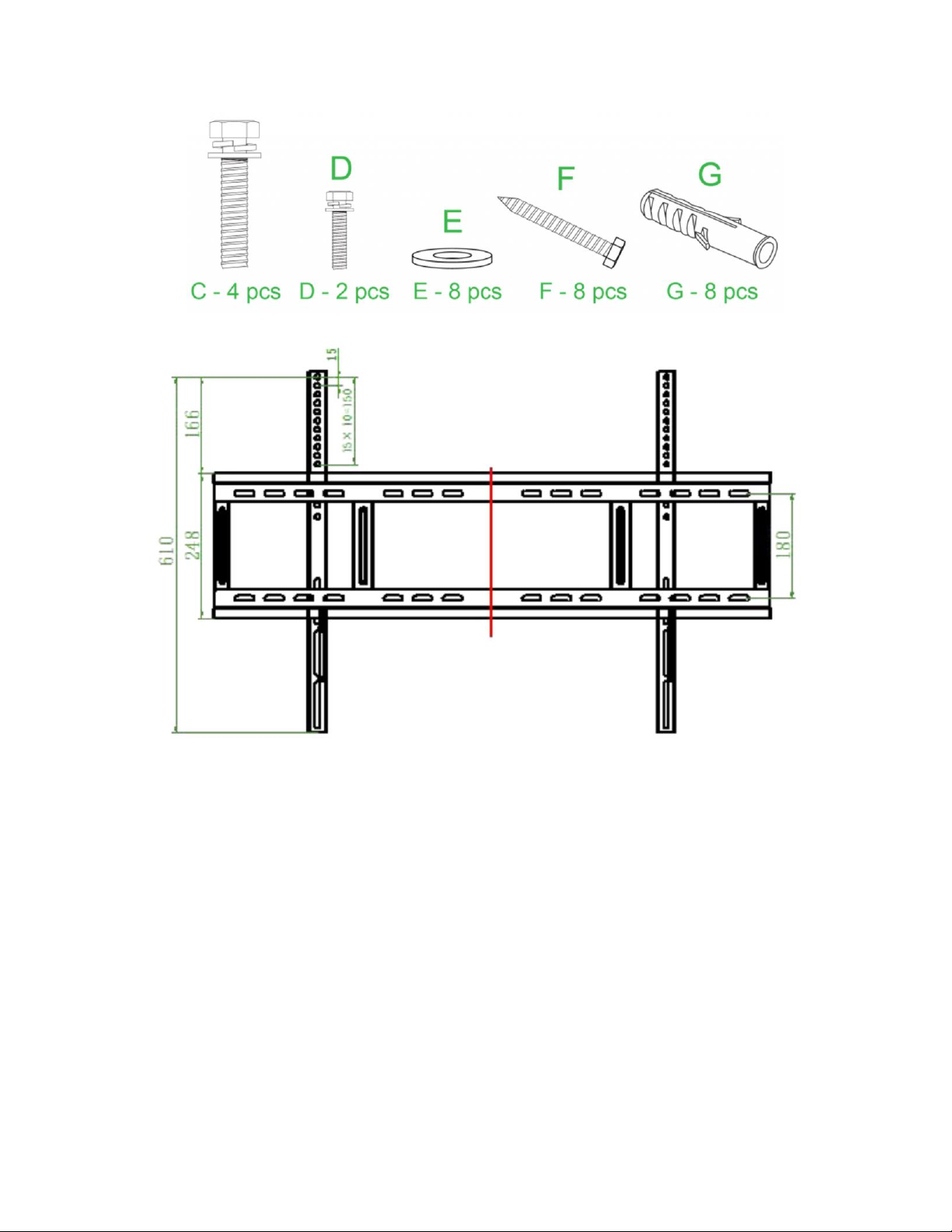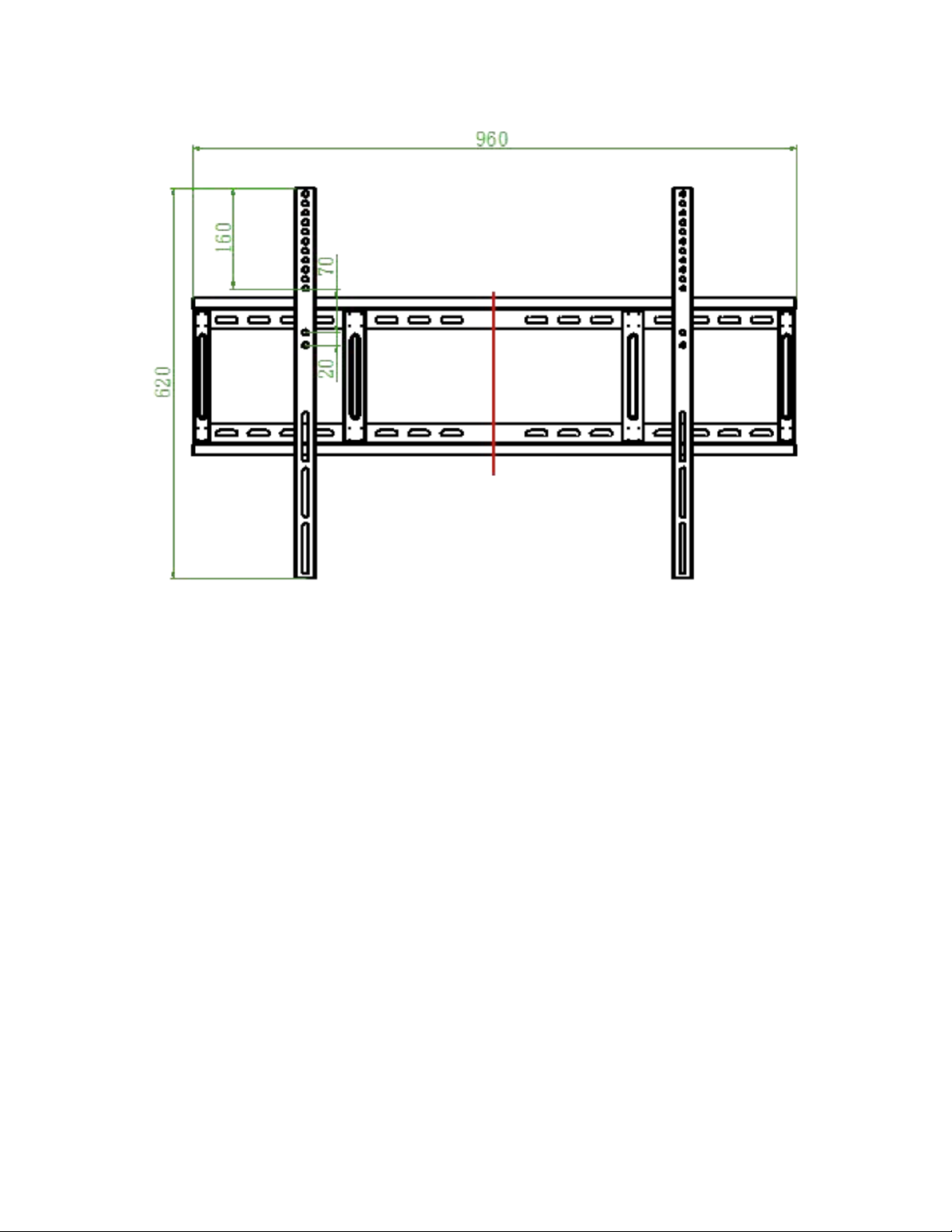Table of Content
Chapter 1 Get to Know Your NovoTouch..................................................................... 3
1.1 What is NovoTouch EK series......................................................................... 3
1.2 Product Features............................................................................................... 4
1.3 Companion Software ........................................................................................ 5
1.4 Accessories........................................................................................................ 6
Chapter 2: Set up Your NovoTouch.............................................................................. 7
2.1 Installing the Wall Mount.................................................................................. 7
2.2 Get Started ....................................................................................................... 15
2.3 Direct power on/off.......................................................................................... 21
2.4 Connect your NovoTouch to your network.................................................. 24
2.5 Set up a Wi-Fi Hotspot.................................................................................... 28
2.6 Switch input source......................................................................................... 31
2.7 Use Remote Manager for installation........................................................... 33
2.8 Secure login by RFID/ NFC credentials....................................................... 36
2.9 Firmware Update with USB Drive................................................................. 45
Chapter 3 NovoTouch Basics ...................................................................................... 47
3.1 Home Screen ................................................................................................... 47
3.1.1 Changing the background image....................................................... 48
3.2 Side Bar Tools.................................................................................................. 50
3.3 NovoConnect.................................................................................................... 52
3.3.1 Using Native Mirroring......................................................................... 53
3.4 NovoDS............................................................................................................. 56
3.5 NT Live & NT Live Hub................................................................................... 57
3.6 Browser............................................................................................................. 63
3.7 Finder................................................................................................................. 64
3.8 Hiding/Showing NT App Store and Google Play Store ............................. 65
3.9 NT App Store.................................................................................................... 66
3.10 NT Minutes..................................................................................................... 68
3.11 Turn Wi-Fi Off and On.................................................................................. 72
3.12 Change Device Name .................................................................................. 75
3.13 Clear History................................................................................................... 77
3.14 Note................................................................................................................. 79
Chapter 4 Advanced Features..................................................................................... 81
4.1 NT Settings....................................................................................................... 81
4.1.1 Sleep Timer........................................................................................... 91
4.2 NT Live.............................................................................................................. 94
4.2.1 How to set up NT Live......................................................................... 95
4.2.2 NT Live Hub.......................................................................................... 96
4.3 Apps................................................................................................................. 100
Chapter 5 More of NovoConnect Software.............................................................. 101
5.1 How to extend your screen? (Windows).................................................... 101
5.2 Audio On/Off and Mirroring Modes............................................................. 104
5.3 Video Streaming............................................................................................ 110
5.4 AirNote............................................................................................................. 116
5.5 Touch-back and On-Screen Annotation .................................................... 119