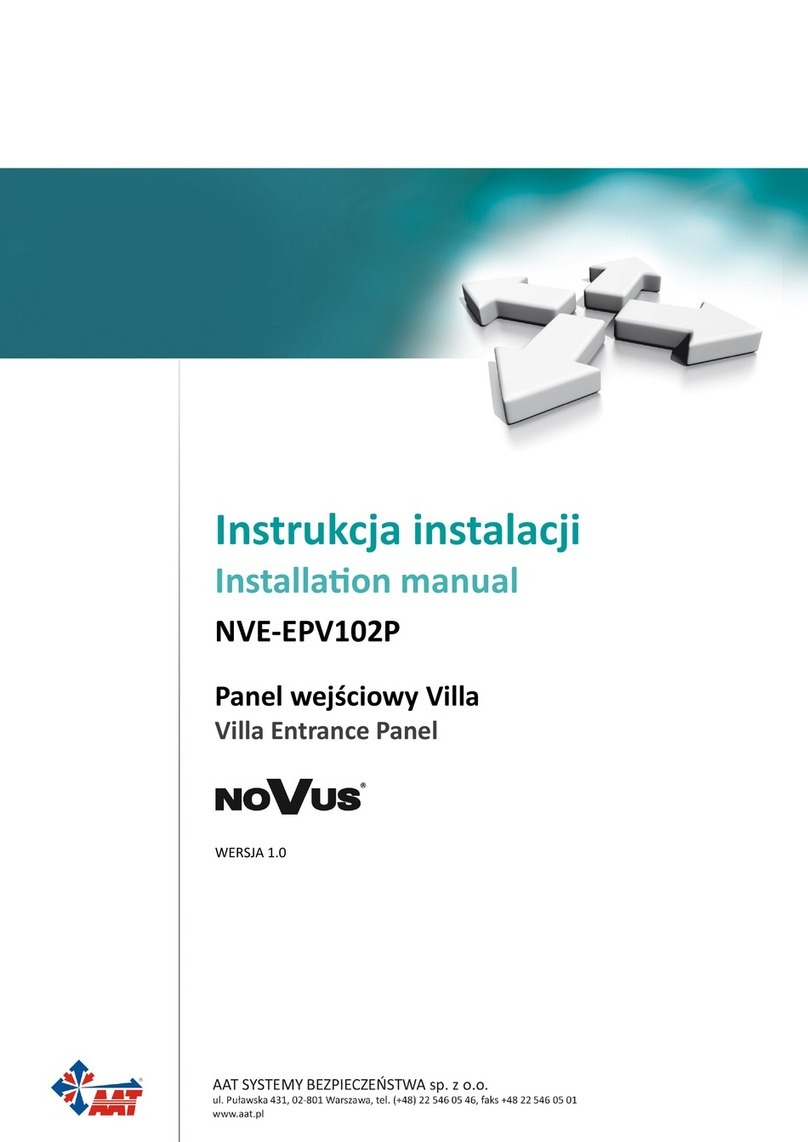Video Intercom System —Quick guide
AAT SYSTEMY BEZPIECZEŃSTWA Sp. z o.o.
All rights reserved. 8
5. Conguraon of guard monitors
Guard
Monitor
Site Guard 99 901~919 99 9801~9819
Building Guard 1~98 851~859 1~98 9601~9619
Site Manager 99 921~959 99 9901~9919
5 digit address 6 digit address
Type Building NO. Room NO. Building NO. Floor NO. Room NO.
• In the same way as for users monitors, address the guard monitors according to the ranges
from the selected address type from the table below.
• Calling the security guard by pressing the buon on the block panel will connect to the
building guard. The same operaon performed from the entrance panel will connect to the site
guard.
• In the users monitors, set the address of the guard monitor for the ”Emergency call”. A
connecon will be made to the selected address aer pressing the buon on the user
monitor. To do this, in the user monitor go to ”Seng” > ”Engineering Seng” > ”Emergency
call”.
6. Programming unlock passwords and proximity cards
6.1 Unlock password
• In order to set passwords enabling the residents to enter the building, set a password in each
user monitor by entering ”Seng” > ”Unlock Password”. The password is 4 digits, the 4 digits
cannot be completely consistent or connuous eg. 1111 or 1234.
• To enable using passwords by the residents, enter the seng page in the block panels >
”Access” > ”Enable Unlock Password” > Private Password: ON (by default).
6.2 General unlock password
• General unlock password is seng for each entrance panel. This password enable to enter the
estate. The entrance panels do not support previously set unlock passwords for the residents.
Each entrance panel has its own single general unlock password. In order to set this password,
enter the seng page in entrance panel > ”Access” > ”Unlock password” > enter old password
(1231 by default) and then new password.
6.3 Proximity cards
• Assign proximity cards from the block panels. Enter the seng page > ”Access” > ”Access card”
> ”Add new card” > choose user name (resident). Put cards close to the reader, one by one, to
assign to the chosen user (max 5 card for 1 apartment).
• To enable entering others entrance to the same building (others block panels of the same
building) or entrance to the estate (entrance panels), proximity card have to be copied to these
panels. In order to do this, enter the seng page in block panel, which has assigned proximity
cards > ”Access” > ”Access card” > ”Copy to” and then choose desnaon panel.