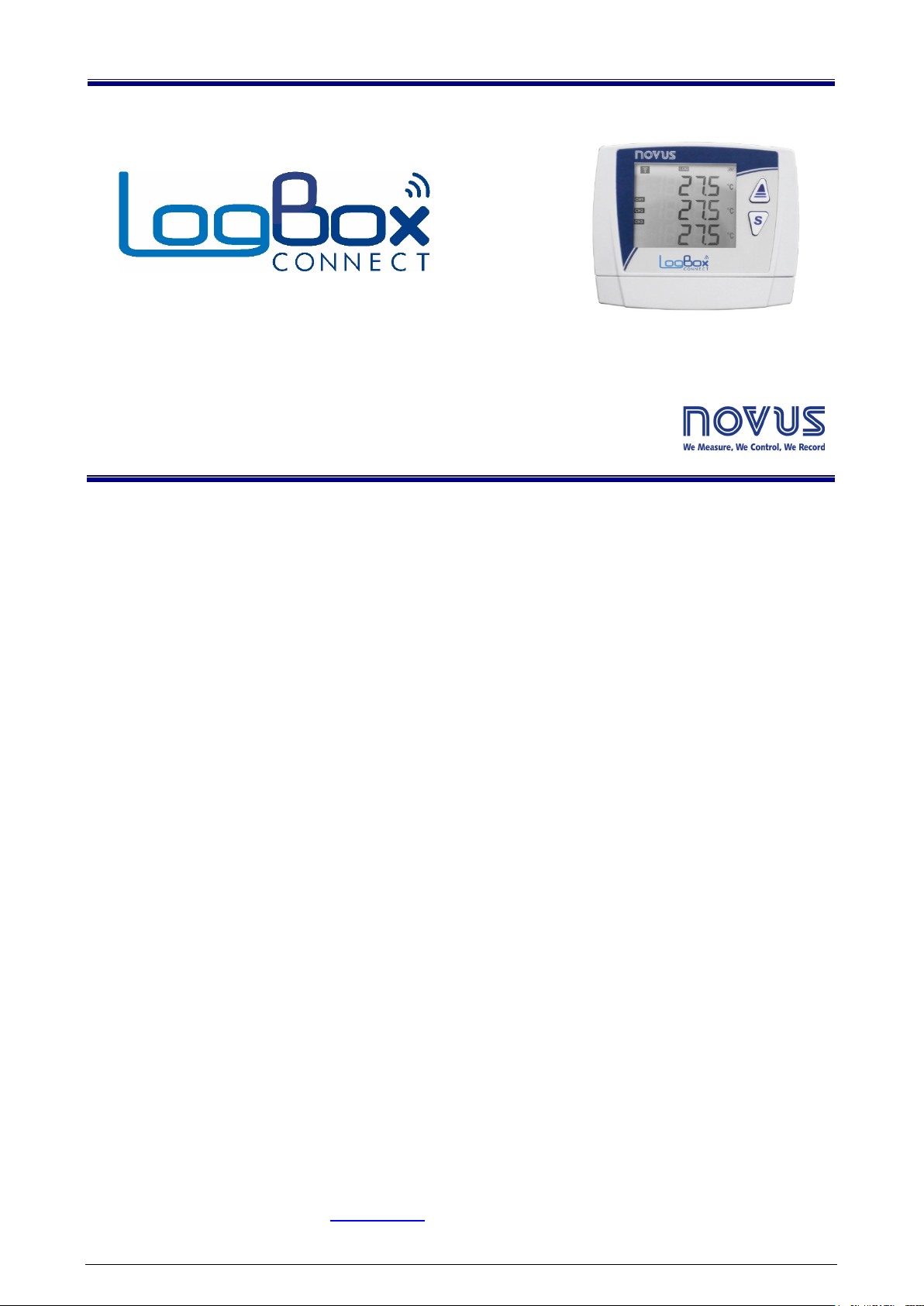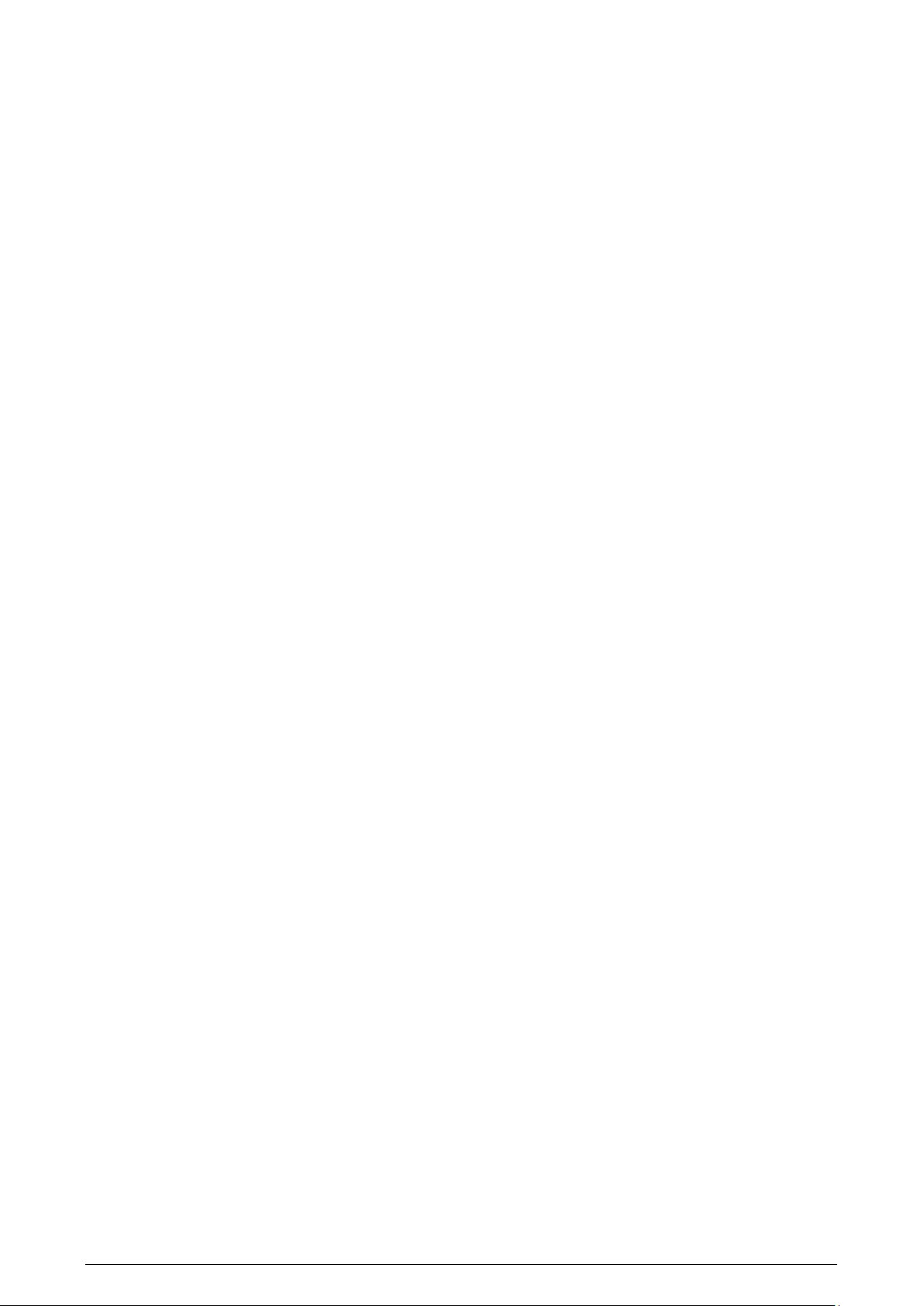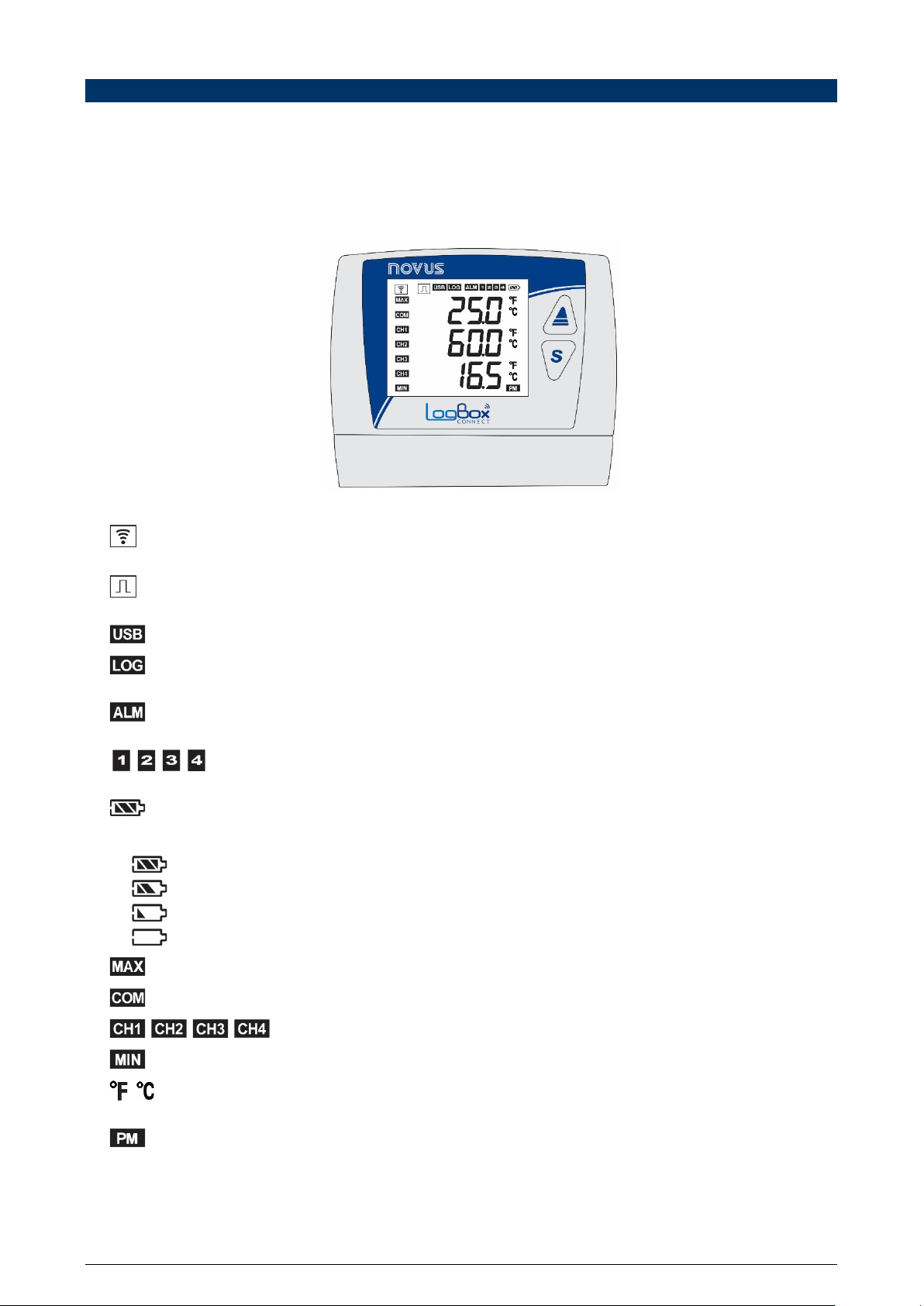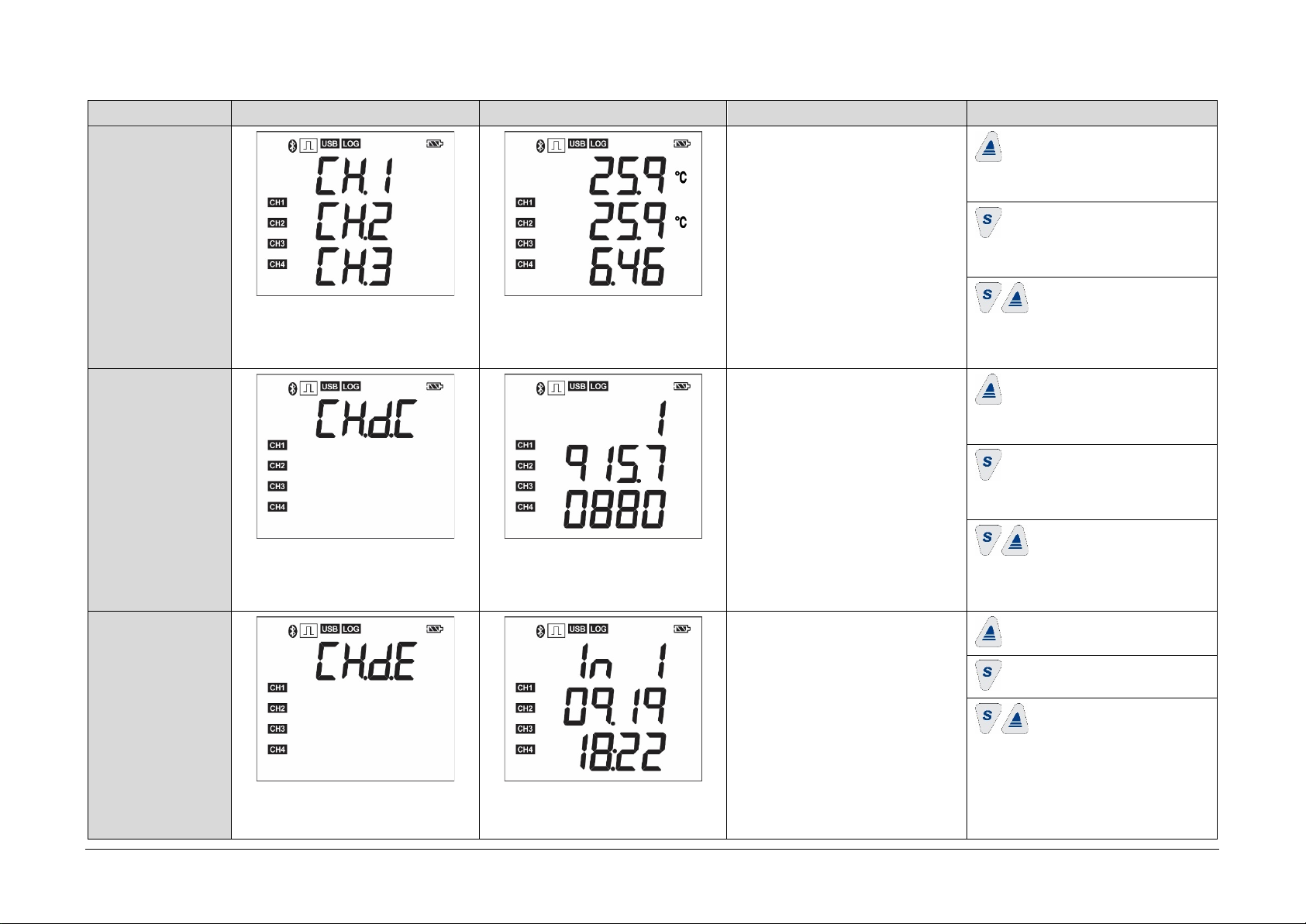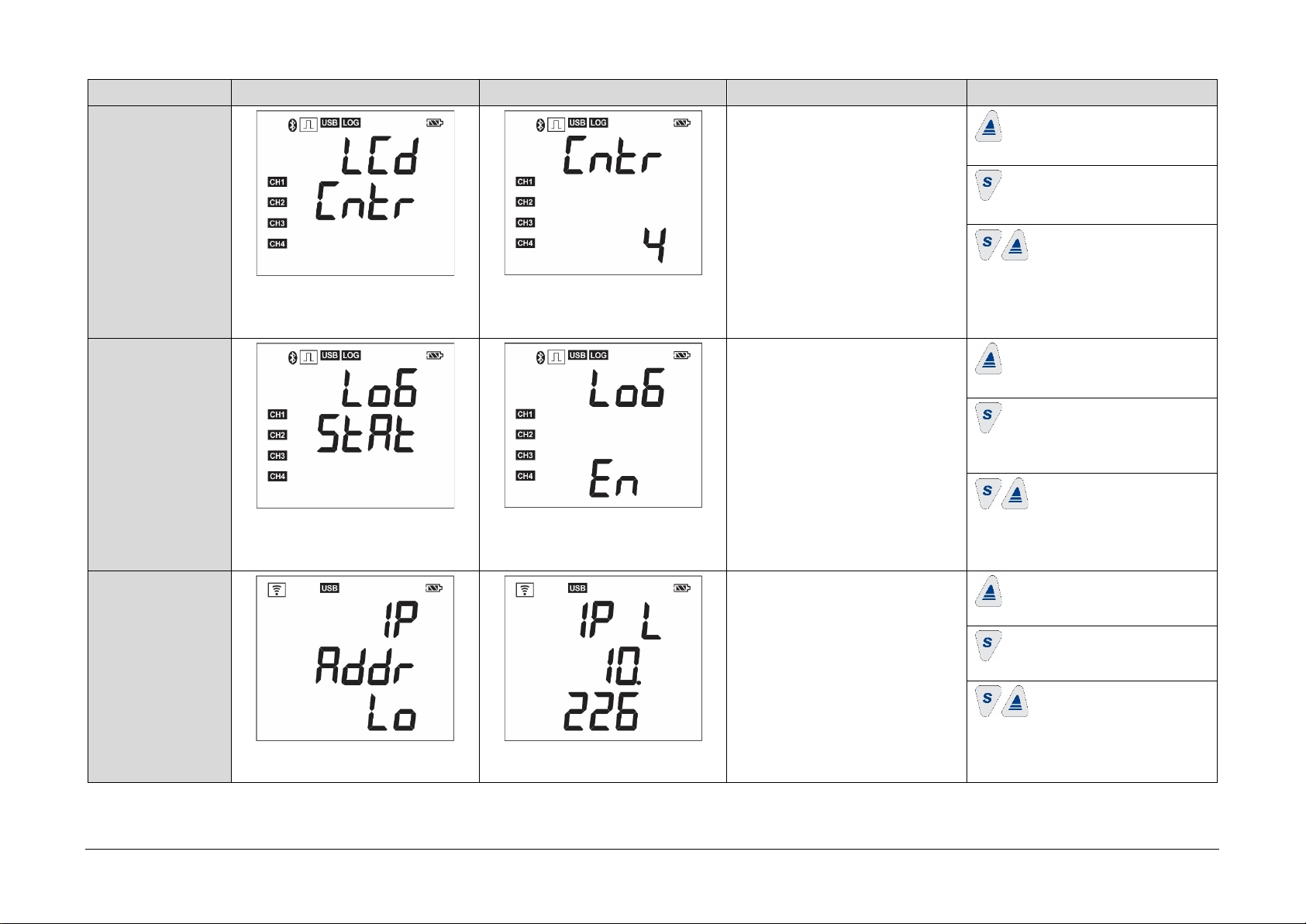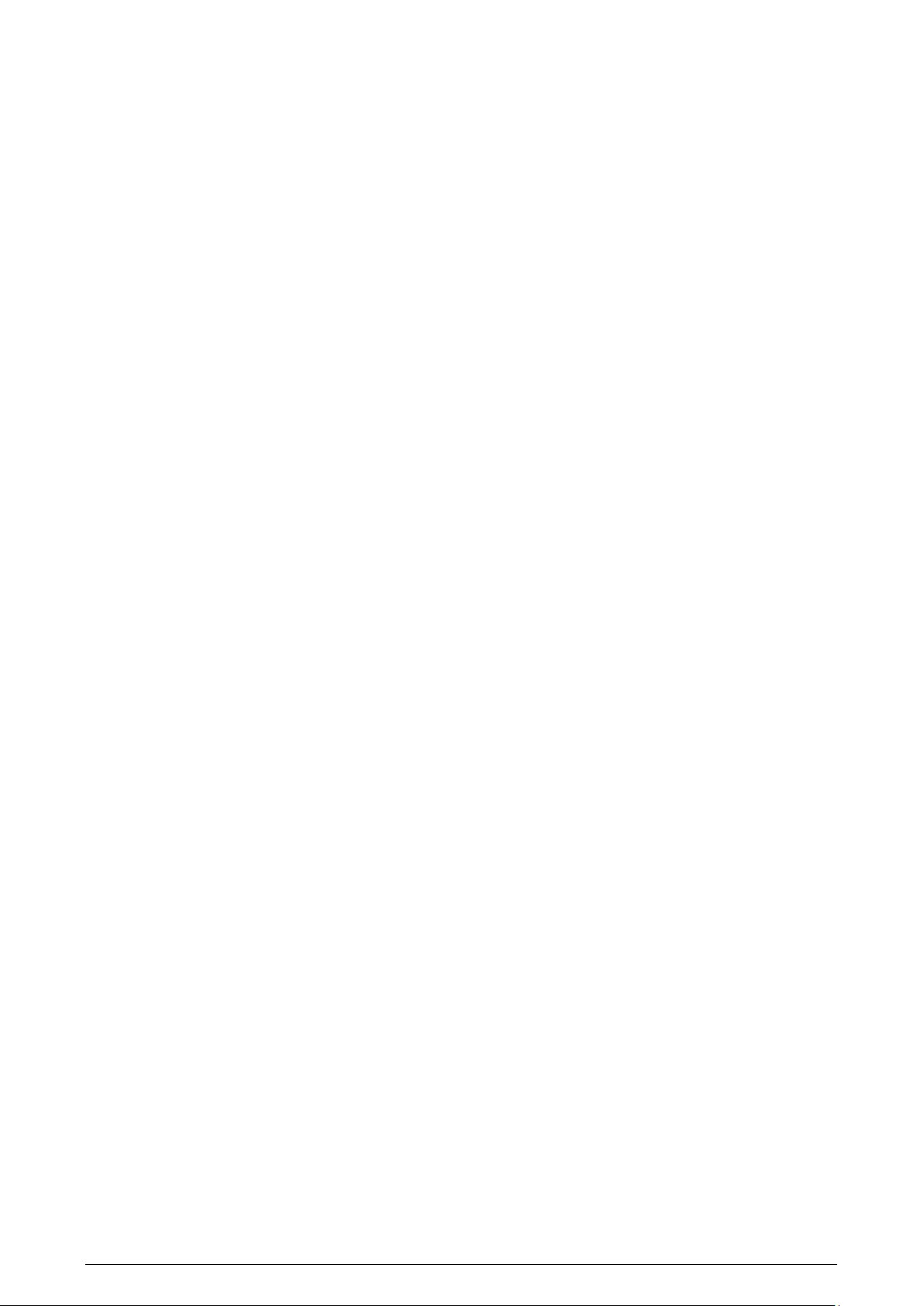
NOVUS AUTOMATION 2/53
1. SAFETY ALERTS........................................................................................................................................................................................4
2. INTRODUCTION .........................................................................................................................................................................................5
3. DISPLAY AND NAVIGATION......................................................................................................................................................................6
3.1 DISPLAY INFORMATION ...........................................................................................................................................................................6
3.2 OPERATION KEYS.....................................................................................................................................................................................7
3.3 NAVIGATION KEYS....................................................................................................................................................................................7
4. OPERATION AUTONOMY........................................................................................................................................................................12
5. INPUT SIGNALS READING......................................................................................................................................................................13
5.1 ANALOG INPUTS......................................................................................................................................................................................13
5.1.1 MEASUREMENT AND INDICATION OF INPUT TYPES .........................................................................................................................14
5.2 DIGITAL INPUT.........................................................................................................................................................................................16
5.2.1 PULSE COUNT .........................................................................................................................................................................................16
5.2.2 EVENT LOG ..............................................................................................................................................................................................17
5.2.3 LOGS CONTROL ......................................................................................................................................................................................17
6. DIGITAL OUTPUT.....................................................................................................................................................................................18
7. MQTT PROTOCOL ...................................................................................................................................................................................19
7.1 PUBLICATION TOPICS ............................................................................................................................................................................19
7.1.1 STATUS TOPICS ......................................................................................................................................................................................19
7.1.2 LOGS TOPICS ..........................................................................................................................................................................................19
7.1.3 CONFIGURATION TOPIC ........................................................................................................................................................................19
7.1.4 RESPONSE TOPIC...................................................................................................................................................................................19
7.1.5 IDENTIFICATION TOPIC ..........................................................................................................................................................................19
7.2 INSCRIPTION TOPIC................................................................................................................................................................................20
7.3 FRAME PARAMETERS ............................................................................................................................................................................21
7.3.1 TIMESTAMP..............................................................................................................................................................................................22
7.4 MQTT PROTOCOL CONFIGURATION IN SOFTWARE NXPERIENCE .................................................................................................22
7.4.1 QOS...........................................................................................................................................................................................................22
7.4.2 JSON FORMAT.........................................................................................................................................................................................22
7.4.3 BOOLEAN FORMAT .................................................................................................................................................................................23
8. MODBUS-TCP PROTOCOL .....................................................................................................................................................................24
8.1 COMMANDS .............................................................................................................................................................................................24
8.1.1 READ HOLDING REGISTERS – 0X03 .....................................................................................................................................................24
8.1.2 WRITE HOLDING REGISTERS – 0X06 ...................................................................................................................................................24
8.1.3 WRITE MULTIPLE HOLDING REGISTERS – 0X16.................................................................................................................................24
8.2 REGISTERS TABLE..................................................................................................................................................................................24
9. DATA LOGGING .......................................................................................................................................................................................30
10. ALARMS ....................................................................................................................................................................................................31
11. CONFIGURATION SOFTWARE...............................................................................................................................................................32
11.1 CONFIGURING LOGBOX WI-FI WITH NXPERIENCE ............................................................................................................................32
11.1.1 GENERAL PARAMETERS........................................................................................................................................................................32
11.1.2.1 INFORMATION......................................................................................................................................................................................... 32
11.1.2.2 DISPLAY................................................................................................................................................................................................... 32
11.1.2.3 CLOCK .....................................................................................................................................................................................................32
11.1.2 ANALOG CHANNELS PARAMETERS .....................................................................................................................................................33
11.1.2.1 CUSTOM CALIBRATION.........................................................................................................................................................................33
11.1.3 DIGITAL CHANNEL PARAMETERS.........................................................................................................................................................34
10.1.3.1 PULSE COUNT MODE ............................................................................................................................................................................ 34
10.1.3.2 EVENT LOG OR LOGS CONTROL MODE ............................................................................................................................................. 35
11.1.4 CHANNELS’ GENERAL PARAMETERS ..................................................................................................................................................35
11.1.5 DATA LOGGING CONFIGURATION ........................................................................................................................................................36
11.1.5.1 LOGS........................................................................................................................................................................................................ 36
11.1.5.2 START MODE .......................................................................................................................................................................................... 36
11.1.5.3 STOP MODE ............................................................................................................................................................................................ 36
11.1.6 COMMUNICATION PARAMETERS..........................................................................................................................................................37
11.1.6.1 WI-FI CONFIGURATION.......................................................................................................................................................................... 37
11.1.6.2 MQTT PROTOCOL .................................................................................................................................................................................. 37
11.1.6.3 MODBUS-TCP PROTOCOL .................................................................................................................................................................... 38
11.2 DIAGNOSTICS ..........................................................................................................................................................................................38
11.2.1 DATA LOGGING .......................................................................................................................................................................................38
11.2.2 CHANNELS ...............................................................................................................................................................................................39
11.2.3 MISCELLANEOUS ....................................................................................................................................................................................39
12. INSTALLATION .........................................................................................................................................................................................41
12.1 MECHANICAL INSTALLATION ................................................................................................................................................................41
12.1.1 DIMENSIONS............................................................................................................................................................................................42