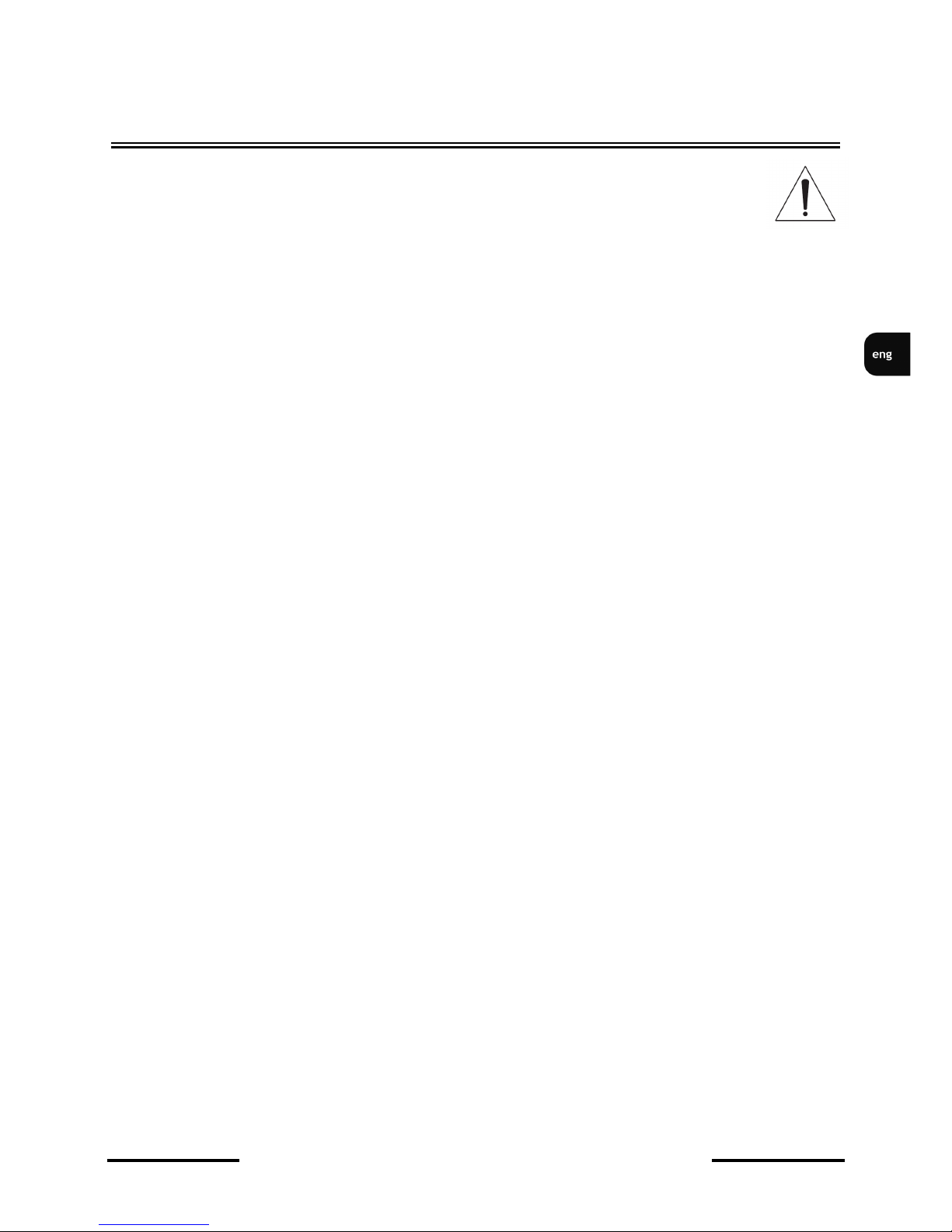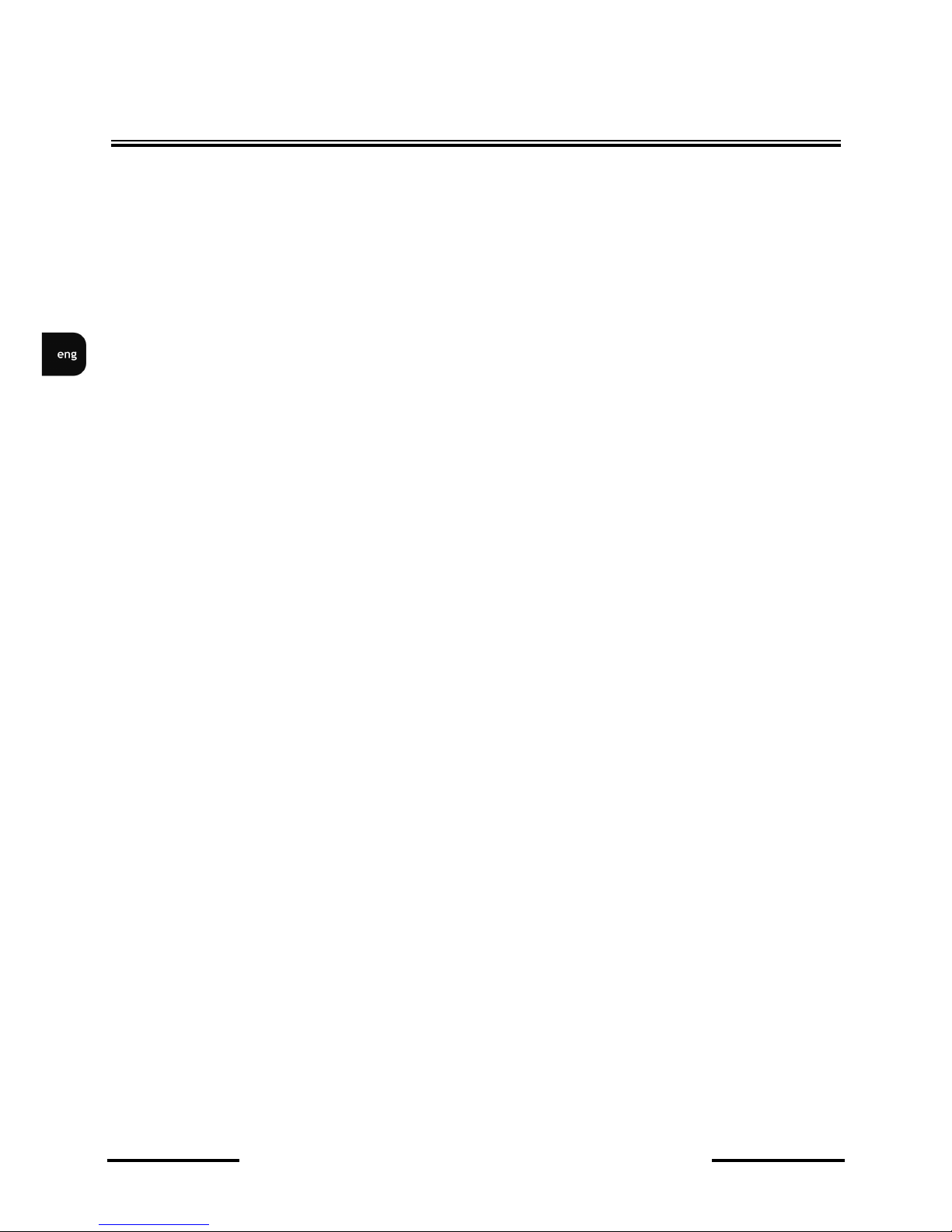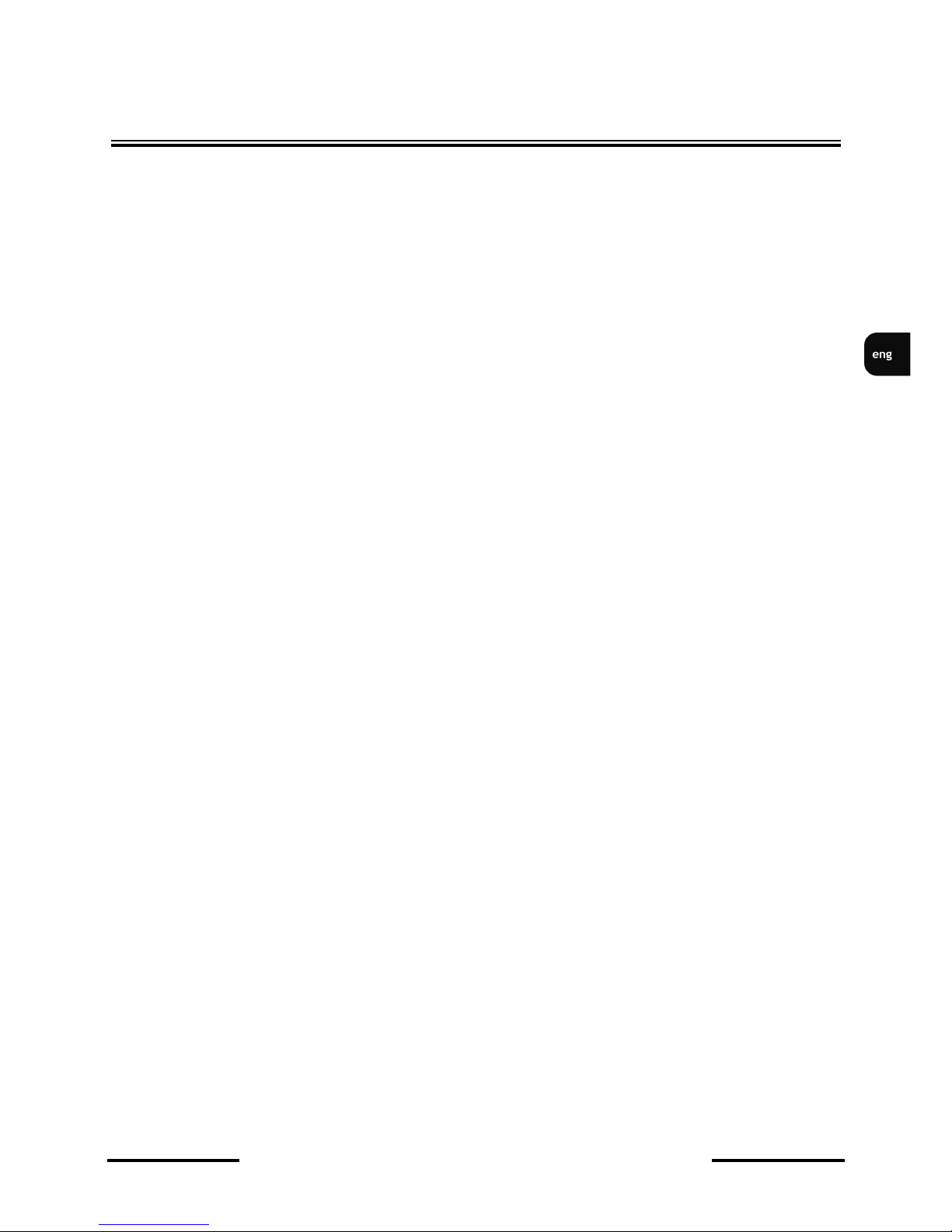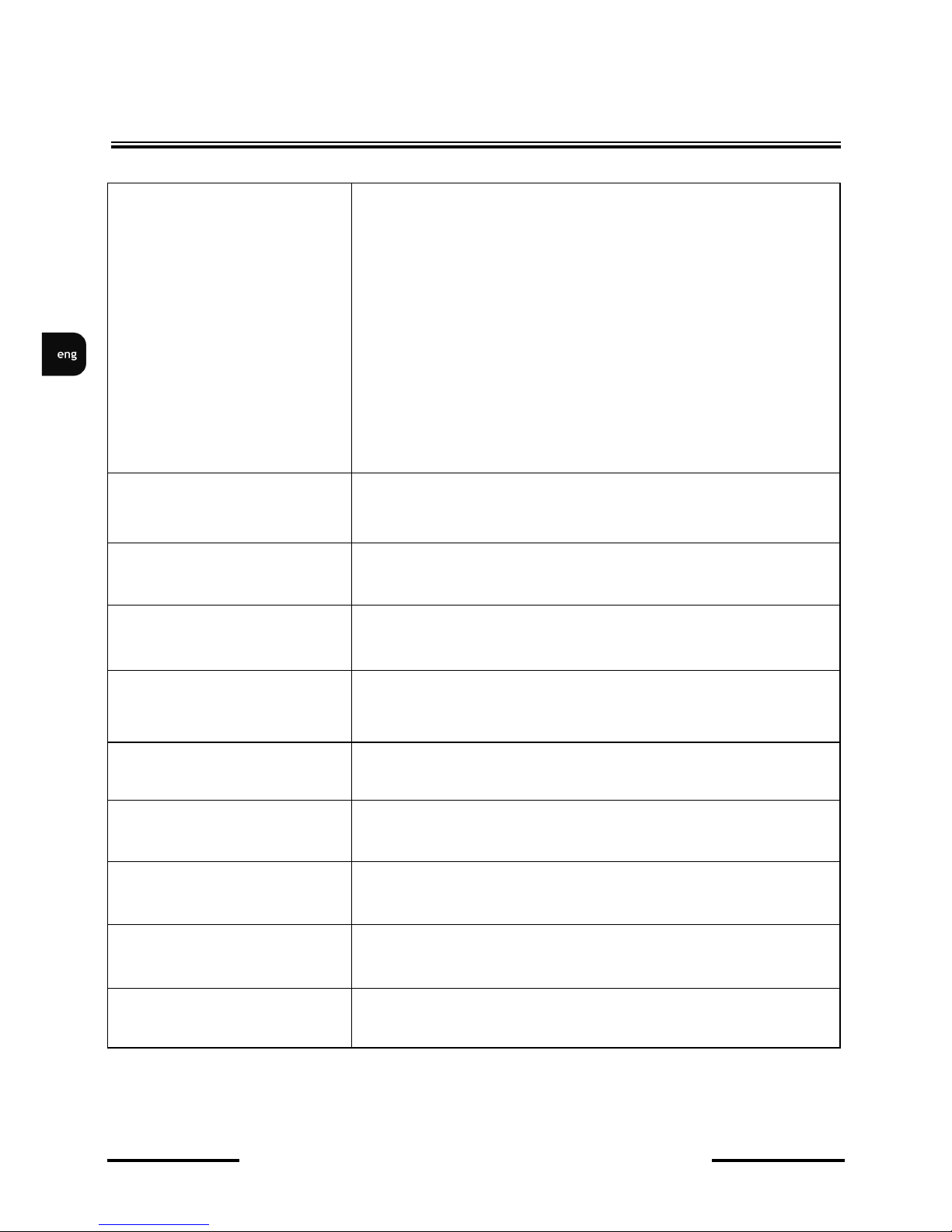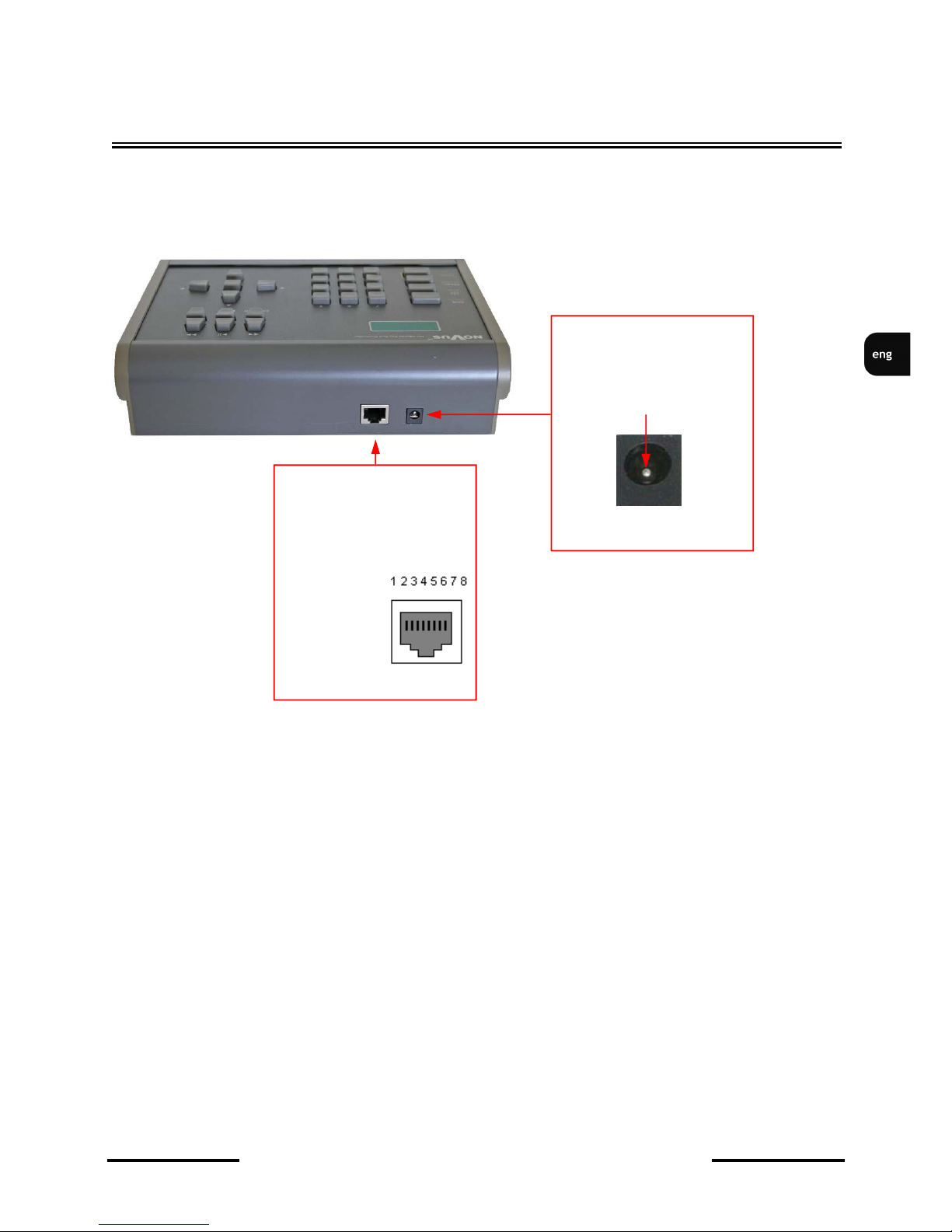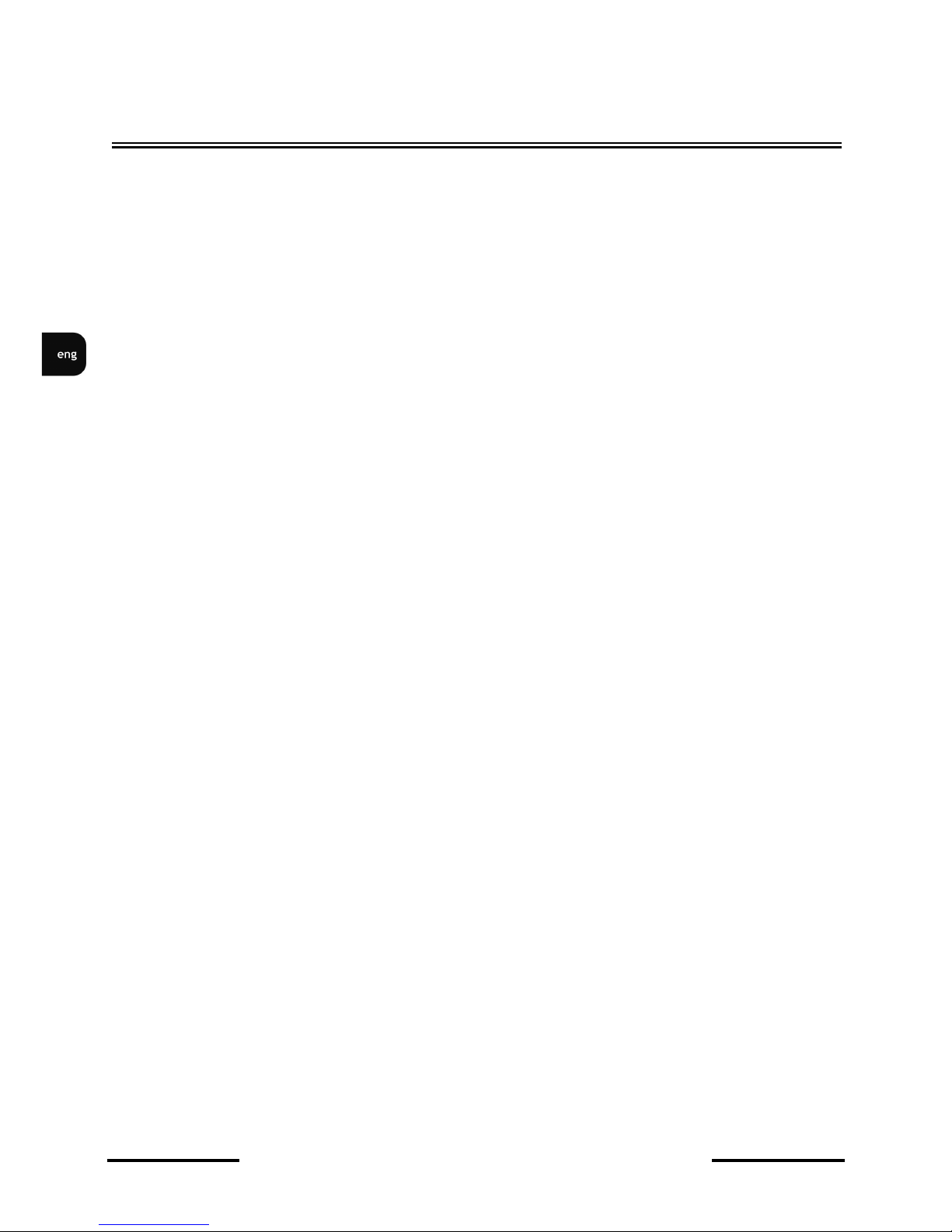NV-KBD30 ver. 2.0 - User’s manual
All rights reserved © AAT H lding sp. z . .
3
SAFETY REQUIREMENTS
1. Prior to undertaking any action please consult the following manual and read all the
safety and operating instructions before starting the device.
2. Please keep this manual for the lifespan of the device in case referring to the contents of this manual
is necessary;
3. All the safety precautions referred to in this manual should be strictly followed, as they have a
direct influence on user’s safety as well as durability and reliability of the device;
. All actions conducted by the servicemen and users must be accomplished in accordance with the
user’s manual;
5. The device should be disconnected from power sources during maintenance procedures;
6. Usage of additional devices and components neither provided nor recommended by the producer
is forbidden;
7. Device should be supplied only from a power sources whose parameters are in accordance with
those specified by the producer in the keyboard’s technical datasheet. Therefore, it is forbidden to
supply the keyboard from a power sources with unknown parameters, unstable or not meeting
producer’s requirements;
8. Signal cables should be placed in a way excluding the possibility of damaging them by accident.
Special attention must be paid to cables getting from the keyboard and connecting the power supply;
9. Electric installation supplying the device should be designed to meet the specifications given by
the producer in such a way that overloading is impossible;
10. User cannot repair or upgrade the equipment himself. All maintenance actions and repairs should
be conducted only by qualified service personnel;
11. Unplug the keyboard from the power source immediately and contact the proper maintenance
department in case of:
♦ Damages to the power cord or to the plug itself;
♦ Liquids getting inside the device or exposure to strong mechanical shock;
♦ Device behaves in a way not described in the manual and all adjustments approved by the
manufacturer and possible to apply by user himself, seem not to have any effect;
♦ Keyboard is damaged;
♦ Atypical behaviour of the keyboard components may be seen (heard).
12. In necessity of repairs attention to using only original replacement parts (with their parameters
in accordance with those specified by the producer) should be paid. Non-licensed service and
non-genuine replacement parts may cause fire or electrocution;
13. After maintenance activities tests should be run to ensure proper operation of all the functional
components of the device.
Warning!
PRIOR TO UNDERTAKING ANY ACTION THAT IS NOT PROVISIONED FOR THE GIVEN
PRODUCT IN ITS USER’S MANUAL AND OTHER DOCUMENTS DELIVERED WITH THE
PRODUCT, OR THAT ARISES FROM THE NORMAL APPLICATION OF THE PRODUCT, ITS
MANUFACTURER MUST BE CONTACTED OR THE RESPONSIBILITY OF THE
MANUFACTURER FOR THE RESULTS OF SUCH AN ACTION SHALL BE EXCLUDED.
Information
Data included in the following user’s manual is up to date at the time of printing.
Novus Security Sp z o.o. holds exclusive rights to modify this manual. The producer reserves the
rights for device specification modification and change in the design without prior notice.
SAFETY REQUIREMENTS