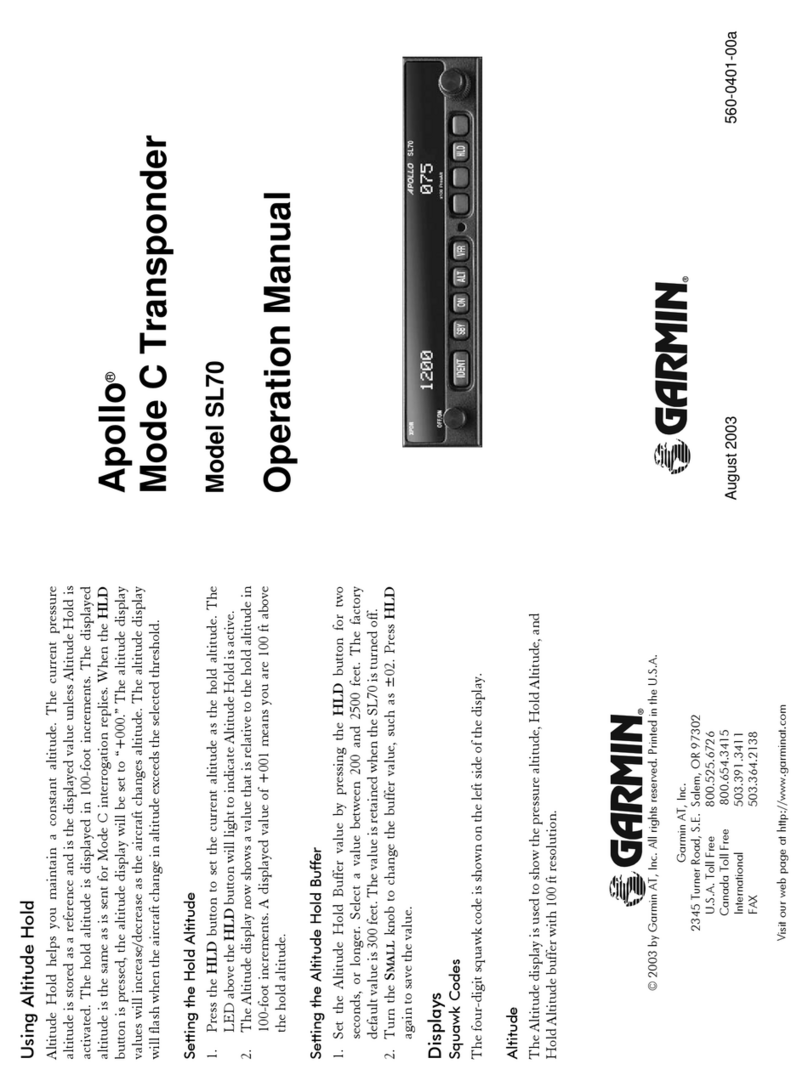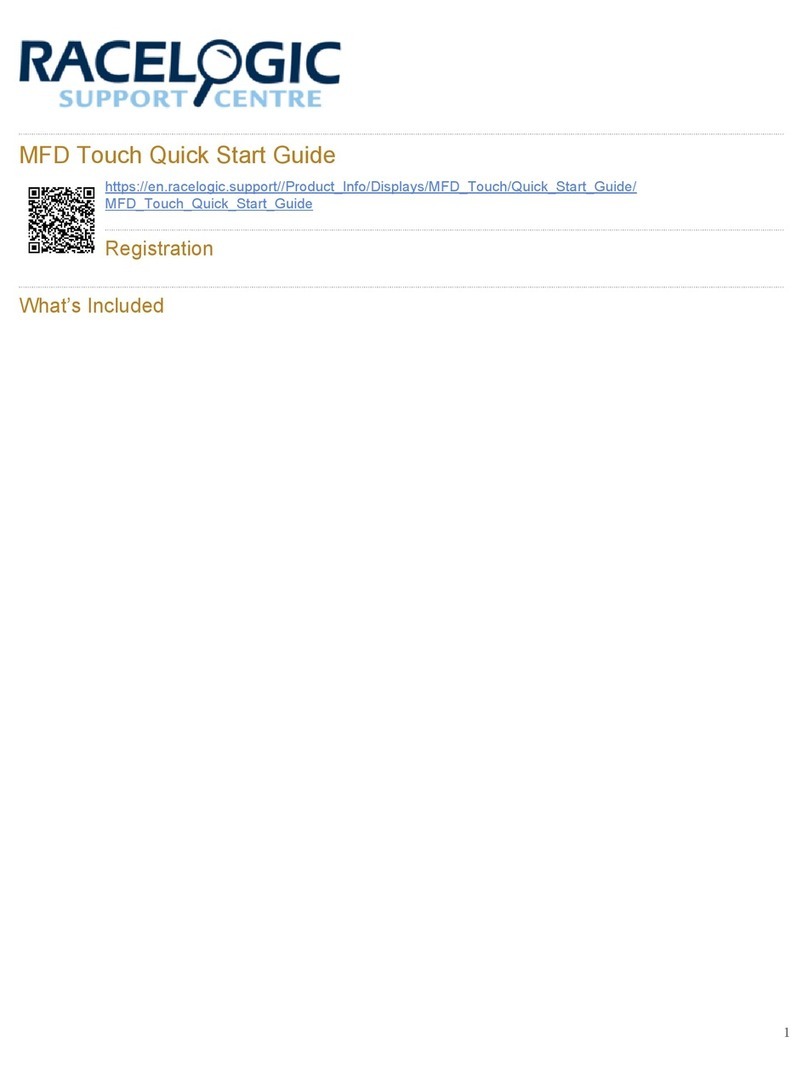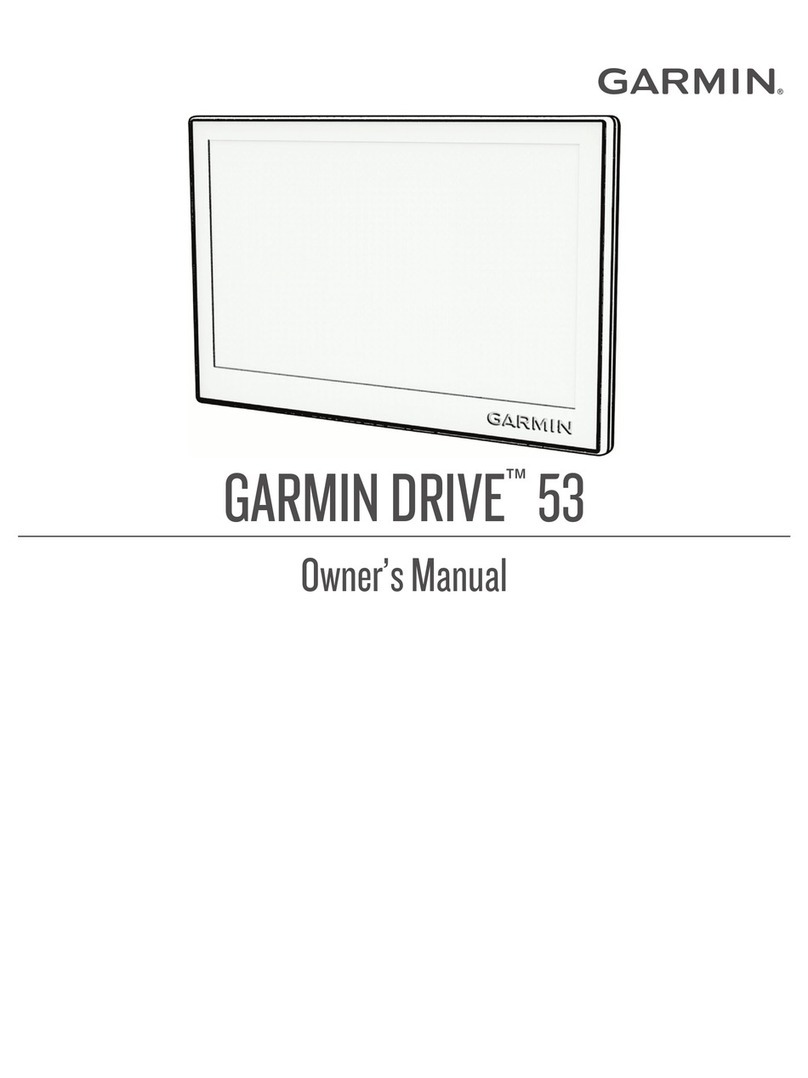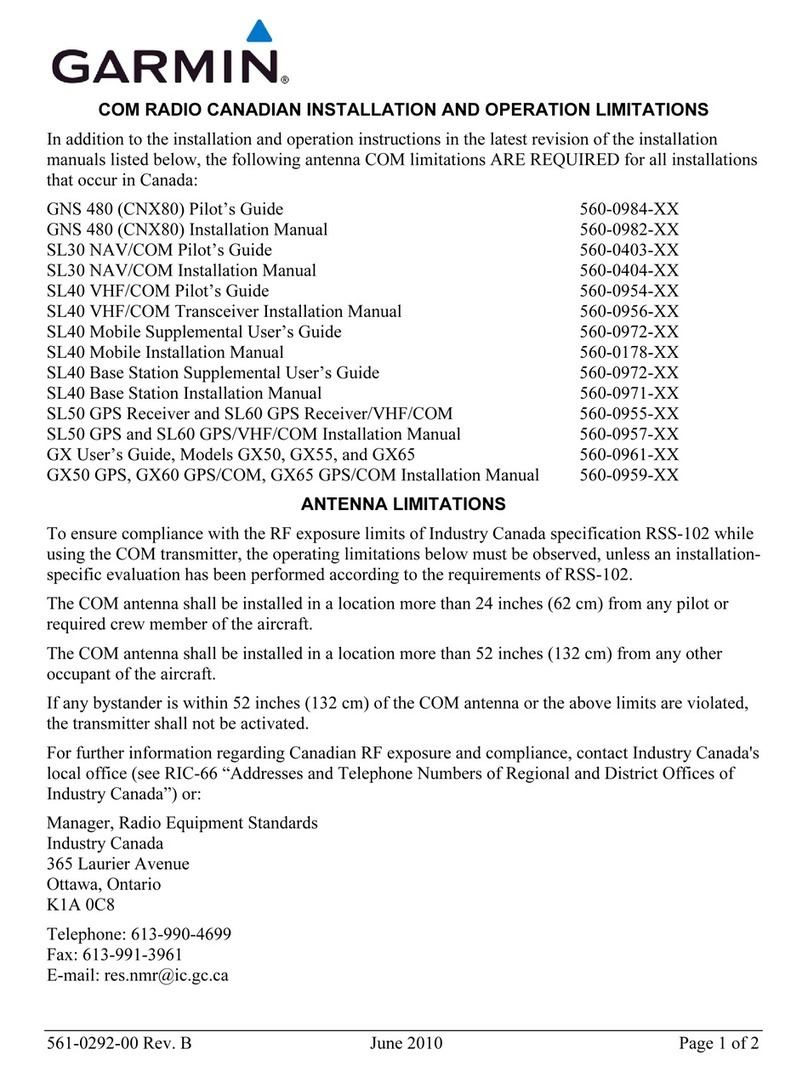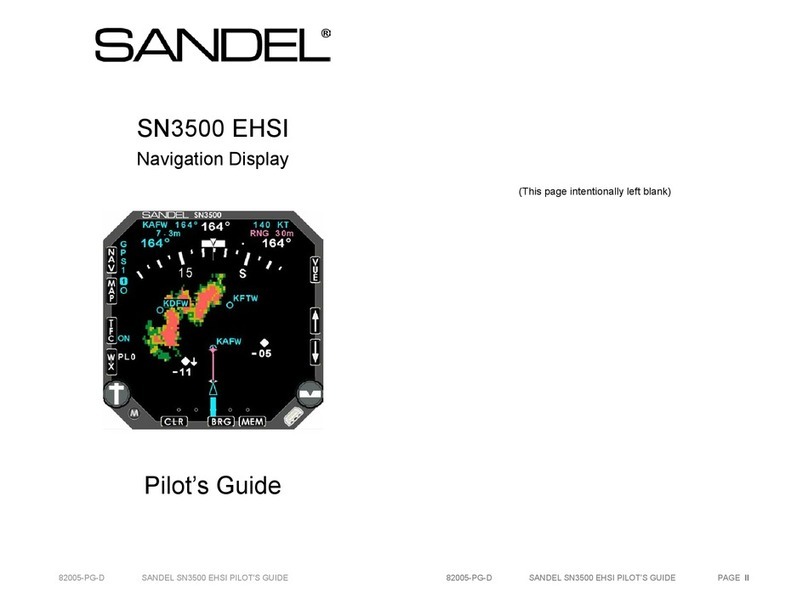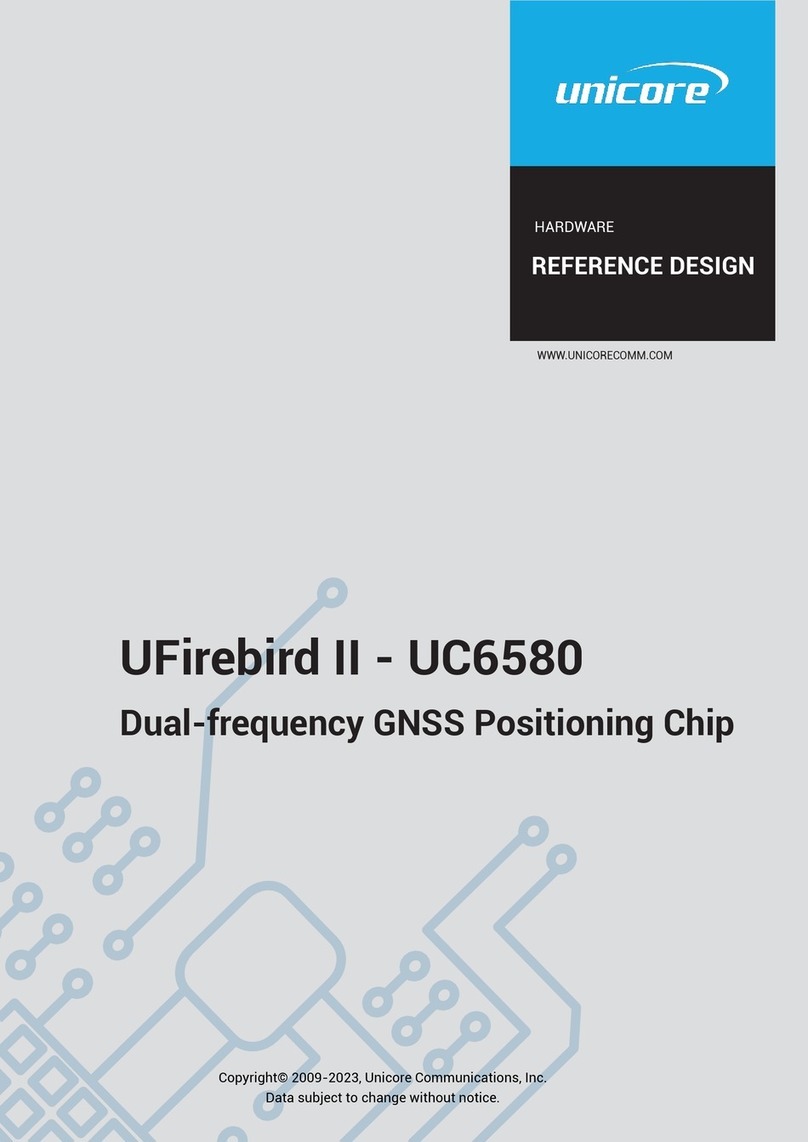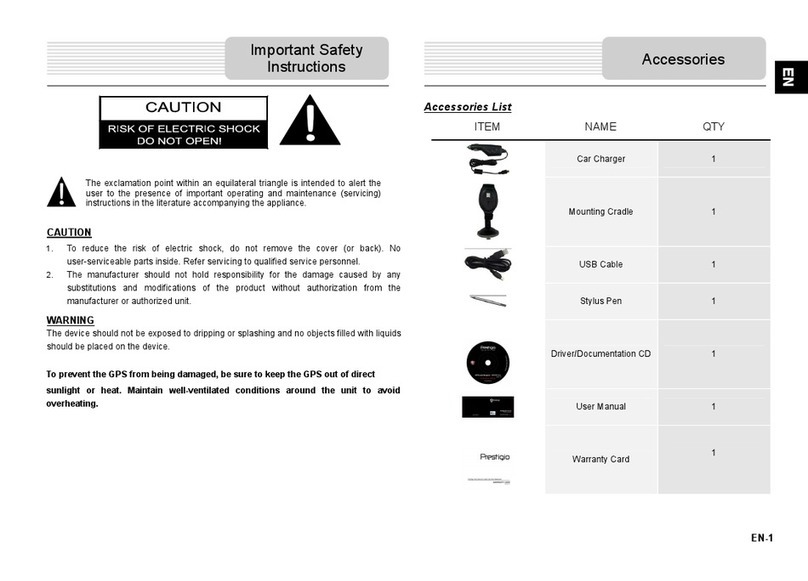Nowada Technology N117 User manual

ISSUED BY NOWADA
NOWADA Technology Inc.
We are committed to exceeding customer expectations to provide solutions for
automotive GPS
1
N117 GPS Navigator
Operation Manual

ISSUED BY NOWADA
NOWADA Technology Inc.
We are committed to exceeding customer expectations to provide solutions for
automotive GPS
2
Content
1 General Description........................................................................................3
2 Feature............................................................................................................3
3 Specification...................................................................................................4
4 Outline............................................................................................................6
5 Software Request............................................................................................6
6 Software Install ..............................................................................................6
7 Operation........................................................................................................6

ISSUED BY NOWADA
NOWADA Technology Inc.
We are committed to exceeding customer expectations to provide solutions for
automotive GPS
3
1 General Description
This product is suitable setup to the single DIN, double DIN car's DVD product inner part,
complete low cost and high performance DVD + Navigation function, may also make into outer
Navigation box.
2 Feature
Select Sirf dual-coreARM11 Atlas IV+DDR,higher performance.
WINCE6.0,higher performance, higher stability.
Select SiRF STAR III extremely high sense degree GPS receiver module, can use to the
circumstance and accurately fix position under the signal is very weak.
Sirf Patent technology –InstantFix, can be fixed location in 15s。
Support TMC(Traffic Message Channel)。
Extremely high integration, super small physical volume (only 38 mm × 75 mm × 8 mms),
convenient to integrate single car DVD and double DIN DVD.
Abundant interfaces, perfect with car DVD to combine, the function expands huge
potentials.
Support various video output formats and resolutions, can output RGB, YPbPr, S-VIDEO,
CVBS video, bi-audio output, can directly connect with the AV(AUDIO AND VIDEO) of
DVD in the car.
CVBS, the Y/C can select PAL or NTSC output. Can set brightness, contrast, color,
saturation.
CVBS, Y/C, YPbPr can output the resolutions are 320*240, 400*234, 480*234 etc., pass
jump resistor to change setting
Super strong adaptability: display size adjustable and display position adjustable.
Glibly play the MP3/MP4 multi-media files.
Support text file read, picture browse.
Support Navigations' voice precedence function.(automatically play navigation speech
when customer watch DVD if have already navigation hint.)
Remote controller and touch screen operation. Support vivid touch screen operation,
convenient integrates with car DVD to share with touch screen. Can pass the way that the
hardware switch mode (relay or analogue switch) or software agreement (series port) to
share with touch screen.
The SD card stores Navigation software or multi-media files. Support SDHC,of the largest
32GB.
Support USB-HOST1.1 Port,Insert U disk,card reader etc.(can be used update map or
multimedia files)
Support the Nandflash(MLC) of the largest 8 GB, can input Navigation software and map,
or multi-media files.
Upgrade the OS and all software through the SD card. (as like map etc.)
Support 18 kinds of country language.

ISSUED BY NOWADA
NOWADA Technology Inc.
We are committed to exceeding customer expectations to provide solutions for
automotive GPS
4
3 Specification
System parameters
Main frequency 500MHz+250MHz DSP
Main chip model Sirf Atlas IV
Memory 64MB DDR(upper to 128M)
Store space 64MB(upper to 8GB)
Navigation software
store
SD card(support SDHC)
Operation system WINCE6.0 CORE
Support audio type MP3/PCM/WMA
Support video file mp4、mpeg、mpg、asf、wmv、mov、avi、3gp、3g2、k3g、m4v、
mqv、wm、divx、mkv、ogm、wvx、mpv
Video decodes
function
QVGA >25 帧/S
Software
compilation type
ARMV4I
video output type CVBS / Y/C / YPbPr,analogue RGB
video output voltage 1.0Vpp/75 Ohm
Resolution 320*240/400*234/480*234/VGA(through resistor select)
Audio output Stereo CD quality
Audio power Stereo 0.25W/CHANEL
Weight About 100g
Product size 75mm(length)*38mm(width)*8mm(high)
Operation temperature -30℃to +80℃
Store temperature -40℃to +100℃
Operation humidity 45% to 80%
Store humidity 30% t0 90%
Operation voltage DC 5V or 12V
Average power consume 3W
Standby power consume <50mW

ISSUED BY NOWADA
NOWADA Technology Inc.
We are committed to exceeding customer expectations to provide solutions for
automotive GPS
5
GPS parameters
Chip set SiRF Star III
Frequency 1.575GHZ
C/A CODE 1.023 MHZ chip rate
Channel number 64 channels
Tracking sense degree -161dBm
Position accuracy 10m, 2D RMS
5m, 2D RMS, WAAS enable
Velocity 0.1m/s
Data renewal rate 1HZ
Re-catching time Average 0.1s
Hot start time Average 1s
Warm start time Average 38s
Cold start time Average 42s
The biggest fixed height 18,000m
The biggest velocity 515m/s
Acceleration < 4g
GPS antenna type External power source porcelain antenna
Antenna gain 27dB
Antenna voltage 3.3V±5%
Antenna current 15mA
Antenna interface type 90 or 180 degree clubfoot SMA pin
TMC parameters
Frequency range 87.5~108MHz. US/Europe
RDS sensitivity
12 μVEMF typ.
Δf = 2 kHz,
RDS BLER < 5% RDSPRF = 1
Antenna
Impedance
50 ohm
Baud rate 38400bps
Port COM3

ISSUED BY NOWADA
NOWADA Technology Inc.
We are committed to exceeding customer expectations to provide solutions for
automotive GPS
6
4 Outline
5Software Request
The using operation system is wince 6.0 CORE version.
Navigation software's compilation type is ARMV4I, if need SDK, please contact us.
Navigation board GPS use the COM2, Baud rate is 9600bps.
If client need use the remote control operation, the client needs to provide the codes of remote
control and the navigation software's the responding codes.
6Software Install
Insert to the SD card of navigation software
Select the "options" button after start and get into option's setting.
Select the "navigation setting" button again, enter the navigating road setting
Select and open files' icon in the navigation setting options, carry on the navigation application
procedure selection (generally the file expanded name is EXE), after select, you can also select "
Automatically operate navigation software when start" option, system directly operate navigation
software after start.
Select the navigation application procedure file to back to setting interface, click "navigation" button
and operate navigation software.
7Operation
A.Correct touch screen
Plug the car lighter input port to DC set (or other 12V power suppler), navigator will show LOGO and
display progress cursor, the system automatically enter the control interface after the 6 seconds, as
follows:

ISSUED BY NOWADA
NOWADA Technology Inc.
We are committed to exceeding customer expectations to provide solutions for
automotive GPS
7
click“ ”icon,enter system setting interface, as follows:
Click“ ”icon,enter touch screen correct setting interface, -hint to often press the center
cursor's position according to the picture, until correct the cursor to automatically move to left
up-corner position, correct respectively left-down corner cursor position one by one in order,
right-down corner cursor position, right-up corner cursor position. If correct unsuccessful, it will
automatically enter the re-correcting interface; if correct successful, displayer shows "OK", click any
point of the touch screen to save result and exit correcting interface. When touch screen is corrected
completely, the system memory the correction result, and would not lost the result if power off,
needn't correct every time. The factory mode has corrected the result well already.
B.Operate navigation software
Plug the navigation software SD card, at the control interface as follow:

ISSUED BY NOWADA
NOWADA Technology Inc.
We are committed to exceeding customer expectations to provide solutions for
automotive GPS
8
click“ ”icon,system enter the system setting interface, as follow:
Select navigation setting “ ”icon,enter as follow:

ISSUED BY NOWADA
NOWADA Technology Inc.
We are committed to exceeding customer expectations to provide solutions for
automotive GPS
9
click“ ”icon,enter as follow:
Accord to navigation software store path(here can multi-select “operate automatically navigation
software when start”),select navigation software,click“ ”and exit,back to control
interface,as follow:
Select navigation “ ”icon,the system will enter navigation interface, navigation
software operation please refer to navigation software operation elucidation.

ISSUED BY NOWADA
NOWADA Technology Inc.
We are committed to exceeding customer expectations to provide solutions for
automotive GPS
10
s
C. Reading the E-book
As the following control interface:
click“ ” icon enter e-book reading main interface, as follow:
Click icon“ ”, select e-book files’store path, enter as follow:

ISSUED BY NOWADA
NOWADA Technology Inc.
We are committed to exceeding customer expectations to provide solutions for
automotive GPS
11
Select the text file, single click icon“ ” or double click file name back to e-book reading
interface, as follow:
D.Play audio files
As the following control interface:

ISSUED BY NOWADA
NOWADA Technology Inc.
We are committed to exceeding customer expectations to provide solutions for
automotive GPS
12
click“ ”,icon enter music player main interface, as follow:
Click icon“ ”, select audio files’store path, enter as follow:
Select the playing audio file, single click icon“ ” or double click file name back to music player
interface, as follow:

ISSUED BY NOWADA
NOWADA Technology Inc.
We are committed to exceeding customer expectations to provide solutions for
automotive GPS
13
Single click icon“ ”, can select all the files ,as follow:
Single click icon“ ” back to music player interface。
Single click icon“ ”, continue add audio file,single click icon“ ” and back to music player
interface.
Single click icon“ ” to play music; or double click file name to play music.
Other icons’function as follow:
Single click icon“ ” to pause;
Single click icon“ ” to select next file;
Single click icon“ ” to select previous file;
Single click icon“ ” to repeat play;
Single click icon“ ” to add the volume
Single click icon“ ” to minus the volume
Single click icon“ ” to mute;
Single click icon“ ” to sound;

ISSUED BY NOWADA
NOWADA Technology Inc.
We are committed to exceeding customer expectations to provide solutions for
automotive GPS
14
Single click icon“ ” to delete all files;
Single click icon“ ” to exit music player interface;
The volume can be adjusted by click “volume bar” freely;The playing speed can be adjusted by
click “play bar” freely;
E Imageviewer interface operation:
At the control interface,as follow:
click“ ”icon,enter the imageviewer main interface, Click icon“ ”, select
picture file’s store path,enter the following interface:
Select the picture file, single click icon“ ” or double click file name and back to
interface, as follow:

ISSUED BY NOWADA
NOWADA Technology Inc.
We are committed to exceeding customer expectations to provide solutions for
automotive GPS
15
single click icon“ ” and the picture will be bigger as follow:
F Video player interface operation:
At the control interface,as follow:
click“ ”icon,enter the video player main interface, as follow:

ISSUED BY NOWADA
NOWADA Technology Inc.
We are committed to exceeding customer expectations to provide solutions for
automotive GPS
16
Click icon“ ”, select video file’s store path,enter the following interface:
Select the video file, single click icon“ ” or double click file name and back to video
interface, as follow:
Or single click icon“ ” to select all the files, as follow:

ISSUED BY NOWADA
NOWADA Technology Inc.
We are committed to exceeding customer expectations to provide solutions for
automotive GPS
17
Single click icon” ” and back to imageviewer interface:
Single click icon” ”, to change to full screen, as follow :
Other icons’function as follow:
Single click icon“ ” to mute;

ISSUED BY NOWADA
NOWADA Technology Inc.
We are committed to exceeding customer expectations to provide solutions for
automotive GPS
18
Single click icon“ ” to sound;
Single click icon“ ” to select next video file;
Single click icon“ ” to select previous video file;
Single click icon“ ” to delete all the files;
Single click icon“ ” to exit video player interface;
The volume can be adjusted by click “volume bar” freely;The playing speed can be adjusted by
click “play bar” freely;
G setting option:
At the control interface,click“ ”icon,the system enter system setting interface, select
“” icon,enter common setting interface, adjust the correlating parameters,click
“” back to the system setting interface, as follow:
zAt the system setting interface,click “ ” to enter the screen setting interface,as
follow:

ISSUED BY NOWADA
NOWADA Technology Inc.
We are committed to exceeding customer expectations to provide solutions for
automotive GPS
19
1. click “ ”enter brightness setting interface,accord personal habit to setup
the correlating parameters, click“ ” back to screen setting interface. as follow:
2. click “ ”enter the screen size adjustable setting interface, as follow:
Base on the image position to setup correlating parameters, click“ ” back to screen

ISSUED BY NOWADA
NOWADA Technology Inc.
We are committed to exceeding customer expectations to provide solutions for
automotive GPS
20
setting interface.
3. click “ ”enter the screen position adjustable setting interface, as follow:
Accord the up, down, left, right keys to adjust the current image position, click“ ” back
to the screen setting interface.
zSystem setting interface, click“ ”,enter the time setting interface, as follow:
Base on the current time to setup the correlating parameters,click“ ” back to system setting
interface.
zThe system setting interface,click“ ”,enter the skin setting interface,as follow:
Table of contents