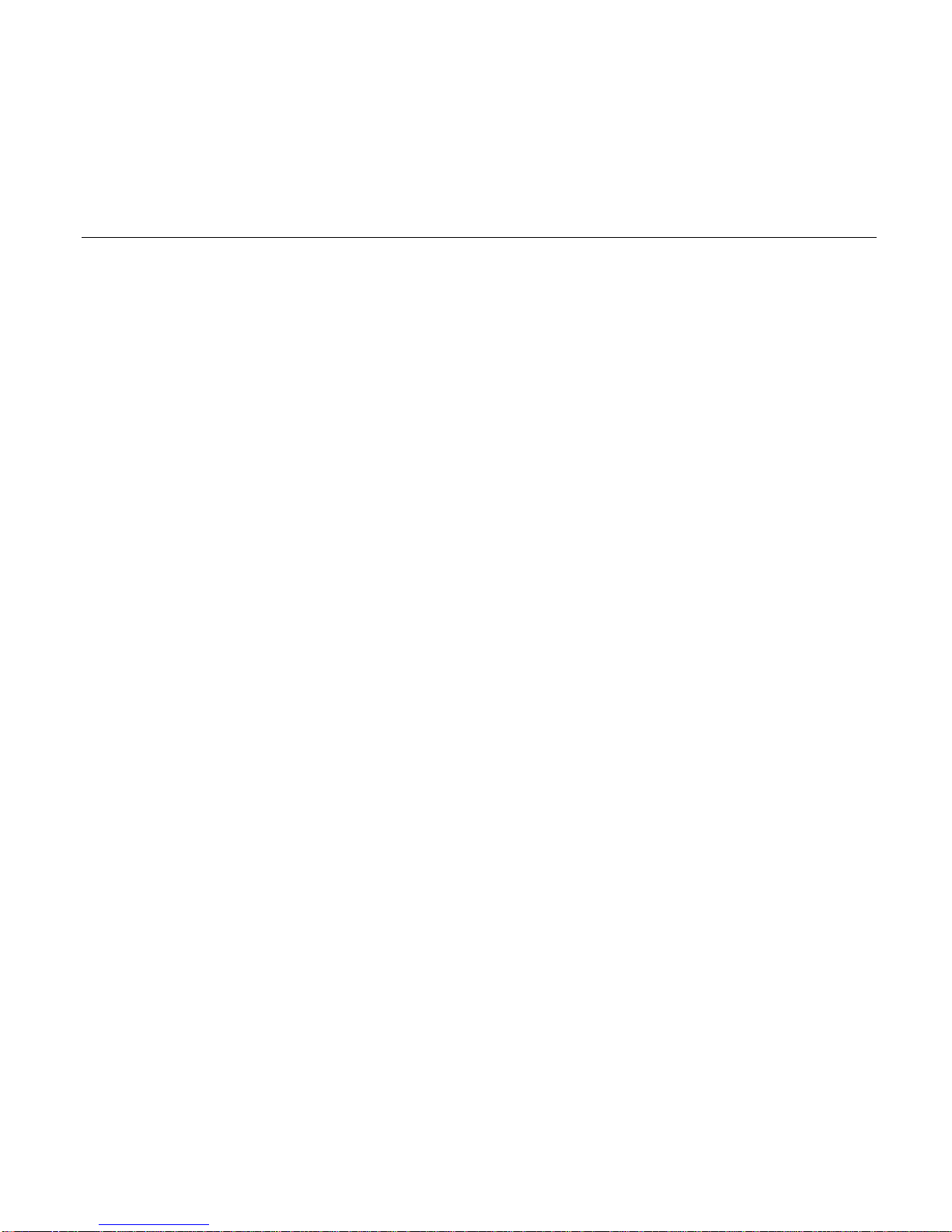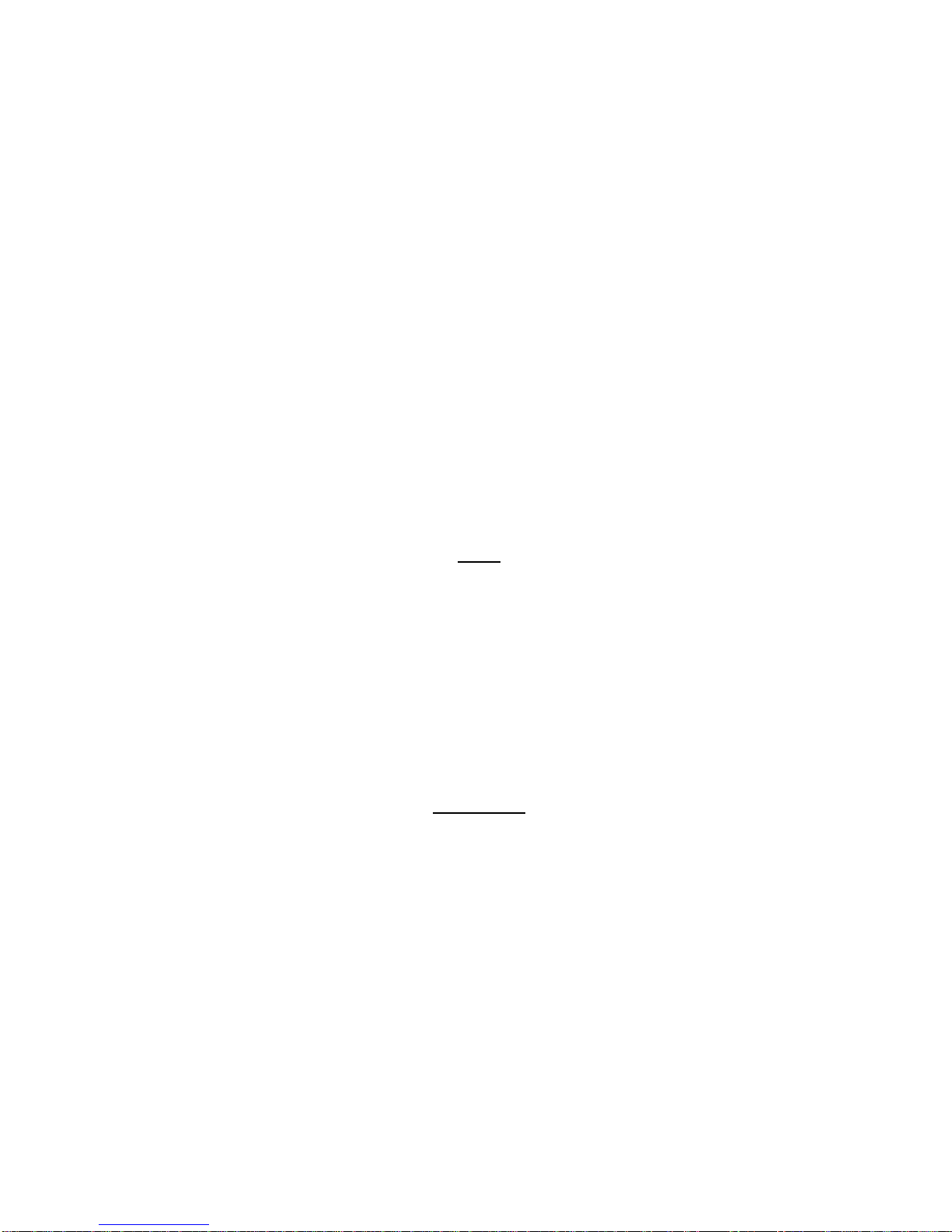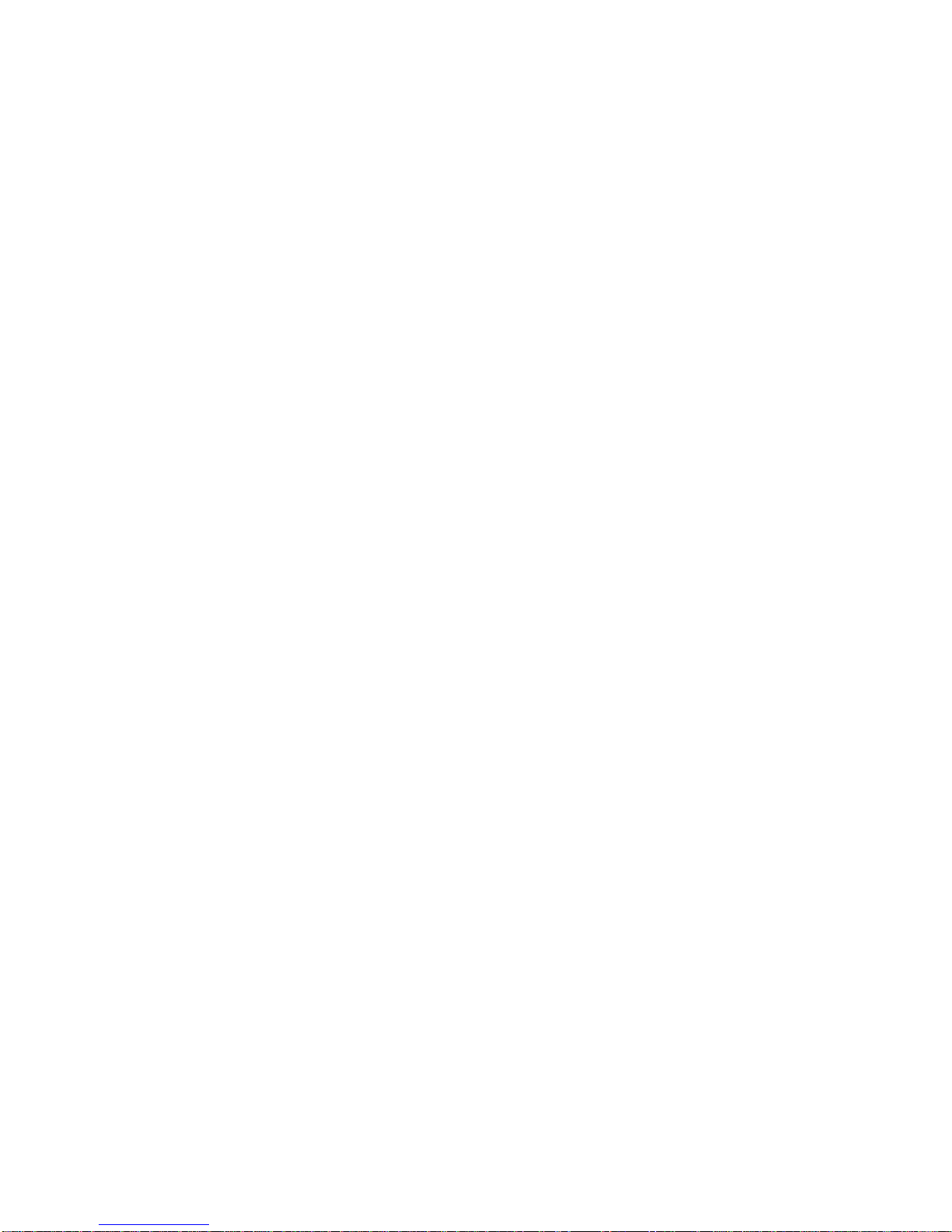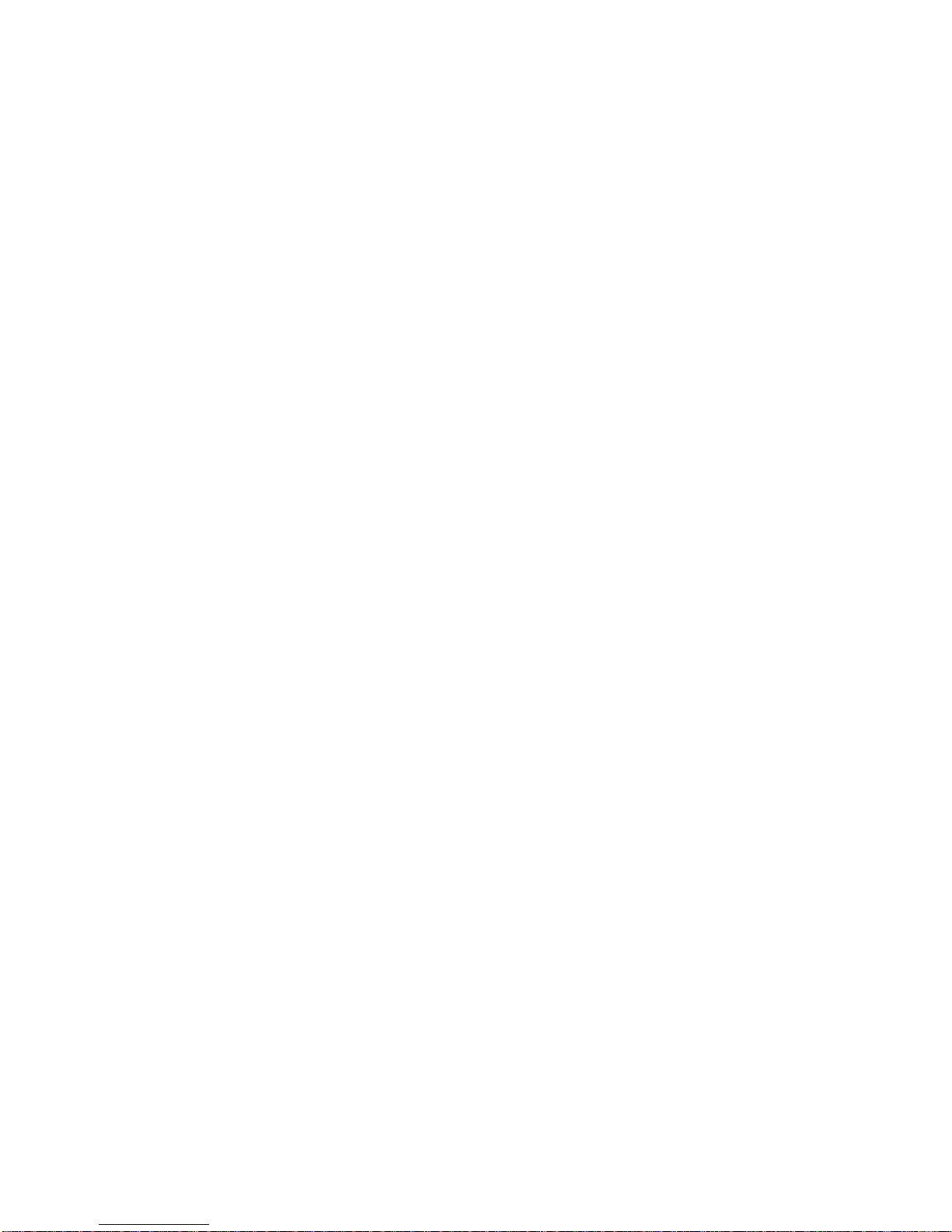scene select button corresponding to the scene to be crossfaded. Move the control to the opposite position to
perform the crossfade.
You may now repeat the above procedure to load a new scene and crossfade it manually. You may crossfade to
the current channel slider levels by tapping the Go button after pressing the Load button.
To crossfade to black or clear the manual crossfader, simply press the Load button followed by tapping the
Blackout button. An automatic clearing of the manual crossfader also occurs when Blackout is pressed by itself.
Manual Operation
Manual operation of the 6200 can be performed in two different ways. One way is with the Go button. By tapping
this button any scene on the right hand side of the scene split that is active is extinguished, and a scene that is a
11 snapshot" of the current channel slider levels is faded on. The slide controls can then be changed and the Go
button can be tapped again to fade on the new scene when desired.
The Manual button will allow real-time control of any lighting channel regardless of memory scene settings. You
can place the console in the Manual mode by tapping the Manual button until the LED above it lights. At this point
any channel slider will take over full control of the lighting channel when the slider level matches the current
lighting level. The respective channel LED will blink when a slider has taken control and the level is above
minimum.
To take over control of a lighting channel, move the respective slider until the Channel Level LED above it starts
blinking, or if the channel level is off, move the slider to minimum. Any further change of the slide control with now
directly affect that lighting channel.
To release real-time control of that lighting channel, tap the Manual button again until the LED above it goes out.
The lighting levels will now return to normal levels.
Audio Sync
An audio signal may be supplied to the console for causing the chase to synchronize to the beat of the audio and
to affect the intensity of Predetermined channels.
To synchronize chase; activate the audio mode by tapping the audio button until the LED below it lights. Now
activate a chase and move the Chase Rate control to the minimum position. Move the Audio Sensitivity slide
control slowly up until the desired effect is achieved.
To affect channel intensities; Select the channels to be affected by audio. Move the corresponding channel sliders
to maximum, while moving all other channel slide controls to minimum, Press the Program button followed by the
Audio button. Now when audio mode is active, the selected channels will vary intensity to audio level.
Pile on scenes
Using the Pile On button allows memory or manual scene to be added to present stage lighting without being
affected by proceeding autofades. To initiate a Pile On tap the Pile On button and the LED above it will light. Now
select a memory scene by tapping the respective memory scene button. The scene selected will fade up at the set
faderate and the LED above the Pile On button will stay lit indicating that a pile on is active. More scenes can be
added by repeating the above procedure.
To release all piled-on scenes; press the Pile On button followed by tapping the Blackout button. Piled on scenes.
will also be released when the Blackout button is tapped by itself.