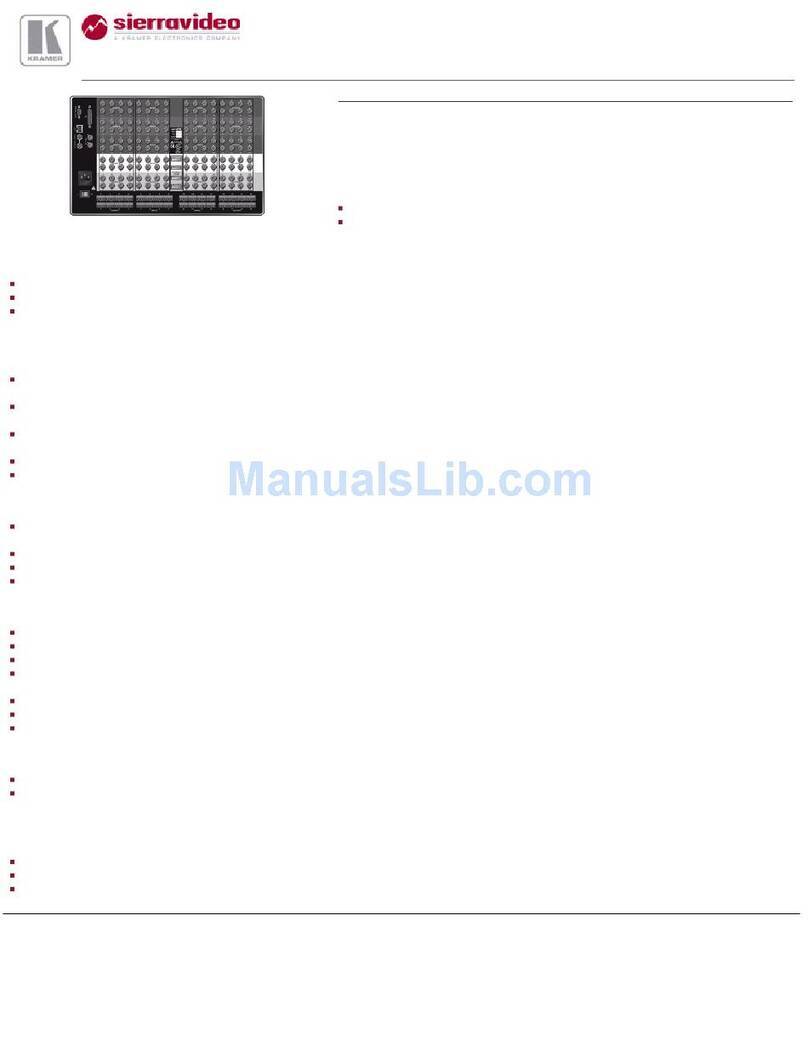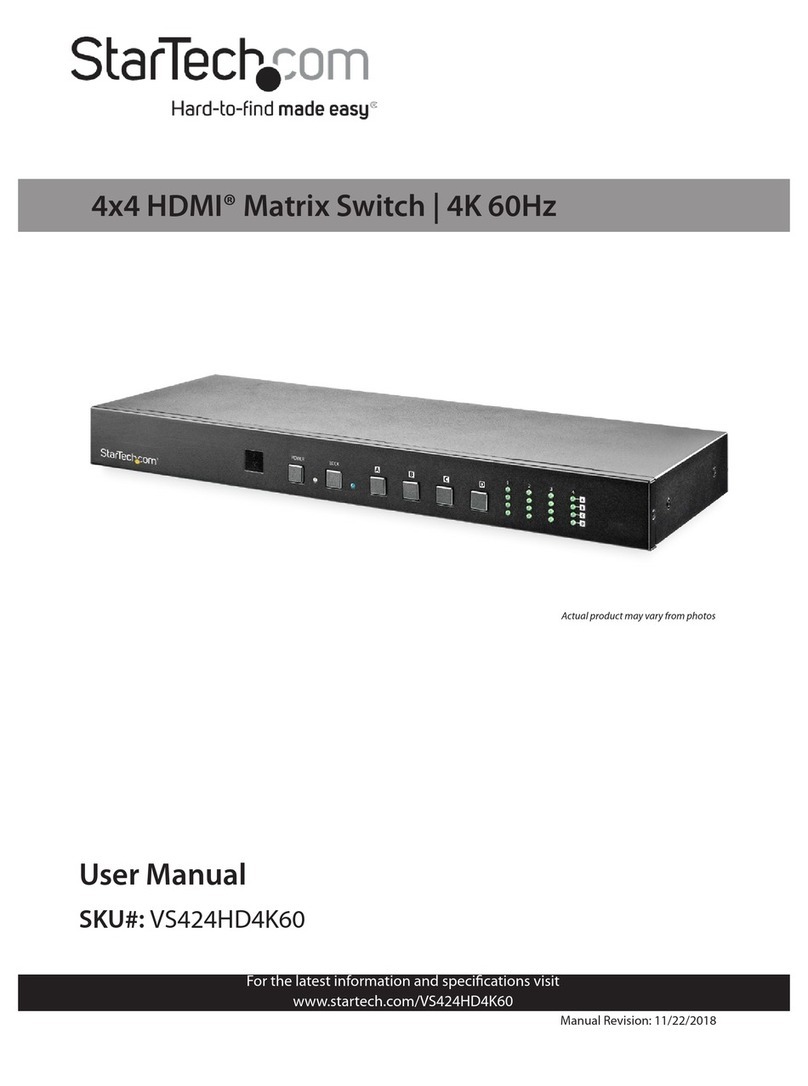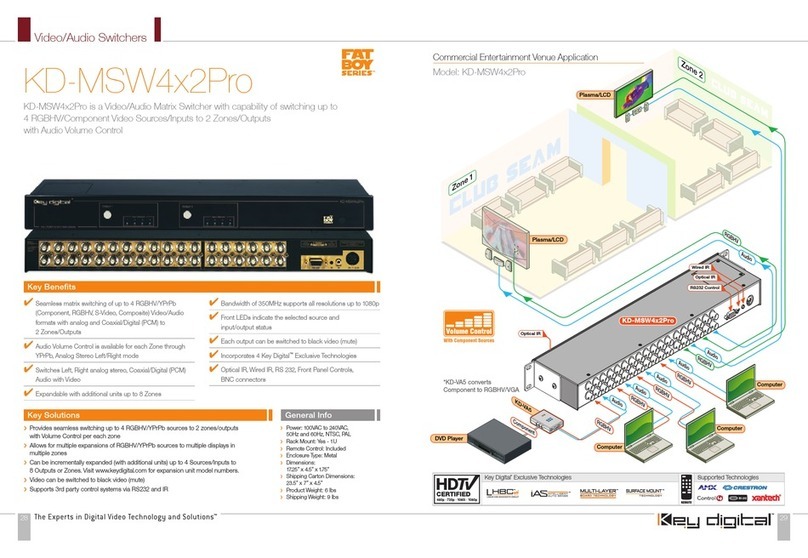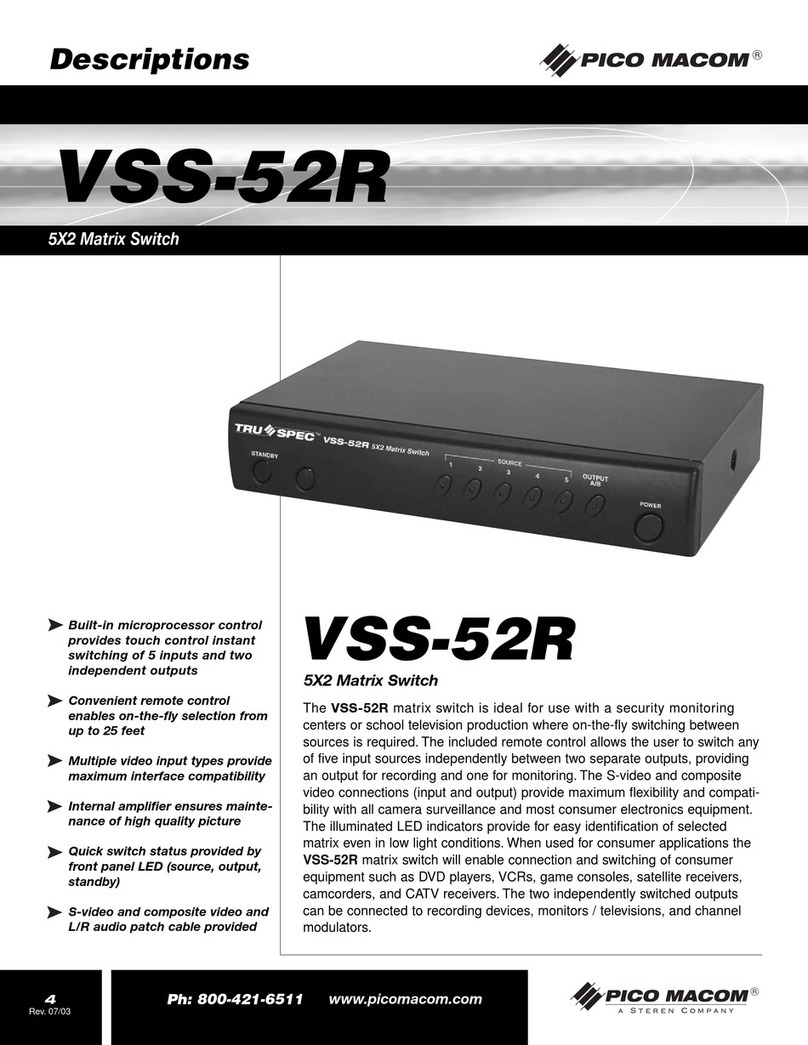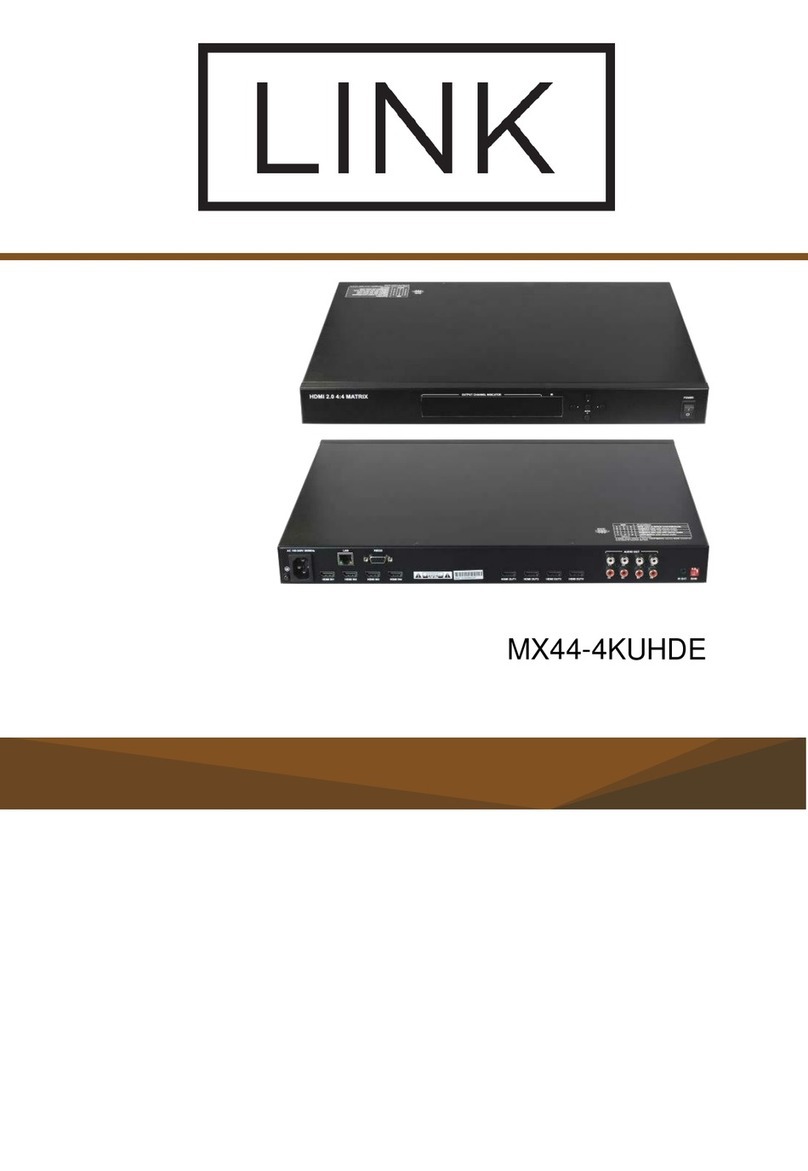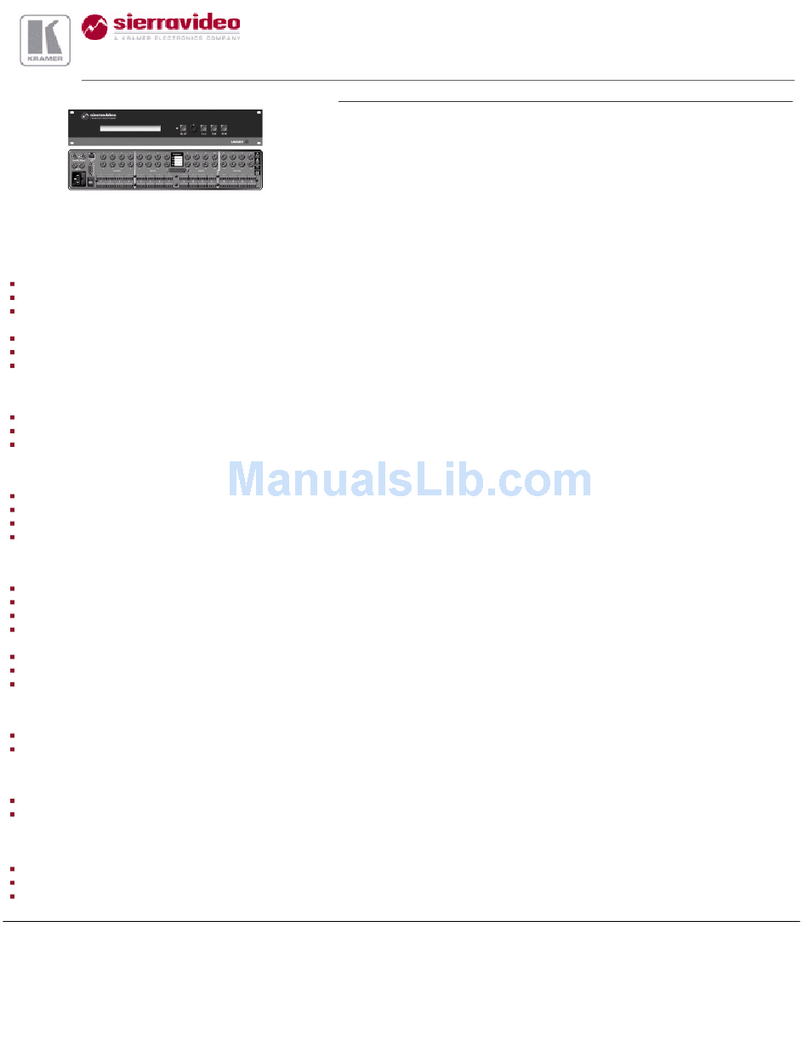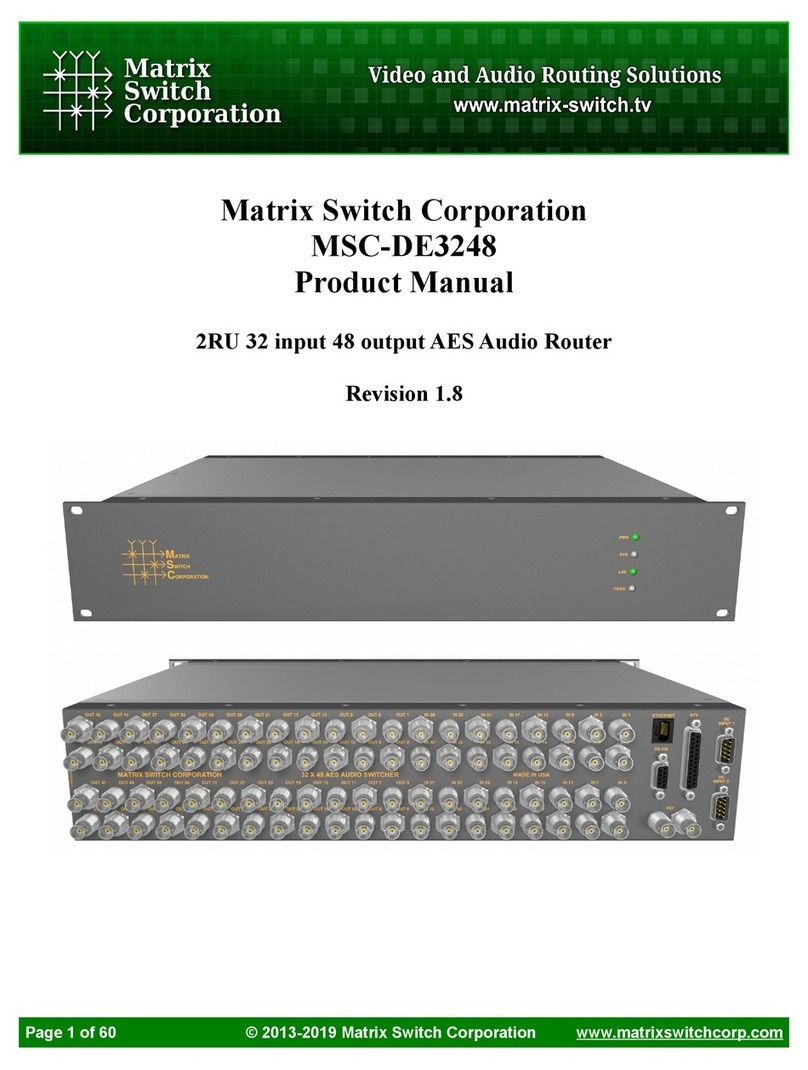NTI SM-4X4-4K18GBA-LC User manual

1
4x4
HDMI2.0
Matrix
Support 4K@60hz YUV4:4:4, 18Gbps, HDR
Operating Instruction
SM-4X4-4K18GBA-LC

2
Operating Instruction
Thank you for purchasing this product. For optimum performance and
safety, please read these instructions carefully before connecting,
operating or adjusting this product. Please keep this manual for future
reference.
SURGE PROTECTION DEVICE RECOMMENDED
This product contains sensitive electrical components that may be
damaged by electrical spikes, surges, electric shock, lightning strikes,
etc. Use of surge protection systems is highly recommended in order to
protect and extend the life of your equipment.

3
Operating Instruction
Table of Contents
1. Features.....................................................................................4
2. Package Contents.....................................................................4
3. Specifications............................................................................4
4. Panel Descriptions....................................................................5
5. Connecting and Operating.......................................................6
6. Application Diagrams...............................................................6
7. Remote Control Description.....................................................7
8. RS232 Pin
A
ssignment.............................................................7
9. RS232 Control............................................................................8
9.1 Software Control.......................................................................8
9.2 Command Control...................................................................11
10. Web Control..........................................................................13
10.1 Static IP Address...................................................................13
10.1.1 Change the IP address of your PC.....................................13
10.1.2 Open the web browser and control the matrix....................14
10.2 DHCP...................................................................................15
11. Online upgrading firmware..................................................17

4
Operating Instruction
Dear Customer
Thank you for purchasing this product. For optimum performance and safety, please read
these instructions carefully before connecting, operating or adjusting this product. Please
keep this manual for future reference.
1. Features
HDMI 2.0 version (Support 4K@60Hz YUV4:4:4)
Support 3D
Bandwidth upto 18Gbps
HDCP2.2 input ,HDCP2.2 output
HDCP1.4 input, HDCP1.4 output
Support HDR10
4xHDMI Input, 4xHDMI output with 4xSPDIF Audio
Any one of the 4 Ultra HD sources to any one of the 4 Ultra HD displays
Support Panel Button, Local IR, RS232 Control with command, IP Control, Web GUI
Control
Support Dolby True HD and DTS-HD master audio
Unit size: L216XW105XH34mm
2. Package Contents
1). 1x HDMI Matrix
2). 1x 5V DC power supply
3). 1x Remote control
4). 1x IR Ext RX Cable
5). 1x Phoenix plugs for RS232 cable termination
6). 1x mounting kit
7). 1x CD for control software & user manual
3. Specifications
Operating Temperature -4°F to 140°F (-20°C to 60°C)
Storage Temperature -40°F to 158°F (-40°C to 70°C)
Resolution 480p@60hz,576P@50hz,720P@60hz,
1080P@24hz,1080P@50hz,1080P@60hz,4K@24hz,4K@30hz,
4K@60hz YUV4:2:0, 4K@ 60hz YUV4:4:4
Video Input Connectors 4xHDMI Type A, 19-pin, female
Video Output Connectors 4xHDMI Type A, 19-pin, female
RS-232 serial port 3PIN terminal block connectors
Ethernet port (IP control) RJ45, female
IR Ext port 1x3.5mm stereo jack
Bandwidth 18 Gbps
Default IP 192.168.1.168
Rack-Mountable Rack ears included
Dimensions(WxHxD) L216XW105XH34mm
Net Weight 0.72kg
Power consumption 13W(Max)

5
Operating Instruction
4. Panel Descriptions
①IR receive window.
②Output button OUT1~4: choose the desired output port from input ports 1~4.
Note: 1) To Turn ON/OFF DHCP function: Press the selector buttons of output 1 and output 2
at the same time for 3 seconds.
2) To restore factory settings: With all outputs connected to input 1, press the
selector buttons of output 3 and output 4 at the same time for 3 seconds.
①SPDIF Audio output.
②For IR external receiver cable.
③RS232 for control or upgrading the firmware.
④USB micro 5P port for upgrading the firmware.
⑤IP control.
⑥DC power input.
⑦HDMI input port.
⑧HDMI output port.

6
Operating Instruction
5. Connecting and Operating
1. Connect source devices to input ports of the matrix
2. Connect HDMI output ports to TV or other HDMI sink devices.
3. Optional: connect RS232 cable from PC RS232 port.
4. Optional: connect an Ethernet cable from the TCP/IP port on the matrix to a local area
network.
5. Connect 5V POWER supply to DC power socket.
6. Power ON the matrix, HDMI sources and displays.
6. Application Diagram

7
Operating Instruction
7. Remote Control Description
①Standby Mode.
②OUTPUT-X select INPUT-Y:
Press OUTPUT-X (X means 1 to 4 of outputs)
Press INPUT-Y (Y means 1 to 4 of inputs)
③All outputs select INPUT-Y:
Press ALL button in zone OUTPUT
Press INPUT-Y button (Y means 1 to 4 of inputs),
then INPUT-Y switched to ALL OUTPUTS.
④Cancel Button: Cancel the switching operation
⑤PTP button: Mirror all inputs and outputs
(Ex. Input 1 to output 1, input 2 to output 2, etc):
Press PTP button in Zone OUTPUT.
8. RS232 Cable Pin Assignment
Matrix Remote Control Console
Assignment PIN Assignment
1NC
Tx 2 Rx
Rx 3 Tx
4NC
GND 5 GND
6NC
7NC
8NC
9NC

8
Operating Instruction
9. RS232 Control
9.1 Software control
Connect the 4x4 Matrix to PC with a RS232 cable (see pinout table on page 7), open
the software "PC Tool" included with the download of this manual. On the COM Setting
session, select the COM port according to your PC and click "Connect" to get connected.
On this COM setting session, you can also change the Device name, Device name
supports up to 16 characters. Save or edit your status by clicking the "Edit" button.
Come to Port Set session to select or switch your input sources for each output. We can
read the current status by clicking the “Status” button, or Clear our historical operating
record by clicking “Clear” button. The right down blank shows the operating history.
Picture 1: Porting Setting

9
Operating Instruction
The EDID session helps us to Read and Configure EDID for each input, such as HDR, 3D,
Data rates and Audio channel.
Picture 2: EDID Setting
The IP configure session helps to read and configure the IP address and MAC of
the Matrix. Click DHCP if you want the router to automatically assign an IP for the Matrix,
then click "Save IP Config". Otherwise, you can assign network settings manually here.
After doing so, click "Save IP Config" to have them take effect.
Picture 3: IP Config

The Net Config section allows us to configure the PC and the Matrix (provided they are in the same LAN) with the IP
Address and make a connection.
If you don't change the default settings, the Host (Matrix) IP address is 192.168.1.168.
If you wish to change the Network Settings, make the changes on the screen under "IP Config", and then click
"Save IP Config" (see Picture 3).
If you want to have a DHCP server apply settings, click the box next to "DHCP", and then click "Save IP Config"
(see Picture 3). Wait at least 5 minutes for the IP Address settings to update to what the DHCP server assigns.
(The setting blocks will also gray out so that you cannot edit them.) Then enter the displayed IP address into your
browser to open the control interface (Page 14, Picture 11).
Use the Discovery Feature to Identify the IP address assigned by the DHCP server
Note: This is only truly useful if you have
multiple Matrix Switches connected to the
LAN and need to know what IP address is
assigned to each.
1. Under "Net Config" ("1" right), the address
and port number of your PC connection should
already be shown under "Current PC
Information". Click "Connect" ("2" right) to the
right of that information.
2. The Host Device Information section will be
shown. Click "Search Device" ("3" below).
The IP address and Matrix switch name for any
Matrix Switches connected to your subnet will be
displayed.
3. If there are more than one connected to the subnet, make sure the Matrix you want to control is indicated under
"Set Device Number" ("4" below), and click "Connect" ("5" below) next to the Host Device IP Address.
4. To open the web interface for the Switch to control it, either go to your browser and enter the IP address shown,
or, click the "IE" button ("6" below) and the PC's default browser will open automatically to that IP address.
Picture 4: Net Config
Picture 5: Net Config (Cont'd)
Operating Instruction
10

11
Operating Instruction
The last section is System Config, which allows the user to power ON/OFF or to
Reset, resetting the Matrix to default settings.
Picture 6: System config
9.2 RS232 Command Control 1). Open a terminal program. Use one that has a
"Send" box for sending commands (i.e. Terminal.exe).
2). Connection port settings:
Baud Rate: 115200 bps
Parity: None
Data Bits: 8 bit
Stop Bits: 1 bit
3). Enter Port Command in "Send" box.
Picture 7

12
Operating Instruction
4
)
. Command
Command Function Note
@W 04 00 01 02 03 # PTP Function Mirror all inputs and outputs
(Ex. Input 1 to output 1, input 2 to output 2, etc)
@W 50 # Reboot
@W 51 # Restore Factory Setting
@W 0F 00 # Standby 00: Standby Mode
01: Cancel “Standby Mode”
5). Select HDMI input for HDMI output
Command Description
00 Output1
01 Output2
02 Output3
03 Output4
04 All Output
00 Input1
01 Input2
02 Input3
03 Input4
E.g: @W 00 00 #: Output 1 display Input1
Output 1 Input1
6). EDID Setting
@W XX AA BB #:
Parameter Description:
XX for configuration of “INPUT EDID”
Command 05 06 07 08
Description Input1 Input2 Input3 Input4
AA for selecting “Video Mode”
Command 00 01 02 03
Description 1080P 4K2K_30 4K2K_60(YC420) 4K2K_60(YC444)
BB for selecting below function
Bit7 Bit6 Bit5 Bit4 Bit3 Bit2 Bit1 Bit0
HDR 48Bit 36Bit 30Bit 7.1CH 5.1CH 2CH 3D
11111111
00000000
“1” : choose the function, “0” : doesn’t choose the function.
E.g: 11001001: HDR, 48Bit, 7.1CH, 3D
Chang Binary code “11001001” to hexadecimal format “C9”.
E.g: @W 05 03 C9 #
The EDID of input 1 is: 4K2K_60(YC444)、HDR、48Bit、7.1CH、3D.

13
Operating Instruction
10. Web Control
10.1 Static IP Address.
The default IPAddress of HDMI Matrix is 192.168.1.168.
10.1.1 Change the IP address of your PC.
1). Connect the HDMI Matrix and PC to the LAN.
2). Configure your PC as follows:
1Click Start >Control Panel >Network and Sharing Center.
2Click Change Adapter Settings.
3Highlight the network adapter you want to use to connect to the device and click
Change settings of this connection.
3). Connect to the device and click change settings of this connection:
Picture 8
4). Highlight Internet Protocol Version 4 (TCP/IPv4) by clicking on the item.
5). Click Properties.
Picture 9

14
Operating Instruction
6). Select Use the following IP Address for static IP addressing and fill in the details.
For TCP/IPv4 you can use any IP address in the range 192.168.1.2 to 192.168.1.254
(excluding 192.168.1.168).
Picture 10
7). Click OK.
8). Click Close.
10.1.2 Open the web browser and control the matrix.
1). Open the Web browser and enter the IP address of the HDMI Matrix:192.168.1.168,
then you can set the function as below pictures:
Picture 11: Port Setting Page

15
Operating Instruction
Picture 12: EDID Setting Page
Picture 13: IP Configuration Page
10.2 Using DHCP server
You can also choose “DHCP” for HDMI Matrix (refer to section 9.1 picture3)
1). Connect the HDMI Matrix and PC to the LAN.

16
Operating Instruction
2). Open the PC tool.
3). Search for the IP address of HDMI Matrix, (refer to page 10, section 9.1 pictures 4 & 5).
4). Open the web browser and enter the IP address you found in picture 5, then you
can set the function as shown below:
Picture 14: Port Setting Page
Picture 15: EDID Setting Page

17
Operating Instruction
Picture 16: IP Configuration Page
11. Online upgrading firmware.
1). Connect the HDMI Matrix with PC via USB or RS232 port.
2). Open the software to upgrade firmware (no new software available at this time).
3). Click “Search” choose the port, then click “connect”, then you can see “S3R(C)”, click
“Load FW File” to upload the firmware,click “update”, the firmware can be upgraded in one
minute.
Picture 17:Upgrading firmware

18
Operating Instruction
MAINTENANCE
Clean this unit with a soft, dry cloth. Never use alcohol, paint thinner of benzine to clean
this unit.
PRODUCT SERVICE
(1)Damage requiring service:
The unit should be serviced by qualified service personnel if:
(a) The DC power supply cord or AC adaptor has been damaged;
(b) Objects or liquids have gotten into the unit;
(c) The unit has been exposed to rain;
(d) The unit does not operate normally or exhibits a marked change in performance;
The unit has been dropped or the cabinet damaged.
(2)Servicing Personnel: Do not attempt to service the unit beyond that described in
these operating instructions.Refer all other servicing to authorized servicing personnel.
MAN313 5/10/18
Table of contents
Other NTI Matrix Switcher manuals
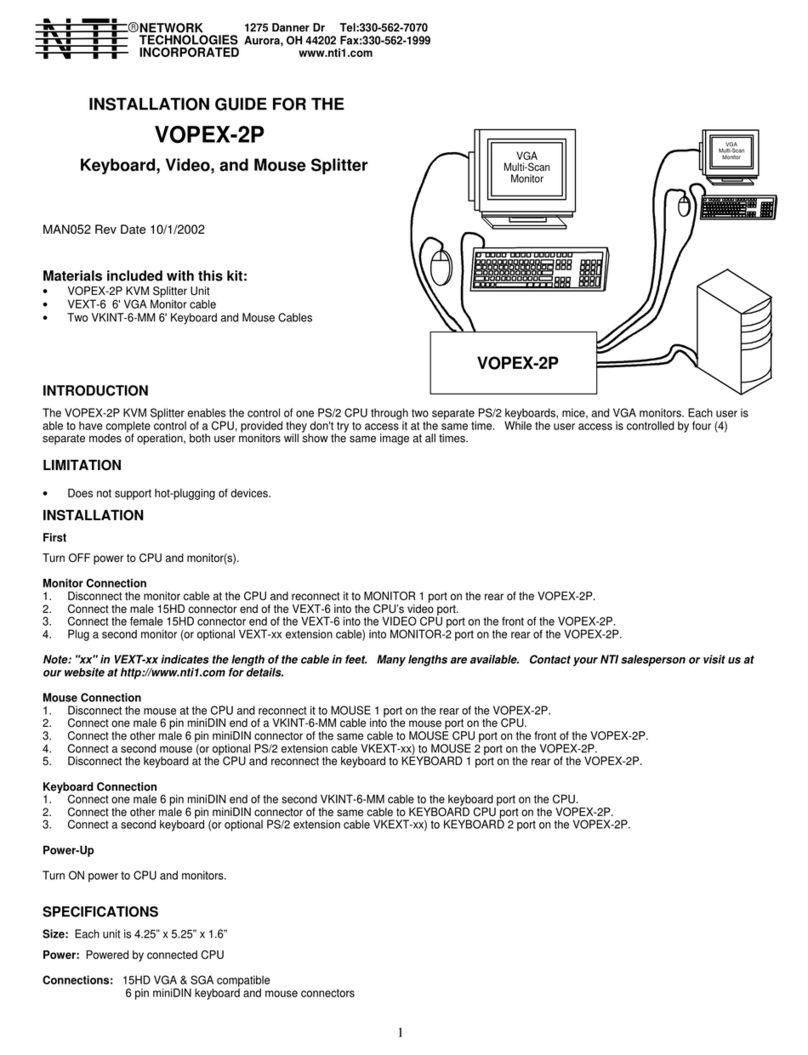
NTI
NTI VOPEX-2P User manual
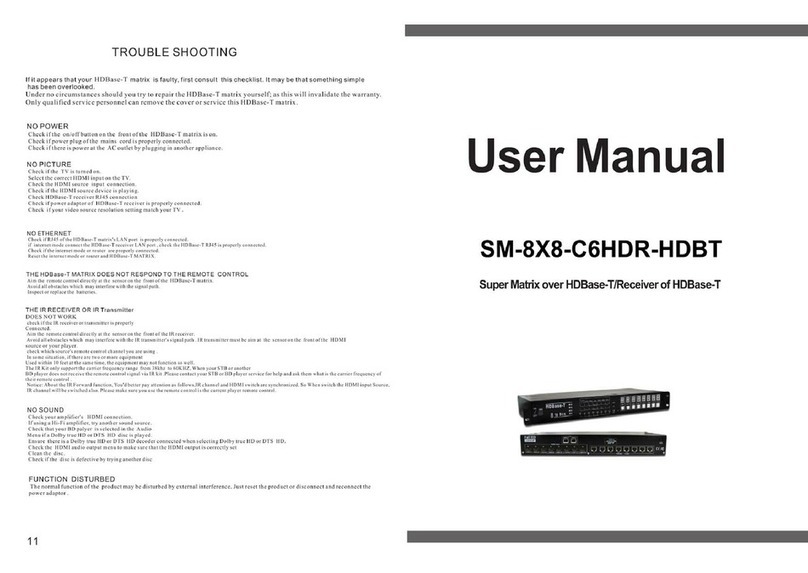
NTI
NTI SM-8X8-C6HDR-HDBT User manual
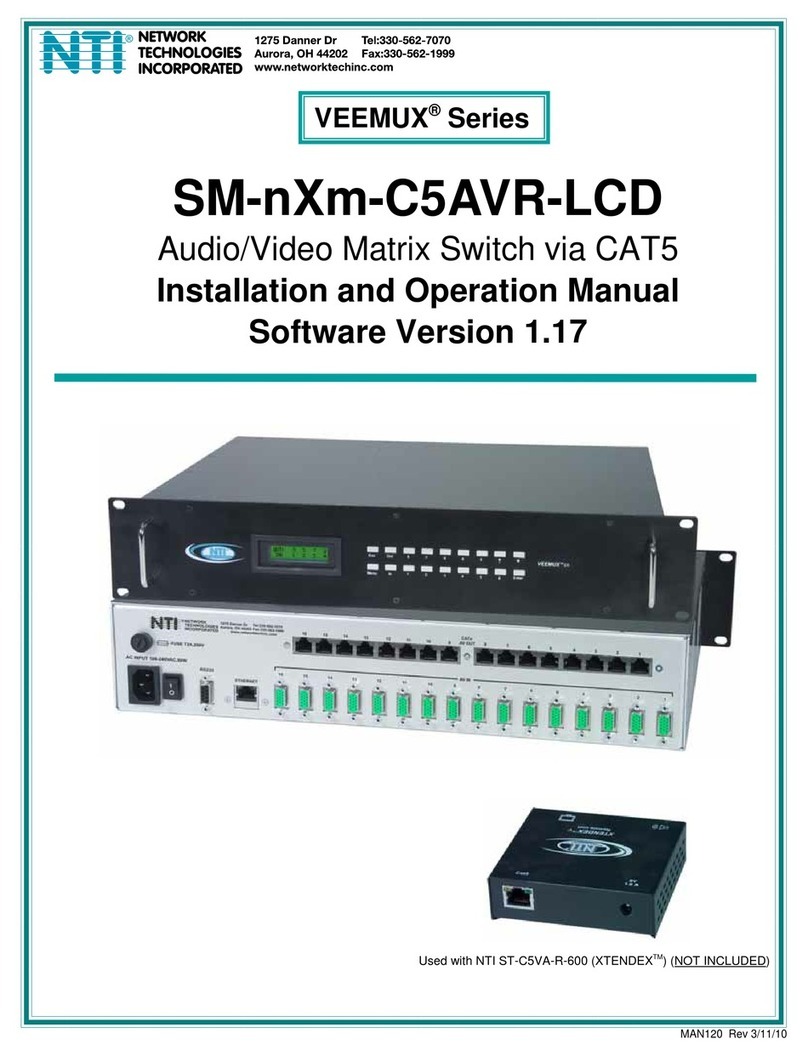
NTI
NTI VEEMUX VEEMUX SM-nXm-C5AVR-LCDSeries User manual

NTI
NTI SM-8X8-C6HDR-POE-HDBT User manual

NTI
NTI VEEMUX Series User manual

NTI
NTI VEEMUX SM-nXm-C5AV-1000 User manual
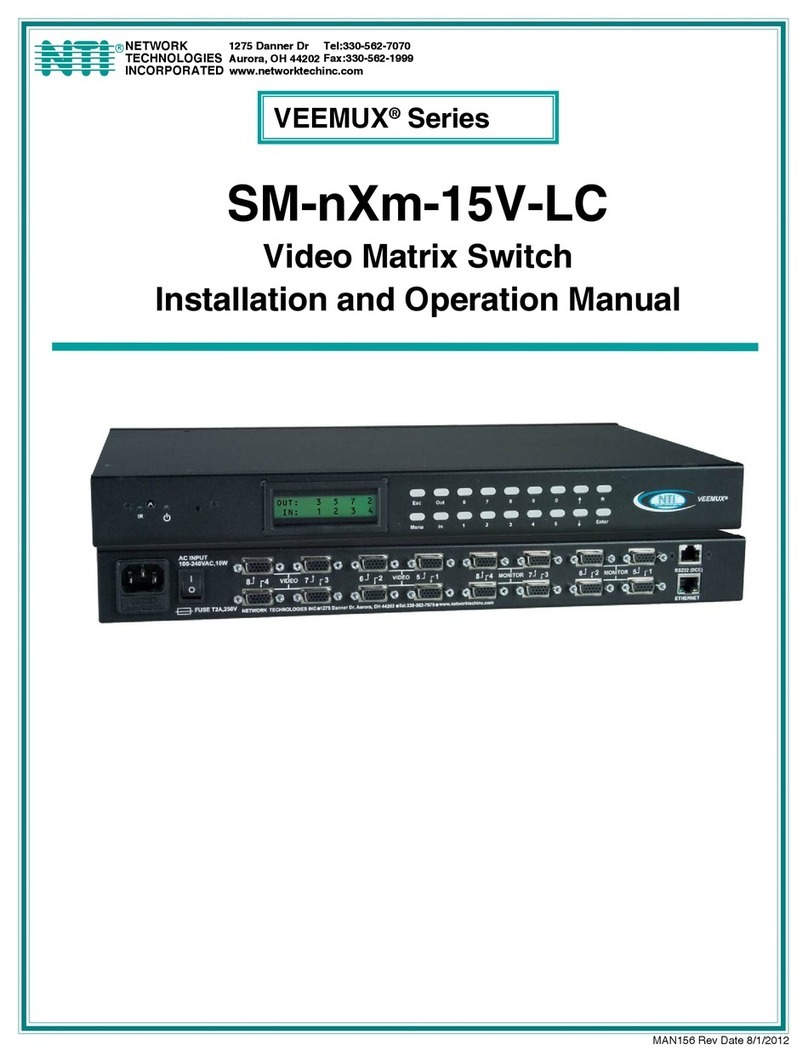
NTI
NTI VEEMUX SM X 15V-LC Series User manual
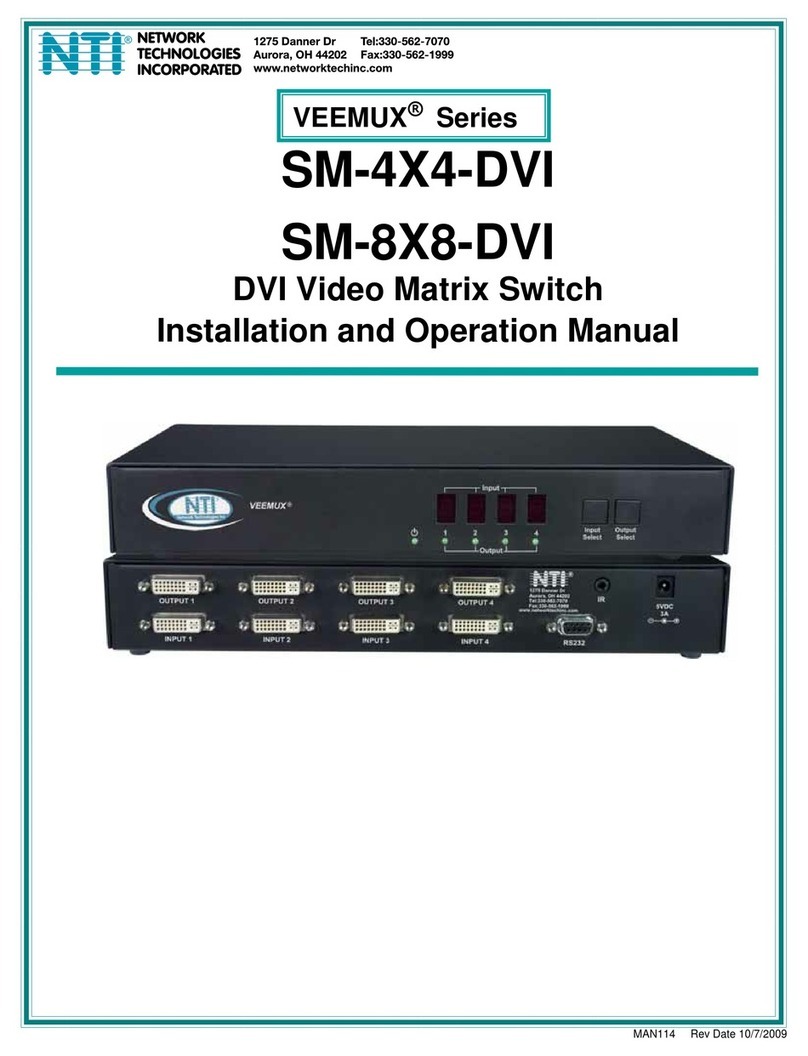
NTI
NTI SM-8X8-DVI User manual
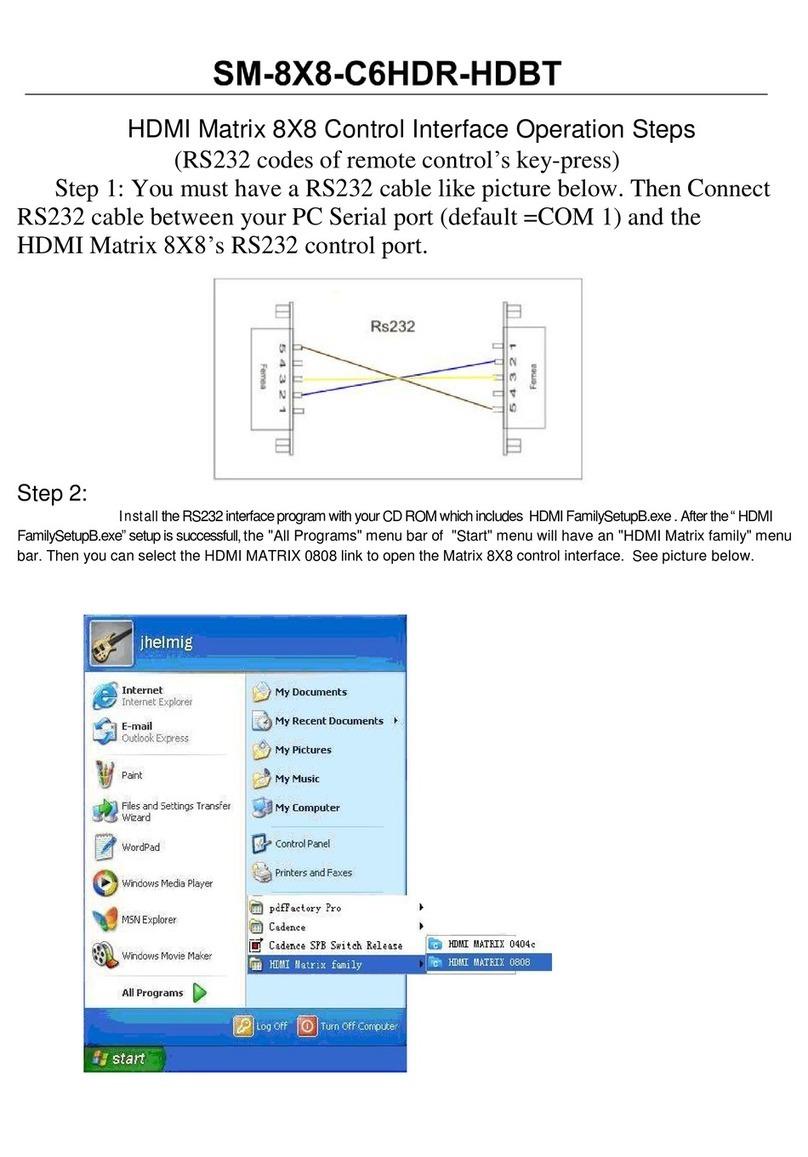
NTI
NTI SM-8X8-C6HDR-HDBT User manual

NTI
NTI VEEMUX Series User manual