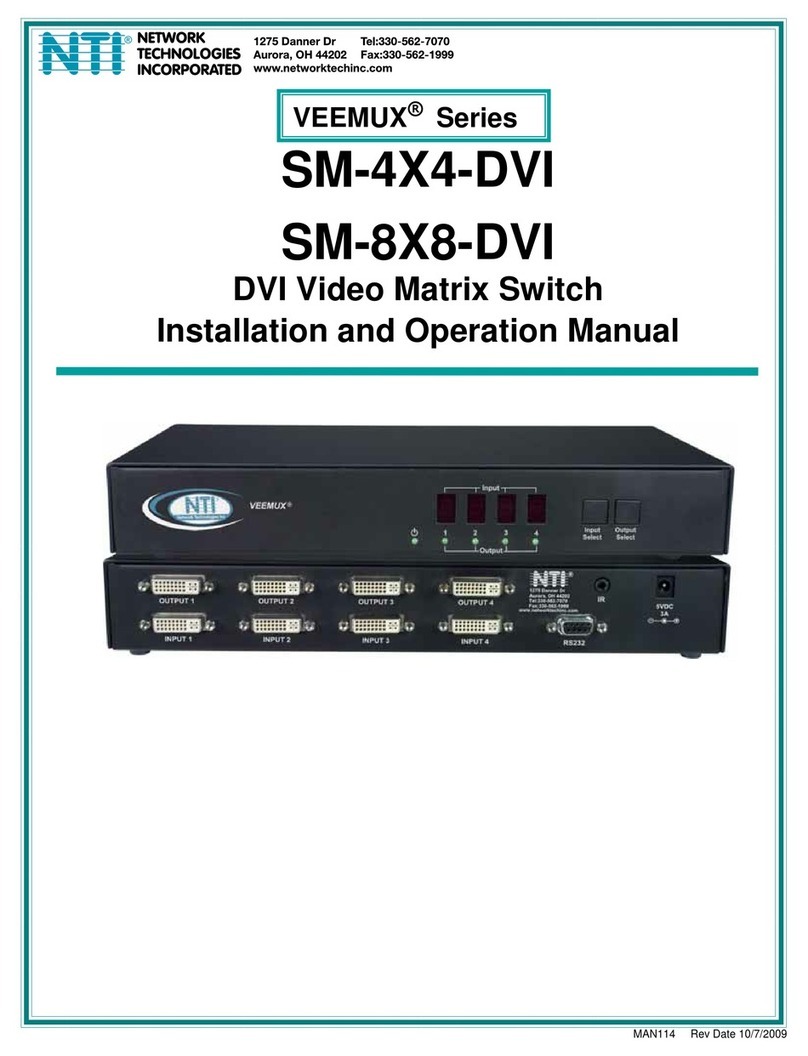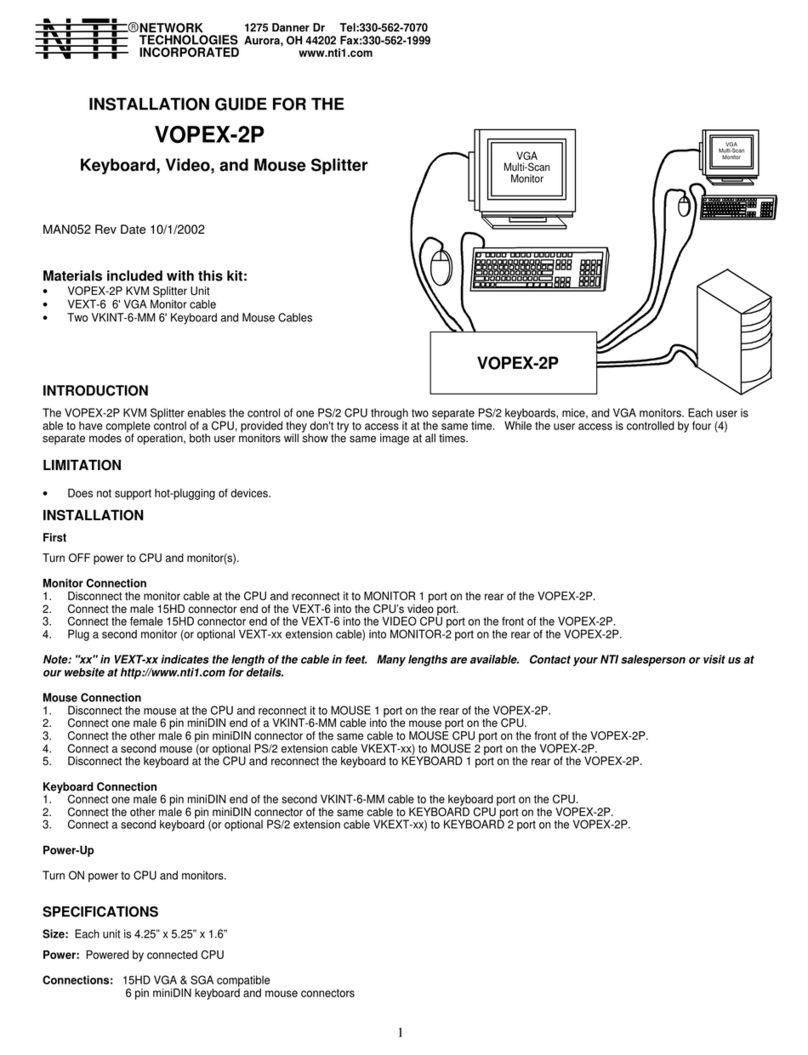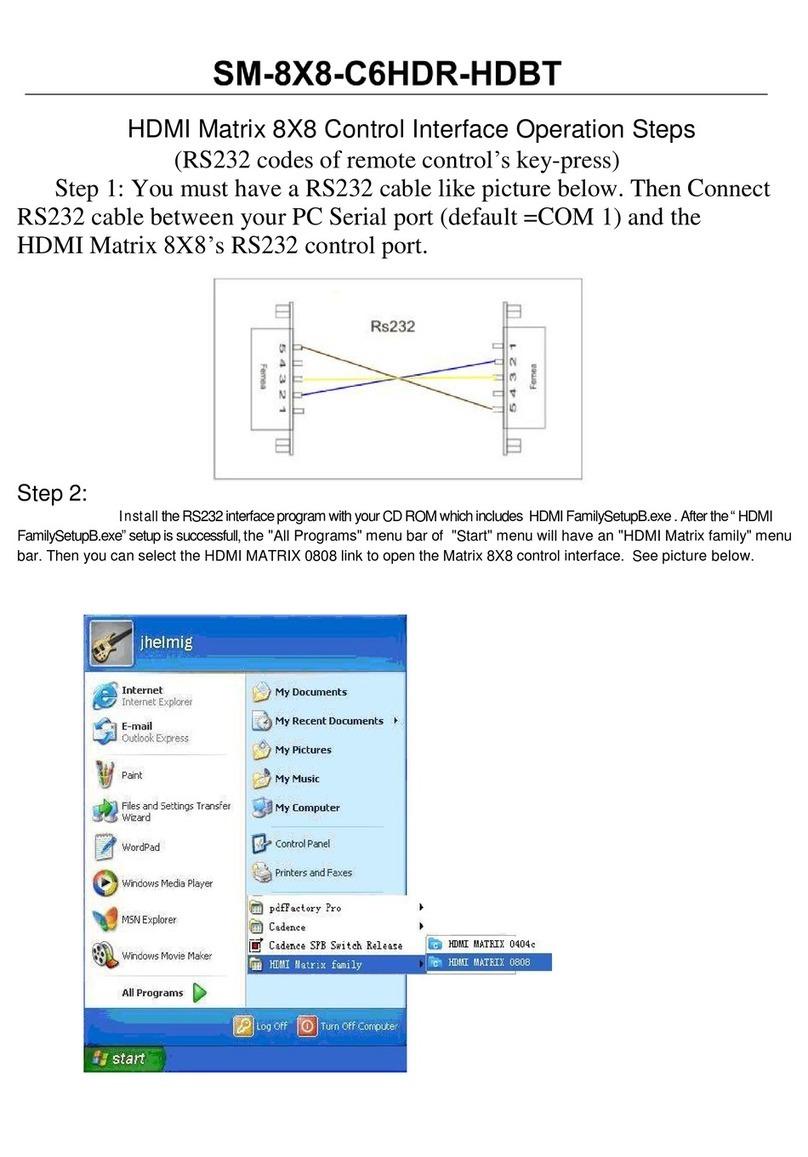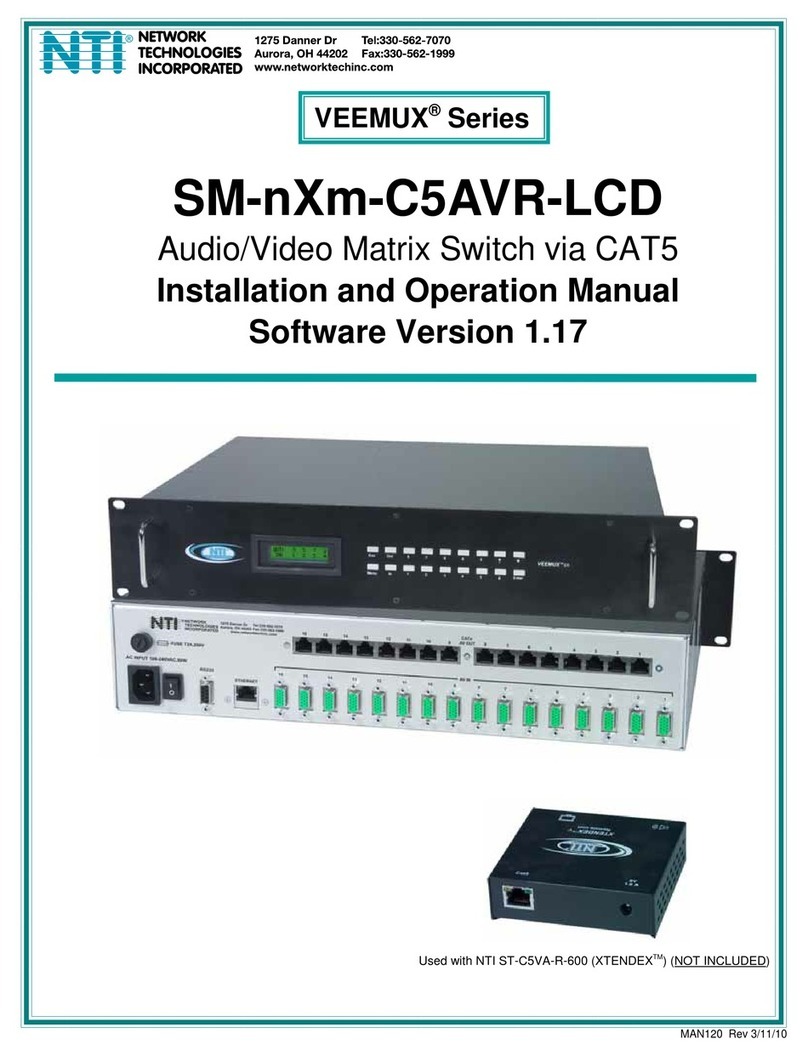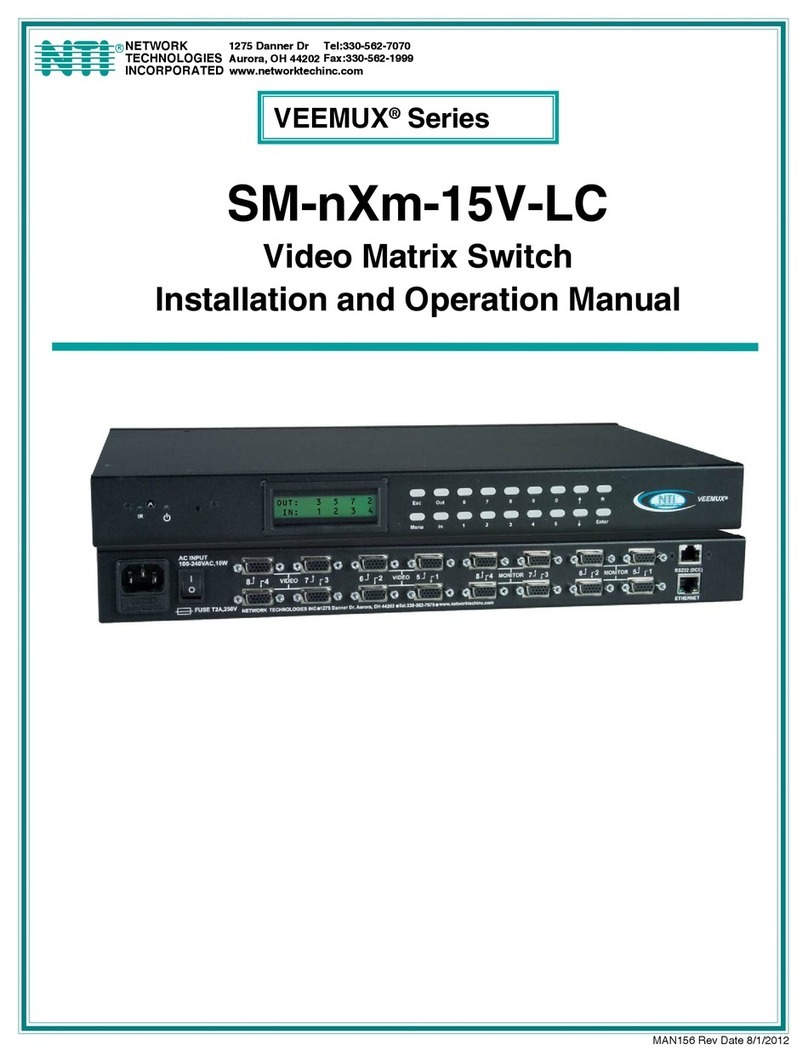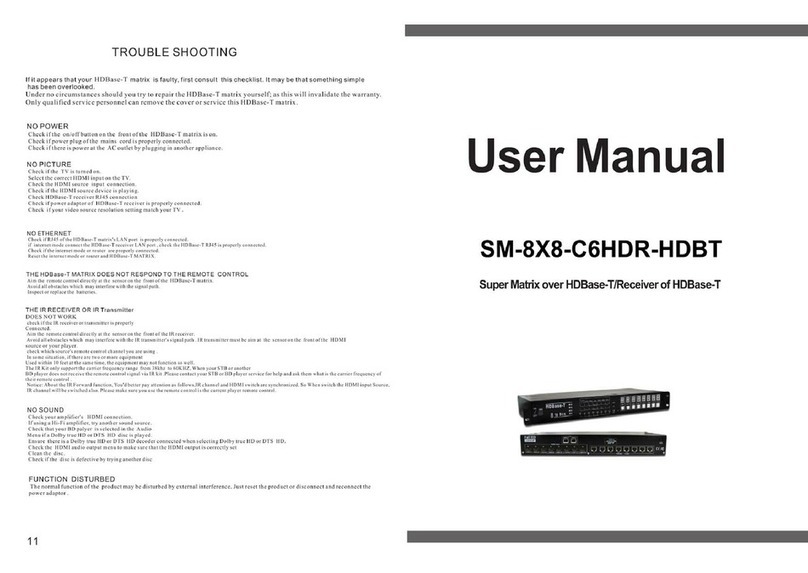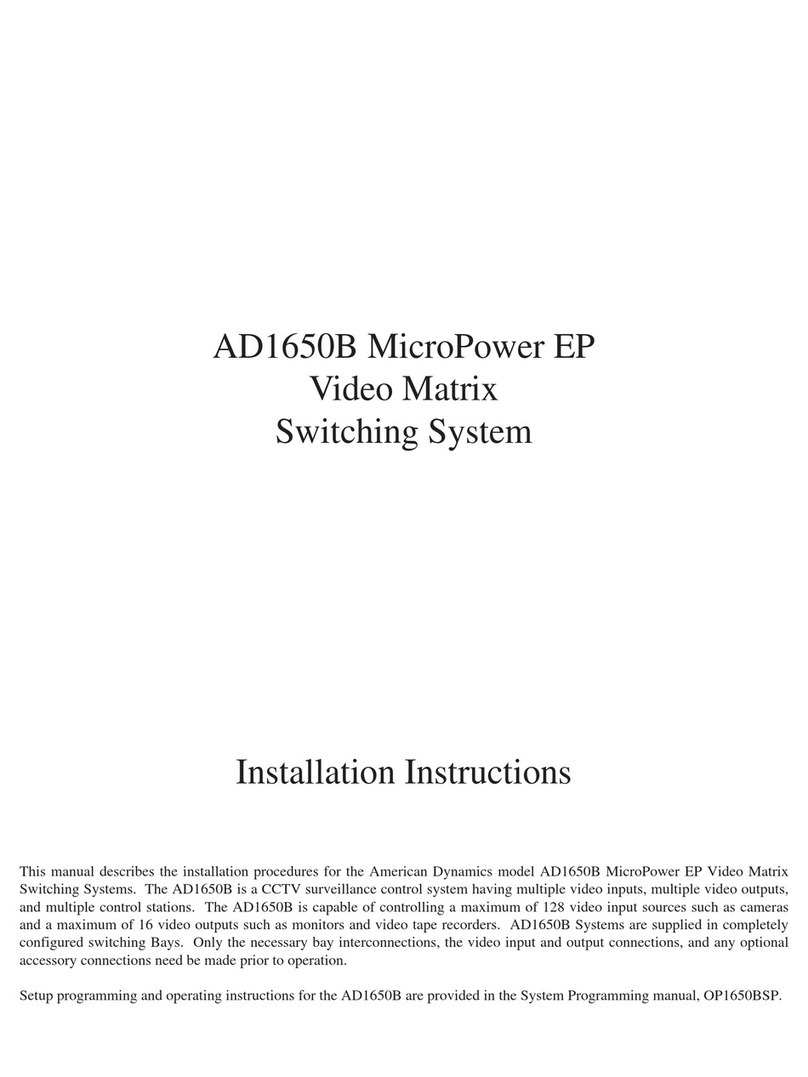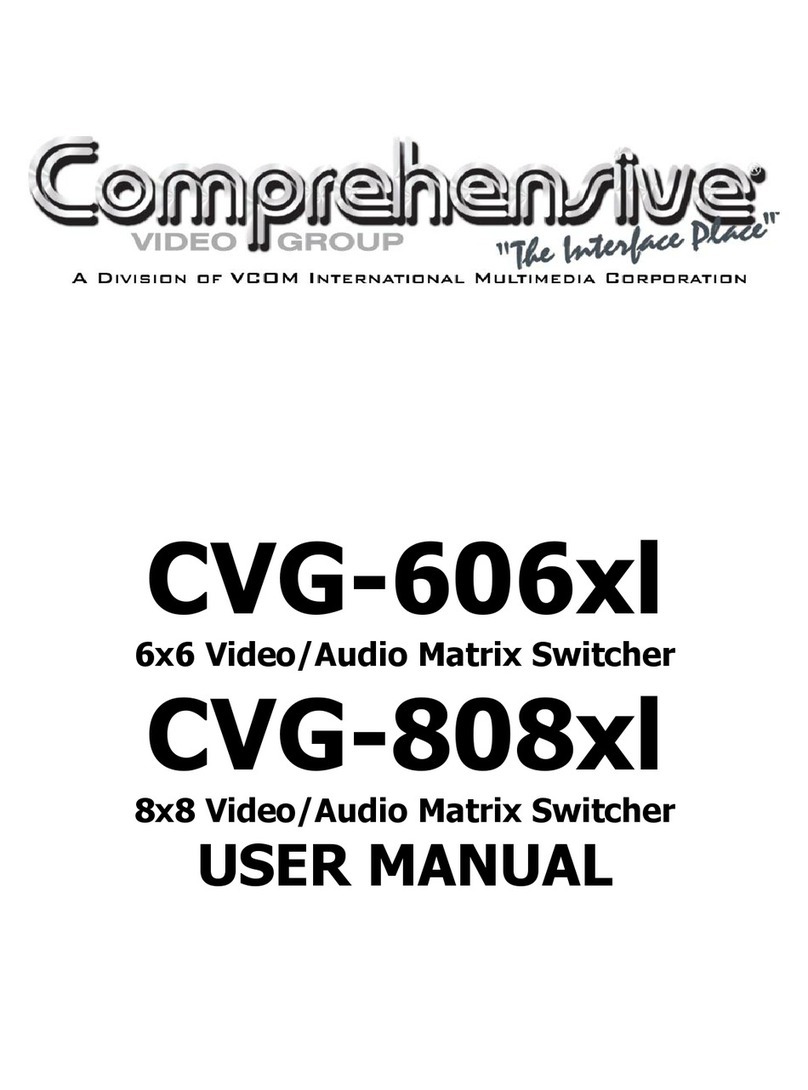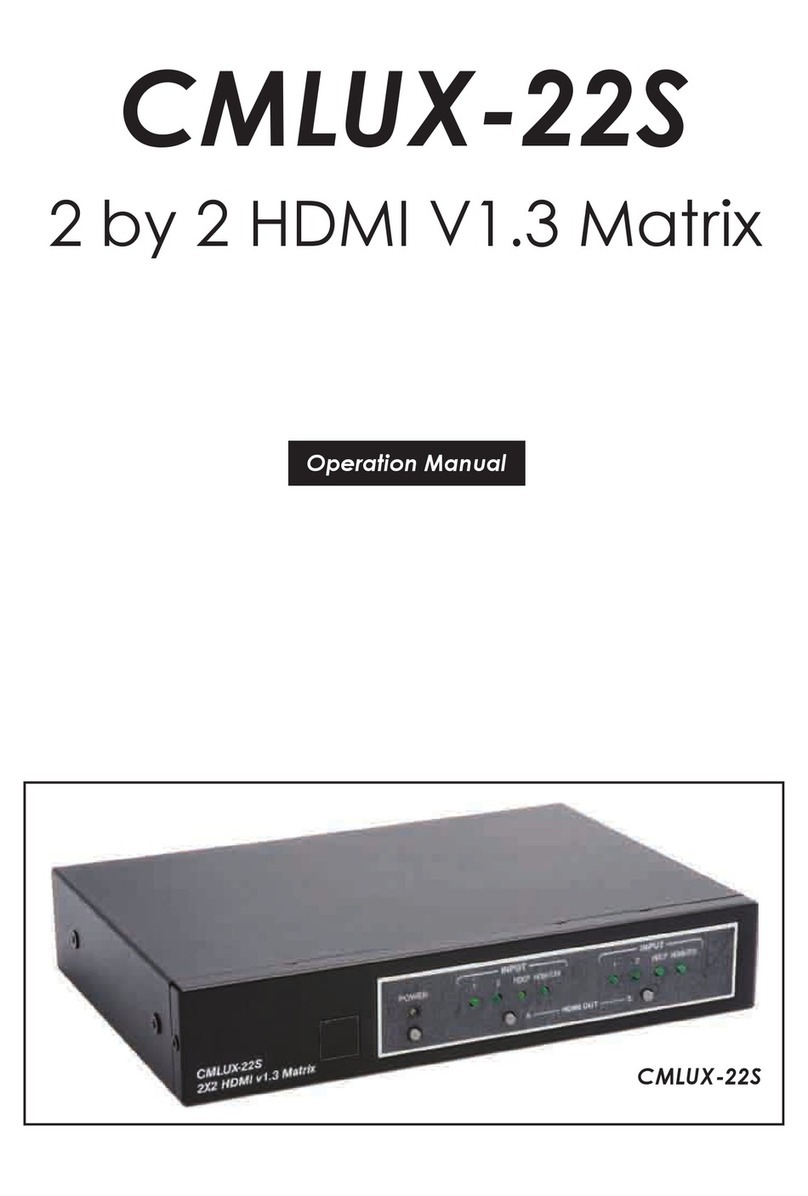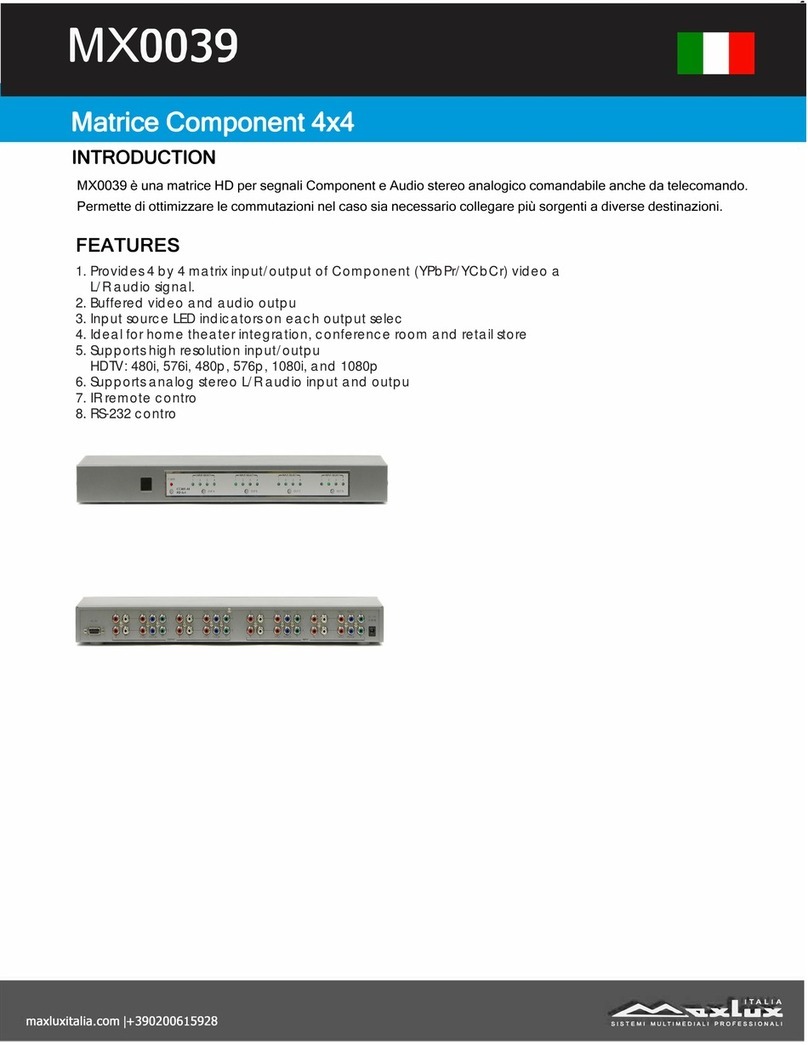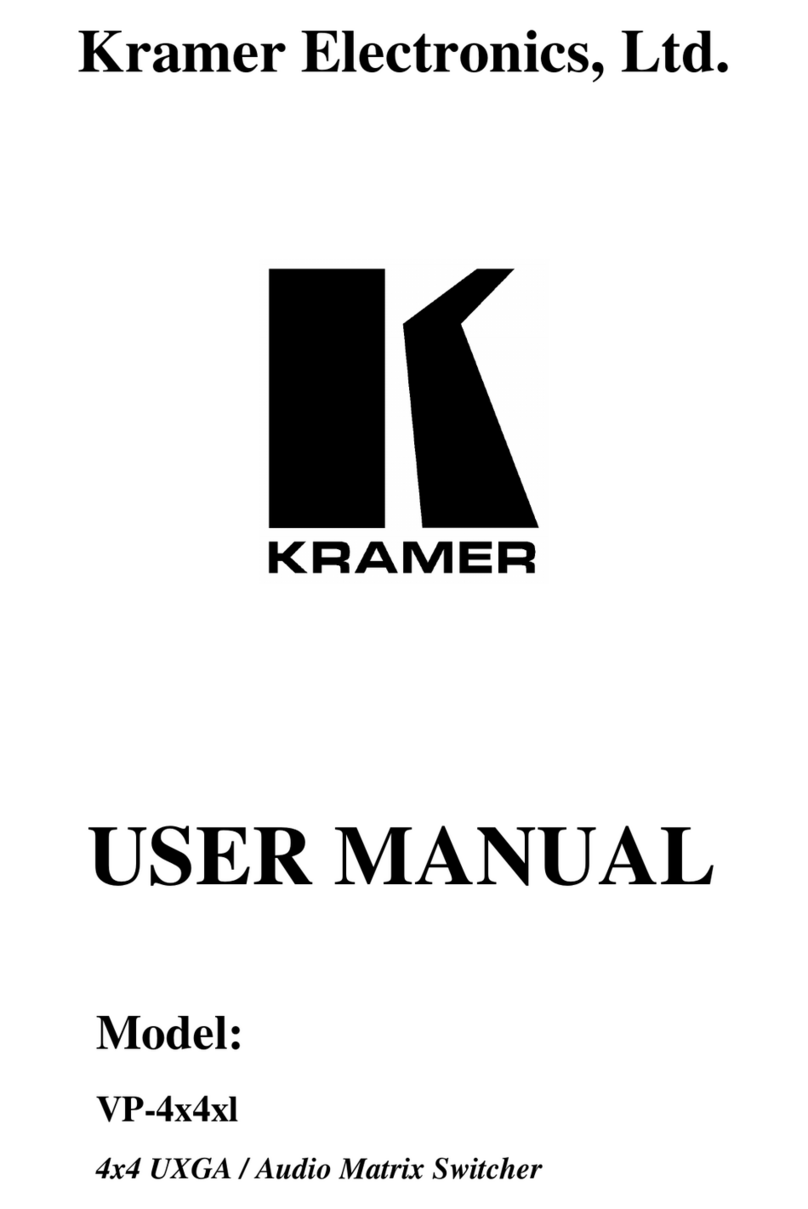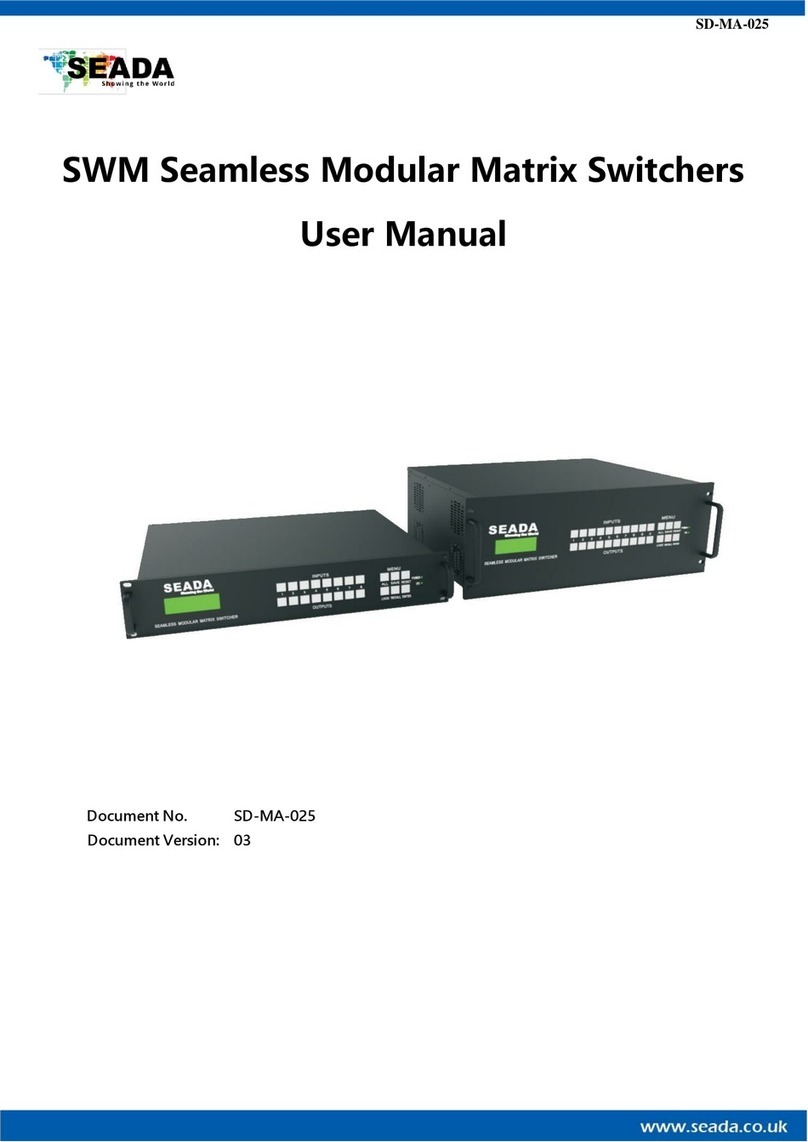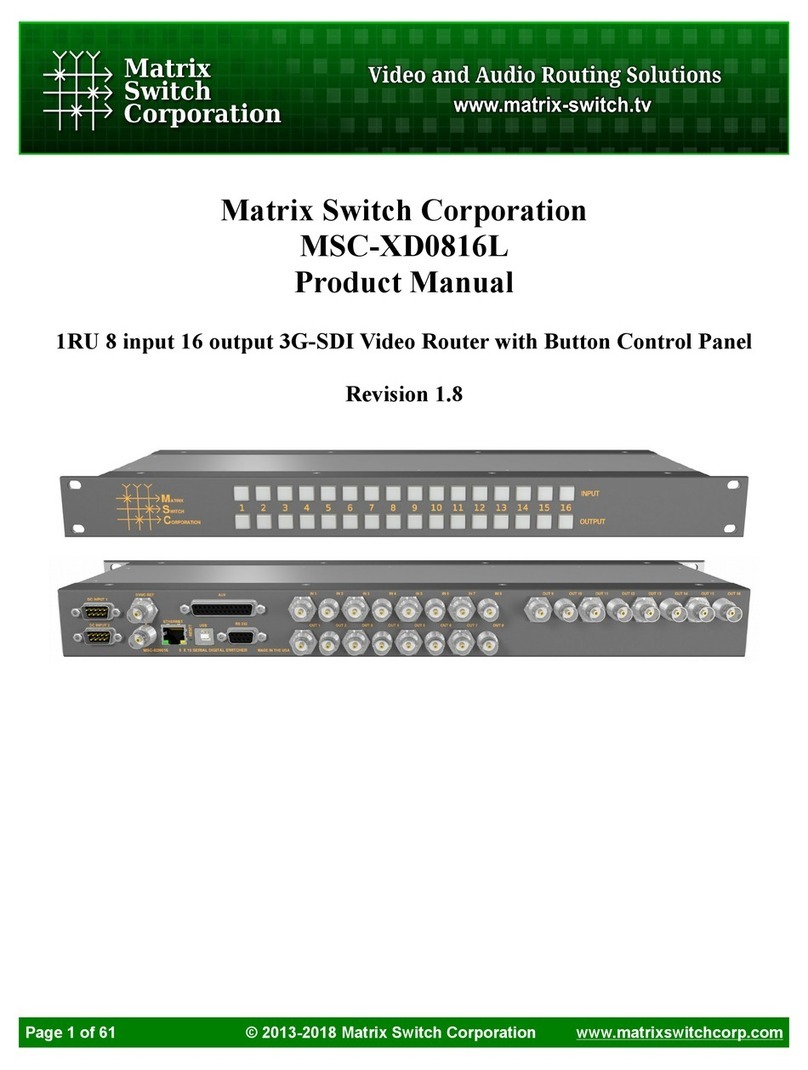ii
TABLE OF CONTENTS
Introduction....................................................................................................................................................................1
Supported Web Browsers............................................................................................................................................1
Materials.........................................................................................................................................................................2
Features and Functions................................................................................................................................................3
Installation......................................................................................................................................................................4
To Mount to a Rack .....................................................................................................................................................4
Make All Connections..................................................................................................................................................5
Operating the VEEMUX.................................................................................................................................................8
Front Panel LCD with Keypad Control.........................................................................................................................8
LCD Menus............................................................................................................................................................9
Save and Load (Recall) Config............................................................................................................................10
RS232 Control..............................................................................................................................................................11
Baud Rate............................................................................................................................................................11
Command Protocol....................................................................................................................................................12
Autostatus............................................................................................................................................................13
NTI Switch Control Program For Windows 9X, NT, 2000, XP, Vista, 7, 8,10 and 11 ..............................................13
SerTest- RS232 Interface Test Program...................................................................................................................14
Main Options...........................................................................................................................................................14
Matrix Operations....................................................................................................................................................14
Ethernet Operations................................................................................................................................................14
Setup Options.........................................................................................................................................................15
Ethernet Control..........................................................................................................................................................16
Telnet Interface-Port 2000.........................................................................................................................................16
Telnet Interface-Port 2005.........................................................................................................................................18
Command Summary...............................................................................................................................................18
Command Detail.....................................................................................................................................................19
RU-Read Unit Size..............................................................................................................................................19
RO-Read Connection for Output Port .................................................................................................................19
CS- Connect Output Port to Input Port................................................................................................................19
CA- Connect All Output Ports to Input Port.........................................................................................................19
SS_01- Enable Auto Status Mode.......................................................................................................................20
SS_00- Disable Auto Status Mode......................................................................................................................20
SX- Examine connections ...................................................................................................................................20
Terminate telnet session .....................................................................................................................................21
Web Interface ............................................................................................................................................................22
Enter the Password ................................................................................................................................................22
Main Menu.................................................................................................................................................................23
Video Switch Page..................................................................................................................................................24
Administration.........................................................................................................................................................25
System Configuration..........................................................................................................................................25
Network Configuration.........................................................................................................................................26
X509 Certificate...................................................................................................................................................27
Video Input Names..............................................................................................................................................29
Video Output Names...........................................................................................................................................30
Scanning Sequences...........................................................................................................................................31
User Config..........................................................................................................................................................33
DDC Options........................................................................................................................................................34
DDC Mix ..............................................................................................................................................................36
Update Firmware.................................................................................................................................................37
Standby Mode .....................................................................................................................................................38
Logout..................................................................................................................................................................38
Support................................................................................................................................................................39
Reboot.................................................................................................................................................................39
Device Discovery Tool................................................................................................................................................40
Infrared Remote Control.............................................................................................................................................41
Materials ....................................................................................................................................................................41
Buttons.......................................................................................................................................................................42
Operation...................................................................................................................................................................43