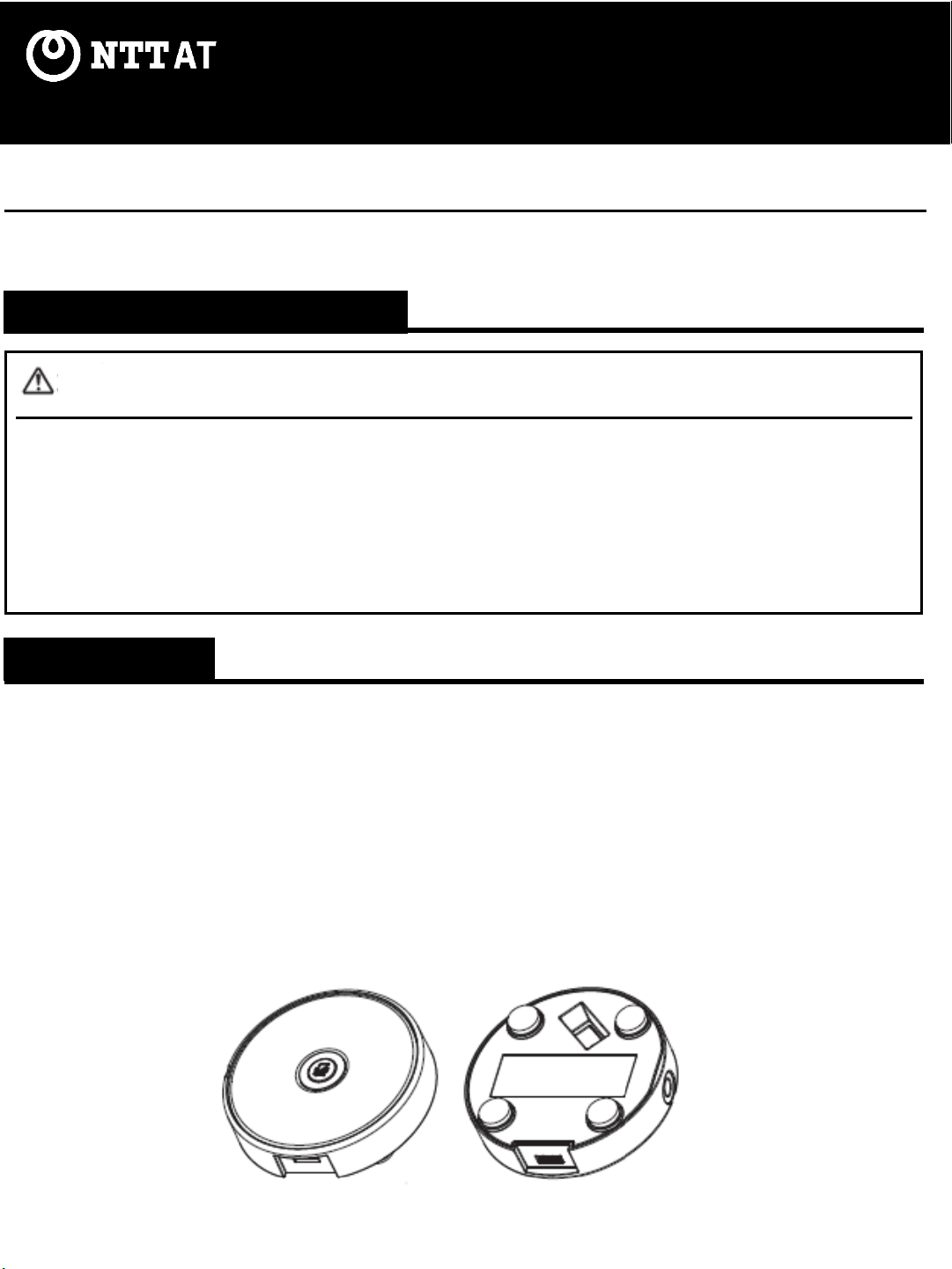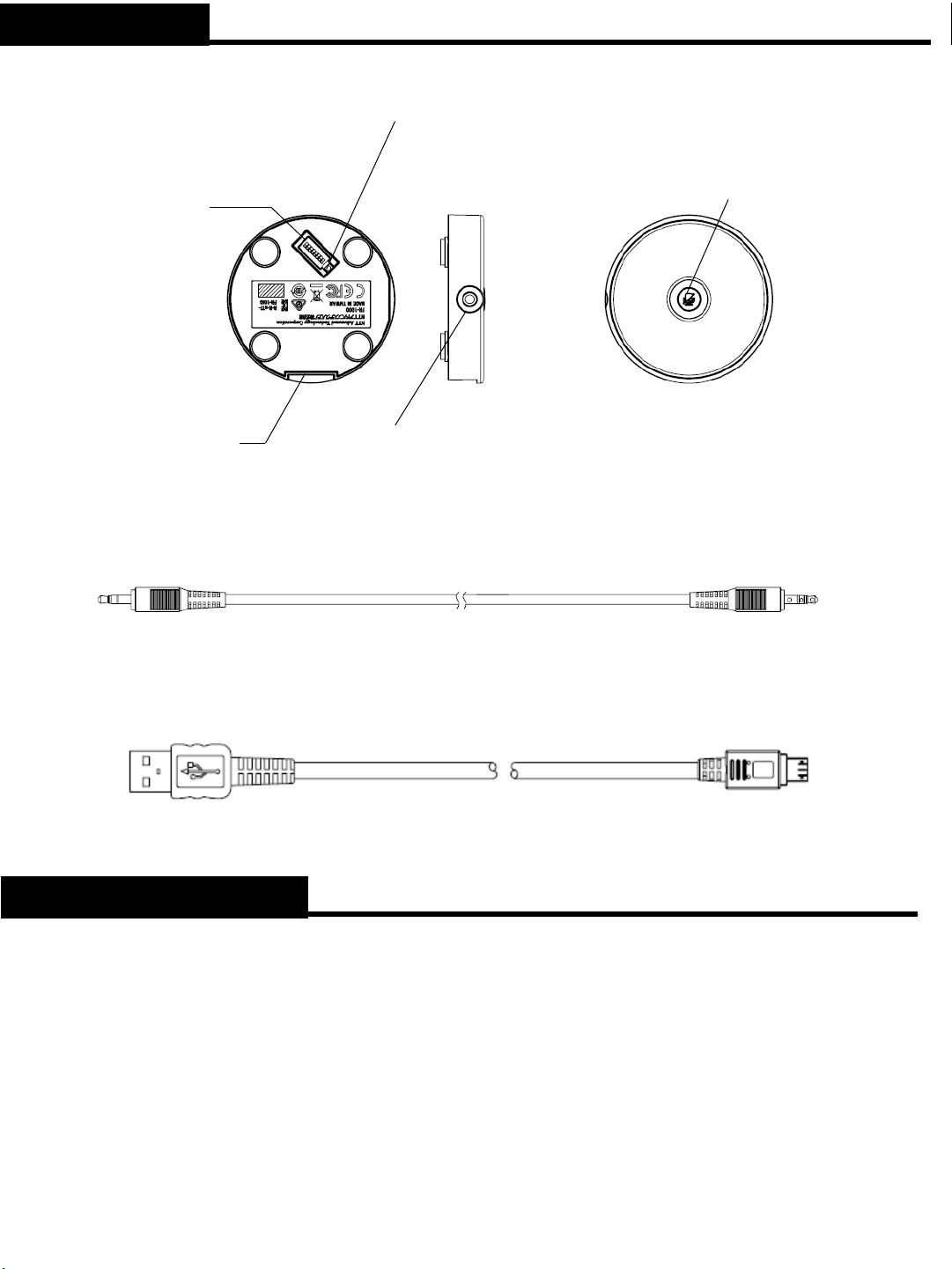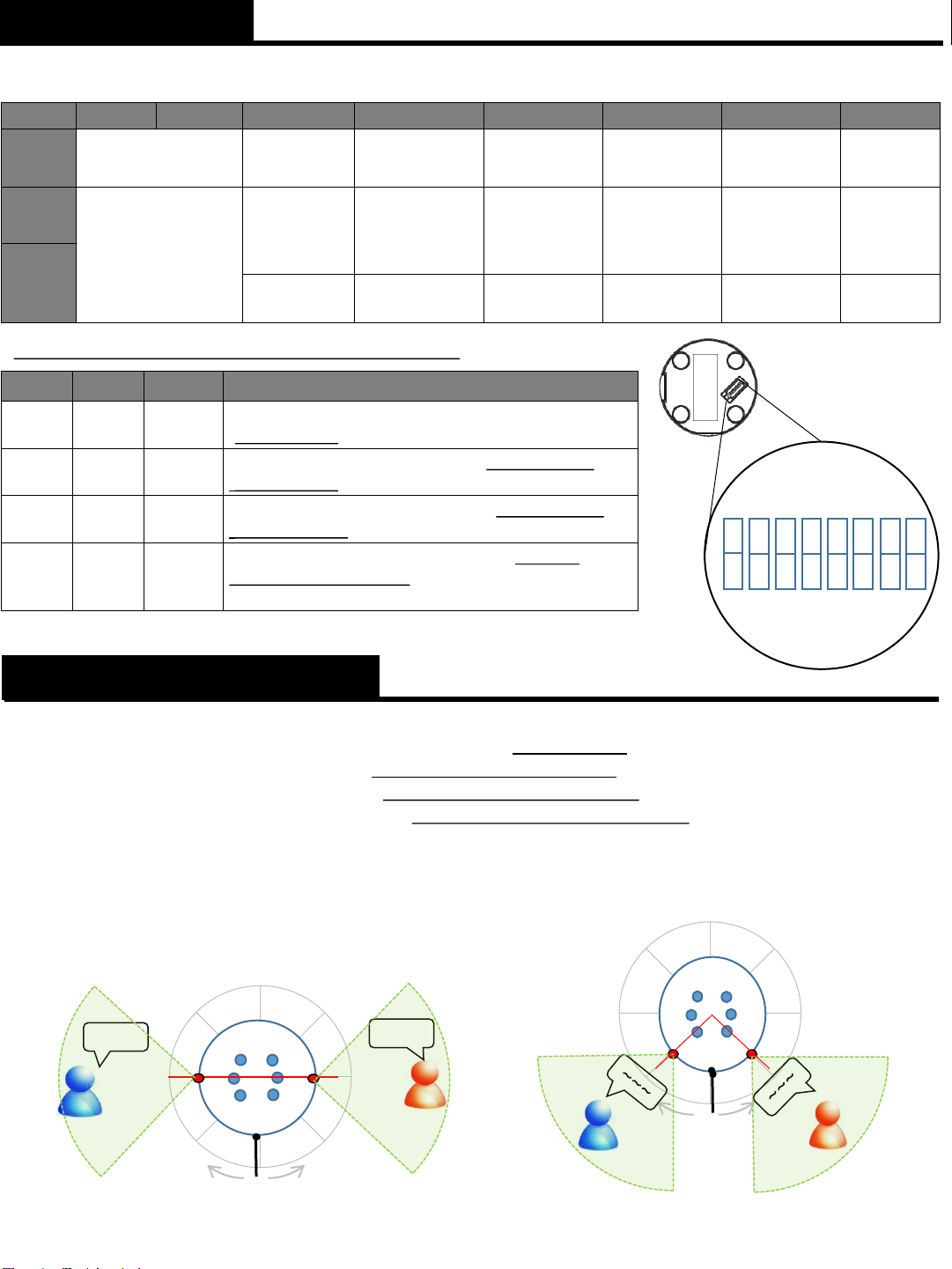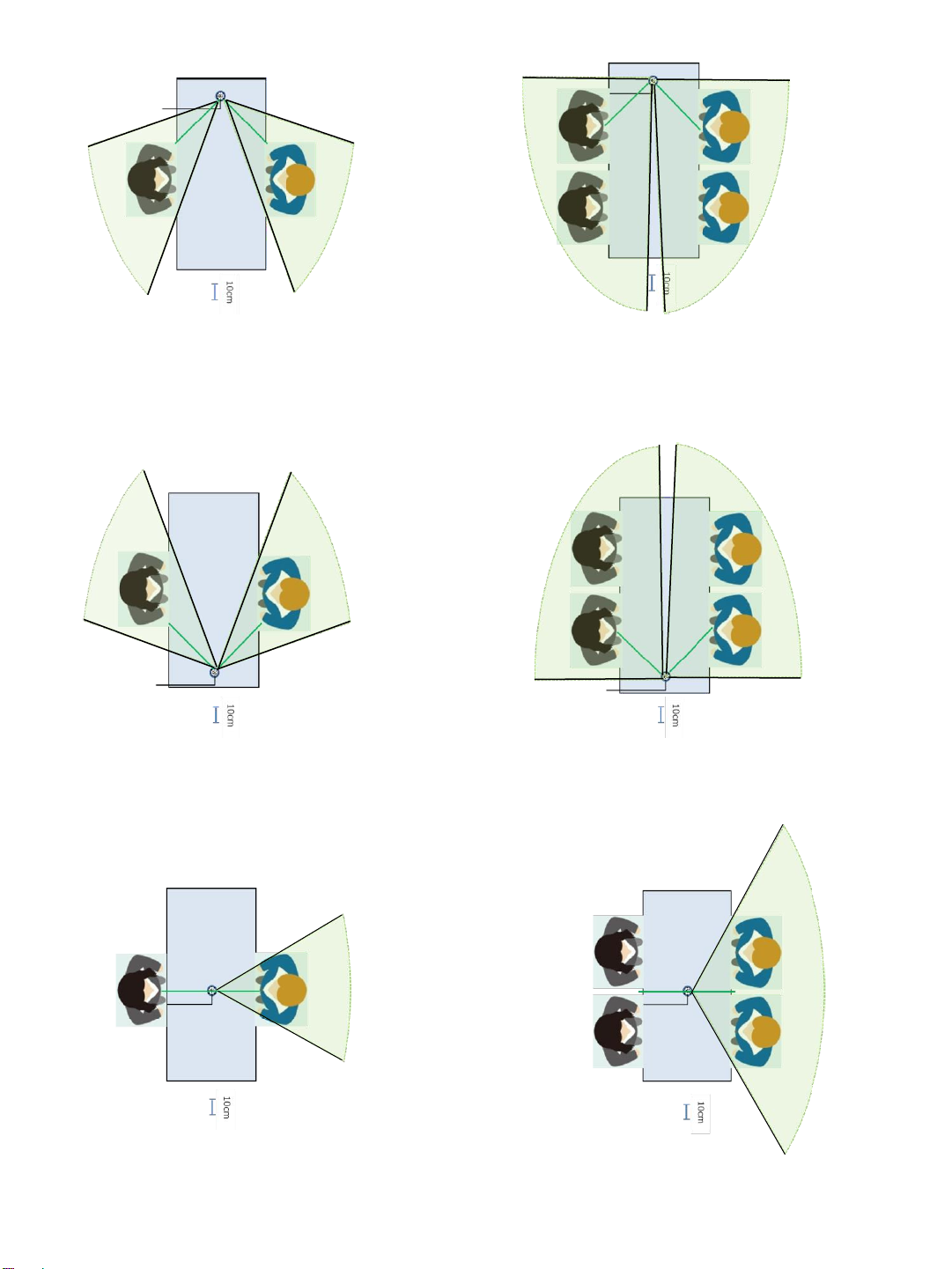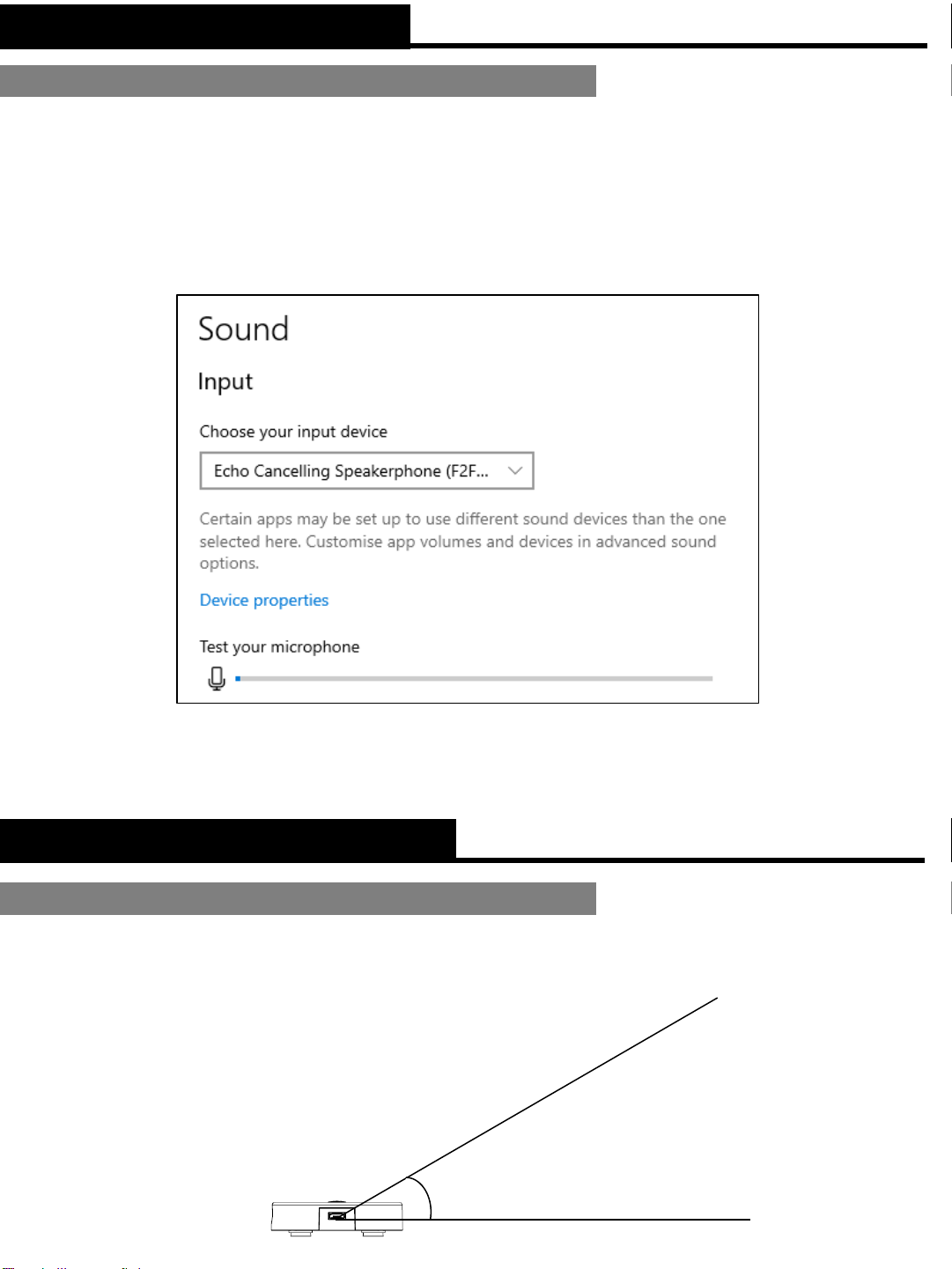●Do not swing the microphone by pulling the cables of the microphone. Otherwise, the cables may
break and cause accident.
●Do not disassemble or alter the unit.
●Do not drop or give a strong force to the microphone or the unit base while connected.
Doing so may cause damage to the USB terminal or the unit base.
●Dropping this product may cause injury or unit failure. Place the product in a stable location.
Misuse of the product may cause injury to the user or cause property damage.
Thank you for purchasing this 2-Directional Boundary Microphone. Please make sure to read this User
Manual beforeuse.
2-Directional Boundary Microphone FR-1100
USER MANUAL
Features
●A compact desktop microphone featuring 2-Directional sound collection, enabled by the
software technology developed by NTT Computer and Data Science Laboratories.
●By switching the directionality, it is possible to collect voice according to various situations.
●High-performance noise-cancelling ability.
●The collected sound sources can be transmitted to an external device, eg. a recording system,
computer, and tablet*1, via a USB cable or an analog cable (stereo mini plug cable).
*1: This product does not come with any eternal devices. Please refer to the specifications of
each applicable external device.
●As the power is supplied via USB bus power, a personal computer can supply power to the
product as well.
1st Edition Jan. 2023
SAFETY PRECAUTIONS
CAUTION