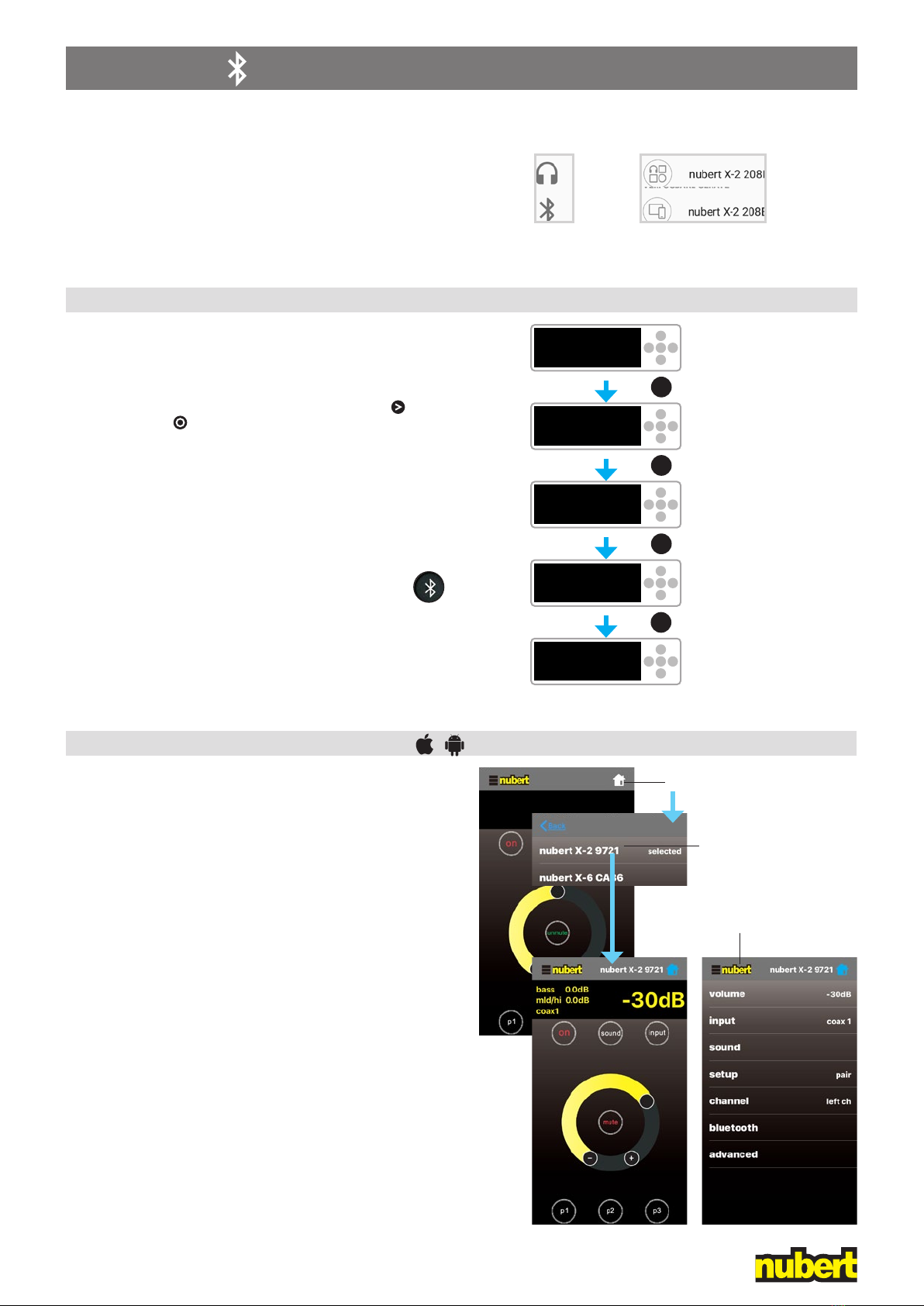Nubert
electronic
GmbH
·
Goethestr.
69
·
D-73525
Schwäbisch
Gmünd
·
www.nubert.de
·
[email protected] ·
Hotline:
+49
7171
8712-0
®nuPro X-6000/8000 RC · Quick Start Guide E12 · 11/2020 4
Music playback from Bluetooth devices
In order to listen to music from your Bluetooth device, you need to
pair your device with your nuPro X speaker. You only need to do this
once.
On the speaker (see illustration right):
Navigate to the bluetooth menu and enter it by pressing . Begin
pairing by pressing .
The receiver is now visible to other Bluetooth devices.
On the transmitting device:
Go to the settings menu of your transmitter/smartphone and start
the pairing procedure (check the owner’s manual of your device). If
you have an Android device, select the receiver marked with a head-
phone symbol (see above).
Source selection:
Select the Bluetooth input of the nuPro speakers, either
on the speaker itself or with the remote control (see page 3).
Note:
For the best possible audio quality, set the output level of your source
device to maximum and perform all level adjustments on your nuPro
speaker.
Each nuPro loudspeaker has 2 Bluetooth receivers.
The receiver marked with a headphone symbol is
used for music playback.
The receiver without the headphone symbol is
used for remote control purposes and can only be
accessed via the Nubert X-Remote app.
• IOS devices will show the Audio-receiver only.
• Android devices will normally show both receivers. Examples:
Stock Android 8 Samsung Experience 9
App Control: The Nubert X-Remote
Download and install the app from the Google Play Store or Apple
App store.
On Android devices, you must allow access to the device’s location.
Always use the Nubert X-Remote app to connect
to the master loudspeaker! Do not use the settings
menu on your device!
➀
After opening the app, you will be prompted to connect to a loud-
speaker. Tap connect to go to the list of available speakers. Alter-
natively, you can tap the home-symbol in the top right corner of the
screen to see available rooms or systems.
Tap on the speaker you wish to control. In the app, the connection
is conrmed by showing selected next to the name of the chosen
speaker. On the selected speaker itself, you will see a blinking
Nubert logo.
Tap on the Nubert logo in the top left corner of the app to return to
the main menu.
If you have selected the slave-speaker, an error message will appear
– simply connect to the other speaker on the list following the steps
above.
➁
Tapping the Nubert logo toggles between basic, daily operation
of the speaker and access to the full functionality of the loudspeaker
via the main menu. The latter menu is identical to that on the speaker
itself.
➀
>
O
<
><
coax 1 -30dB
>
O
<
><
volume
>
O
<
><
bluetooth
>
O
<
><
pair
>
O
<
><
pairing...
<
<
<
4 x
6Bluetooth
➁
O
Tip:
Tap and hold the name of
the connected loudspeaker
to customize it.
Screenshots: App V1.3