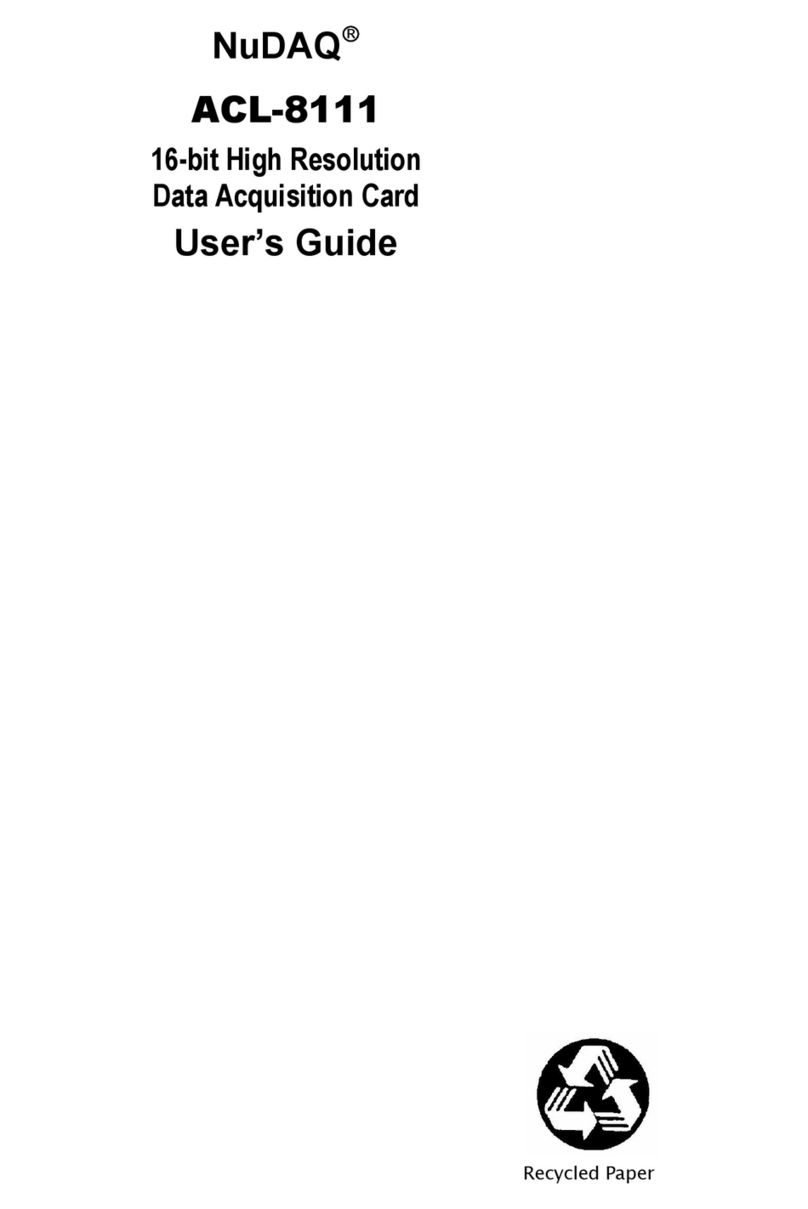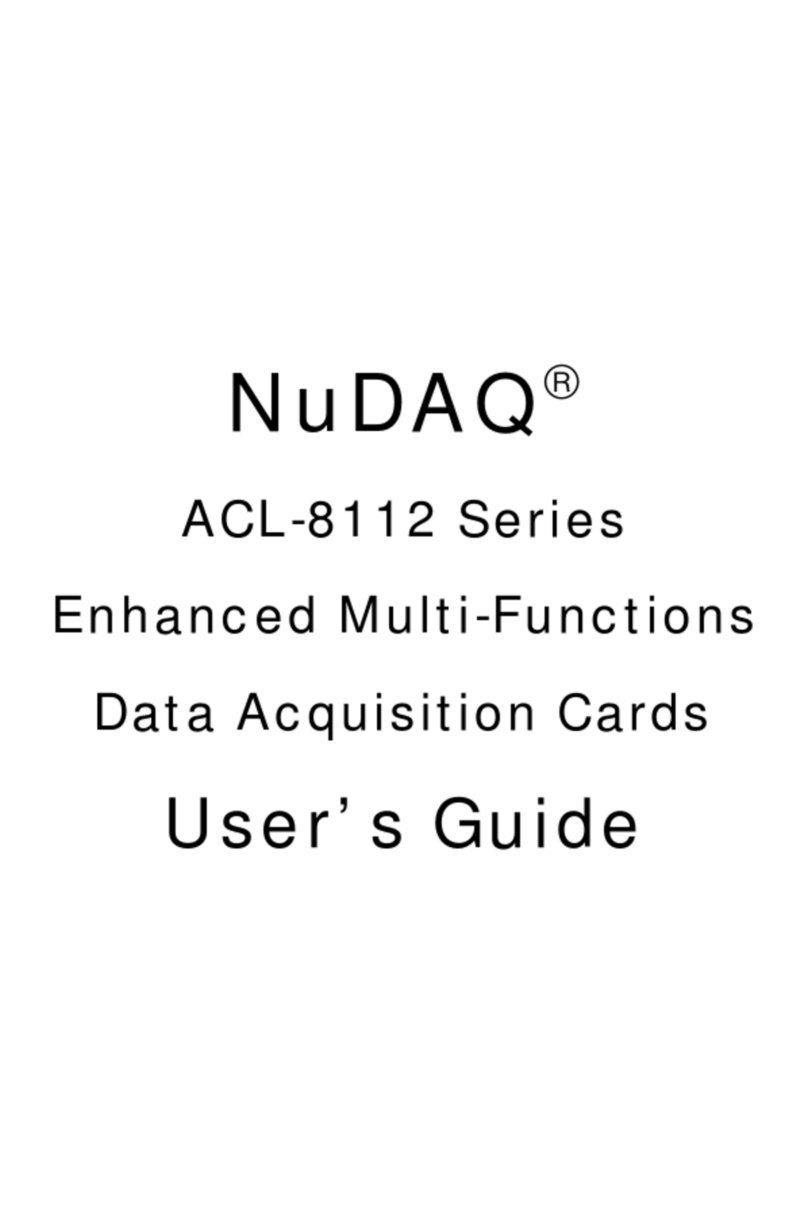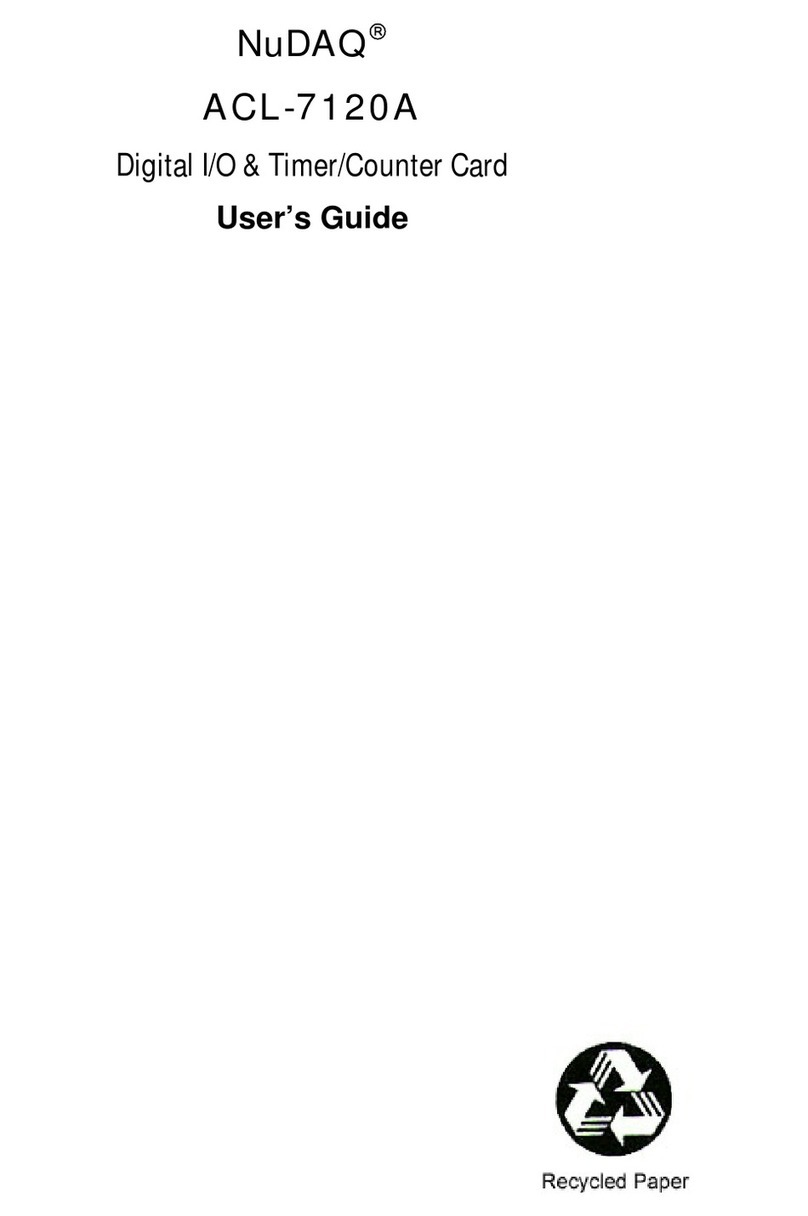Contents
•
i
Contents
Chapter 1 Introduction................................................1
1.1 Specifications.....................................................................1
1.2 Applications.......................................................................2
1.3 Software Supporting...........................................................3
1.3.1 Programming Library.....................................................................3
1.3.2 ACLS-LVIEW: LabView Driver.....................................................3
Chapter 2 Installation.................................................4
2.1 What You Have ...................................................................4
2.2 Unpacking ..........................................................................4
2.3 Layout of PET-48DIO..........................................................5
2.4 Jumper and DIP Switch Description ...................................5
2.5 Setting Base Address.........................................................6
2.6 Pull-Up and Pull-Down Setting ...........................................8
2.7 Optp-22 Pin-2 & Pin-4 Configuration Setting ....................10
2.8 Interrupt IRQ Level Setting...............................................11
2.9 Timer & Event Interrupt Setting ........................................11
2.9.1 Timer Interrupt Setting JP10......................................................12
2.9.2 Event Counter Setting JP11.......................................................12
2.9.3 Timer Clock Source Setting JP12.............................................13
2.10 Programmable Interrupt Setting.......................................14
2.11 Connectors.......................................................................16
Chapter 3 Control Programming...............................19
3.1 PET-48DIO Software Library Installation ..........................19
3.2 8255 Mode 0......................................................................20
3.3 Register Structure ............................................................21
3.4 Programming for PET-48DIO............................................23
3.4.1 Programming in Assembly Langrage......................................23
3.4.2 Programming in C language ......................................................26
3.4.3 A Complete Example Program for Interrupt Handling........29
Product Warranty/Service.........................................32