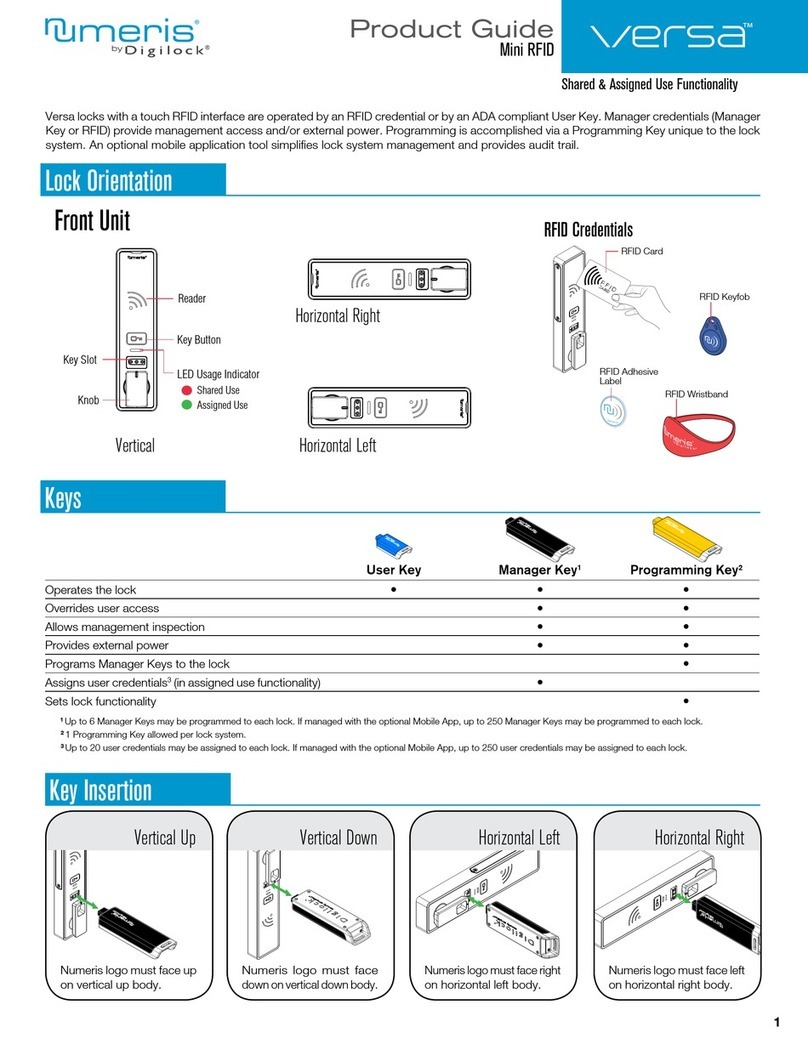Touch RFID
Bolt Mechanism Shared Use Functionality
Product Guide
3
Programming Instructions
Add Manager Credentials
Manager credentials can be programmed to the locks at any time.
Go to a lock requiring additional
manager credentials.
Touch and hold
`
for 5 seconds
(a two-tone beep will be heard after
5 seconds) then release.
The LED will flash and the Reader
will turn on
.
Insert the Programming Key.
A two-tone beep will be heard.
Insert each additional Manager Key
or present each Manager RFID one
at a time.
A two-tone beep will be heard for each
manager credential programmed.
Insert the Programming Key.
A two-tone beep will be heard and
the LED and Reader will turn off.
Repeat above steps for each lock
or follow instructions to Express
Register Manager Credentials to
quickly program the same manager
credentials to operate multiple locks.
Replace Programming Key or Manager Credentials
The locks must be reprogrammed to prevent the lost/stolen Programming Key or manager credentials from operating a lock.
To replace the Programming Key:
Note the order or serial number (found on the lock’s rear unit). Contact Digilock Support to purchase a replacement Programming Key.
To replace Manager Credentials:
Collect all remaining and replacement manager credentials.
Go to any lock operated by the lost/stolen manager credentials.
Touch and hold
`
for 5 seconds (a two-tone beep will be heard after 5
seconds) then release.
The LED will flash and the Reader will turn on.
Insert the Programming Key.
A two-tone beep will be heard.
Insert the Programming Key again.
Three sets of two-tone beeps will be heard and the LED and Reader will
turn off. All previously programmed manager credentials will be erased.
Follow instructions to Add Manager Credentials to program the remaining
and replacement manager credentials to the locks.
12 43
1
1a 1b
2
2a 2b