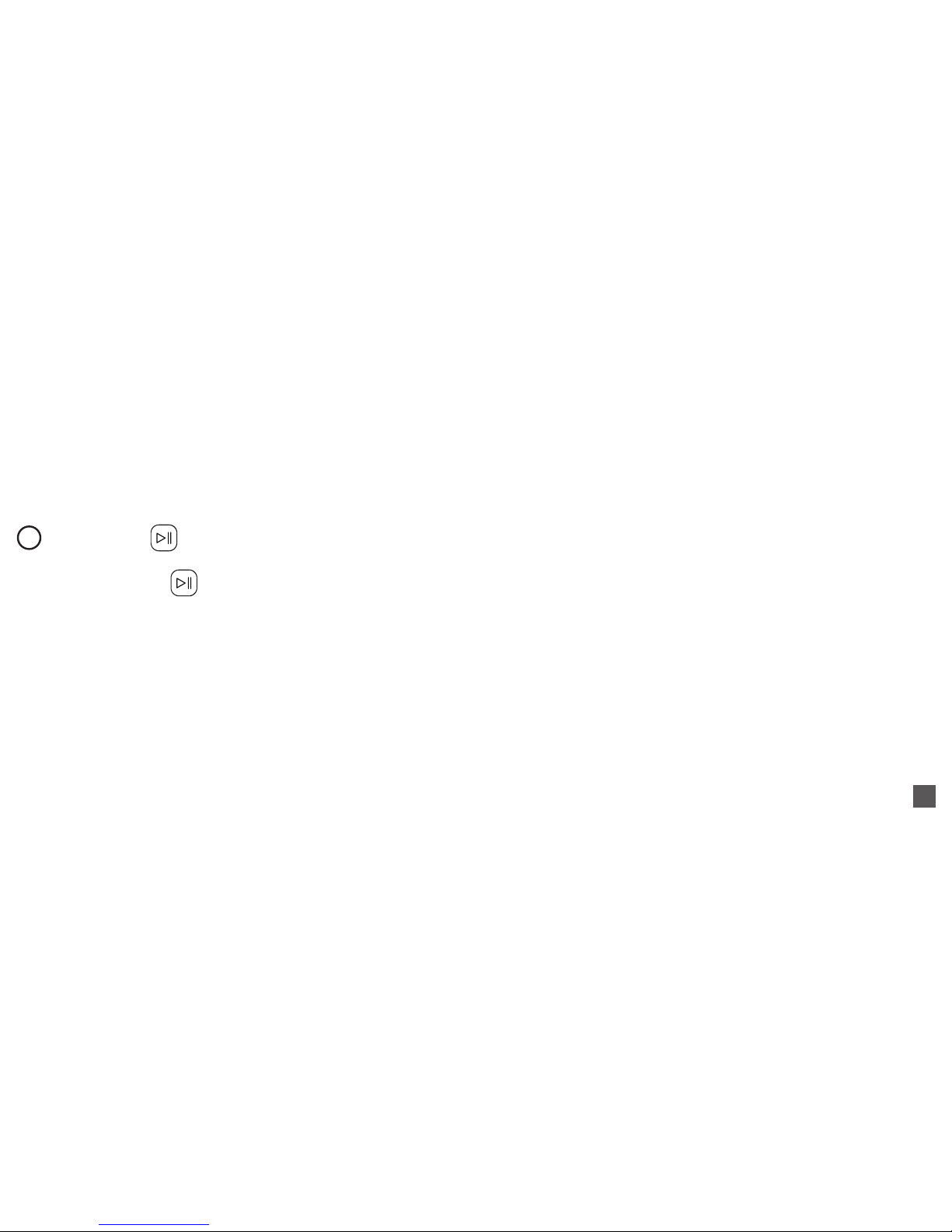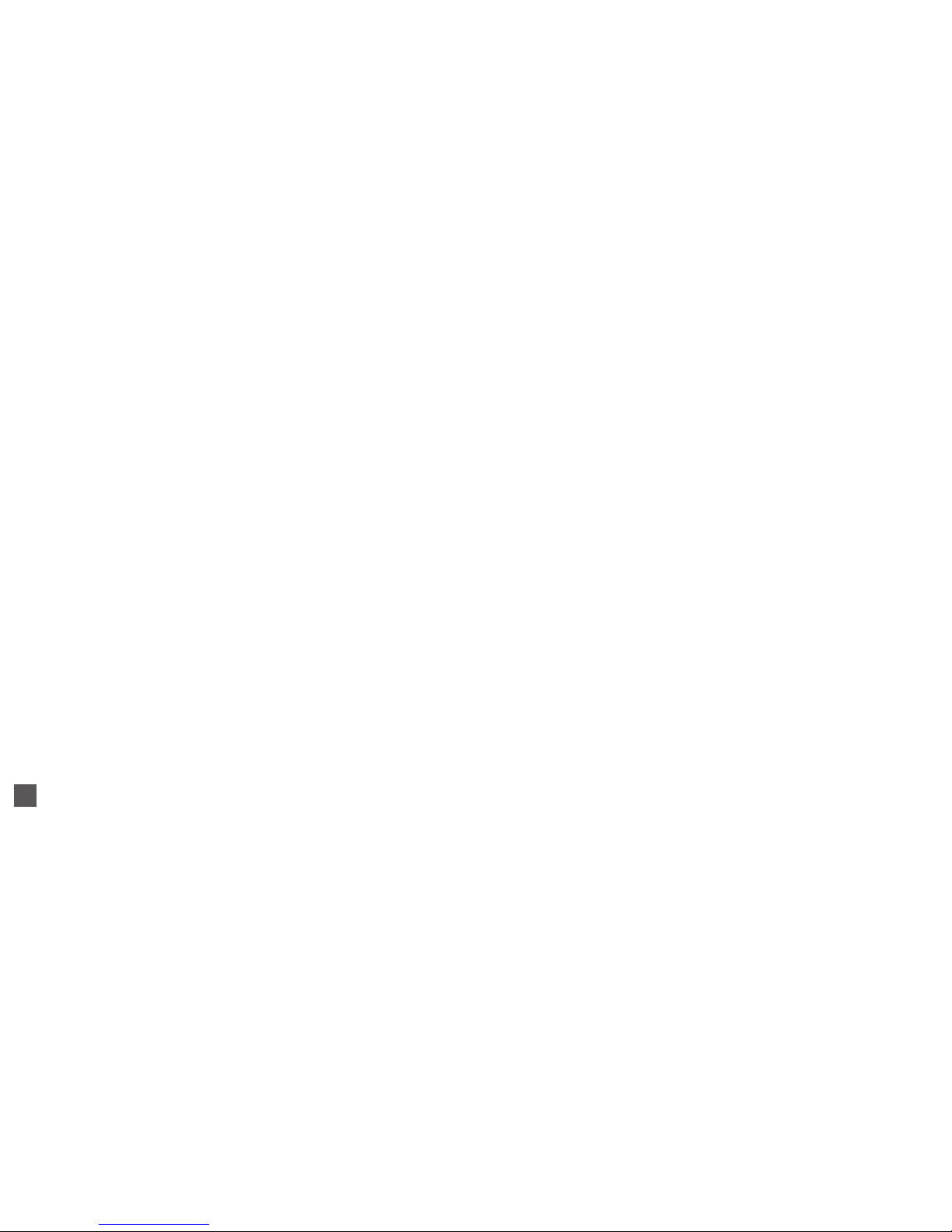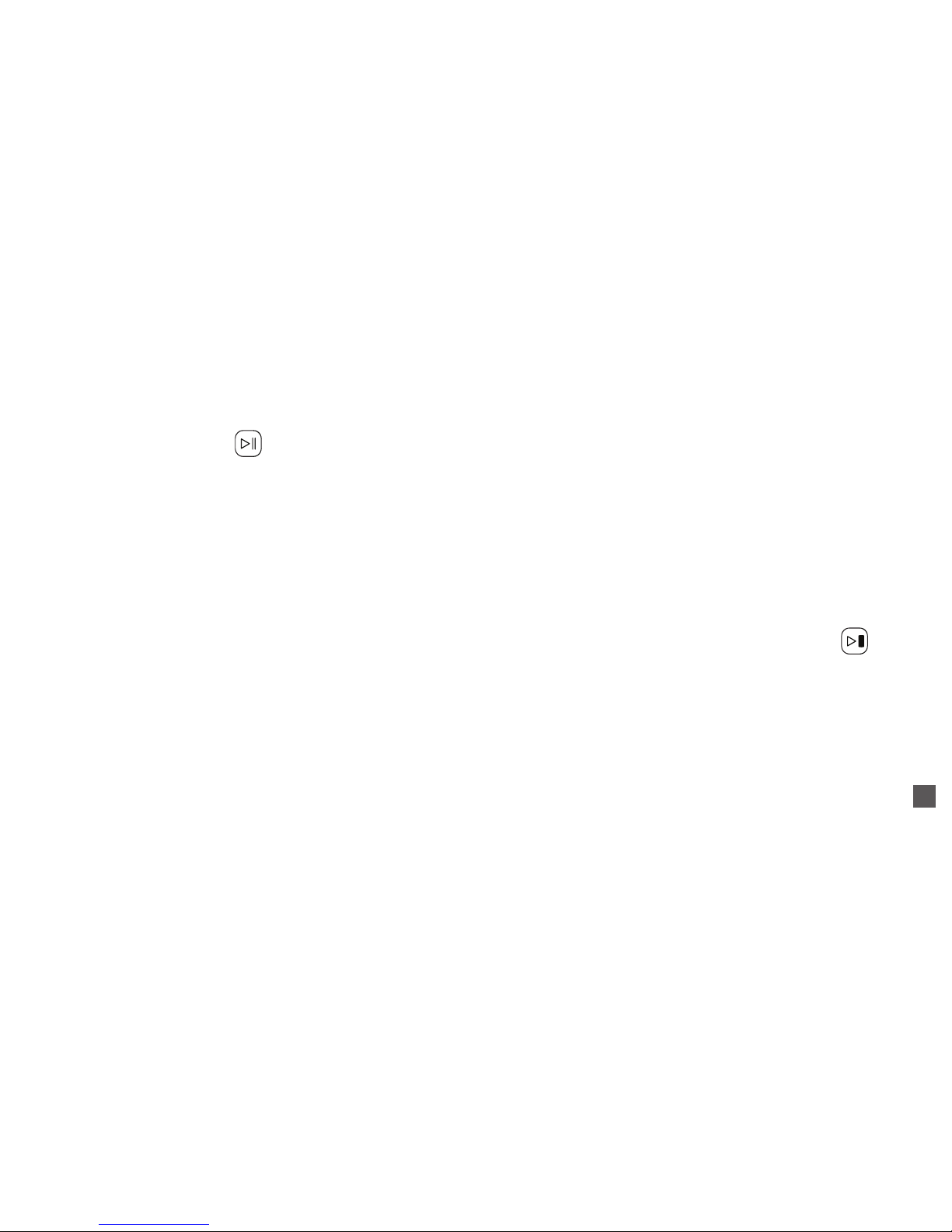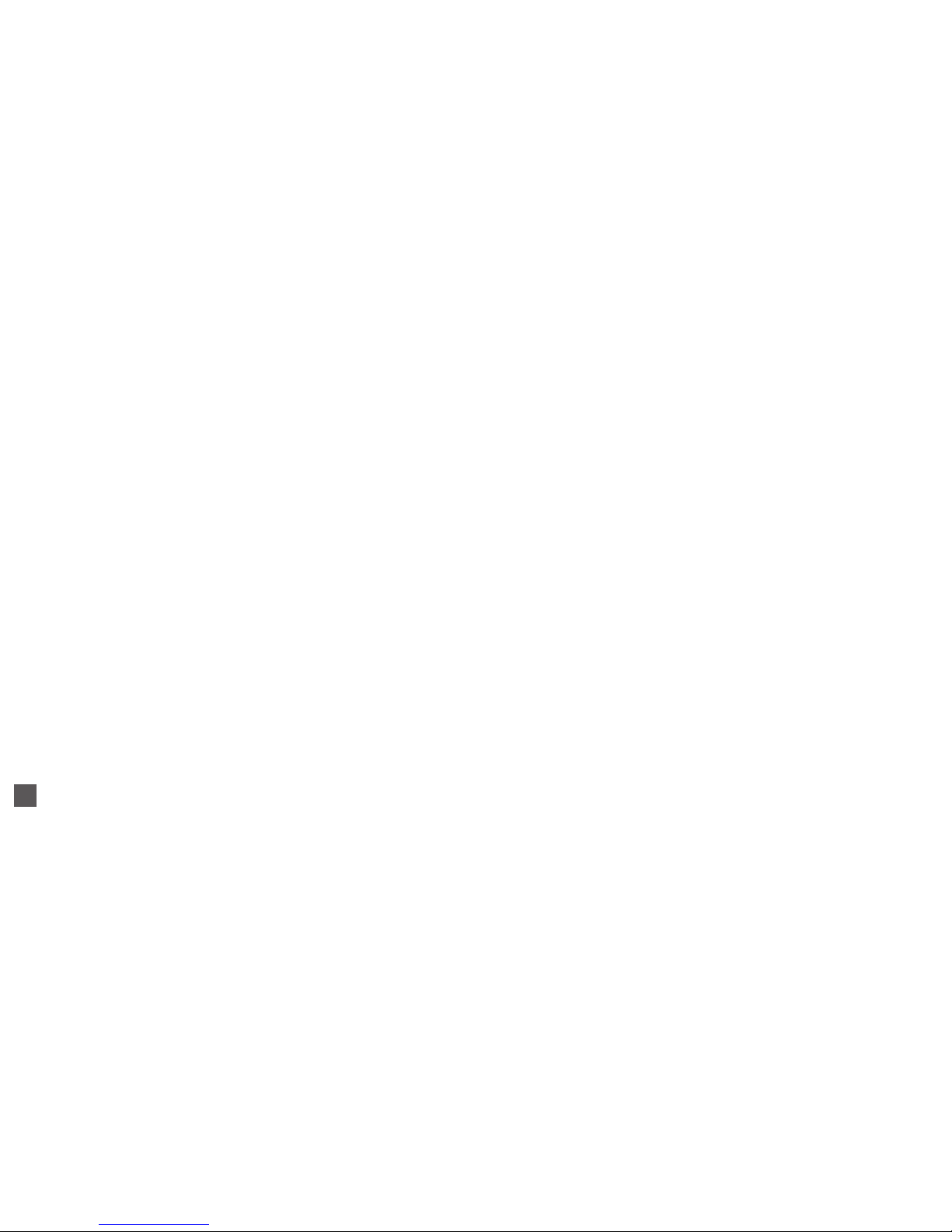8
3. If prompted for a PIN code, enter“0000”(4 zeros)
4. It will take between 10-15 seconds for the Splash to pair with your device. When pairing is successful, you will hear the Splash
say“Bluetooth connected!”and the Bluetooth status light will remain steadily lit
NOTE: Procedures for activating Bluetooth will vary across devices. Consult the documentation that came with your phone or other device
for further information.
PLAY/PAUSE (in Bluetooth mode):
While paired, the Action button controls the play/pause functions. Click the Action button once to pause, click it again to resume playback.
RECONNECT (in Bluetooth mode):
If the Splash was previously paired with a device but has not reconnected to that device, you can click the Action button once to start a
re-connection attempt. Usually this is not necessary, but you may need to do this if your device goes out of range of the Splash and comes
back into range later.