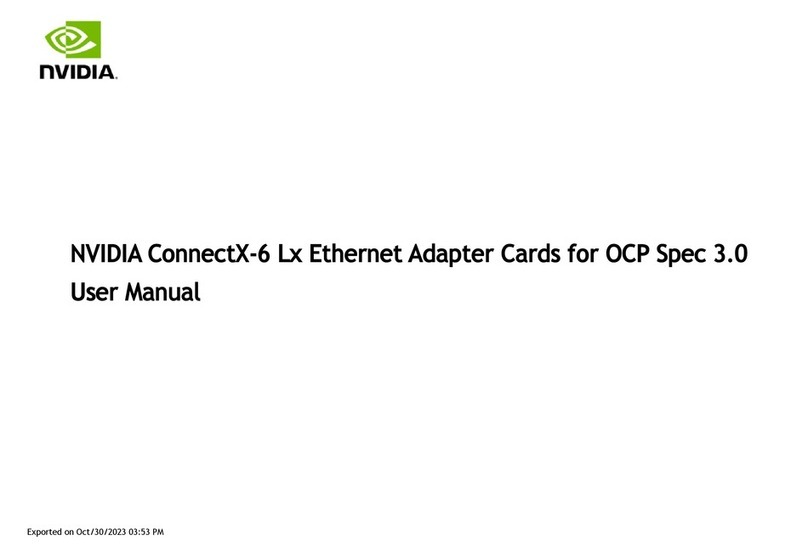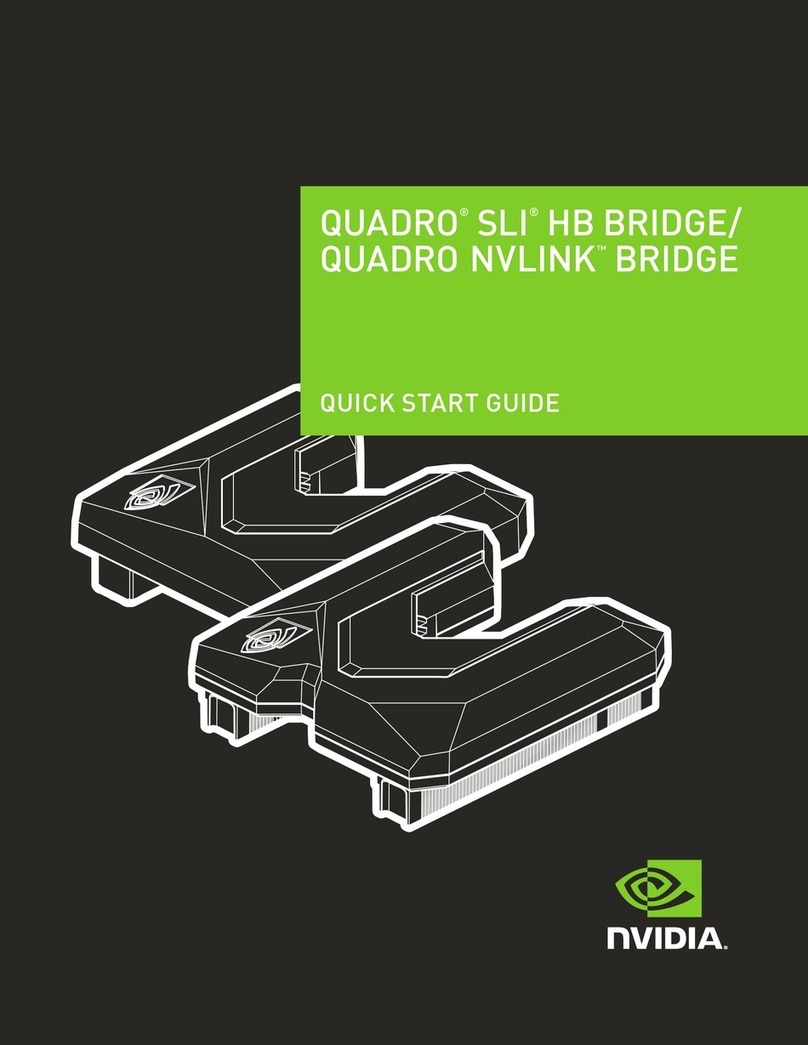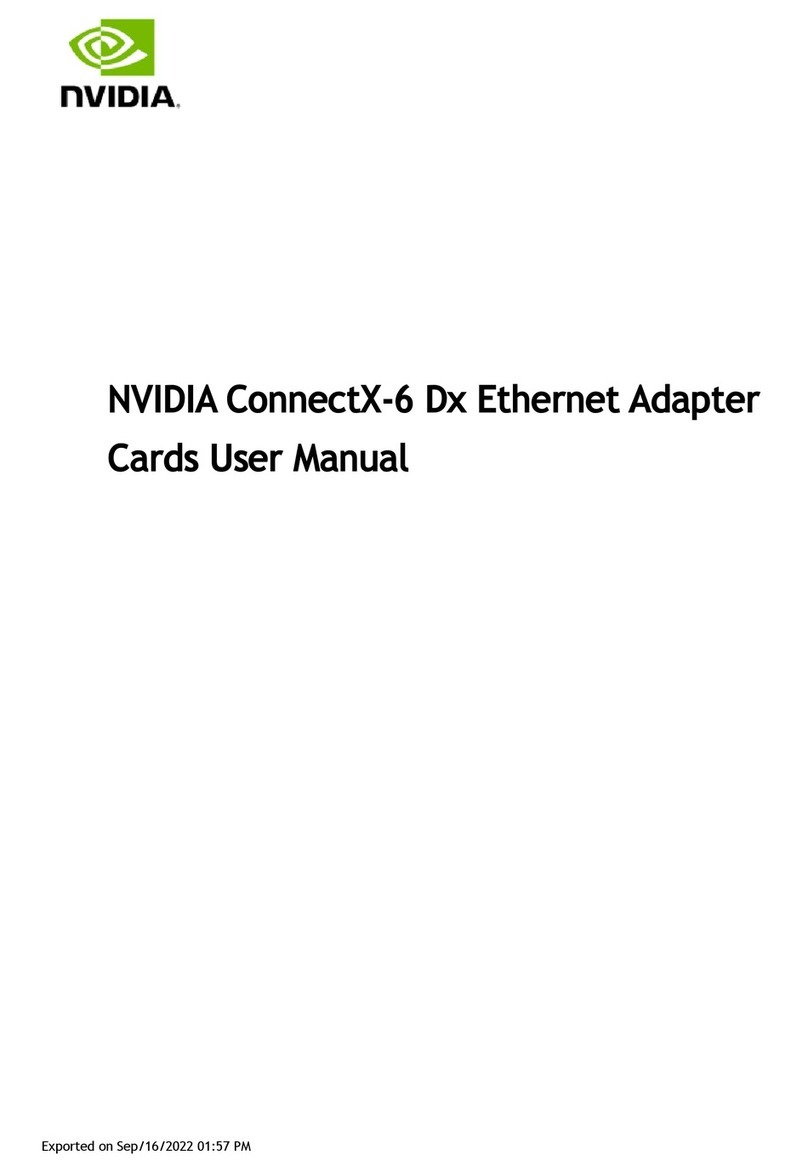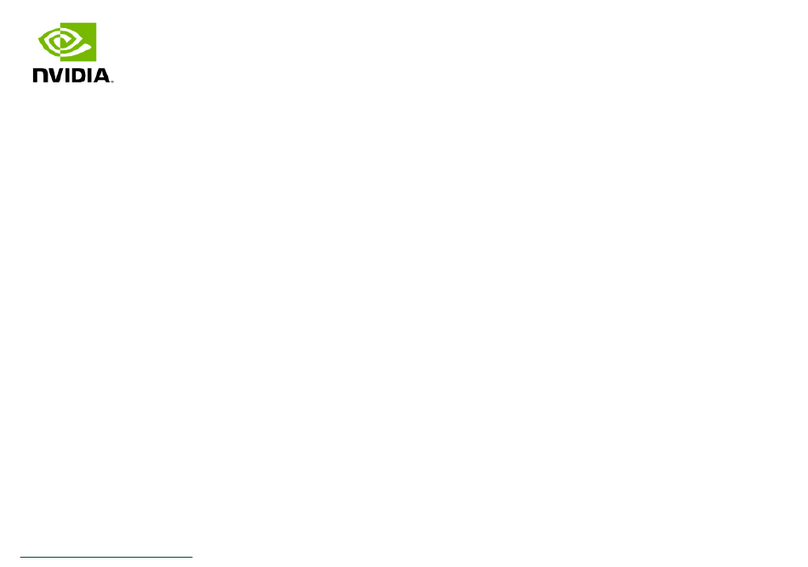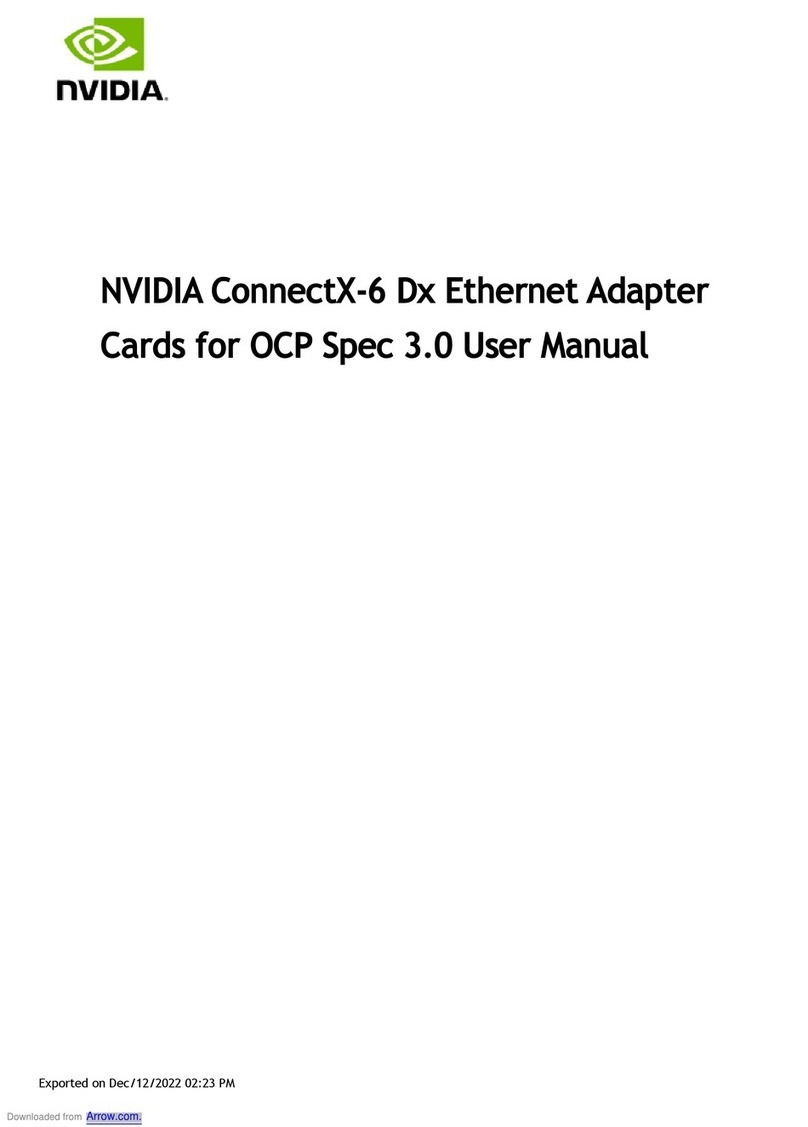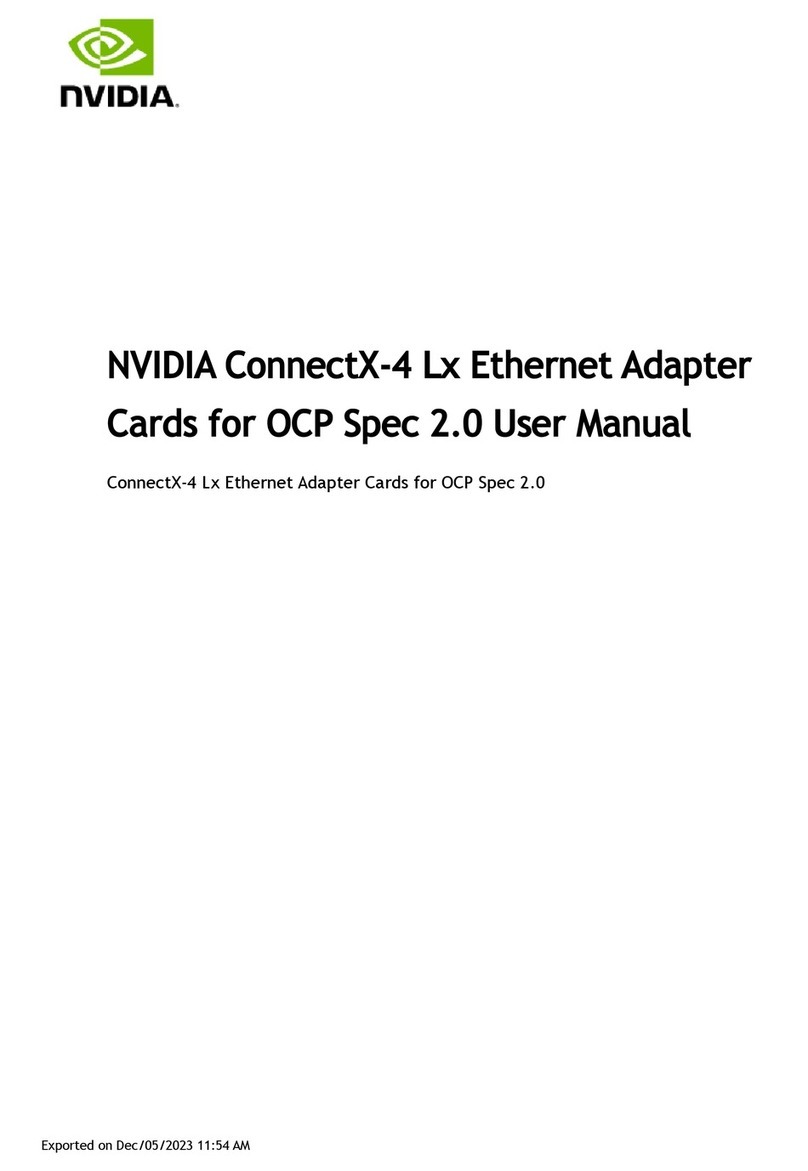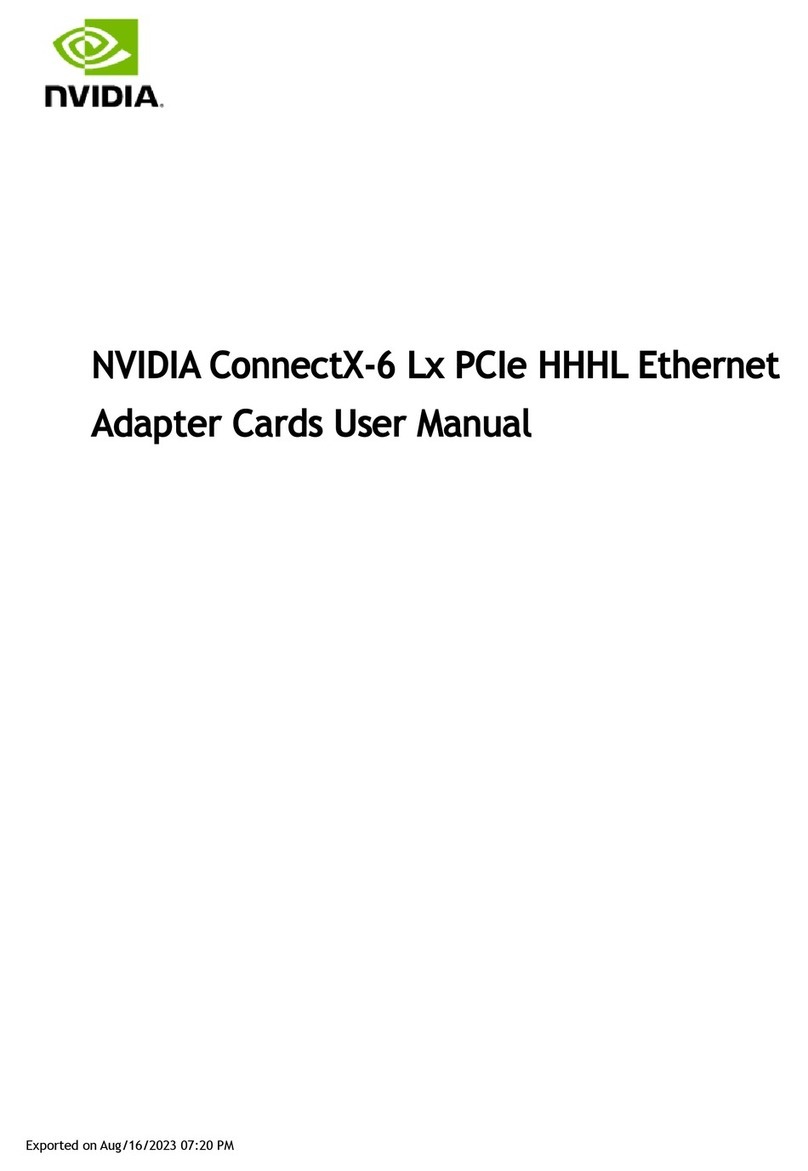About This Manual
This is the User Guide for NVIDIA® Ethernet adapter cards based on the ConnectX®-5 integrated
circuit device for Open Compute Project Spec 3.0. These adapters' connectivity provide the highest
performing low latency and most flexible interconnect solution for PCI Express Gen 3.0/4.0 servers
used in Enterprise Data Centers and High-Performance Computing environments.
EOL'd (End of Life) Ordering Part Numbers
The table below provides the ordering part numbers (OPN) for ConnectX-5 Ex and ConnectX-5
Ethernet adapter cards for OCP Spec 3.0.
IC in Use NVIDIA SKU Legacy OPN Marketing Description
ConnectX®-5 900-9X523-0053-SI1 MCX562A-ACAI ConnectX®-5 EN network interface
card for OCP 3.0, with host
management, 25GbE Dual-port
SFP28, PCIe3.0 x16, Internal Lock
bracket
900-9X523-0053-SB1 MCX562A-ACAB ConnectX®-5 EN network interface
card for OCP 3.0, with host
management, 25GbE Dual-port
SFP28, PCIe3.0 x16, Thumbscrew
(Pull Tab) bracket
900-9X556-0056-SI1 MCX566A-CCAI ConnectX®-5 EN network interface
card for OCP 3.0, with host
management, 100GbE Dual-port
QSFP28, PCIe3.0 x16, Internal Lock
bracket
900-9X556-0016-SB0 MCX565A-CCAB ConnectX®-5 EN network interface
card for OCP 3.0, with host
management, 100GbE Single-port
QSFP28, PCIe3.0 x16, Thumbscrew
(Pull Tab) bracket
ConnectX®-5 Ex900-9X556-0055-MI0 MCX566M-GDAI ConnectX®-5 Ex EN network
interface card for OCP 3.0 with
Multi-Host or Socket Direct and host
management, 50GbE Dual-port
QSFP28, PCIe 4.0/3.0 x16, Internal
Lock bracket
900-9X556-0016-MI0 MCX565M-CDAI ConnectX®-5 Ex EN network
interface card for OCP 3.0, with
Multi-Host or Socket Direct and host
management, 100GbE Single-port
QSFP28, PCIe4.0 x16, Internal Lock
bracket
900-9X556-0016-MB0 MCX565M-CDAB ConnectX®-5 Ex EN network
interface card for OCP 3.0, with
Multi-Host or Socket Direct and host
management, 100GbE Single-port
QSFP28, PCIe4.0 x16, Thumbscrew
(Pull Tab) bracket
900-9X556-0056-SI0 MCX566A-CDAI ConnectX®-5 Ex EN network
interface card for OCP 3.0 with host
management, 100GbE Dual-port
QSFP28, PCIe4.0 x16, Internal Lock
bracket