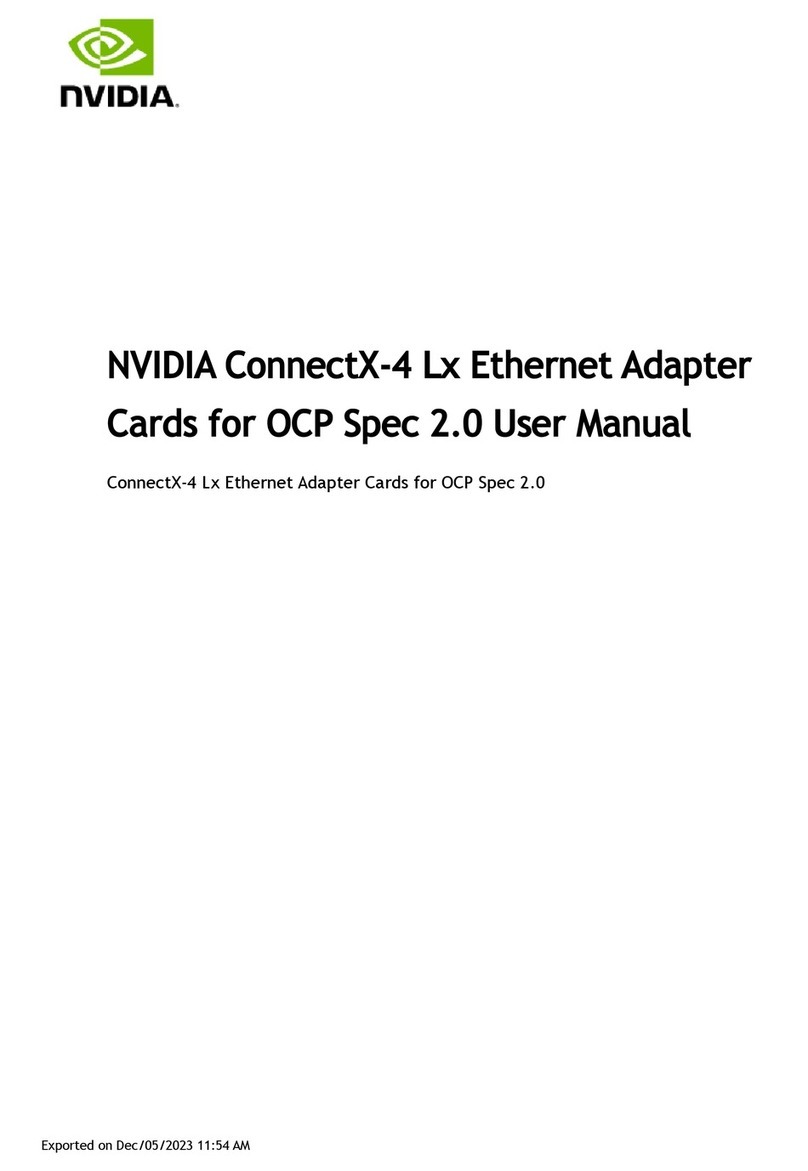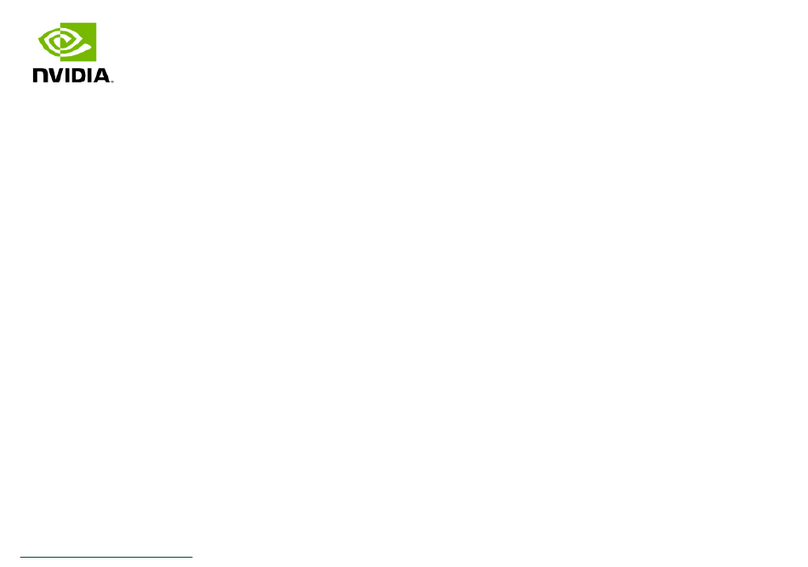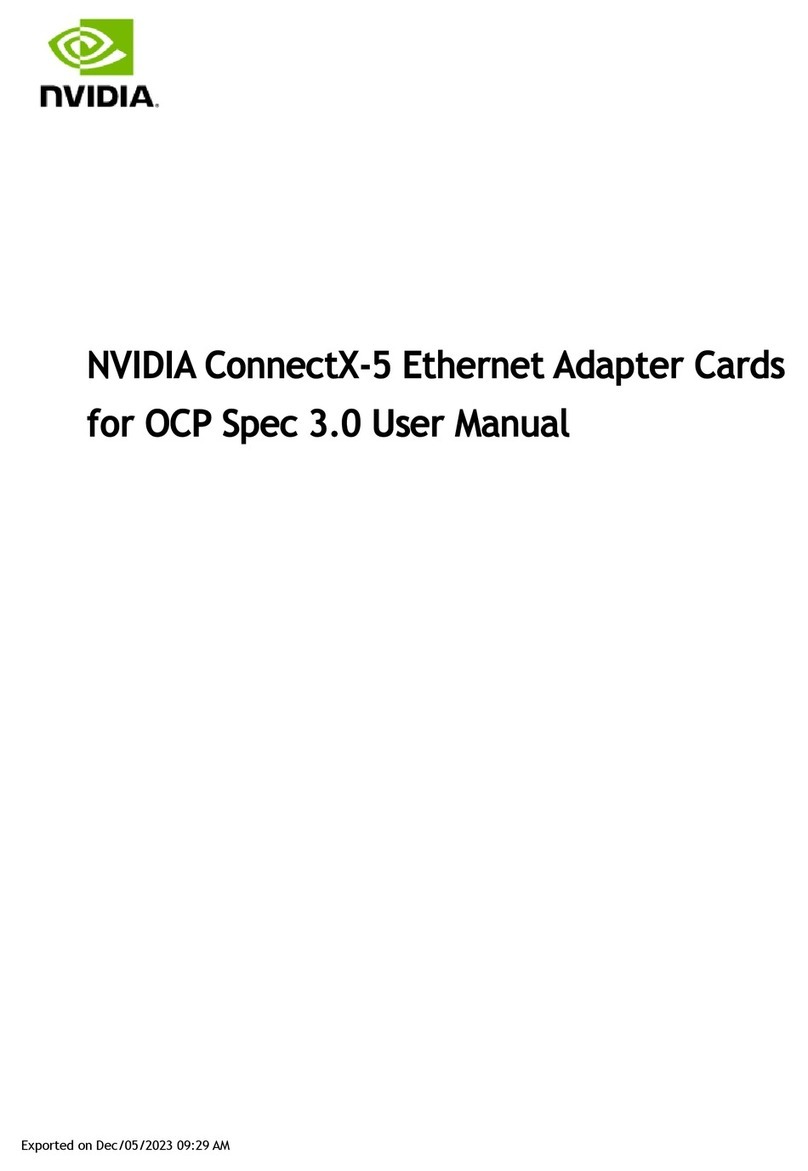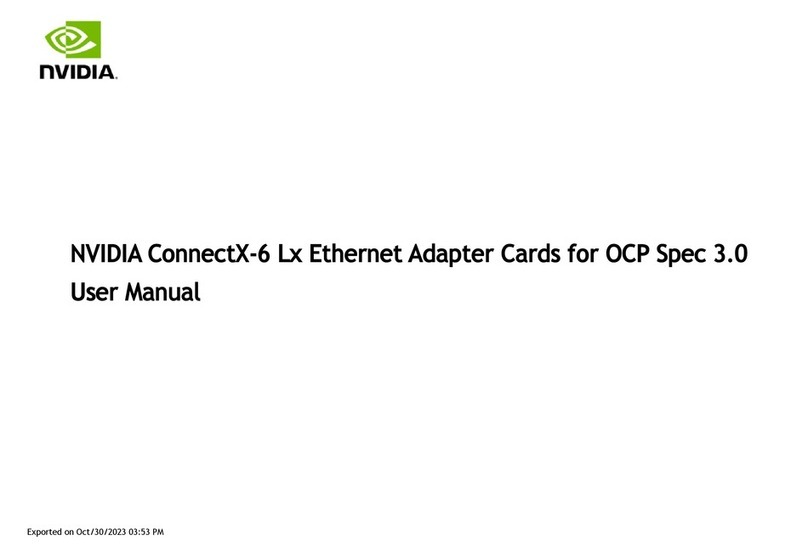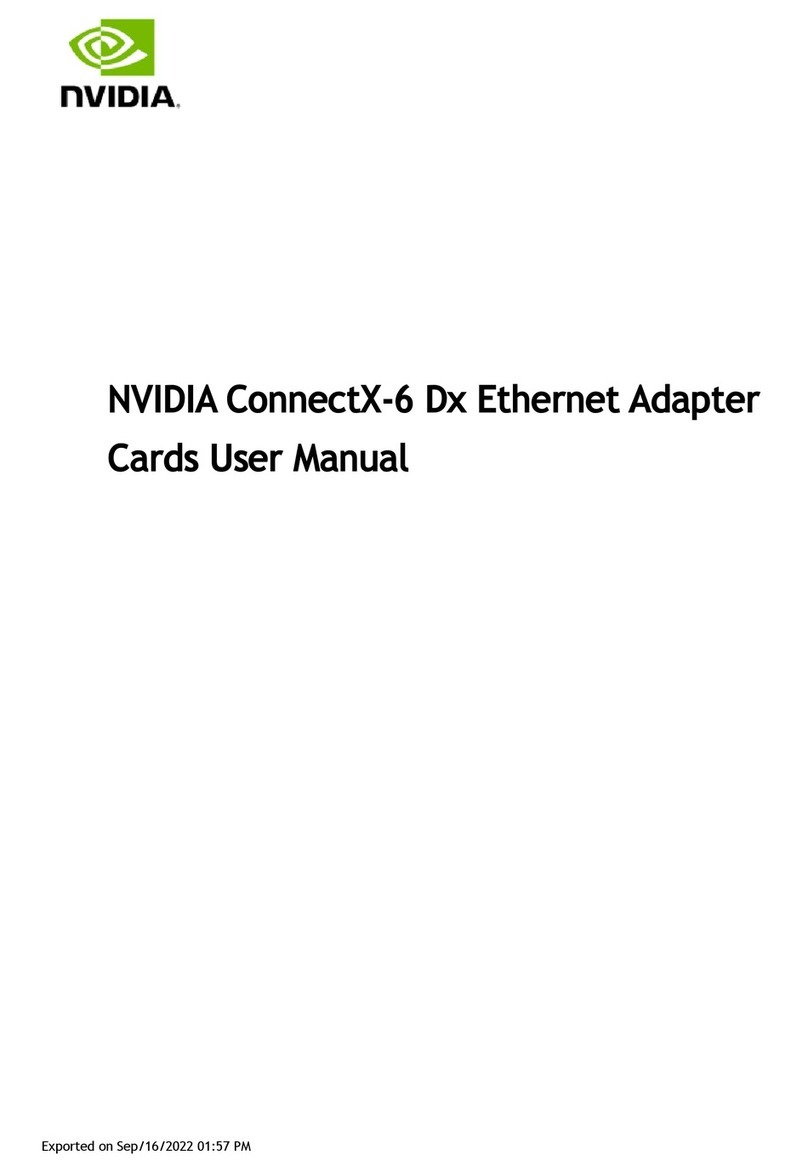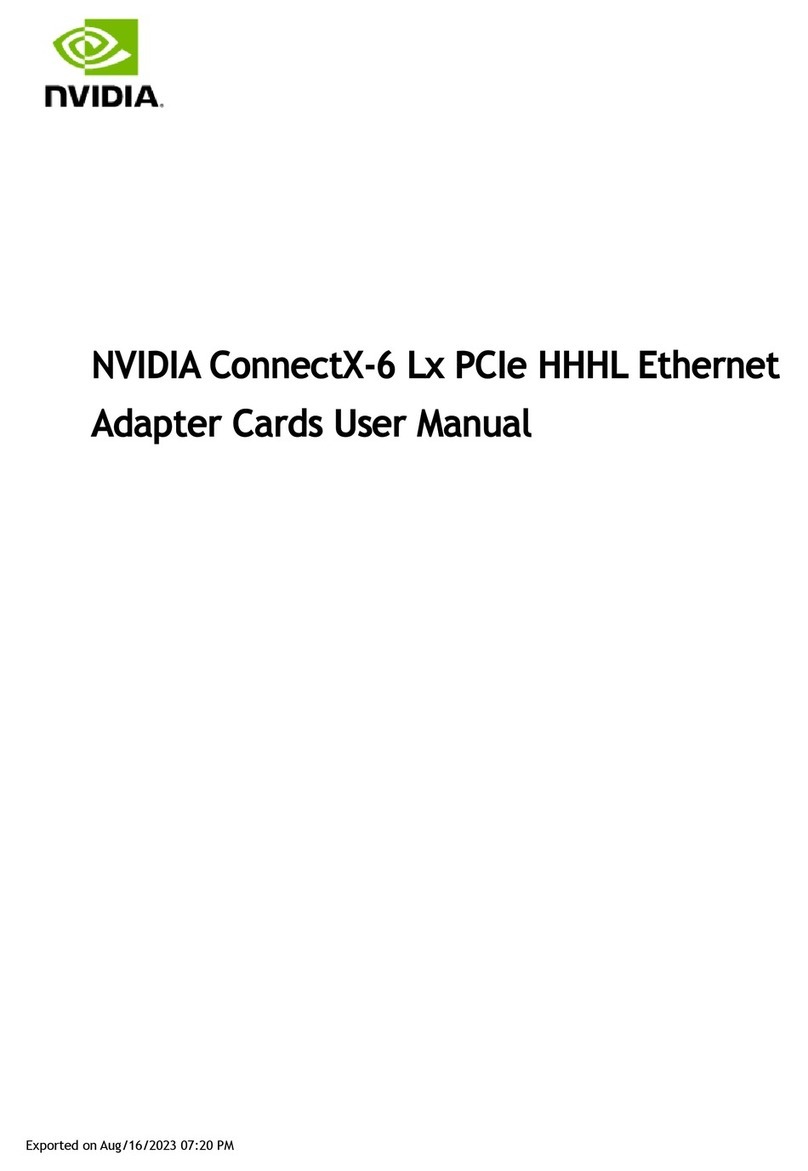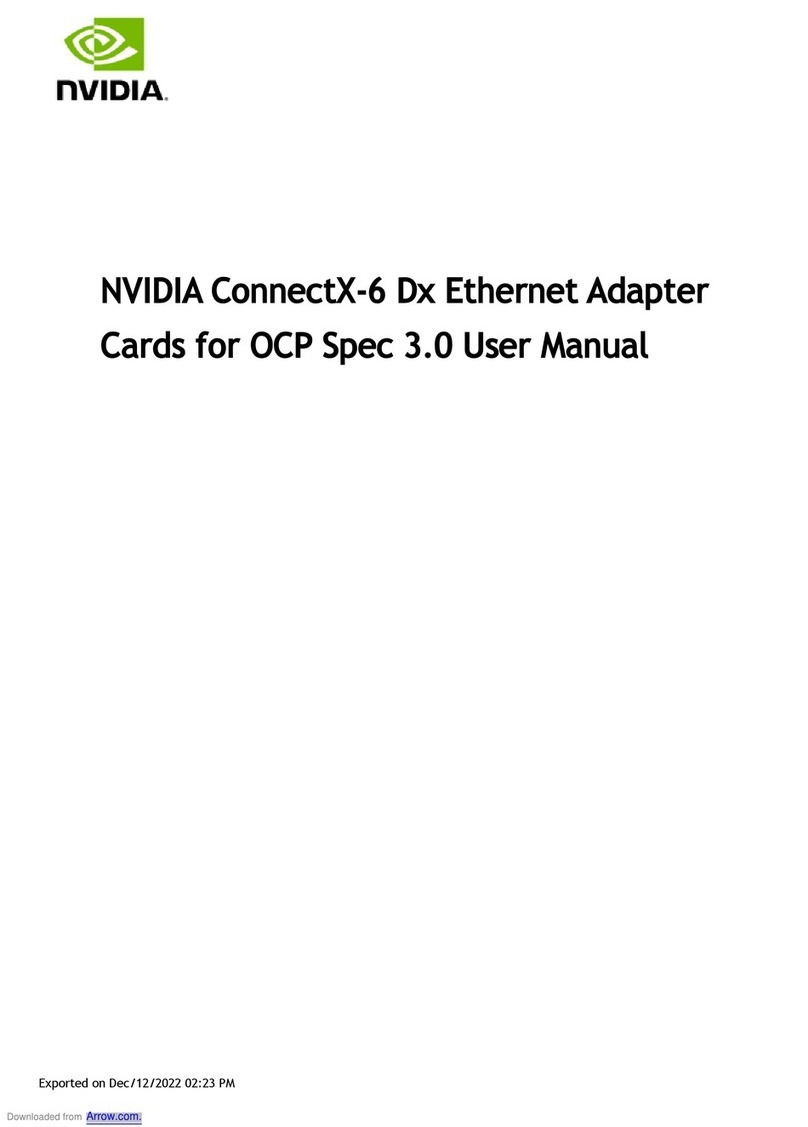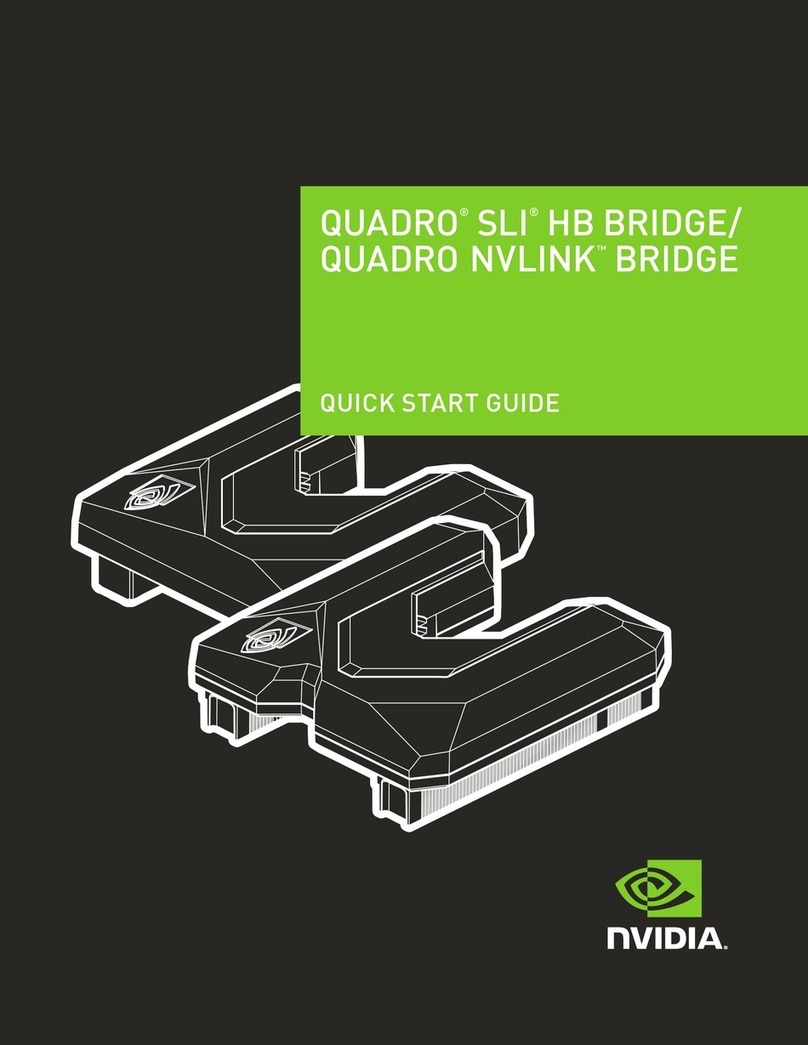Feature
Description
Up to 25 Gigabit Ethernet Mellanox adapters comply with the following IEEE 802.3 standards:
•
25GbE / 10GbE / 1GbE
•
IEEE 802.3by, Ethernet Consortium25 Gigabit Ethernet,
supporting all FEC modes
•
IEEE 802.3by 25 GigabitEthernet
•
IEEE 802.3ae 10 Gigabit Ethernet
•
IEEE 802.3ap based auto-negotiation and KR startup
•
IEEE 802.3ad, 802.1AX LinkAggregation
•
IEEE 802.1Q, 802.1P VLAN tags and priority
•
IEEE 802.1Qau (QCN)
•
Congestion Notification
•
IEEE 802.1Qaz (ETS)
•
IEEE 802.1Qbb(PFC)
•
IEEE 802.1Qbg
•
IEEE 1588v2
•
Jumbo frame support (9.6KB)
Memory
•
PCIExpress-storesandaccessesEthernetfabricconnection
information and packet data.
•
SPI-includesone 16MB SPI Flash device (W25Q128FVSIG
device by WINBOND-NUVOTON).
Overlay Networks In order to better scale their networks, data center operators often
create overlay networks that carry traffic from individual virtual
machines over logical tunnels in encapsulated formats such as
NVGRE and VXLAN. While this solves network scalability issues, it
hides the TCP packet from the hardware offloading engines, placing
higher loads on the host CPU. ConnectX-4 Lx effectively addresses
this by providing advanced NVGRE and VXLAN hardware offloading
engines that encapsulate and de-capsulate the overlay protocol.
RDMAand RDMA overConverged
Ethernet (RoCE)
ConnectX-4 Lx, utilizing IBTA RDMA (Remote Data Memory Access)
and RoCE (RDMA over Converged Ethernet) technology, delivers low-
latency and high-performance over Band and Ethernet networks.
Leveraging data center bridging (DCB) capabilities, as well as
ConnectX-4 Lx, advanced congestion control hardware mechanisms,
RoCE provides efficient low-latency RDMA services over Layer 2 and
Layer 3 networks.
Mellanox PeerDirect™ PeerDirect™ communication provides high-efficiency RDMA access
by eliminating unnecessary internal data copies between components
on the PCIe bus (for example, from GPU to CPU), and therefore
significantly reduces application run time. ConnectX-4 Lx advanced
acceleration technology enables higher cluster efficiency and
scalability to tens of thousands of nodes.
CPU Offload Adapter functionality enabling reduced CPU overhead allowing more
available CPU for computation tasks.
Quality of Service (QoS)
Supportforport-basedQualityofServiceenablingvarious application
requirements for latency andSLA.
Hardware-based I/O Virtualization ConnectX-4 Lx provides dedicated adapter resources and guaranteed
isolation and protection for virtual machines within the server.