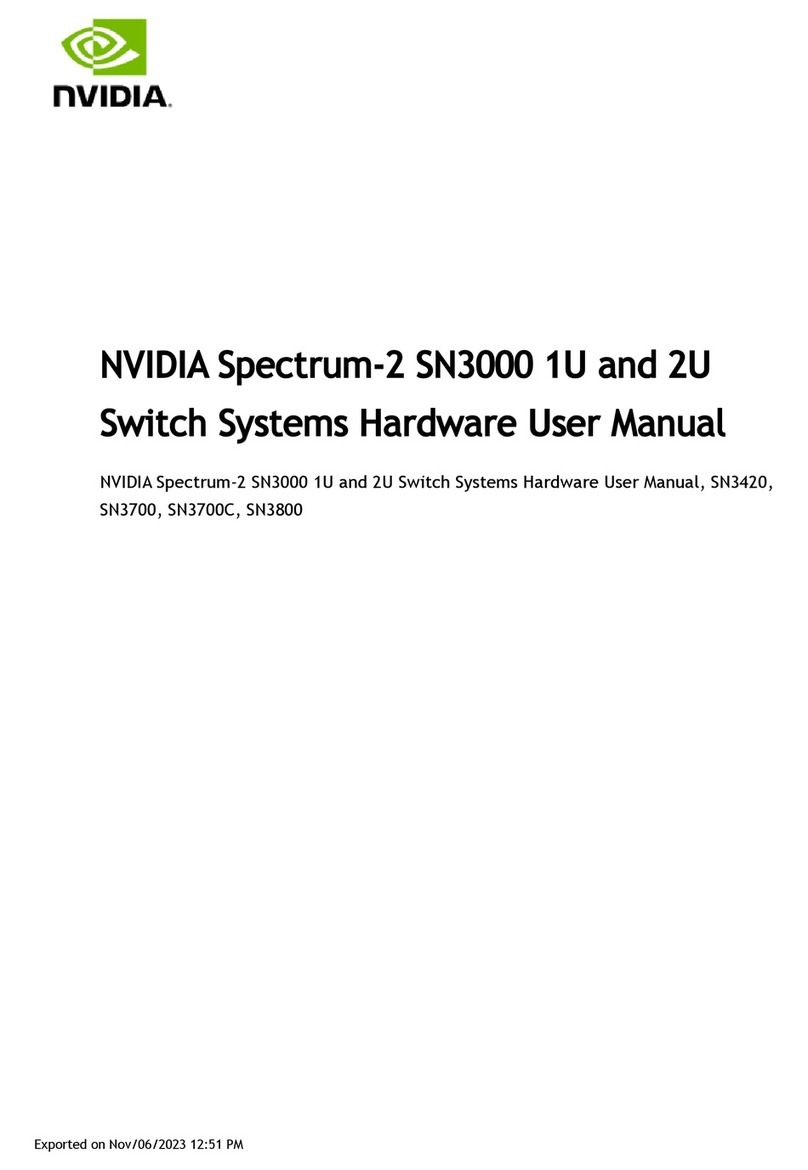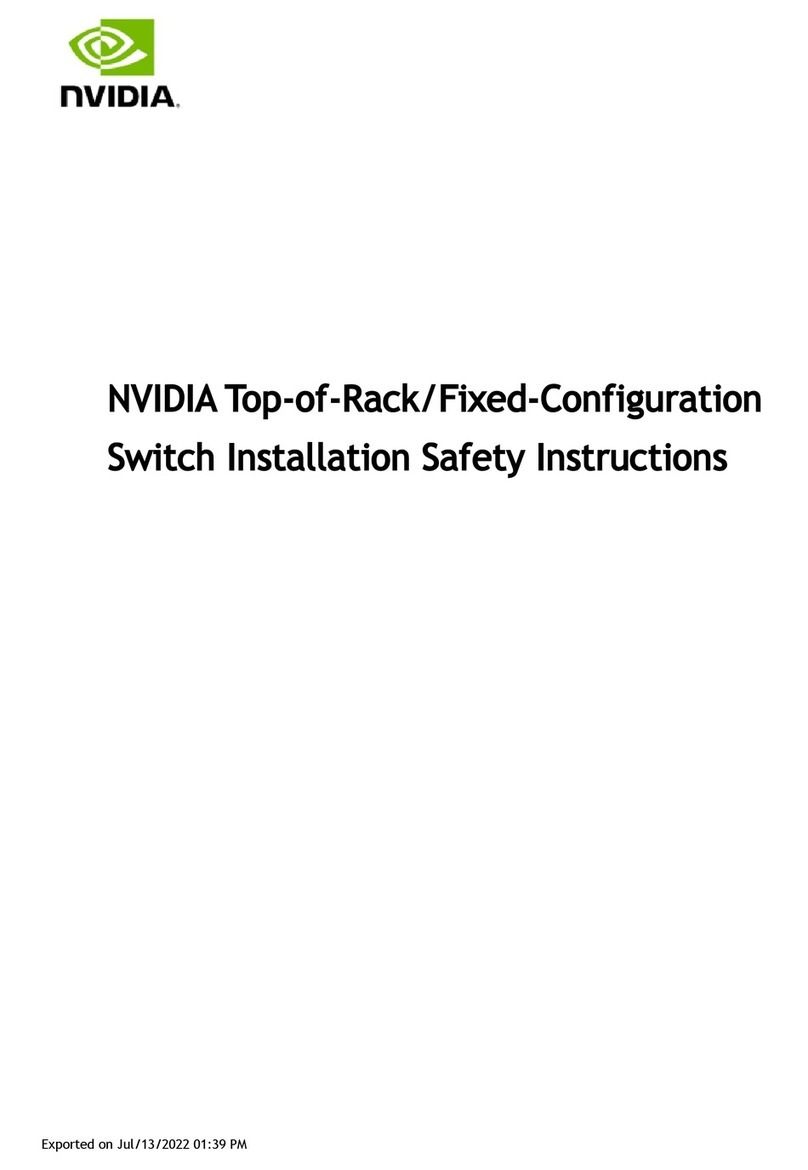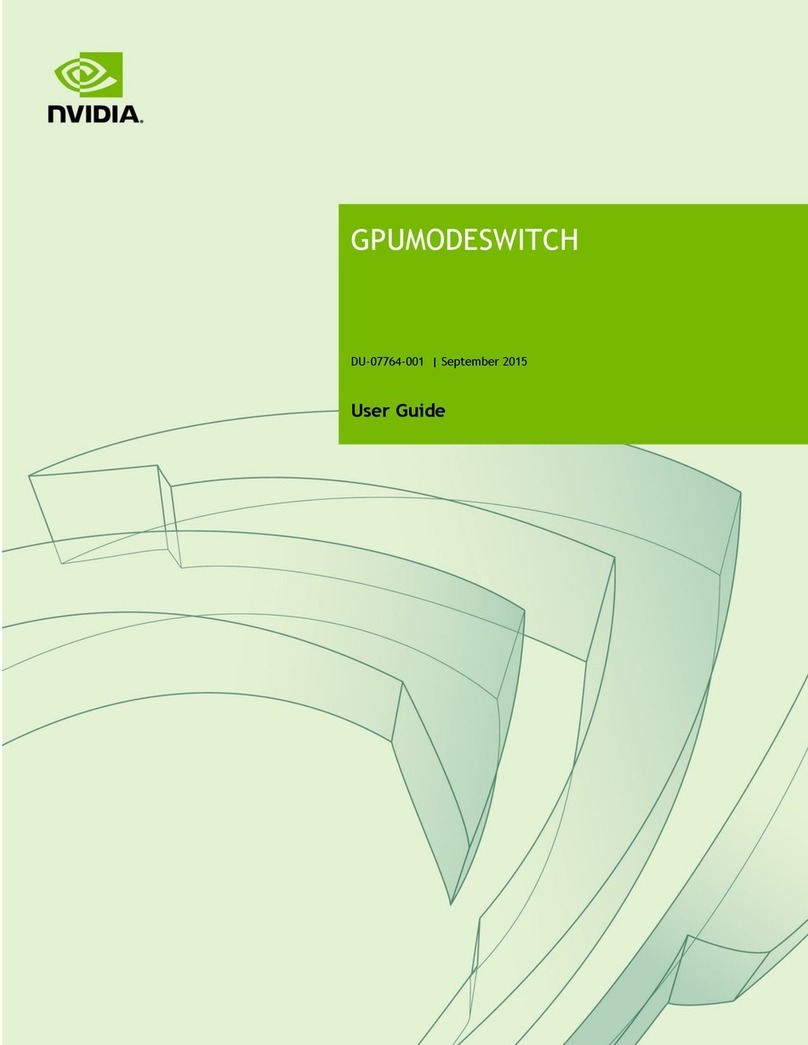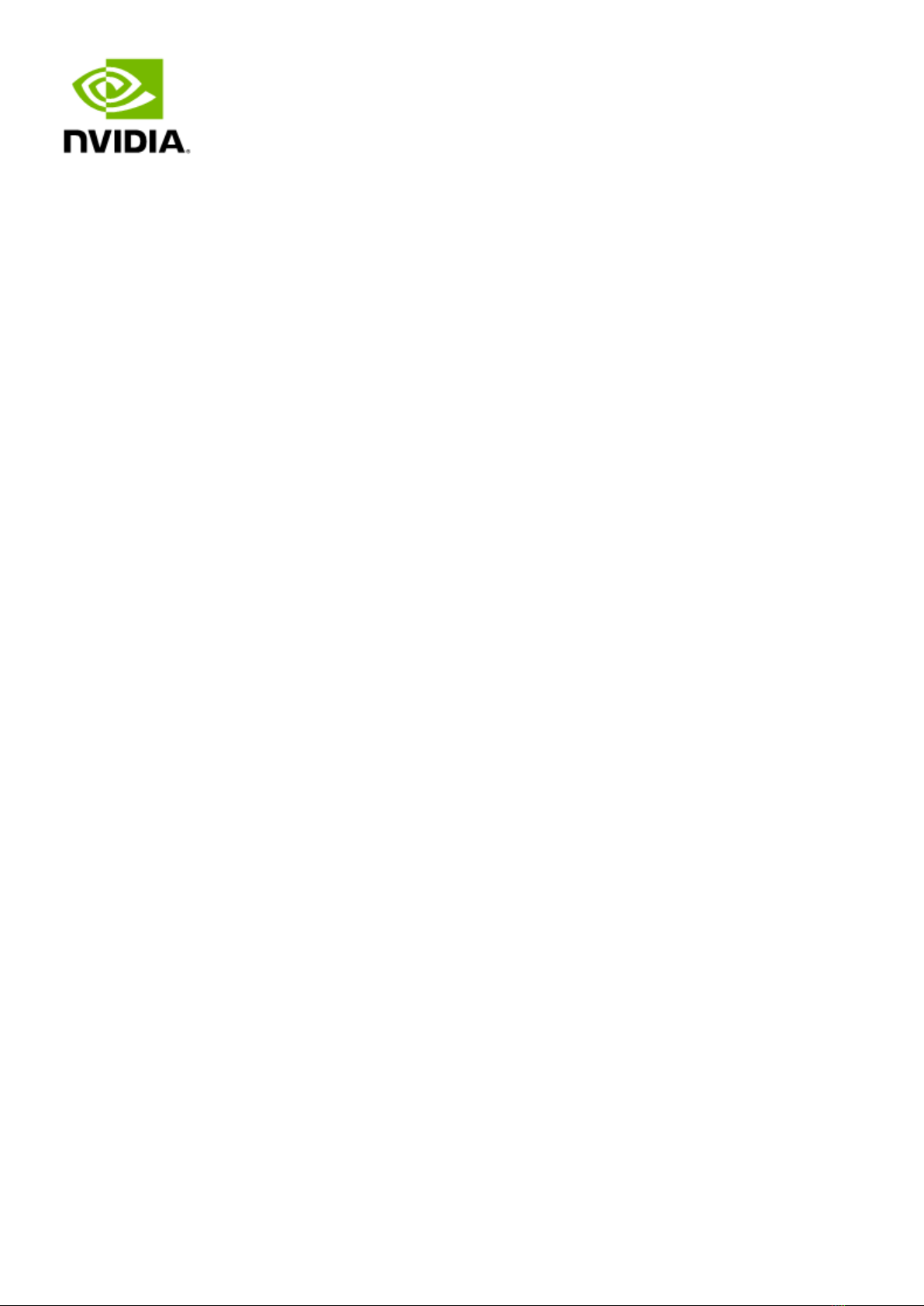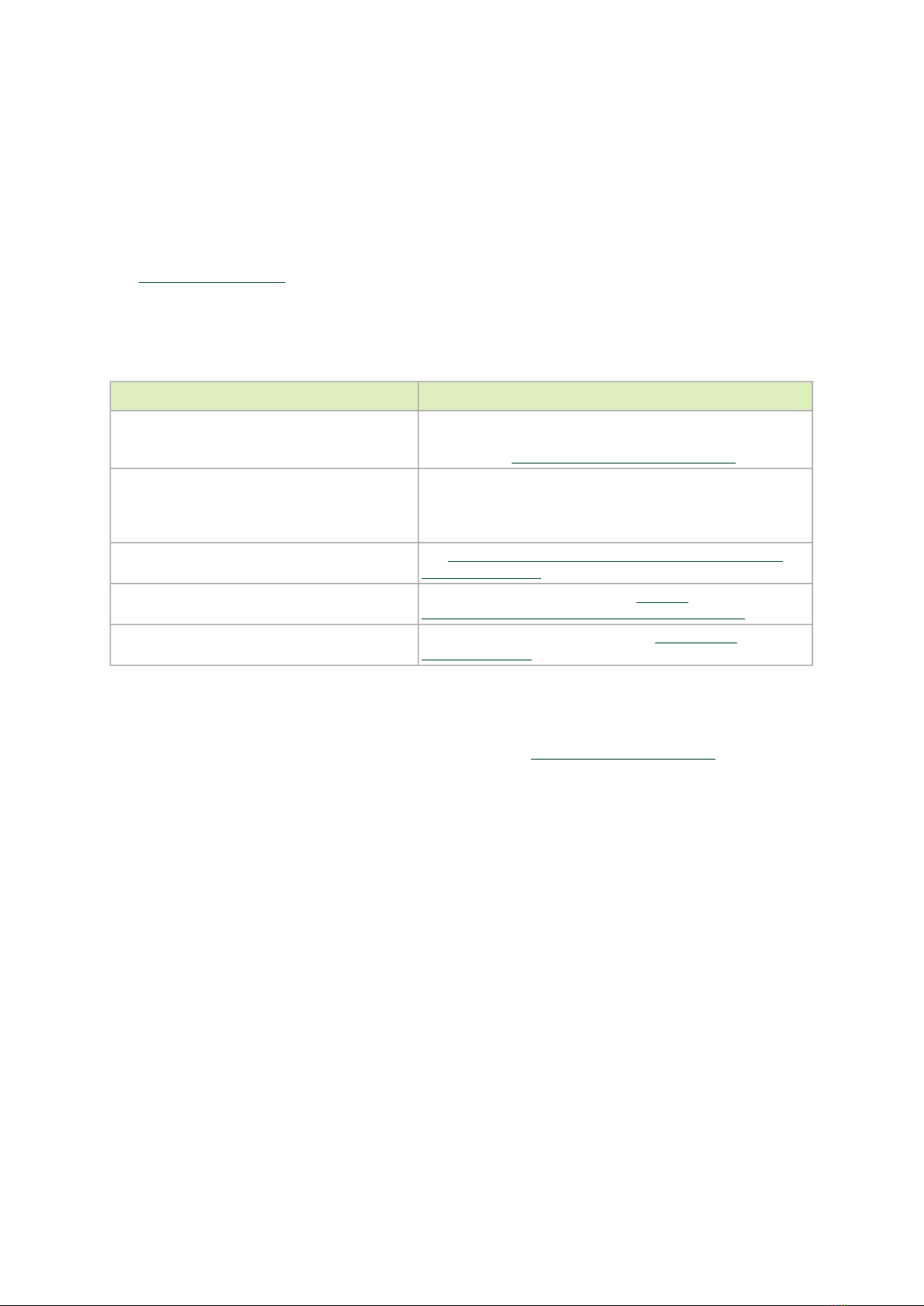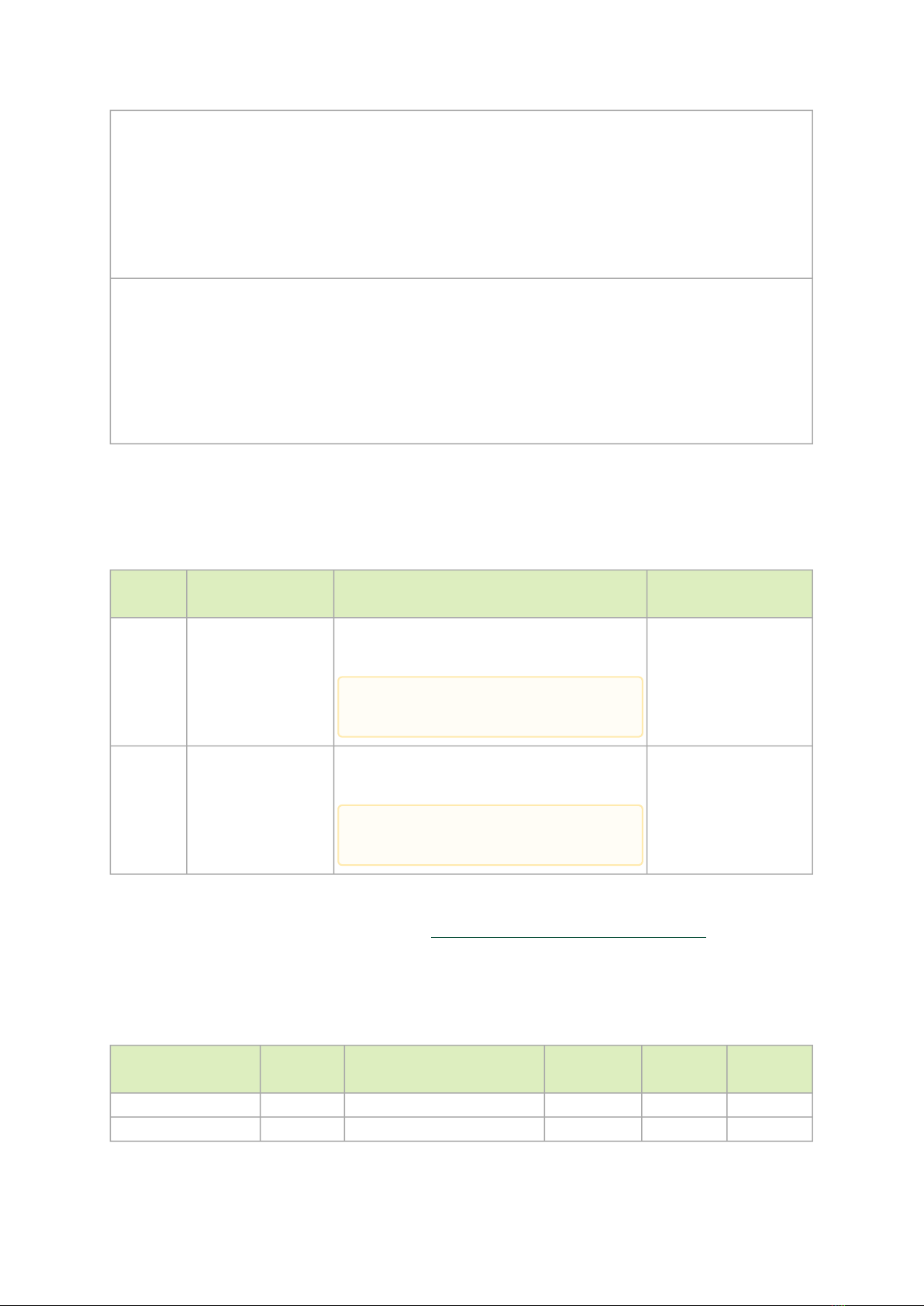•
•
Introduction
The NVIDIA Spectrum SN5000 series switches are the 5th generation of Spectrum switches, purpose-
built to accelerate data center fabrics. The SN5000 series provides port speeds spanning from 40GbE
to 800GbE, and delivers accelerated Ethernet to every data center. The SN5000 series is ideal for
enabling cloud-scale infrastructure for data centers of any size. The SN5000 switch systems provide
high performance and consistent low latency along with support for advanced software defined
networking features, making them the ideal choice for AI, cloud, data analytics, and simulation
applications.
Powered by NVIDIA Spectrum-4 ASICs, the SN5000 series features dynamic, flexible shared buffers
and predictable wire speed performance. The SN5000 is built to accelerate NVIDIA platforms,
including NVIDIA EGXTM, NVIDIA DGX PODTM , and NVIDIA OVXTM SuperPODs, and AI solution stacks
such as NVIDIA AI Enterprise and NVIDIA LaunchPad. As part of the Spectrum platform, the SN5000
systems are pre-tested and pre-validated with NVIDIA’s full portfolio of Ethernet networking
technology, including BlueField DPUs, ConnectX SmartNICs, and LinkX interconnects. This end-to-end
switch to host solution is critical to powering accelerated workloads, and delivers the high
performance and innovative feature set needed to supercharge cloud-native applications at scale.
SN5000 switch systems are based on the high-performance Spectrum-4 ASIC with a bidirectional
switching capacity of up to 51.2 Tbps. SN5000 platforms are available in a range of configurations,
each delivering high performance combined with feature-rich layer 2 and layer 3 forwarding, ideally
suited for both top-of-rack leaf and fixed configuration spines. SN5000 series provides full wire
speed, cut through-mode latency, on-chip fully-shared 128MB packet buffering, and flexible port use
in addition to advanced capabilities. Combining a wide range of innovations in the area of
programmability, telemetry, and tunneling with industry-leading performance, NVIDIA SN5000 series
is capable of addressing the complex networking requirements of today’s data centers.
The SN5400 smart spine/super-spine offers 64 ports of 400GbE in a dense 2U form factor, fully
splittable to up to 128 ports of 200GbE or 256 ports of 10/25/50/100 GbE when used with
splitter cables.
The SN5600 smart spine/super-spine offers 64 ports of 800GbE in a dense 2U form factor, fully
splittable to up to 128 ports of 10/25/50/100/200/400GbE when used with splitter cables.
For a full list of all available ordering options, seeOrdering Information.
SN5400 Front View