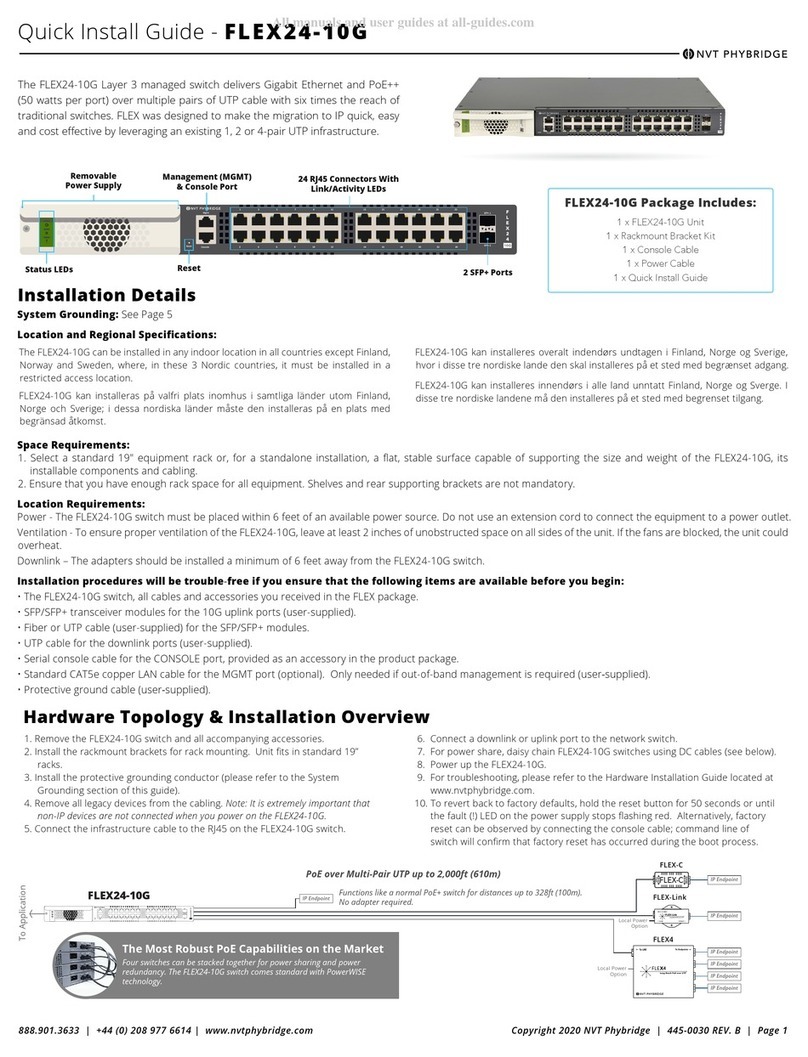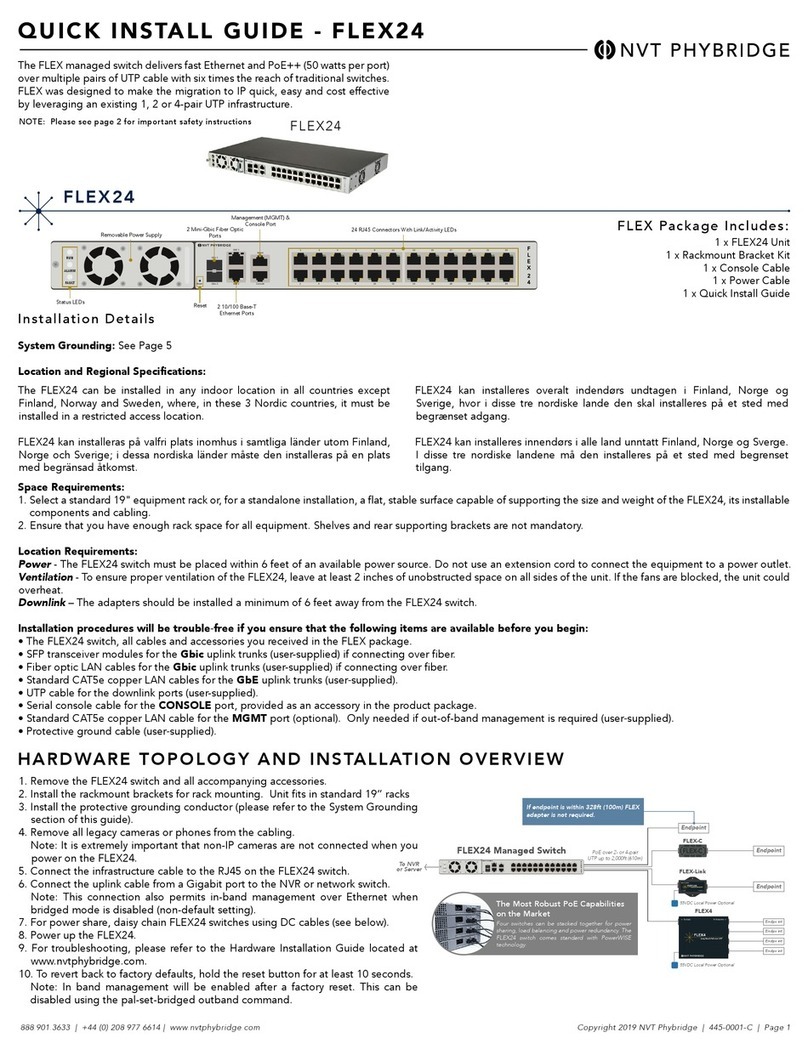Contents
1. Overview......................................................................................................1
About this Guide .......................................................................................................... 1
About the Simple Network Manager.................................................................................... 1
Browser Requirements ................................................................................................... 2
Software Version..........................................................................................................2
Logging into the Switch .................................................................................................. 2
Managing Multiple Switches ............................................................................................. 2
2. System Page ..................................................................................................3
About the System Page .................................................................................................. 3
System > Overview ....................................................................................................... 3
System Overview ...................................................................................................... 4
Ethernet Port Status .................................................................................................. 5
Viewing port status ................................................................................................ 6
Controlling power to downlink ports ............................................................................ 6
System > Performance ................................................................................................... 7
CPU Load................................................................................................................ 8
Memory (Megabytes) ..................................................................................................8
Power (Watts).......................................................................................................... 9
Temperature (Celsius) ................................................................................................ 9
System> Log ............................................................................................................. 10
Selecting the number of events to display....................................................................... 10
Searching Log entries ............................................................................................... 10
Adding markers to the log .......................................................................................... 11
Downloading the log file............................................................................................ 11
3. Ethernet Page.............................................................................................. 12
About the Ethernet Page .............................................................................................. 12
Ethernet > Uplink Ports ................................................................................................ 12
Configure GbE Interface ............................................................................................ 13
Configure Management Port ....................................................................................... 13
Configure IP Route .................................................................................................. 14
Viewing Uplink Statistics ........................................................................................... 14
Ethernet > Downlink Ports............................................................................................. 15
Ports 1-24............................................................................................................. 15
Viewing adapter information ................................................................................... 15
Viewing port information........................................................................................ 16
Downloading the MAC address table ........................................................................... 17
4. VLAN Page .................................................................................................. 18
About the VLAN Page................................................................................................... 18
VLAN > VLAN Table ..................................................................................................... 18
Adding a VLAN ....................................................................................................... 19
Editing a VLAN ....................................................................................................... 19
Setting the default VLAN ........................................................................................... 19
Deleting VLANs....................................................................................................... 19
VLAN > VLAN To Port ................................................................................................... 20
Viewing VLAN port details.......................................................................................... 20
Assigning ports to a VLAN........................................................................................... 20
Removing ports from a VLAN....................................................................................... 21
Refreshing VLAN information ...................................................................................... 21