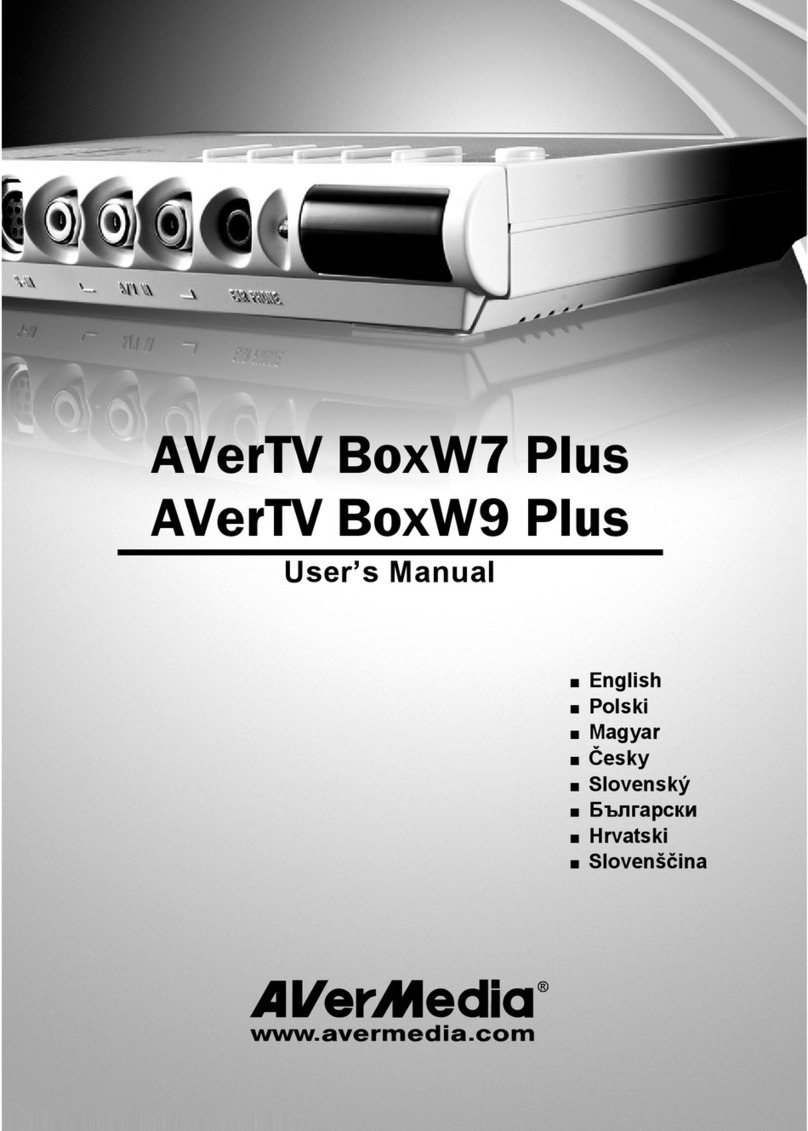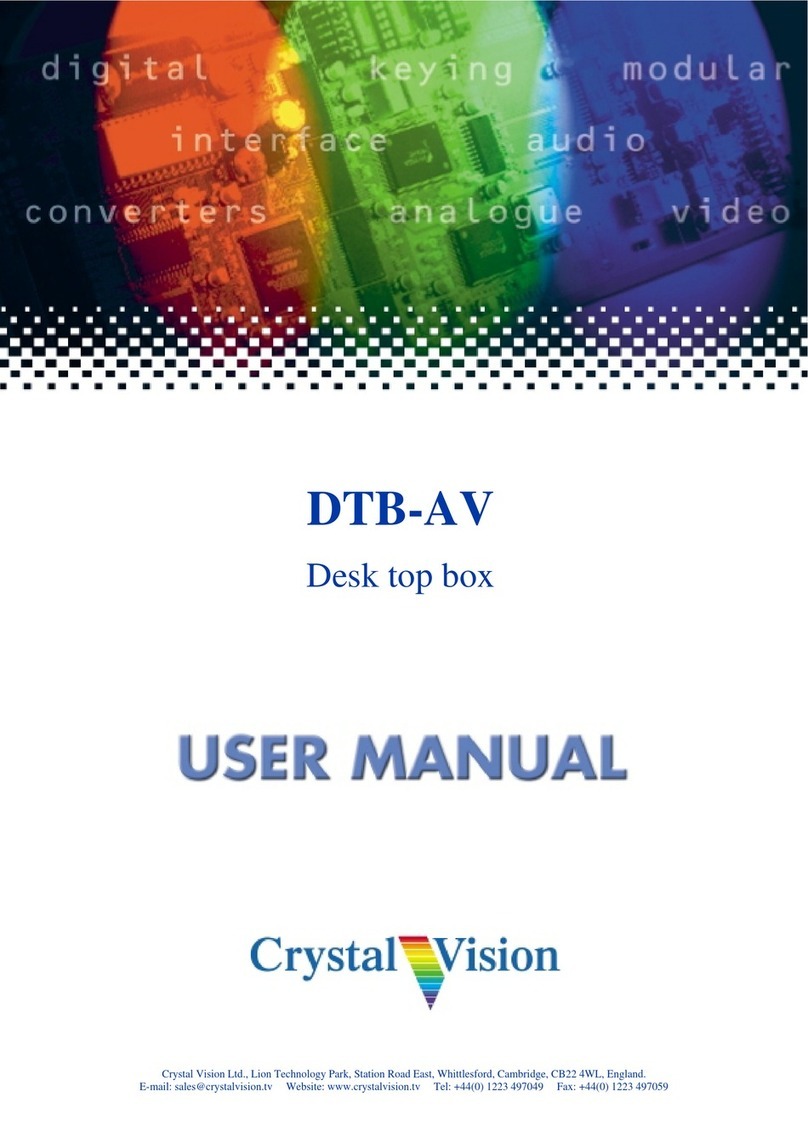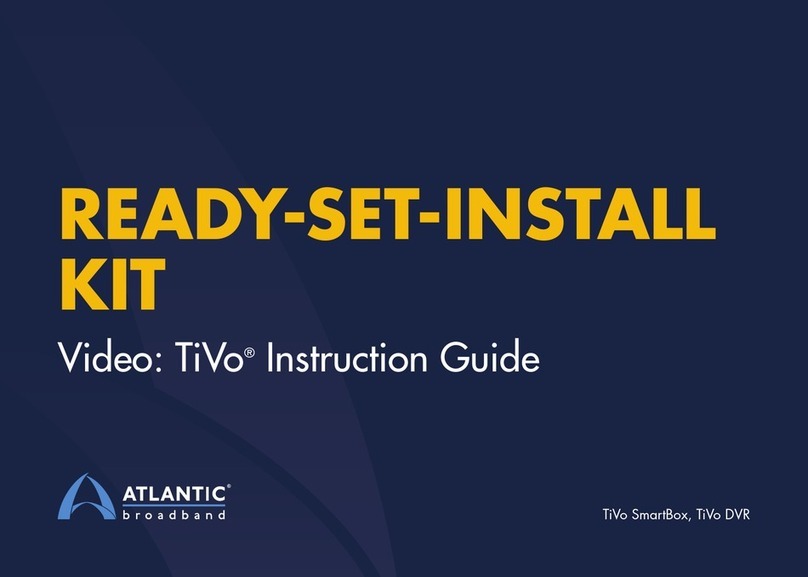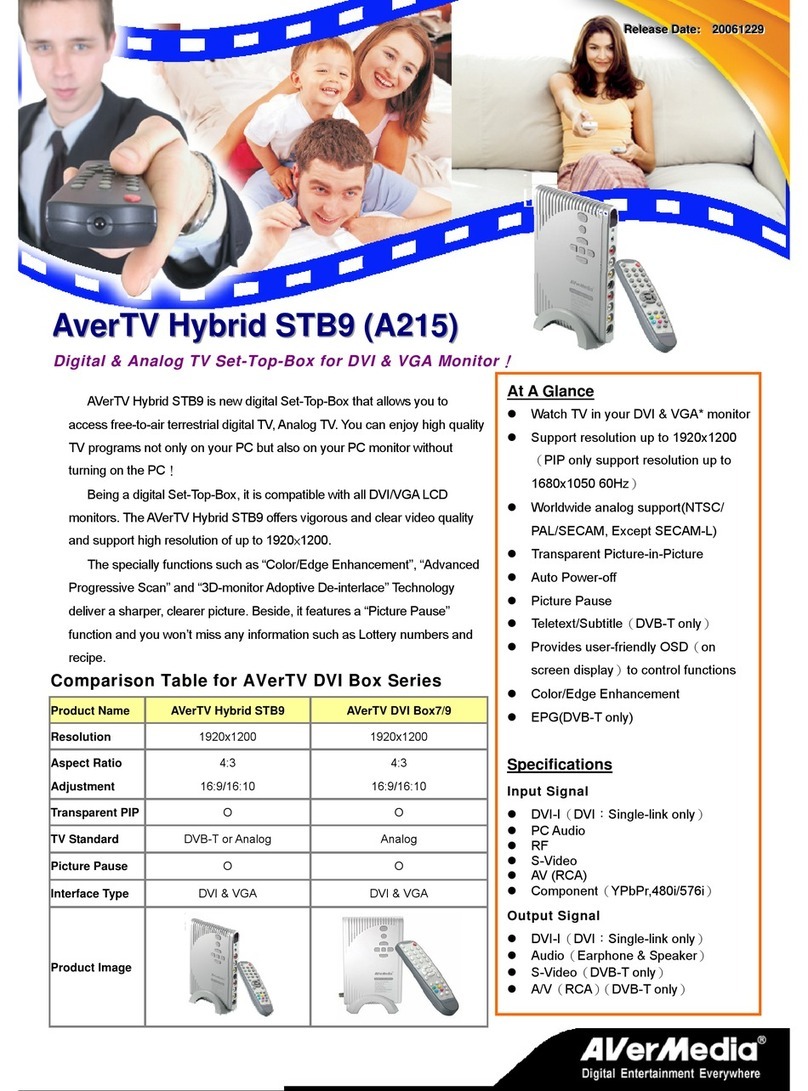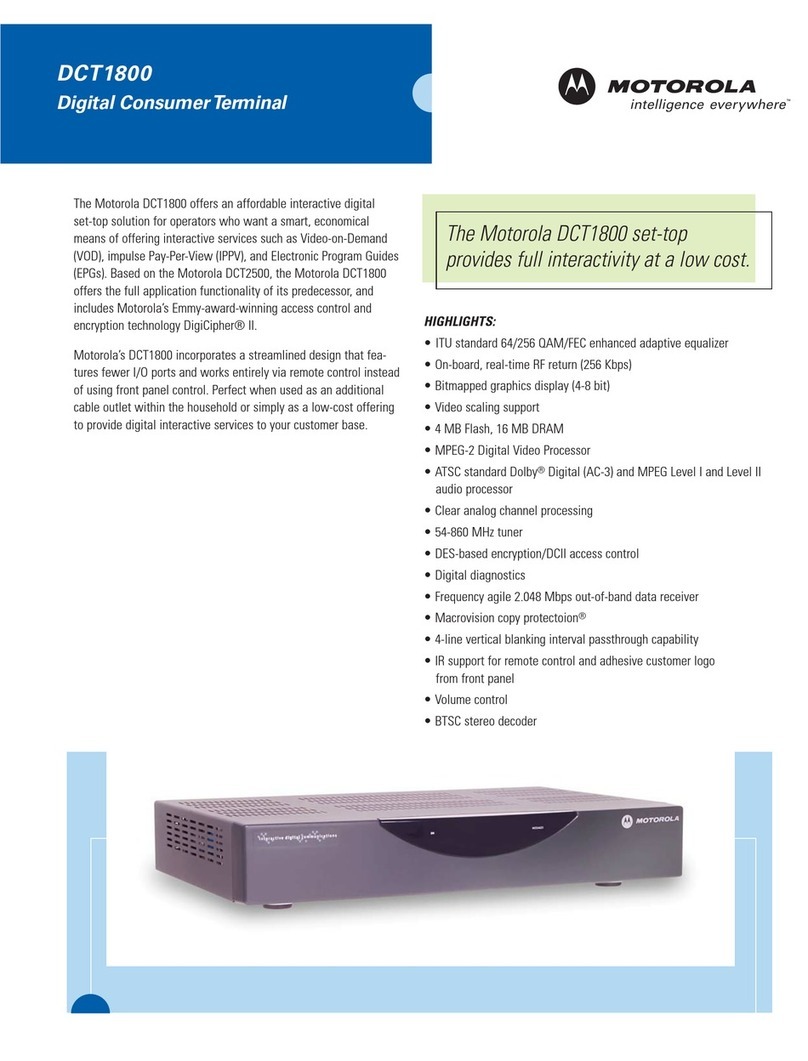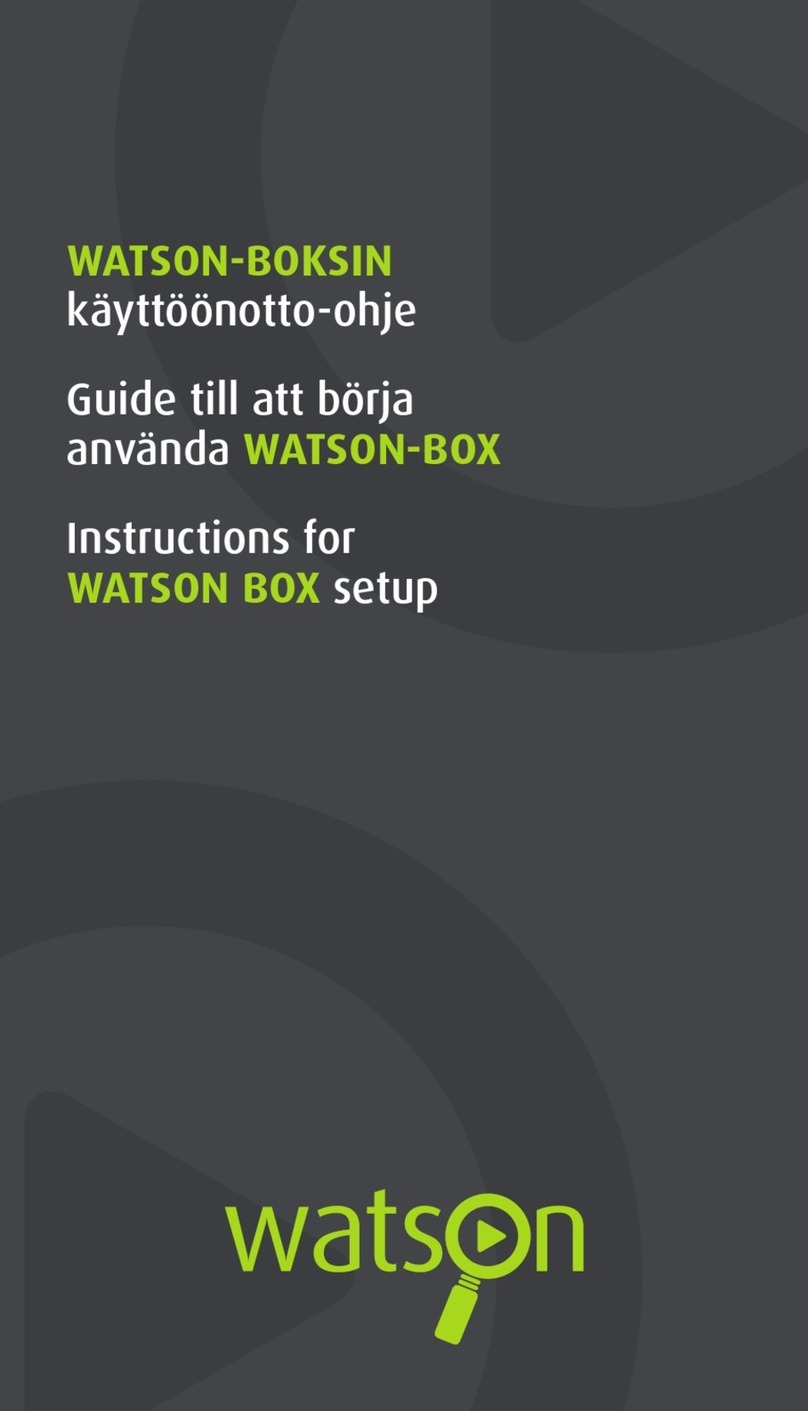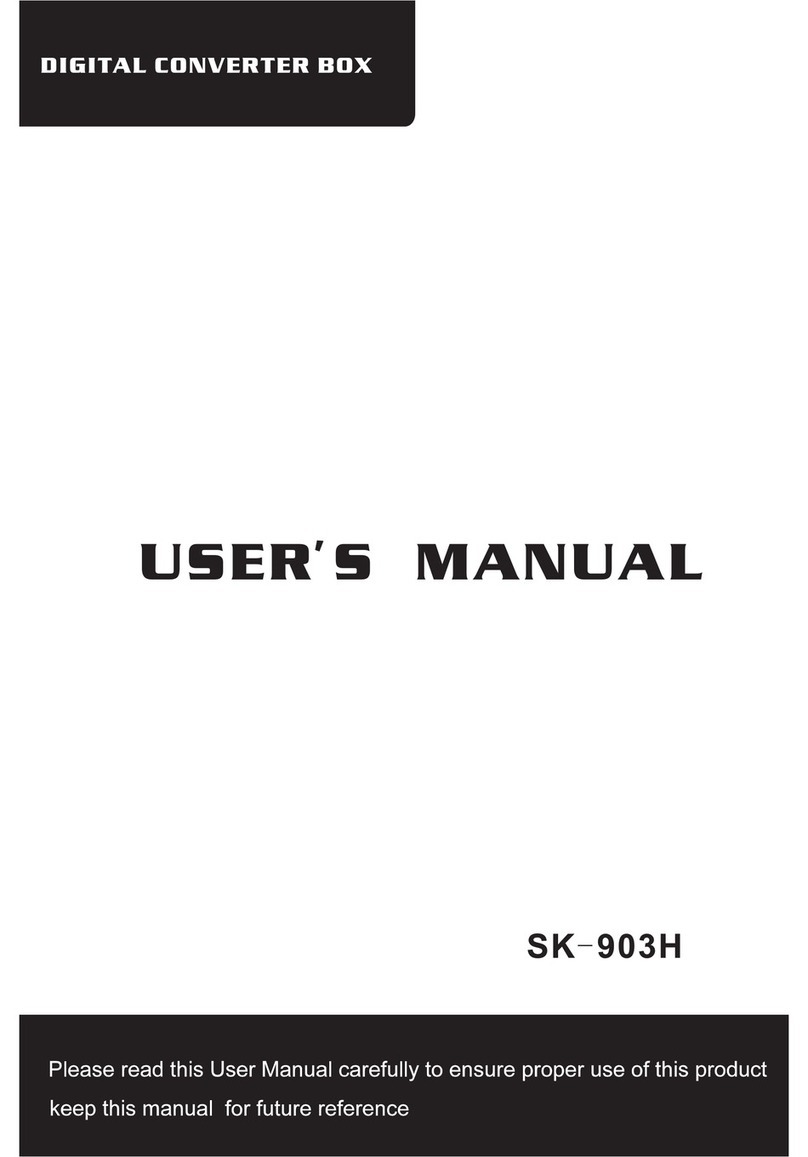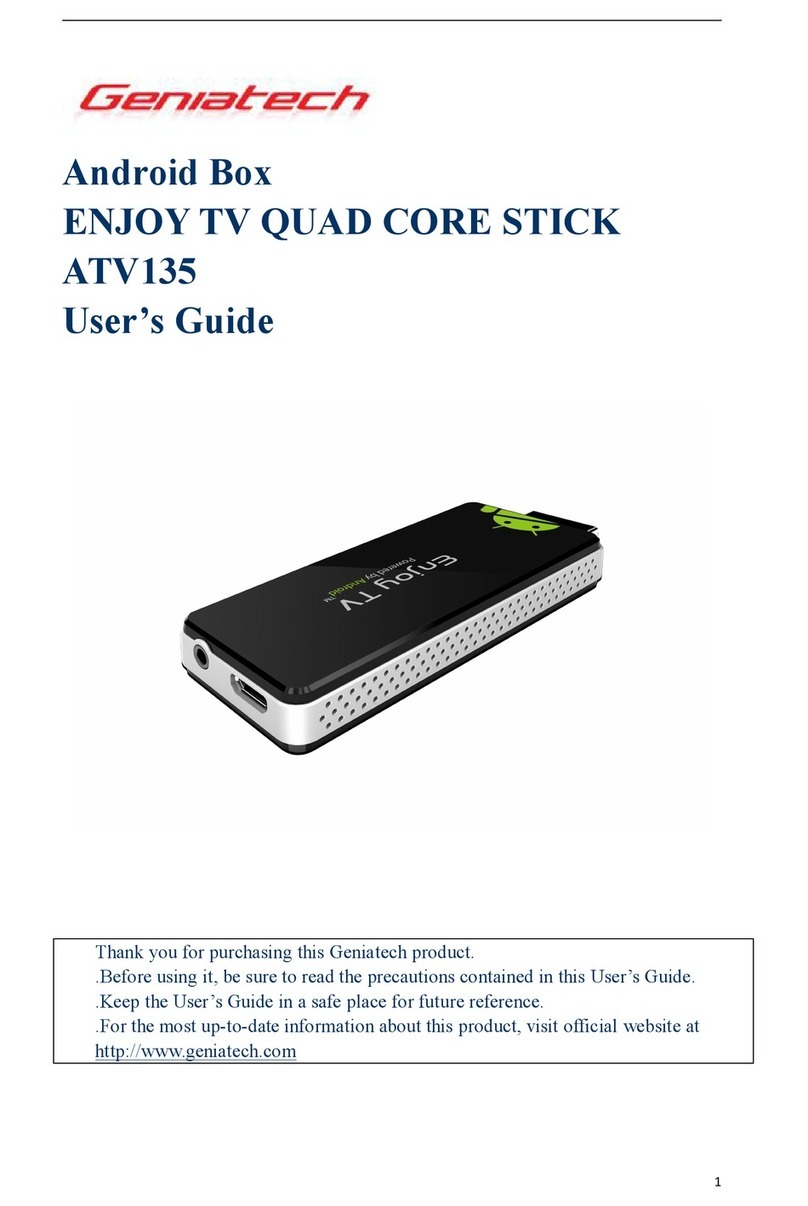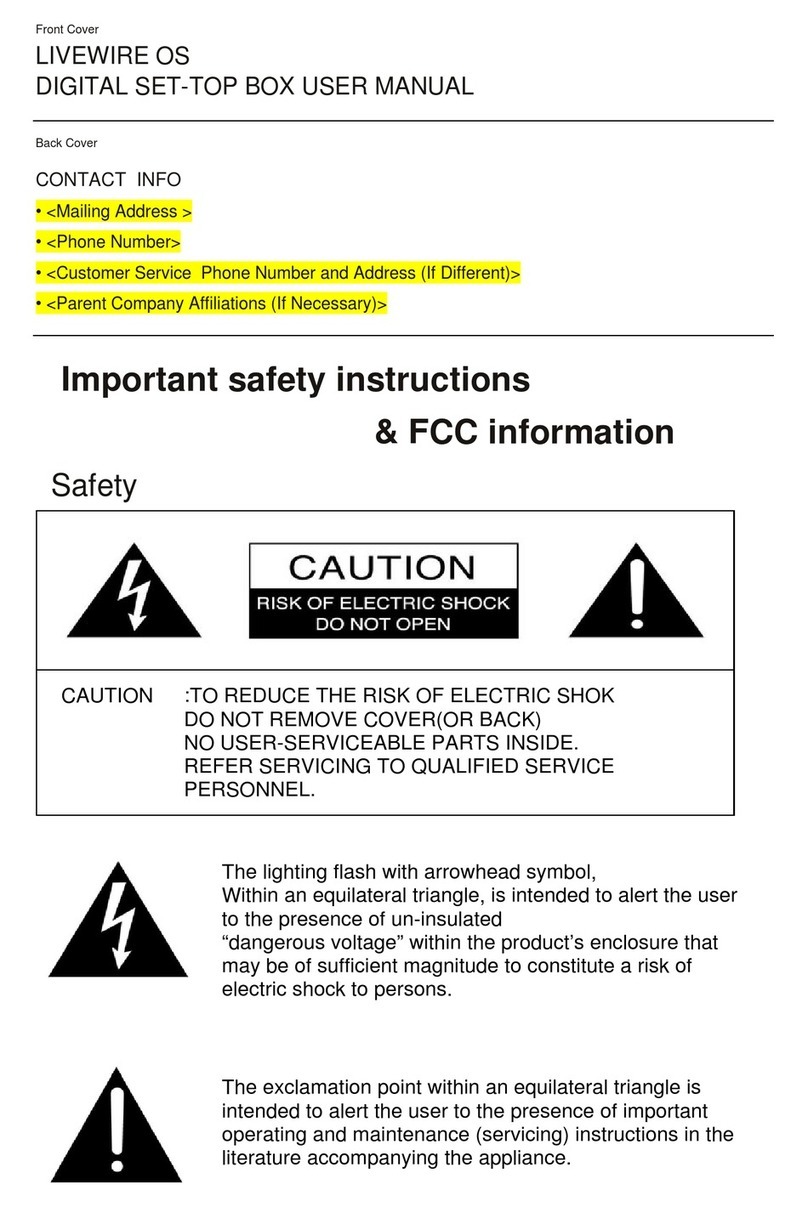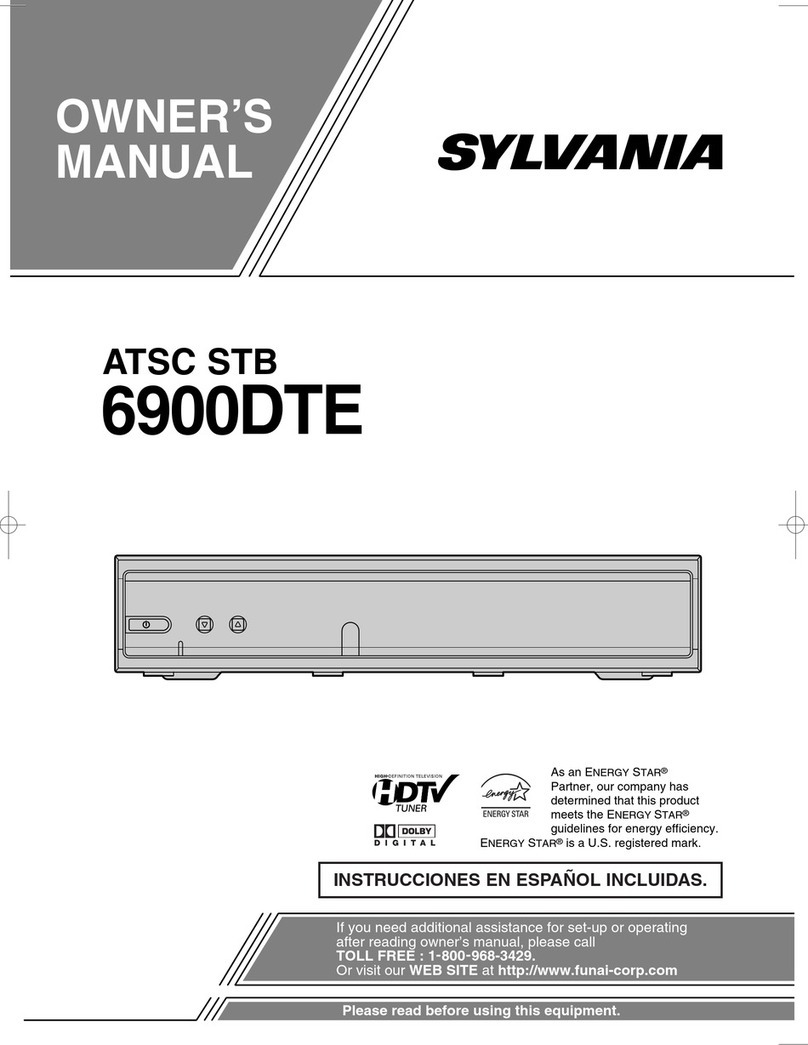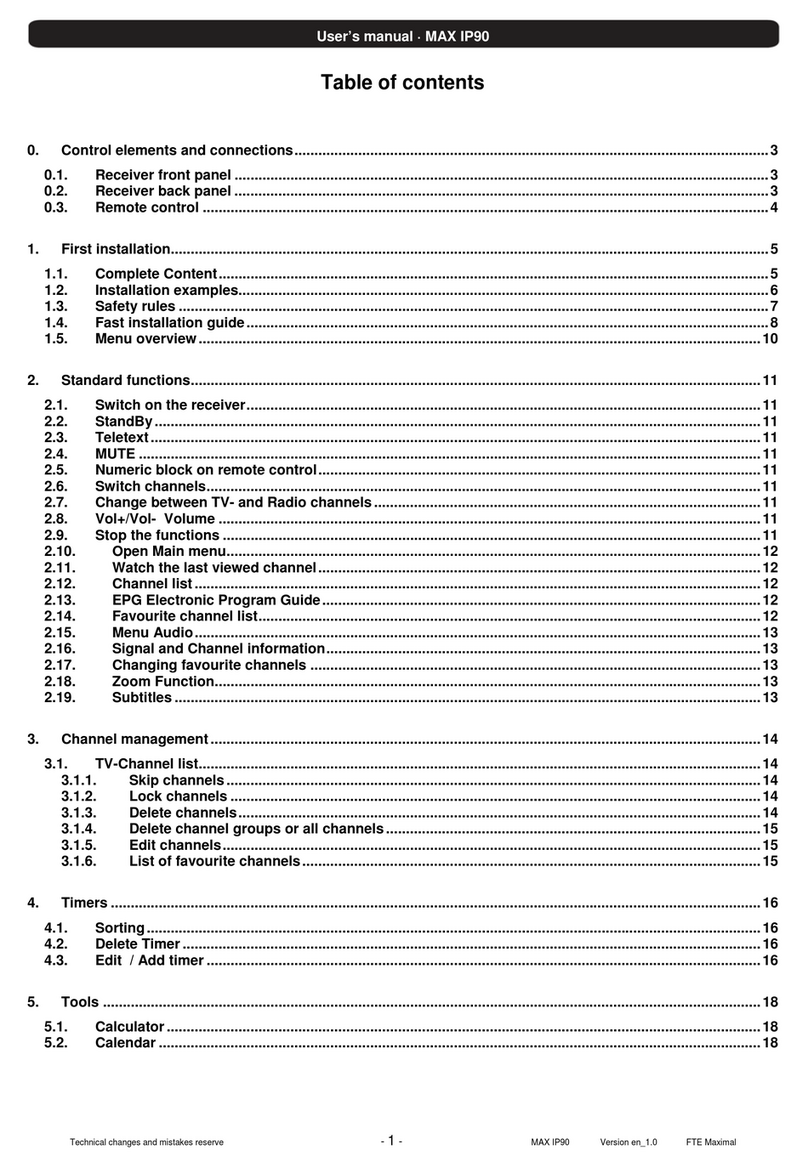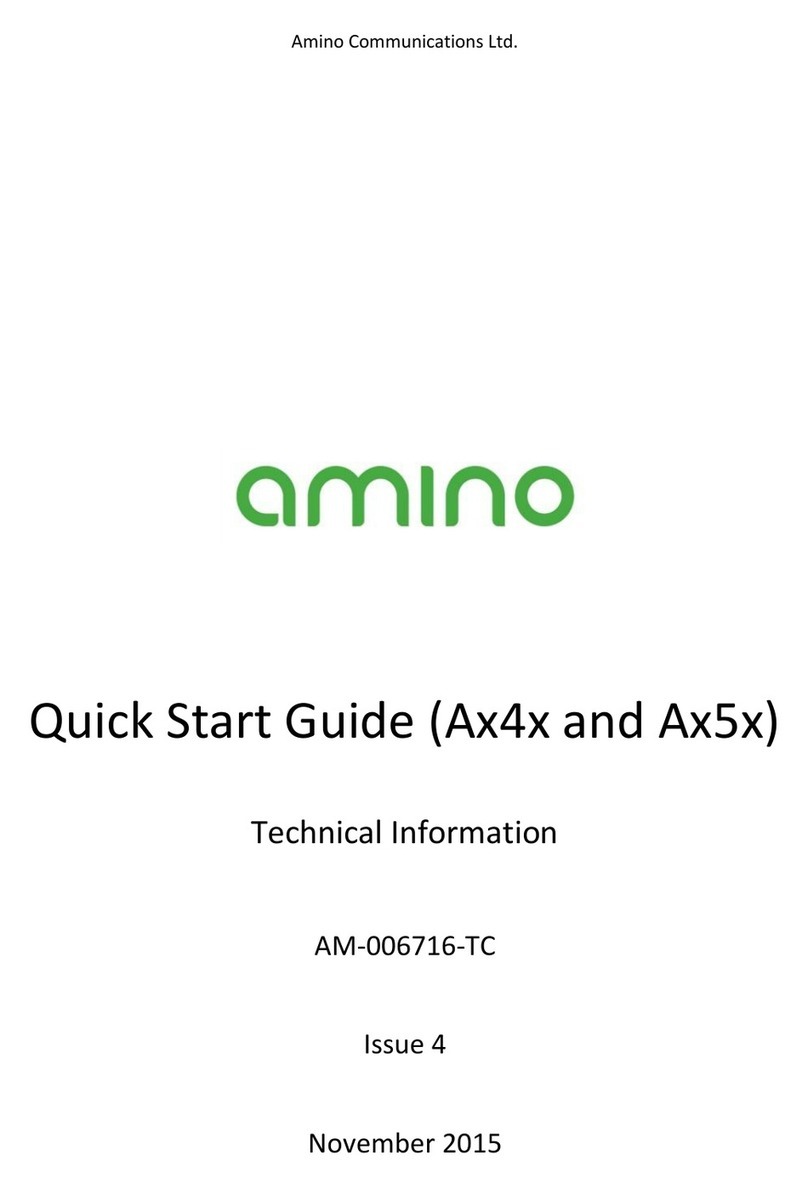MVTV Wireless ATSC Digital Receiver User manual

ATSC Digital Receiver
User Guide
mvtvwireless.com320.564.4807
v0.0.1.4 (185)

SAFETY PRECAUTIONS
SAFETY PRECAUTIONS
CAUTION:
The lightning flash with arrowhead
symbol, within an equilateral
triangle, is intended to alert the
user to the presence of dangerous
voltage and to prevent from risk of
electric shock.
Warning:
To reduce the risk of electric
shock, don’t open the cover or
cabinet. Refer servicing to
qualified personnel only.
The exclamation point within an
equilateral triangle is intended to
alert the user to important
operating and maintenance
(servicing).
Caution: The user is cautioned that changes or modifications not expressly approved by the party
responsible for compliance could void the user's authority to operate the equipment.
For a Class B digital device or peripheral, the instructions furnished the user shall include the following or
similar statement, placed in a prominent location in the text of the manual:
Note: This equipment has been tested and found to comply with the limits for a Class B digital device,
pursuant to part 15 of the FCC Rules. These limits are designed to provide reasonable protection against
harmful interference in a residential installation. This equipment generates, uses and can radiate radio
frequency energy and, if not installed and used in accordance with the instructions, may cause harmful
interference to radio communications. However, there is no guarantee that interference will not occur in a
particular installation. If this equipment does cause harmful interference to radio or television reception,
which can be determined by turning the equipment off and on, the user is encouraged to try to correct the
interference by one or more of the following measures:
Reorient or relocate the receiving antenna.
Increase the separation between the equipment and receiver.
Connect the equipment into an outlet on a circuit different from that to which the receiver is
connected.
Consult the dealer or an experienced radio/TV technician for help
i | Page

SAFETY PRECAUTIONS
WARNING: The STB should not be exposed to dripping or splashed liquids.
No objects filled with liquids, such as vases, should be placed on the STB.
WARNING: Do not put a candle or lamp on the housing, as this can cause a risk of fire.
WARNING: The unit should be connected to a power supply only of the type described in the operating
instructions or as marked on the unit. If you are not sure of the type of power supply to your home, consult
your local dealer or power company.
WARNING:Do not open the housing on this unit, as this may expose you to dangerous voltages and
radiation.
WARNING: The mains plug is used as the disconnect device, the disconnect device shall remain readily
operable.
WARNING: The battery of remote control should not be exposed excessive heat such as sunshine, fire or
the like.
WARNING: Maintenance personnel must use the appropriate tools and replacement parts as specified by
the manufacturer.
Note: Do not open the housing to avoid the unit direct exposure to radiation.
Unit Cleaning: After the unit power is turned off, you can clean the housing, panel and remote control with a
soft cloth lightly moistened with a mild detergent solution.
Attachments: Never add any attachments and/or equipment without the manufacturer consent; as such
additions may result in the risk of fire, electric shock or other personal injury.
Locating: Slots and openings in the housing are provided for ventilation to protect it from overheating. Do
not block these openings or allow them to be blocked by placing the STB on a bed, sofa or other similar
surface, nor should it be placed over a radiator or heat register.
Power Cord Protection: Place the power supply cord out of the way, where it will not be walked on. Please
take special attentions to cords at plugs, convenience receptacles and the point where they exit from the
unit.
ii | Page

SAFETY PRECAUTIONS
Object and Liquid Entry: Never put objects of any kind into this STB through openings, as they may touch
dangerous voltage points or short-out parts that could result in a fire or electric shock. Never spill any liquid
on the STB.
Note: Moisture may be formed inside the unit in the following conditions:
When the unit is suddenly moved from a cold environment or an air-conditioned room to a warm
place.
Immediately after a heater has been turned on.
In a steamy or very humid room.
If the moisture forms inside the unit, it may not operate properly. To correct this problem, turn on the power
and wait about two hours for the moisture to evaporate.
Parts Replacement: When parts need to be replaced, user should make sure the service technician use the
replacement parts specified by the manufacturer or having the same characteristics as the original part.
Unauthorized replacement may put the unit in the risk of fire, electric shock or other hazards.
Safety Check: After all the maintenances and repairs are done, user is required to request the service
technician to conduct the overall safety check to ensure the machine is in the proper operating condition.
iii | Page

Table of Contents
Table of Contents
SAFETY PRECAUTIONS................................................................................................................ i
I. Unit & Remote Control Hardware..............................................................................................3
1. Front Panel ....................................................................................................................................3
2. Rear Panel......................................................................................................................................4
3. Remote Control..............................................................................................................................5
II. Basic Operations.....................................................................................................................6
1. Off/Standby/On Modes.................................................................................................................6
2. Adding Channels to Your STB.......................................................................................................6
3. Watching and Recording Live TV..................................................................................................6
3.1. Viewing Program Information.................................................................................................6
3.2. Controlling Playback with Timeshift.......................................................................................8
3.3. Using the Electronic Program Guide ......................................................................................8
3.4. Favorite Groups .......................................................................................................................9
4. Recording Live Video...................................................................................................................11
4.1. Dual Tuning Capabilities .......................................................................................................11
5. Watching Recorded Video via the PVR ......................................................................................12
III. Advanced Operations ........................................................................................................... 14
1. Media Player ................................................................................................................................14
1.1. PVR.........................................................................................................................................14
1.2. Video ......................................................................................................................................15
1.3. Music......................................................................................................................................15
1.4. Image .....................................................................................................................................15
2. Edit Channels...............................................................................................................................15
2.1. TV Channel List......................................................................................................................15
2.2. Delete All ................................................................................................................................16
3. Installation...................................................................................................................................16
3.1. ATSC Channel Scan...............................................................................................................16
3.2. ATSC Auto Scan ....................................................................................................................18
4. System Setup ..............................................................................................................................18
4.1. Language ...............................................................................................................................19
1 | Page

Table of Contents
4.2. TV System..............................................................................................................................19
4.3. Display Settings.....................................................................................................................19
4.4. Local Time..............................................................................................................................19
4.5. Timer Settings .......................................................................................................................20
4.6. Parental Lock.........................................................................................................................21
4.7. OSD Settings..........................................................................................................................23
4.8. Favorite Groups .....................................................................................................................23
4.9. PVR Storage...........................................................................................................................23
4.10. PVR Settings........................................................................................................................24
4.11. Other.....................................................................................................................................24
5. Tools ............................................................................................................................................25
5.1. Information ............................................................................................................................25
5.2. Factory Settings ....................................................................................................................25
5.3. Software Upgrade by OTA.....................................................................................................26
5.4. Remove USB device safely ...................................................................................................26
6. Conditional Access......................................................................................................................27
6.1. Token Status..........................................................................................................................27
6.2. About CA ................................................................................................................................27
IV. Troubleshooting................................................................................................................... 28
V. Technical Specifications .......................................................................................................30
2 | Page

Unit & Remote Control Hardware
I. Unit & Remote Control Hardware
1. Front Panel
1
POWER
Switches the unit between On and Standby mode
2
MENU
Opens the Main Menu or exits the current menu
3
VOL +/-
Adjusts volume and controls menus (left/right)
4
CH +/-
Changes channels or controls menus (up/down)
5
OK
Selects an item in the menu, or brings up a channel list window during video
playback
6
Status LEDs
Indicates whether the unit is powered, detects signal, or is recording
7
Display
Displays the current channel number (while operating) or the time (Standby
mode)
8
Remote Sensor
Receives the remote control’s infrared signal
3 | Page

Unit & Remote Control Hardware
2. Rear Panel
1
TO TV
Modulator video output (on Channel 3 or 4)
2
VIDEO
Composite video output
3
OPTICAL S/PDIF
Optical S/PDIF for LPCM or Bitstream audio output
4
AUDIO
L/R RCA stereo audio outputs
5
HDMI
HDMI output
6
ATSC IN
Off-air antenna input
7
AC IN
Power input
8
POWER ON/OFF
Switches power on or (completely) off
4 | Page

Unit & Remote Control Hardware
3. Remote Control
[POWER] Switches unit between On and Standby mode
[MUTE] Mutes or unmutes audio output
[EXIT TO] Exits to live TV while in a menu
[LAST] Toggles between the previously selected and current channels
[INFO] Shows the information and parameters of the current channel
[REW ◄◄]
Rewinds the current program
Also cycles through speeds of x2, x4, x8, x16, and x24 while
rewinding
[PLAY/PAUSE ►II]
Pauses or plays the current program
Activates Timeshift for live TV
[FFW ►►]
Fast-forwards the current program.
Also cycles through speeds of x2, x4, x8, x16, and x24 while fast-
forwarding
[STOP ■] Stops recording, playback, or Timeshift.
[REC ●] Starts recording current channel
[PVR] Opens the Personal Video Recorder (PVR) menu
[CH ▲/▼] Moves the highlight bar or changes channel up/down
[VOL ◄/►]
Moves the highlight bar or changes volume left/right
Also jumps forward or backward in the current program
[OK]
Selects a program, highlight line, or parameter value. Also
shows the channel list while watching TV
[MENU] Used to display the Main Menu or return to the previous menu
[BACK] Return to the previous menu
[Yellow/AUDIO] Opens the Audio Mode window
[Green/GUIDE] Opens the Electronic Program Guide (EPG) window
[Blue/CC] Opens the Closed Captioning window
Numeric keypad Inputs numbers and letters
[Red/ZOOM] Select aspect ratio (Auto, 4:3 Letterbox, 4:3 Pan & Scan, 16:9)
[FAV] Opens the Favorites window
5 | Page

Basic Operations
II. Basic Operations
1. Off/Standby/On Modes
Your Set Top Box (STB) has three power modes:
1. Off mode: This is when the power cable is unplugged, and/or the Power On/Off Switch on the rear
panel is in the Off position. The STB will not be operational in this power mode.
2. Standby mode: This is when the power cable is plugged into a wall outlet, the Power On/Off Switch on
the rear panel is in the On position, and the user has not pressed [POWER]. In Standby mode, the
current time will be visible on the STB’s front panel display.
3. On mode: This is when the power cable is plugged into a wall outlet, the Power On/Off Switch on the
rear panel is in the On position, and the user has pressed [POWER] on either the front of the STB or the
remote control. In On mode, the STB will output video and audio to your TV and will be operational.
Press the Power button while in On mode to return the unit to Standby mode.
2. Adding Channels to Your STB
To add channels to your STB, navigate to the Main Menu > Installation > ATSC Installation > ATSC Auto Scan
(details on how to operate the Main Menu and advanced menu functions can be found in III. Advanced
Operations under 4. Installation). To begin scanning, highlight the Search option with the navigation buttons
and select with [OK].
Now, the STB will start scanning channels. While the STB is scanning, you should see the progress bar and
channel list fill up in the window. When scanning has completed and the Search End dialog appears, press
[OK] to return to the Main Menu.
3. Watching and Recording Live TV
To watch live TV, press [EXIT TO] while in any menu.
3.1. Viewing Program Information
While watching a program, press [INFO] to open the information window. This window will show the current
channel number, the channel ID, the title of the current and next program on the channel, the program’s video
resolution and audio format, and the current date and time. It will also indicate if the STB has detected
Electronic Program Guide (EPG) or Closed Captioning (CC) content. Press [INFO] again to open a window with
extended EPG information, if available. Press [INFO] or [BACK] to close the window.
6 | Page

Basic Operations
Figure 1: Scanning channels via ATSC Auto Scan
Figure 2: Live TV with information window
7 | Page

Basic Operations
3.2. Controlling Playback with Timeshift
When watching live TV, pressing [PLAY/PAUSE ►II] will start Timeshift, which allows the user to pause the
current program, buffering it to an attached USB storage device. This allows the user to control live content.
To use Timeshift, the Timeshift setting must be set to ON in the PVR Setting menu and a USB storage device
must be attached to the STB.
3.3. Using the Electronic Program Guide
Your STB can read metadata from incoming channels, allowing it to generate an Electronic Program Guide
(EPG) with detailed information about programs such as name, description, start and finish time, rating, and
more. This information is provided live via your ATSC connection, and is thus dependent on each channel’s
provider.
To open the EPG, press [GUIDE] while watching live TV.
1. You can highlight channels with [CH ▲/▼] and navigate through past, current, and upcoming events with
[VOL ◄/►]. The highlighted event’s information will be displayed in the top-left panel of the EPG window.
2. Press [Red/ZOOM] to display navigation buttons on the bottom of the EPG window.
3. Press [Green/GUIDE] to set a timer for the selected program.
4. To close the EPG window, press [BACK] or [MENU].
Figure 3: The Electronic Program Guide window
8 | Page

Basic Operations
3.4. Favorite Groups
With your STB, you can create custom lists of channels called Favorite Groups. When watching live TV, you
can switch from complete channel list (All TV) to these Favorite Groups to display only specific channels in
your TV Channel List and EPG.
To add channels to your Favorite Groups:
1. Open the Main Menu by pressing [MENU] and navigate to Edit Channel > TV Channel List. Pressing [VOL
◄/►] will switch between All TV and your various Favorite groups.
2. Press [FAV] on the remote. The FAV label on the bottom-left of the window should now be highlighted
grey.
3. Highlight a channel with the navigation buttons, then press [OK] to bring up the Favorite Group list.
4. Highlight a Group with the navigation buttons, and press [OK] to add the channel to the selected Group.
Repeat this step for every Group where you want this channel to be listed.
5. When you are finished, press [MENU] or [BACK] to return to the TV Channel List. Channels which have
been assigned to Favorite groups will be indicated by a heart symbol to the left of the channel’s line.
6. Once you have finished assigning channels to Favorite Groups, press [MENU] or [BACK] to open the
Save dialog. Select Yes with [OK] to save your changes.
Figure 4: The TV Channel List menu
9 | Page

Basic Operations
Figure 6: Adding Channels to Favorite Groups
Figure 5: Switching between Favorite Groups
10 | Page

Basic Operations
To switch between Favorite Groups:
1. Press [FAV] while watching live TV to open the Favorite window.
2. Navigate your Favorite Groups using [CH ▲/▼] and press [OK] to open the channel list of the
highlighted group.
3. With [VOL ◄/►], you can switch between the complete channel list (All TV) and each Favorite Group.
To switch to a channel, navigate to it with [CH ▲/▼] and select it with [OK].
4. Press [BACK] to close the Favorite Group window.
To rename your Favorite Groups:
1. Open the Main Menu by pressing [MENU] and navigate to System Setup > Favorite (keep pressing [CH
▼] until the item Favorite is visible, and press [OK] to open the menu).
2. Navigate to the Favorite Group you wish to edit with [CH ▲/▼], and select it with either [VOL ◄/►] or
[OK] to open the Rename window.
3. Input letters and numbers by using the on-screen keyboard or the numeric keypad on your remote.
Press [Yellow/AUDIO] to toggle Caps, and [Red/ZOOM] to delete characters. Press [Blue/CC] or highlight
the OK button and select with [OK] when you are done entering the new name to return to the Rename
menu.
4. Exit the Rename menu with [BACK] or [MENU] when you are finished.
4. Recording Live Video
In TV mode, pressing the [REC ●] button will open a dialog asking if you would like to record the current program.
Select Yes to begin recording. While the STB is recording, the uppermost status indicator LED on the front of
the STB will show a solid red light. You must have a Verimatrix smartcard and a USB storage device inserted
into the unit in order to enable recording. PVR functionality requires an active subscription from your service
provider.
While recording a program, pressing the [STOP ■] button will open a window asking: “Stop recording: [Name
of Channel]?”. Select Yes to end recording, or No to close the window.
You may also set timers for recording future programs in the EPG or the Timer Settings menu. In the EPG,
pressing [Red/ZOOM] while highlight a program will bring up a Timer window for that program (you can also
reach this window by pressing [Red/ZOOM] in a program’s Information window in the EPG). In the Timer
Settings menu, you can change currently scheduled timers, as well as create new timers manually (up to 8
timers total are supported). For how to configure timer settings, look in III. Advanced Functions under 4.5
Timer Settings.
4.1. Dual Tuning Capabilities
Your STB has two ATSC tuners, allowing you to watch one program live while simultaneously recording
another program.
11 | Page

Basic Operations
Because your service provider is providing subscription-based services, and the STB must always be
authorized to receive these services, at least one tuner must be tuned to a channel that is provided directly
from your service provider at all times. Therefore, you cannot simultaneously watch and record two programs
that are not from your service provider.
5. Watching Recorded Video via the PVR
To play and modify recorded programs, press [PVR] on the remote or navigate to the Main Menu > Media
Player > PVR. Highlight a program with [CH ▲/▼] and select with [OK] to begin playback. Details on how to
operate other functions of the PVR can be found in III. Advanced Operations under 1.1. PVR.
While playing a recorded program, press [PLAY/PAUSE ►II] to pause the program. Press again to continue
playback. To navigate forward and backward, use [REW ◄◄] and [FFW ►►].
While controlling playback, the Video navigation window will appear and display program information as well
as your current progress (indicated by a green vertical marker) and the speed of the recorded media. While
this window is visible, you can use [VOL ◄/►] to navigate along the progress bar. An orange vertical marker
will appear and move horizontally in the interval set for the Jump setting under Main Menu > PVR Setting.
Press [OK] to jump to the point indicated by the orange marker.
To return to the PVR menu, play the recording until it ends or press [STOP ■] to stop playback.
Figure 7: The PVR menu
12 | Page

Basic Operations
Figure 8: Recorded video with the video navigation window
13 | Page

Advanced Operations
III. Advanced Operations
In the Main Menu, you can configure the unit and perform advanced operations. To access the Main Menu:
1. Press [MENU] during video playback to enter the Main Menu
2. Press [VOL ◄/►] to switch between tabs.
3. Press [CH ▲/▼] to select the menu item.
4. Press [OK] to open the menu screen for the selected item.
1. Media Player
In this menu, you can choose between the following menu items: PVR, Video, Music, and Image.
1.1. PVR
In this menu, you can browse through and play previously recorded content from the USB storage device
provided by your service provider. Also, you can perform the following file operations:
•Rename: select a recording and press [Red/ZOOM] to bring up the rename text box. Input the desired
name using the number keys on the remote, and press [Yellow/AUDIO] to confirm the new name.
Figure 9: The Media Player menu
14 | Page

Advanced Operations
•Lock: select a recording and press [Green/GUIDE] bring up the password box. Input your password to
lock or unlock the recording (the lock status will be indicated by a lock icon to the right of the line)
•Delete: select a recording and press [Yellow/AUDIO] to mark or unmark it for deletion (this will be
indicated by an X icon to the right of the line.)
Press [BACK] on the remote to save your changes and return to the main menu.
1.2. Video
In this menu, you can browse through and play video files on an attached USB storage media provided by
your service provider, and perform basic file operations.
1.3. Music
In this menu, you can browse through and play music files on an attached USB storage media provided by
your service provider, and perform basic file operations.
1.4. Image
In this menu, you can browse through and view image files on an attached USB storage media provided by
your service provider, and perform basic file operations.
2. Edit Channels
In this menu, you can choose between the following menu items: TV Channel List, and Delete All.
2.1. TV Channel List
In this menu, you can edit the channels which have been scanned by the STB (see Figure 4).
1. Highlight a channel with [CH ▲/▼] and press [OK] to preview the highlighted channel in the preview
window.
2. Press [VOL ◄/►] to switch between All TV and your various Favorite groups.
3. Press the [Menu] or [BACK] buttons to enter TV mode.
4. The colored function buttons offer additional functions for managing the channel list.
15 | Page

Advanced Operations
2.2. Delete All
To delete all channels:
1. Enter your password. The default password is 0000.
2. You will see a prompt asking whether you would like to delete all channels. Select OK to delete all
channels or Cancel to cancel the operation.
3. Pressing [Menu] at any time before selecting OK to delete all channels will bring you back to the Menu
screen without saving.
3. Installation
In this menu, select ATSC Installation with [OK] to display the following menu items: ATSC Channel Scan, and
ATSC Auto Scan.
3.1. ATSC Channel Scan
In this menu, you can manually scan channels into the STB by setting the following parameters:
Figure 10: The Edit Channels menu
16 | Page
Table of contents