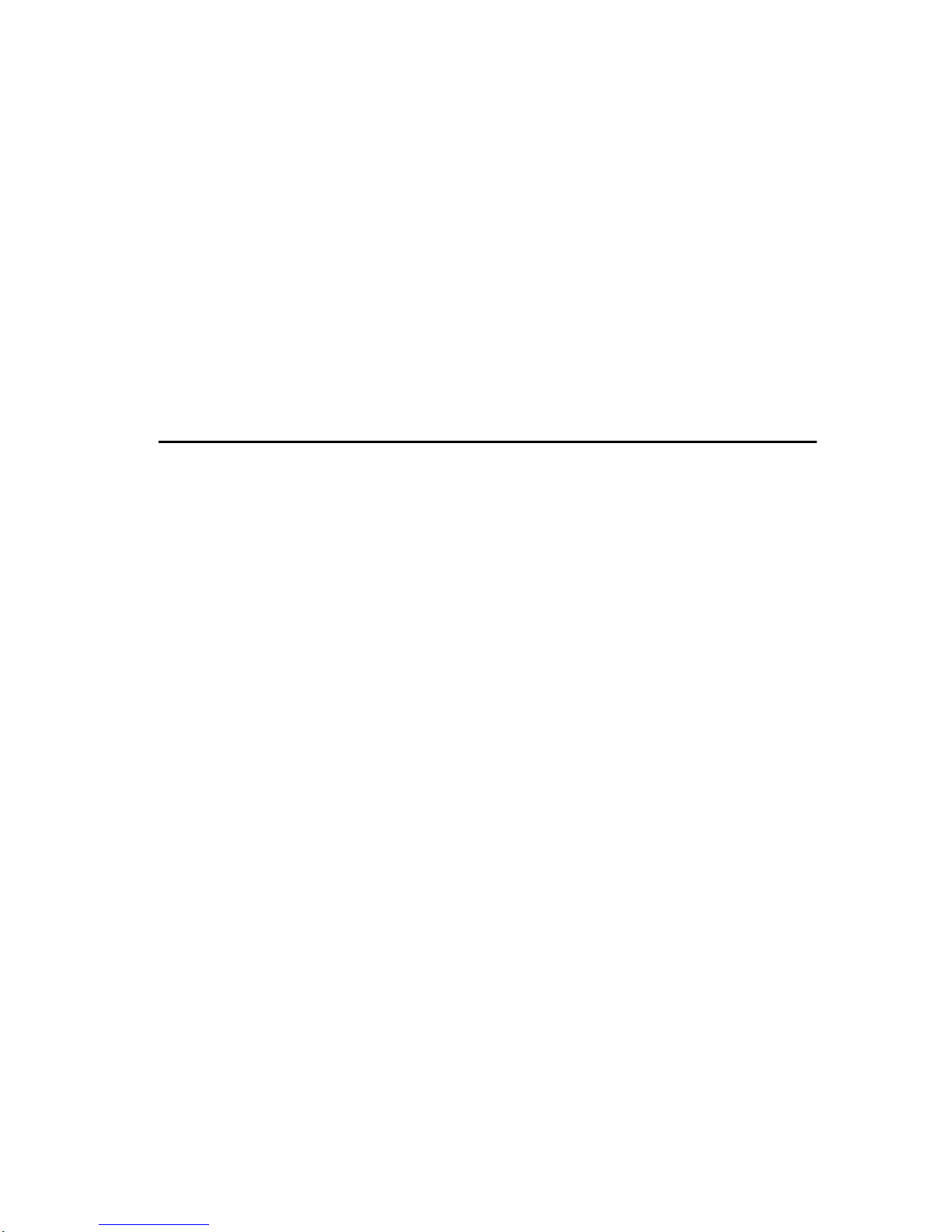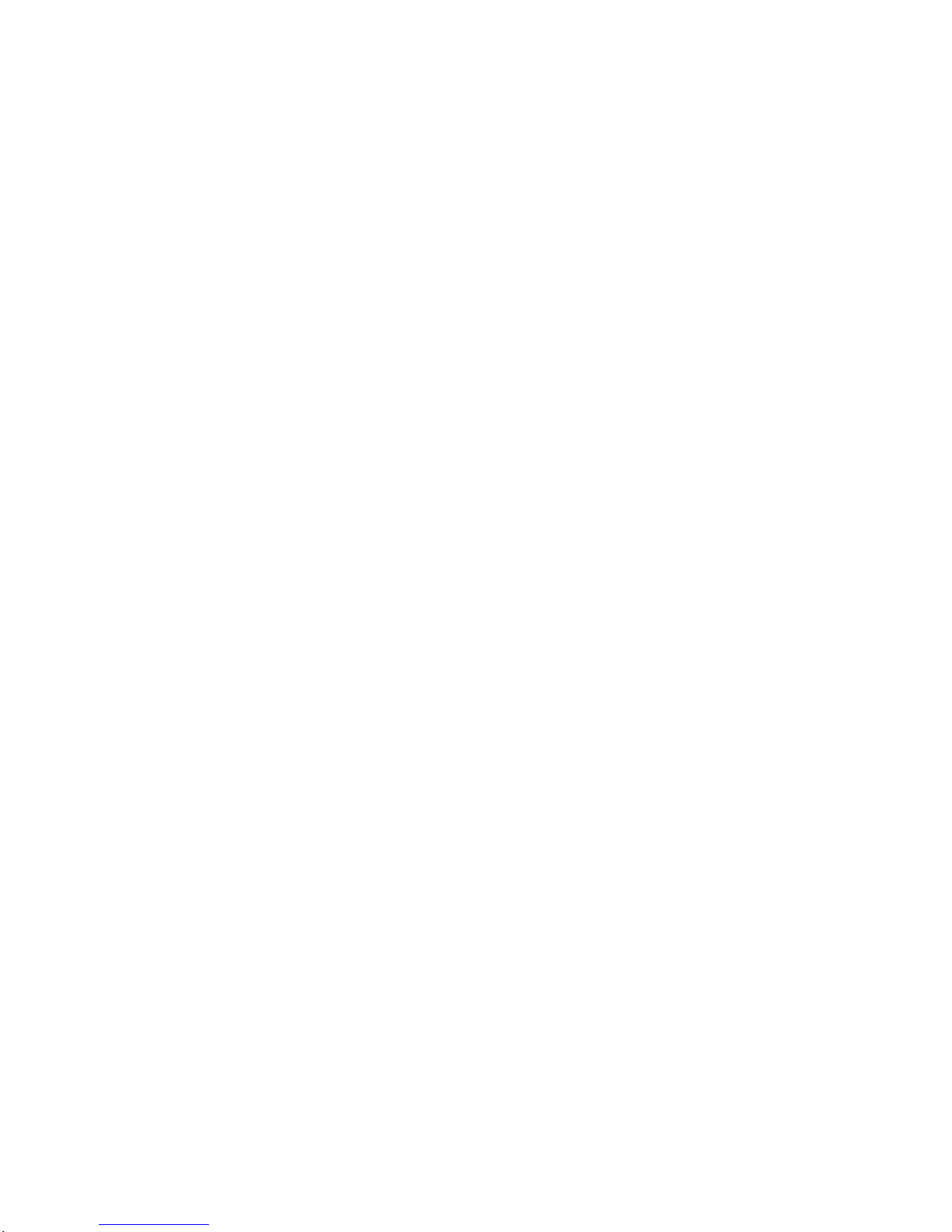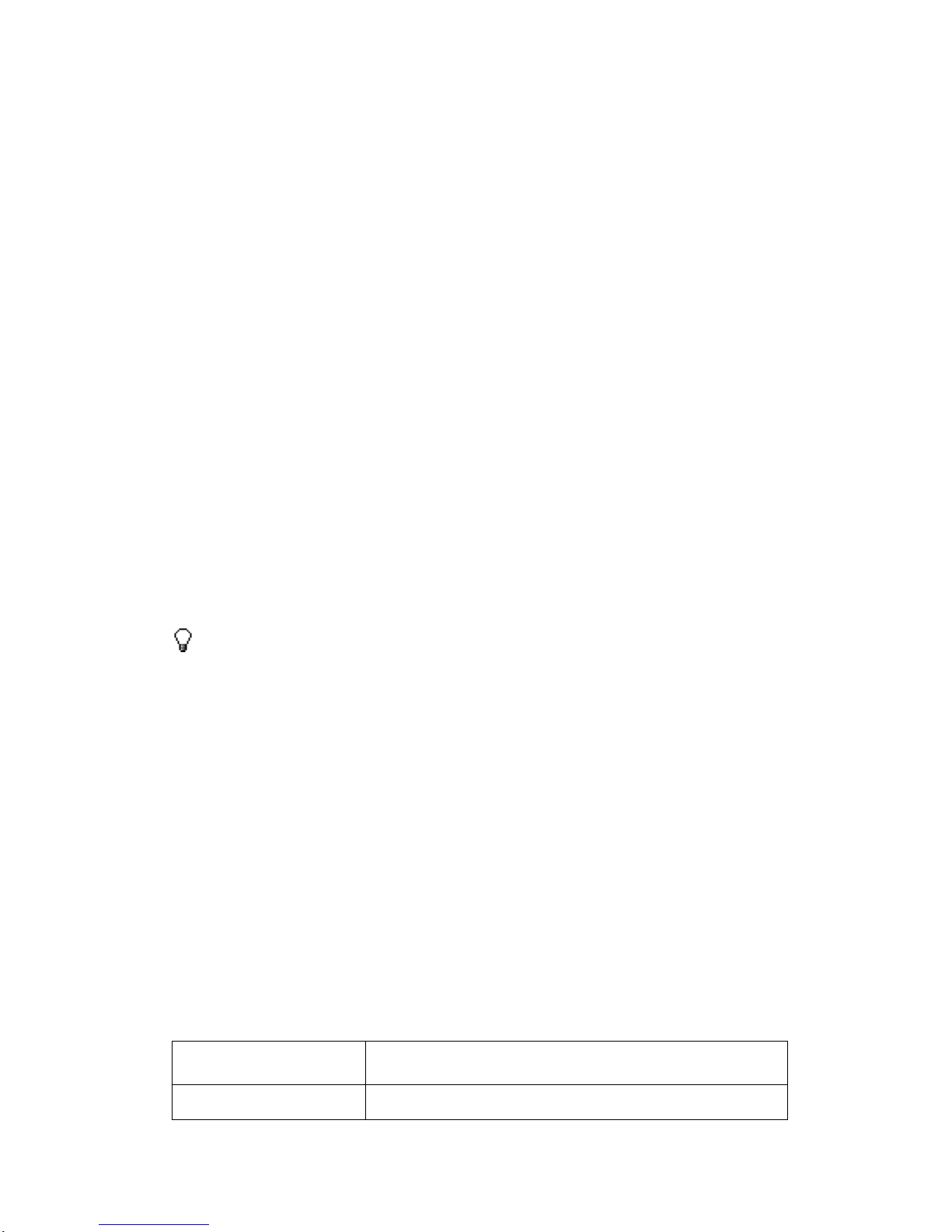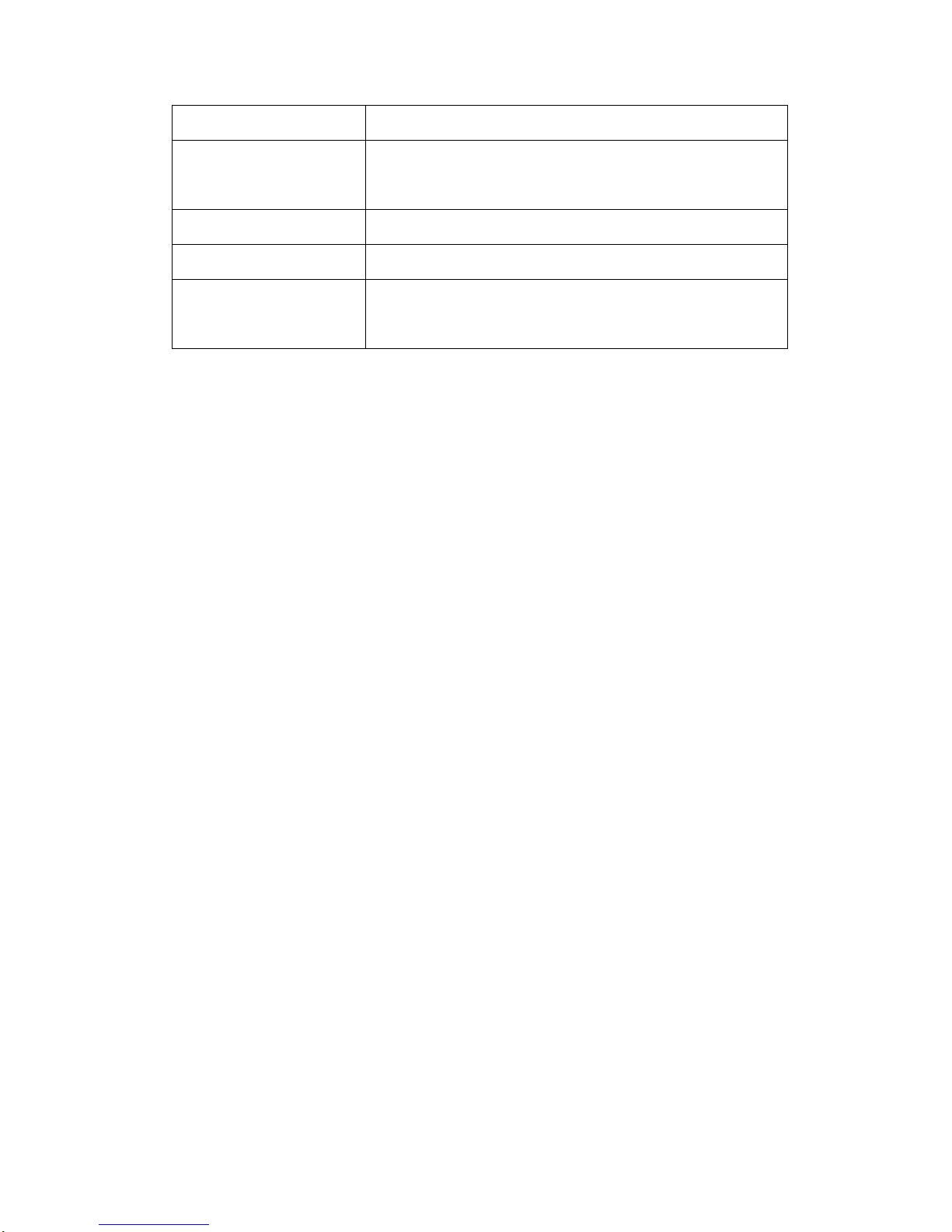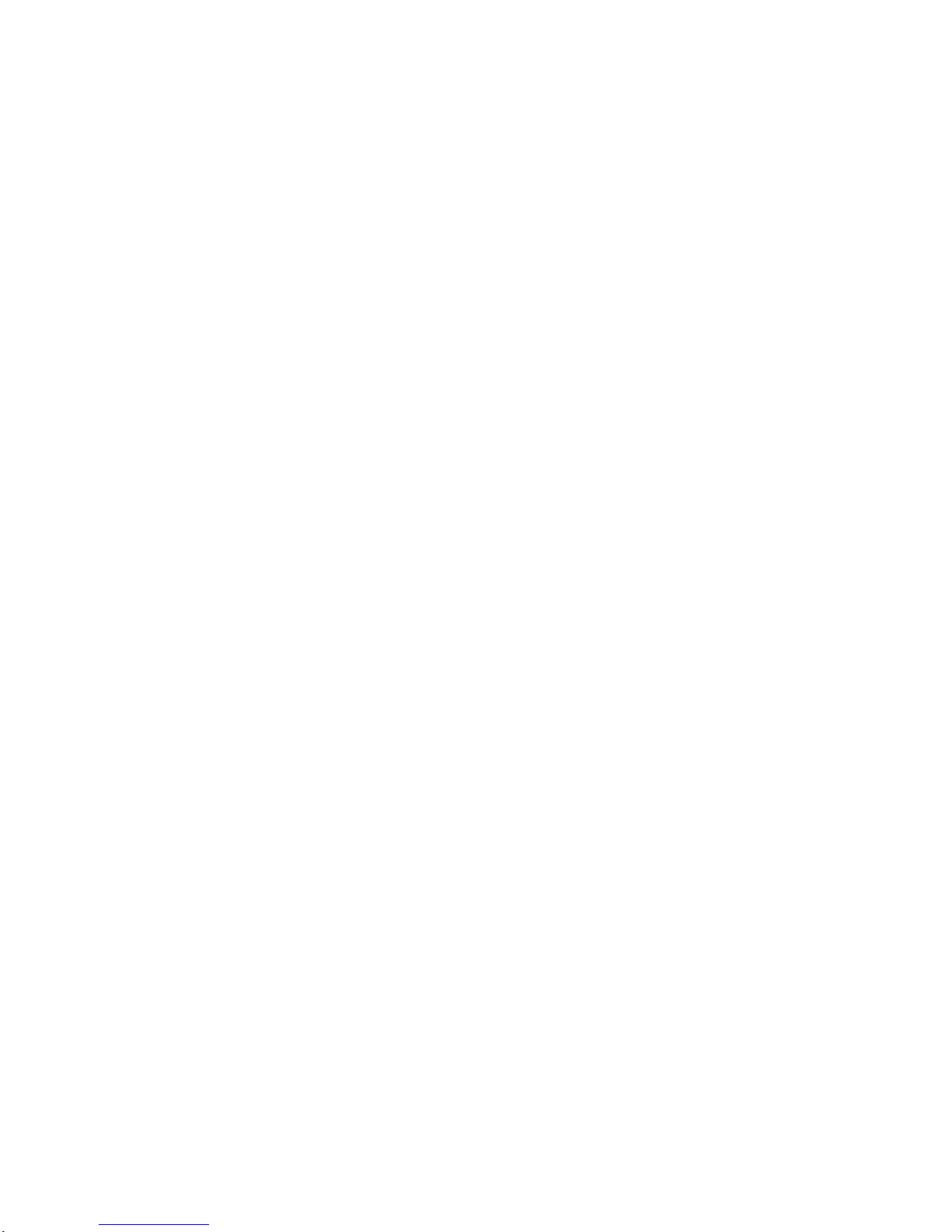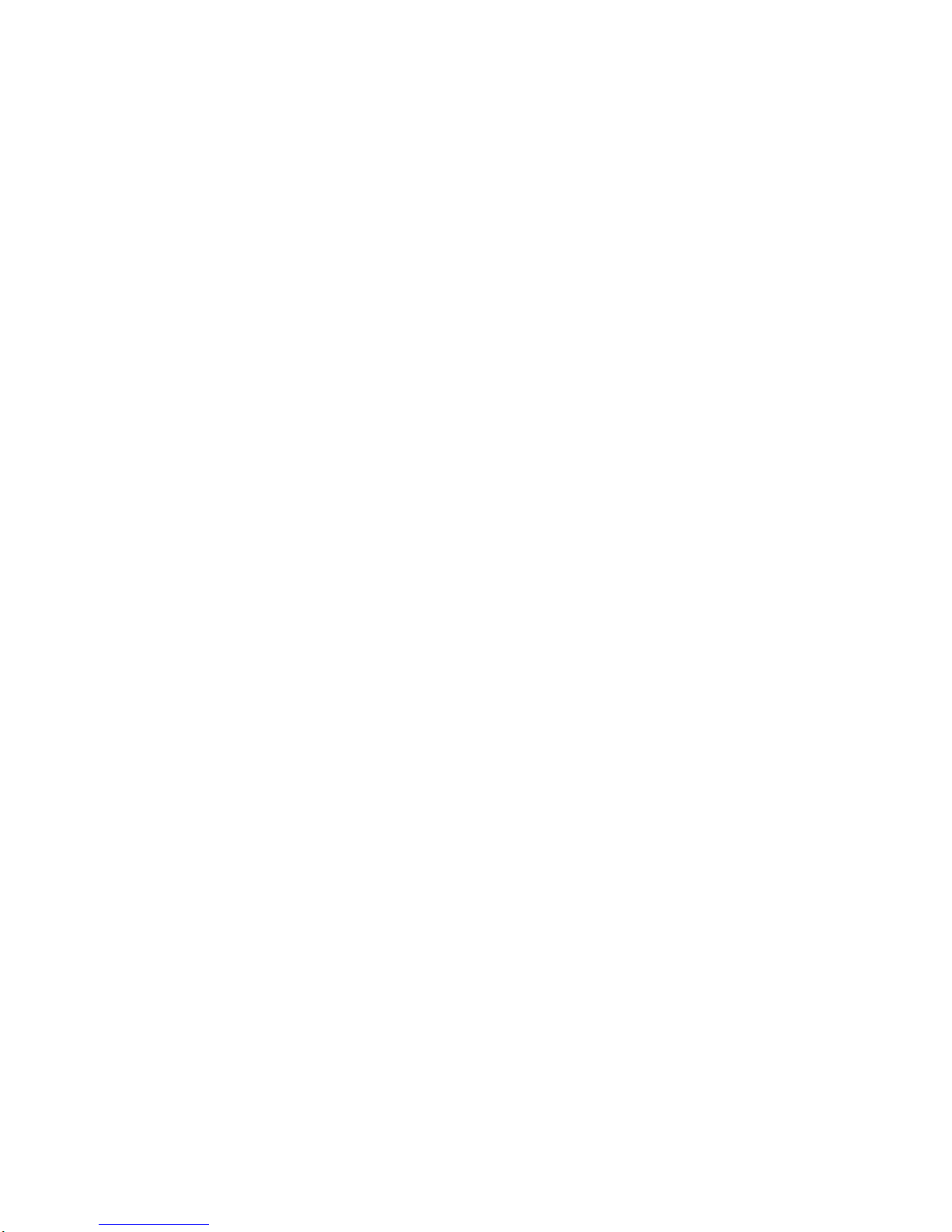Contents
1PREFACE ......................................................................................................................................4
2INSTALLED APPLICATIONS...................................................................................................4
3KEY EXPLAIN..............................................................................................................................4
4IDLE DESKTOP ...........................................................................................................................5
5CALLING FUNCTION ................................................................................................................5
5.1 PHONE .....................................................................................................................................5
5.2 ANSWER CALL .........................................................................................................................6
5.3 OPTION IN THE CALL................................................................................................................6
6CALL HISTORY...........................................................................................................................6
7EMAIL............................................................................................................................................8
8GMAIL...........................................................................................................................................9
9CALCULATOR.............................................................................................................................9
10 CONTACTS...................................................................................................................................9
11 BROWSER...................................................................................................................................11
12 SOUND RECORDER..................................................................................................................11
13 CLOCK.........................................................................................................................................12
13.1 ALARMS.................................................................................................................................12
13.2 WORLD CLOCK ......................................................................................................................12
13.3 TIMER....................................................................................................................................12
13.4 STOPWATCH ..........................................................................................................................12
14 CANLENDAR..............................................................................................................................12
15 SETTINGS ...................................................................................................................................13
15.1 WIRELESS &NETWORKS........................................................................................................13
15.2 DEVICE ..................................................................................................................................14