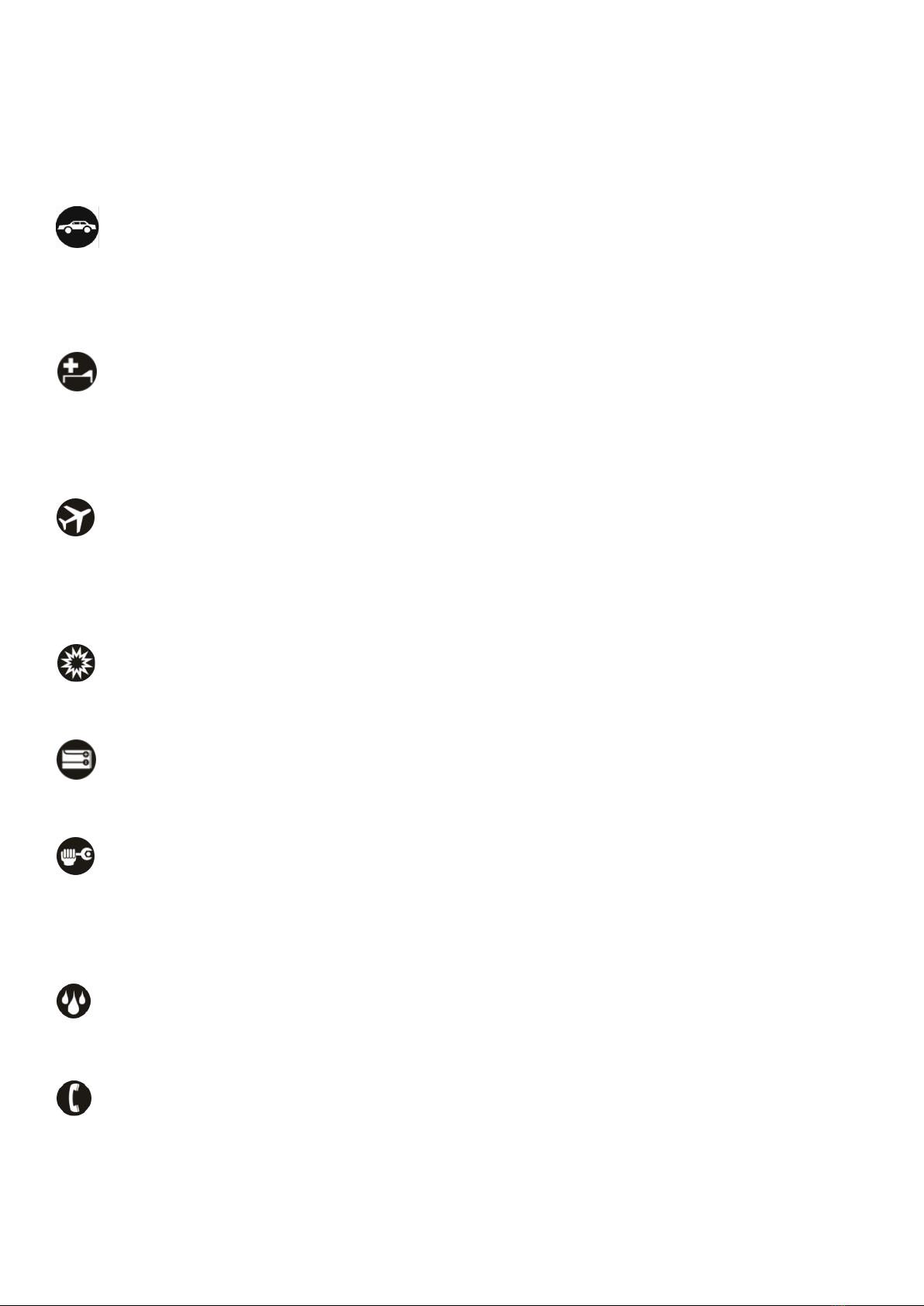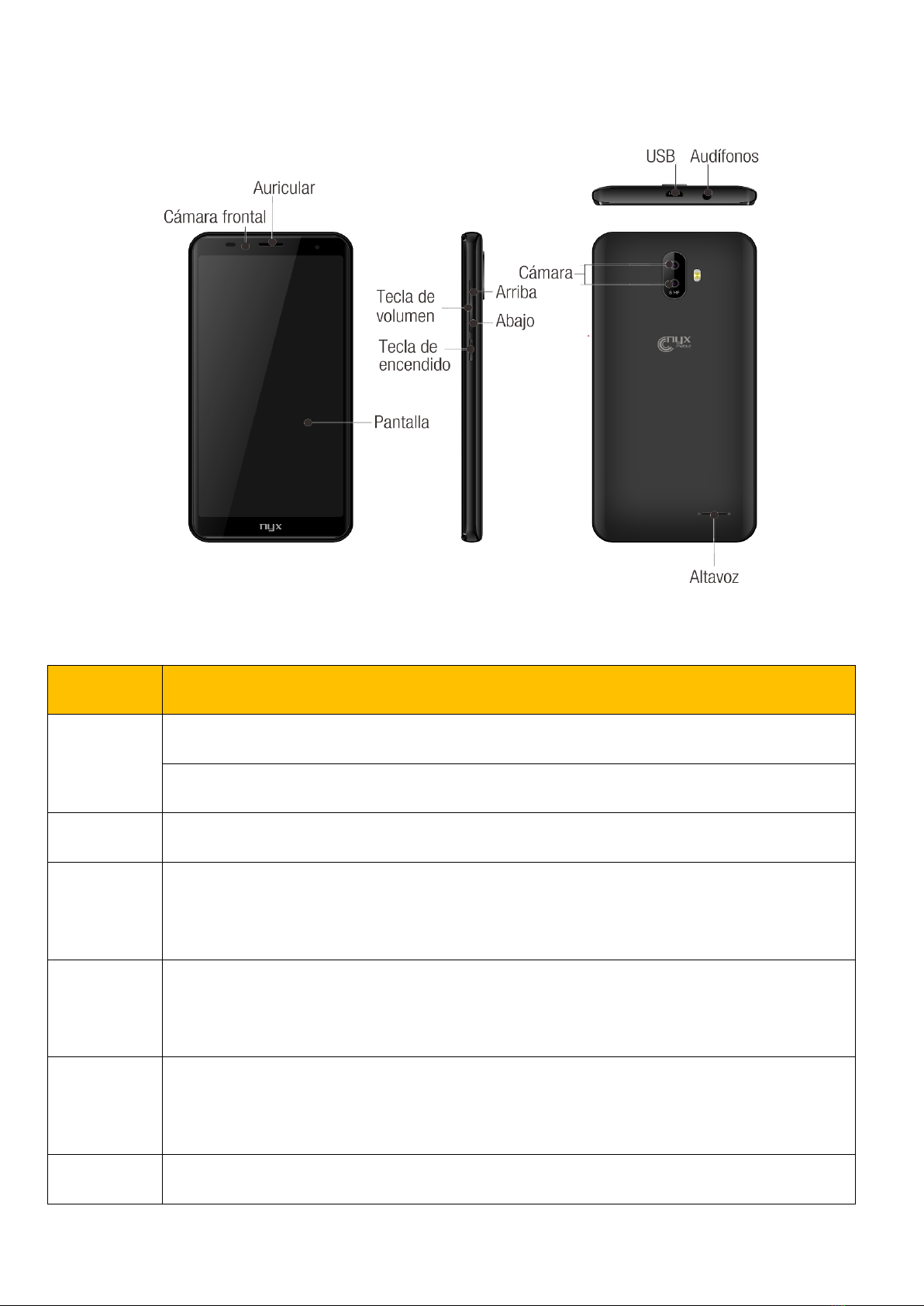2
Table of Contents
Safety Information............................................................................................. 3
Appearance and Introduction Key Operations............................................... 4
Switch your Mobile Phone ON/OFF ................................................................. 5
Install/Remove the SIM Card and Battery ....................................................... 5
Install/Remove the Memory Card..................................................................... 6
Charge the Battery ............................................................................................ 7
Storage ............................................................................................................... 7
Call Functions.................................................................................................... 8
Contacts ............................................................................................................. 9
Messages ..........................................................................................................11
Internet Browser.............................................................................................. 12
Camera ............................................................................................................. 13
Photos .............................................................................................................. 14
Google Play Music........................................................................................... 15
Sound Recorder............................................................................................... 16
Alarm Clock...................................................................................................... 17
Calculator......................................................................................................... 17
Google Calendar.............................................................................................. 18
FM Radio .......................................................................................................... 19
Gmail................................................................................................................. 19
Google Play...................................................................................................... 20
Settings ............................................................................................................ 21
Applications for TELCEL ................................................................................ 26
Notices for the use of phone.......................................................................... 27