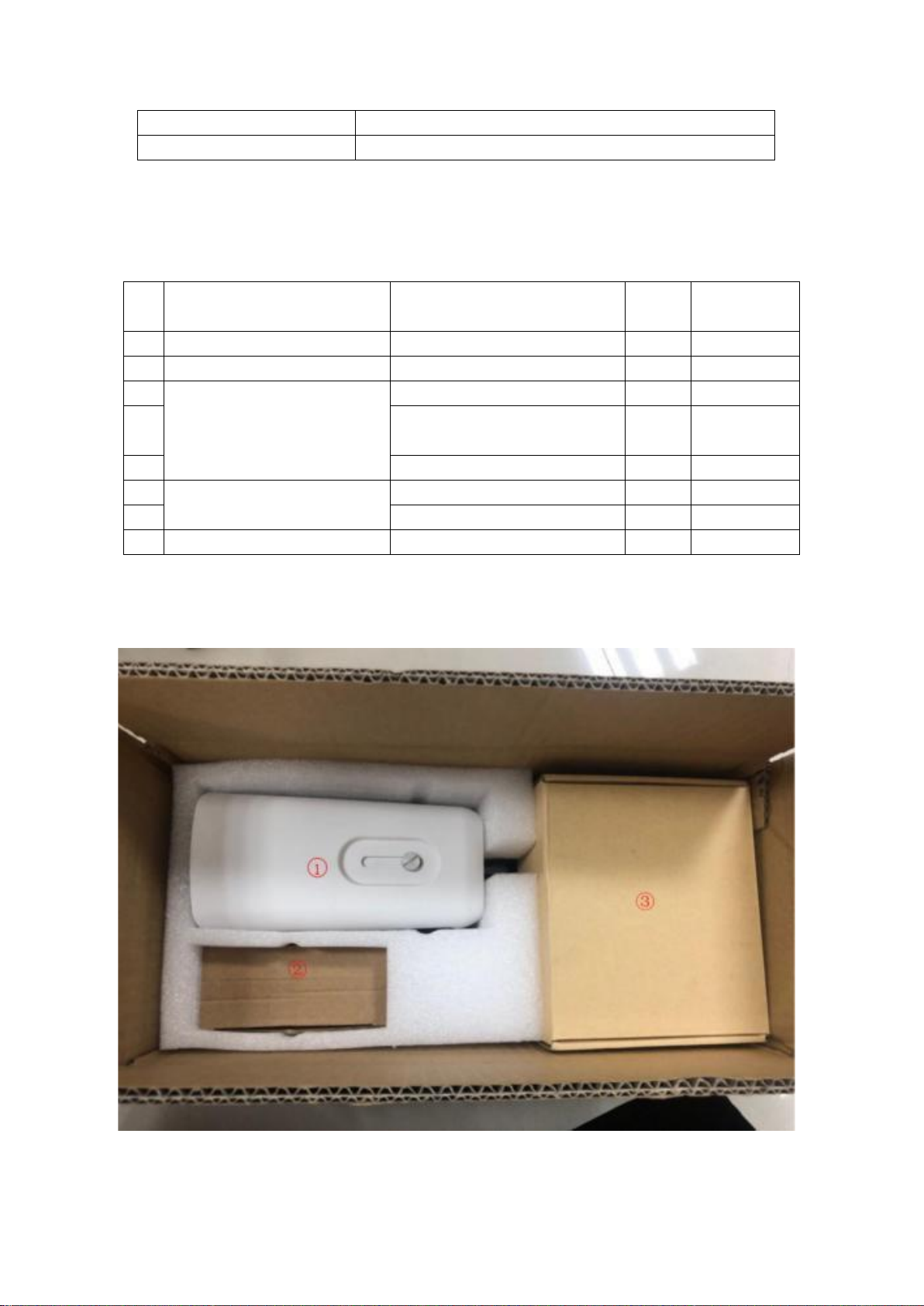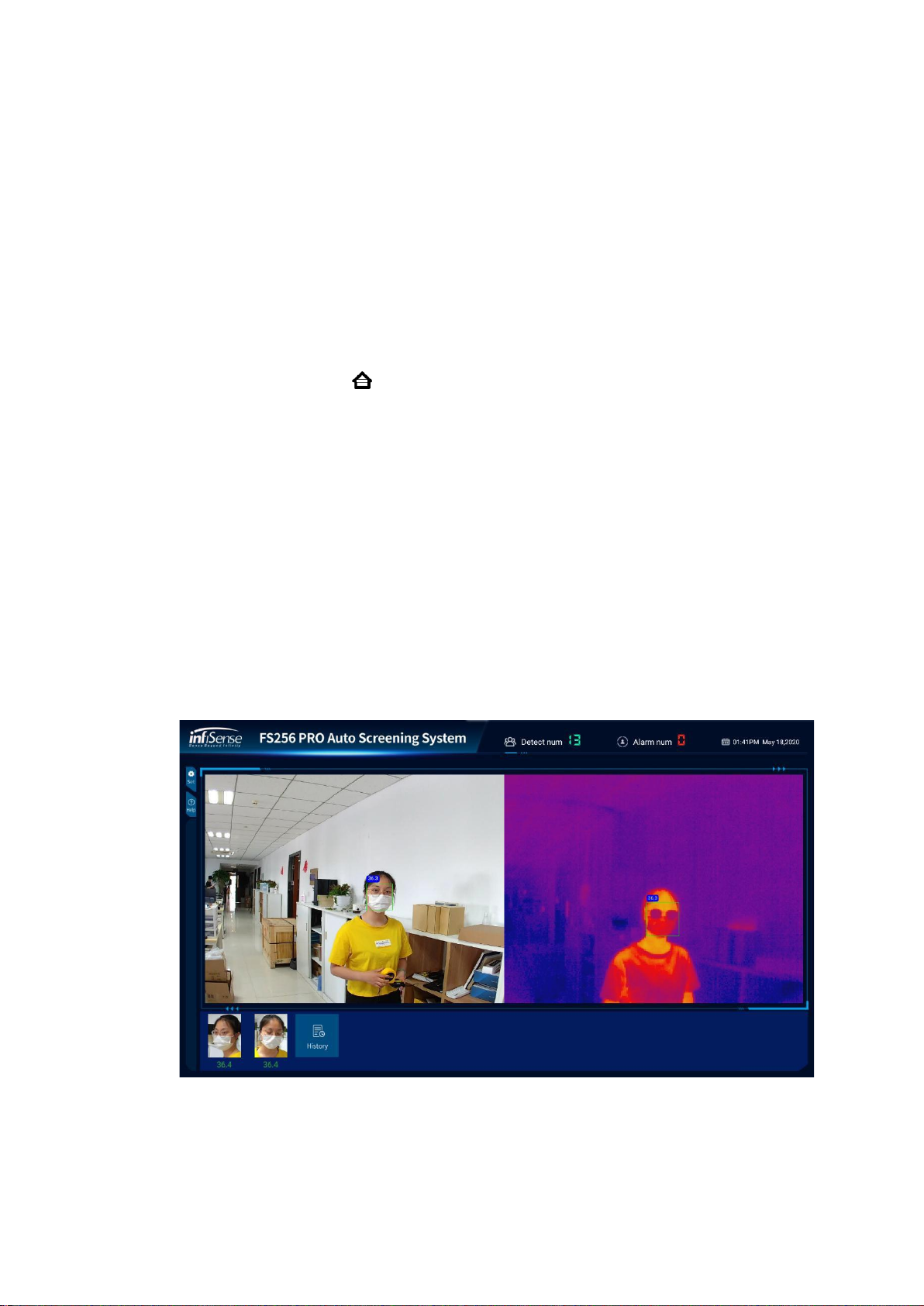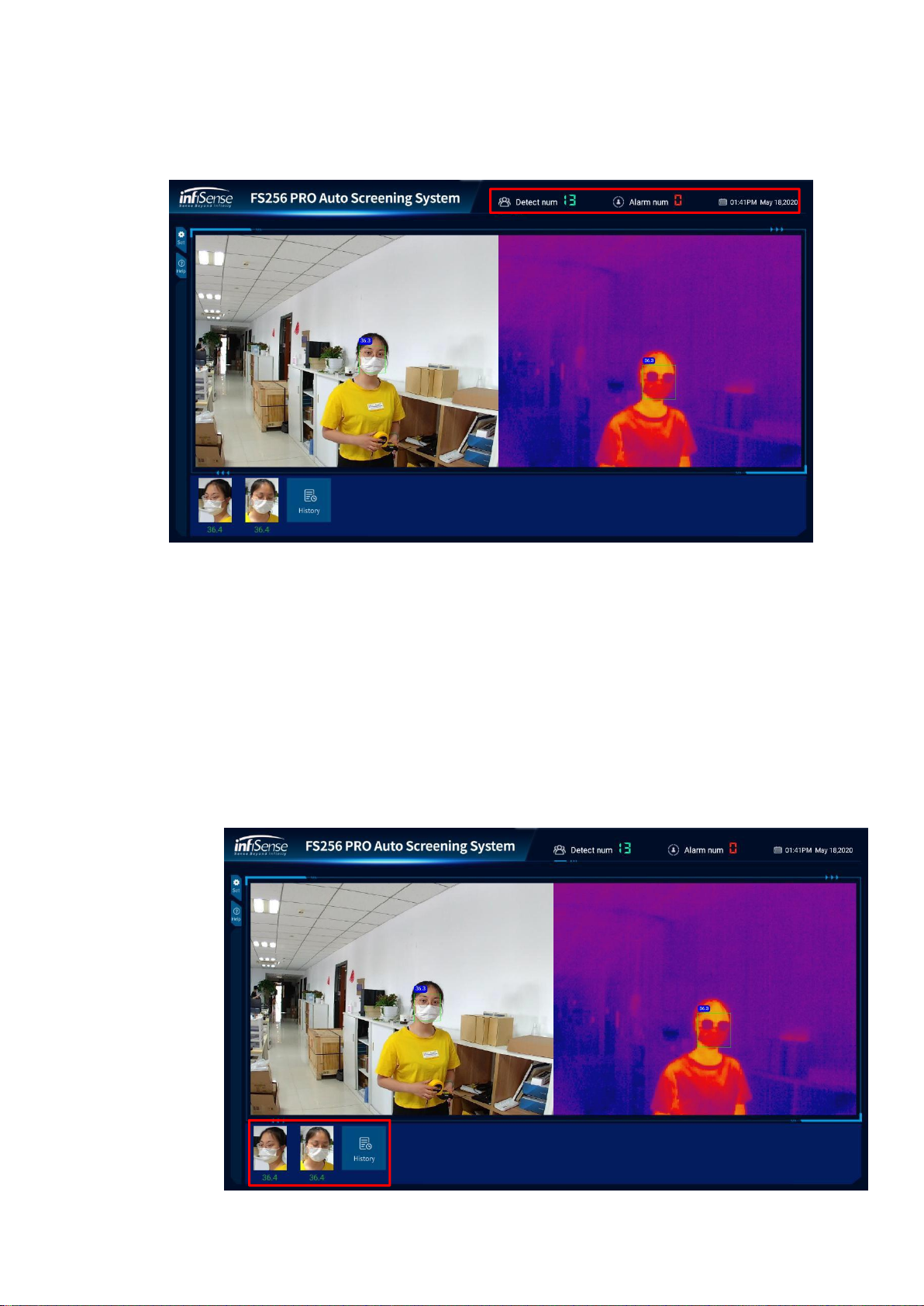(3)
Please connect one end of HDMI cable to Android PC box (HDMI interface, A), and the
other to a television monitor with audio functions.
(4)
Insert the power supply cord to the Android PC box (round interface, B), wait for starting
up and enter the main user interface.
(5)
To use the software normally, please connect the PC box to the Internet in the following
process:
a)
Open the back cover of the remote control of Android PC box, and put two triple-A
batteries in
b)
Click "homepage ”, use the direction key to select "setting", select and click Wi-
Fi button in the menu
c)
Choose your Wi-Fi and enter password, and the Android PC box will get time
information automatically after being connected to Wi-Fi.
◼Software use instructions
(1)
Open the software
The software will run automatically after the Android PC box is powered on, and you can also
choose to enter M256Pro app through remote control. When first using the Android PC box or re-
installing app, the app needs to re-enter permission code. In such a situation, you cannot enter the
app automatically, please select M256Pro manually or allow app to access permission.
(2)
Software interface