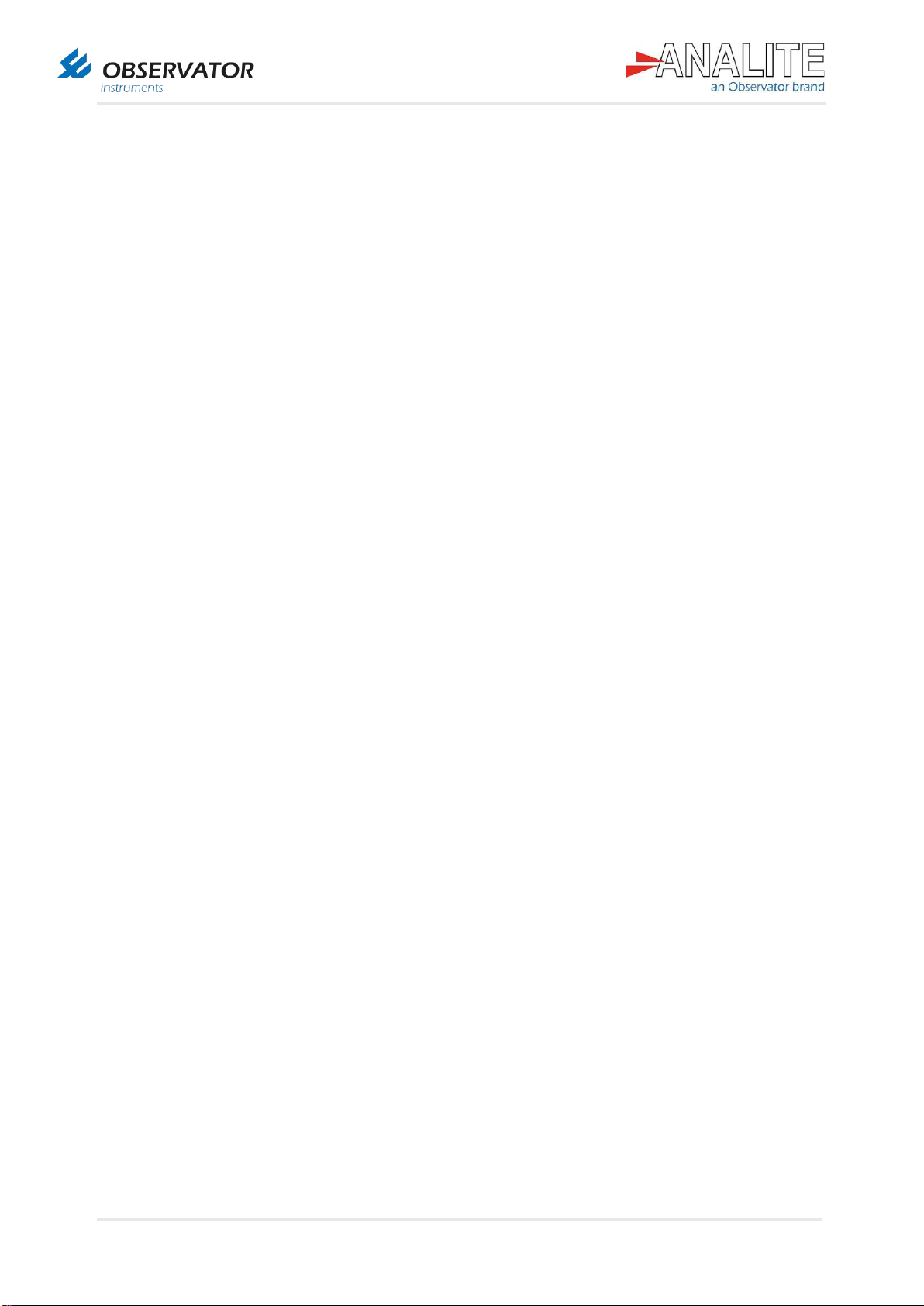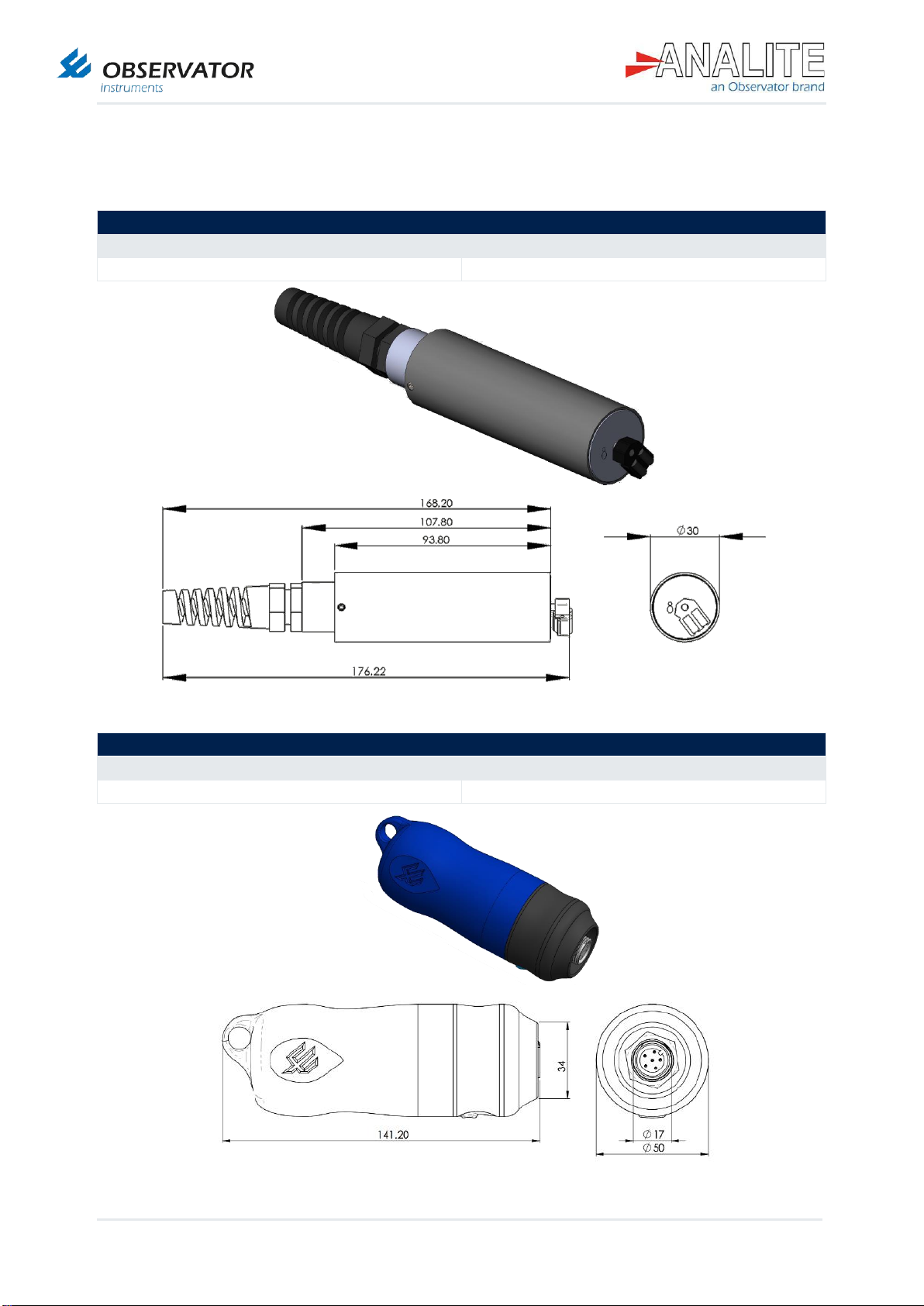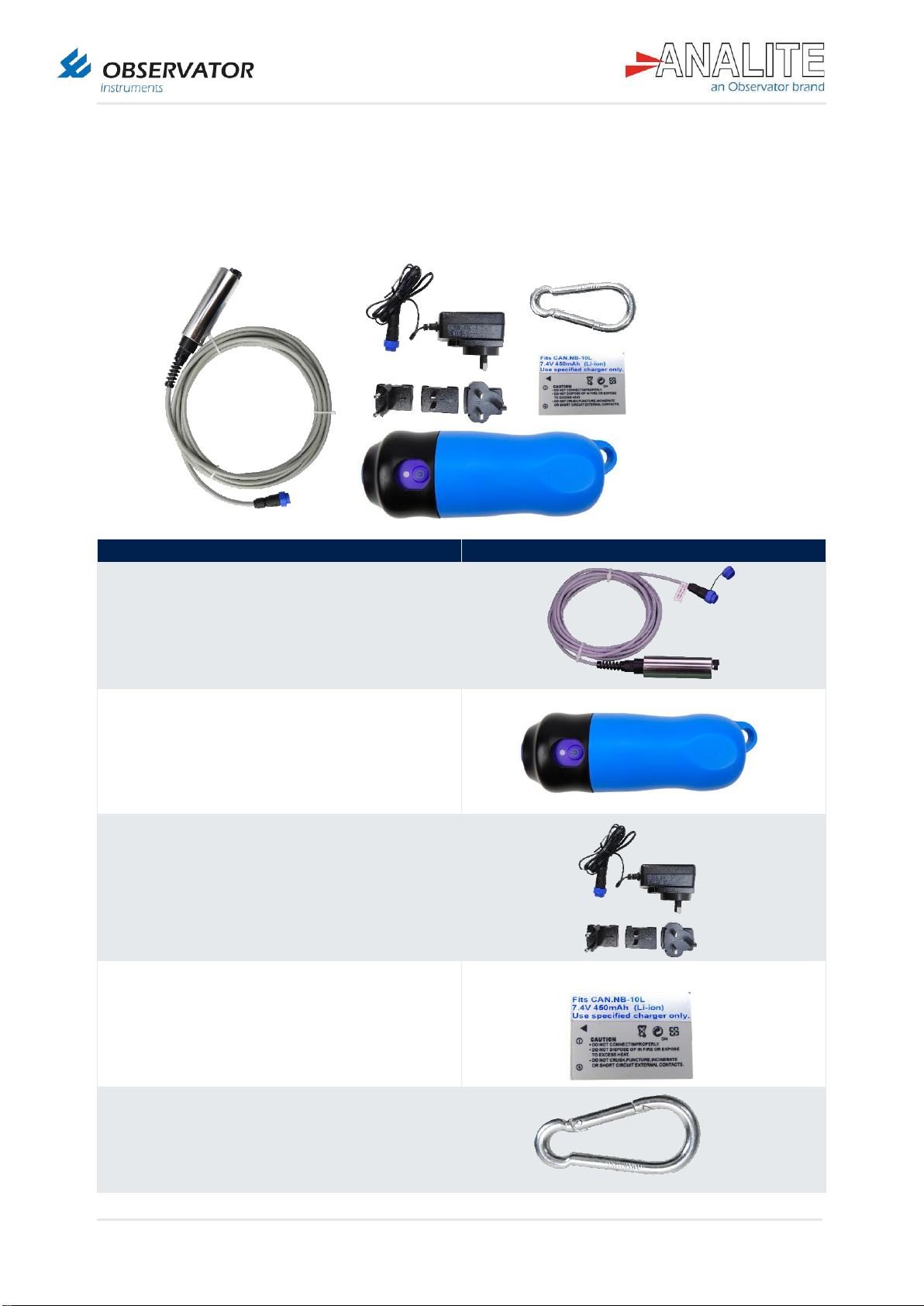Manual | NEP-5000-LINK
Status: Final | Not confidential
Table of contents
1Applications .................................................................................................................... 5
2Safety............................................................................................................................... 6
3Specification ................................................................................................................... 7
4Pinout & wiring diagram.................................................................................................9
5What you will find in the box.........................................................................................10
6Accessories....................................................................................................................11
7Installation......................................................................................................................13
7.1 Install the sensor for the first time .....................................................................................................13
7.2 Charging the battery..........................................................................................................................15
8Android application interface........................................................................................16
8.1 Activate the Global Positioning System (GPS) location & Bluetooth ................................................16
8.2 Pair the sensor via Bluetooth ............................................................................................................17
8.3 Launch the app & connect to sensor.................................................................................................18
8.4 Record data.......................................................................................................................................19
8.5 Export data........................................................................................................................................20
8.6 View a record ....................................................................................................................................21
8.7 Comment a record.............................................................................................................................22
8.8 Turn off NEP-5000-LINK interface ....................................................................................................23
8.9 Quit the application............................................................................................................................23
8.10 Delete a record..................................................................................................................................24
8.11 Access additional information............................................................................................................25
8.12 Change sensor name........................................................................................................................25
8.13 Read the Bluetooth battery level.......................................................................................................26
8.14 Export in local folder..........................................................................................................................27
9Deployment ....................................................................................................................28
9.1 Deploy the sensor .............................................................................................................................28
9.2 Take proper measurements..............................................................................................................30
9.3 Retrieve the sensor ...........................................................................................................................30
10 Maintenance & calibration.............................................................................................31
10.1 Battery replacement..........................................................................................................................31
10.2 Cleaning the sensor ..........................................................................................................................32
10.3 Calibration .........................................................................................................................................33
10.4 Long-term storage.............................................................................................................................33