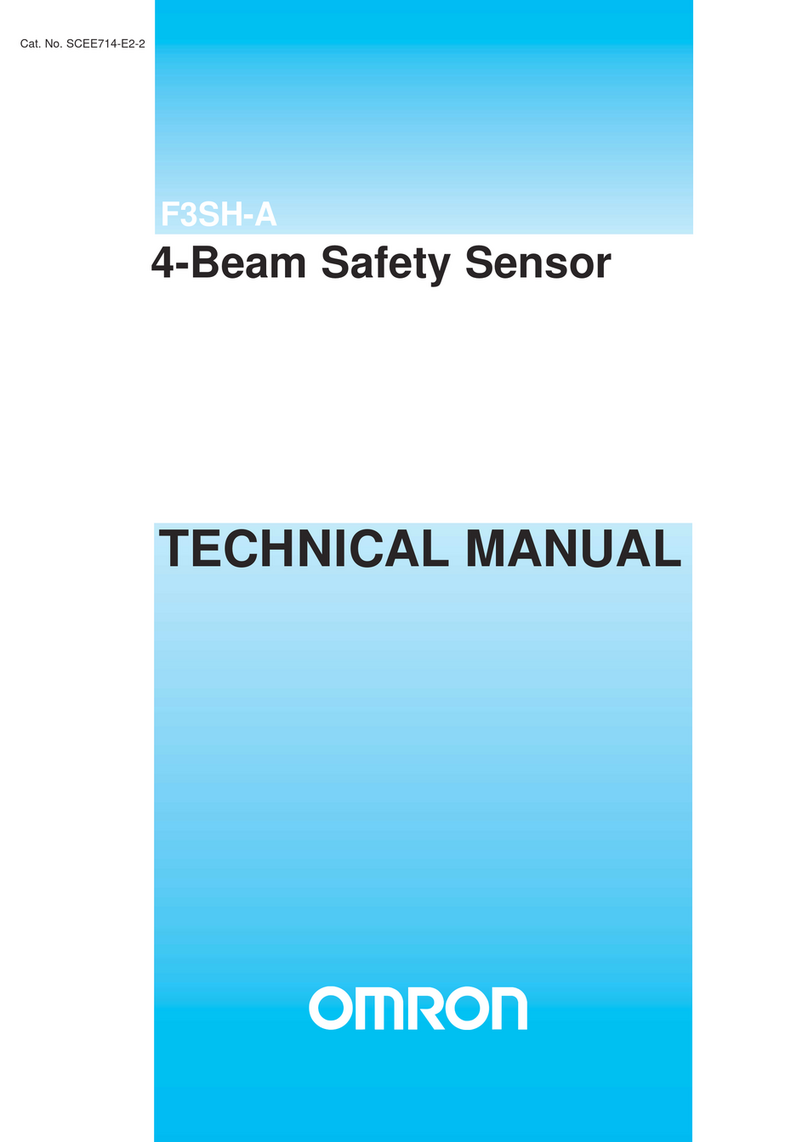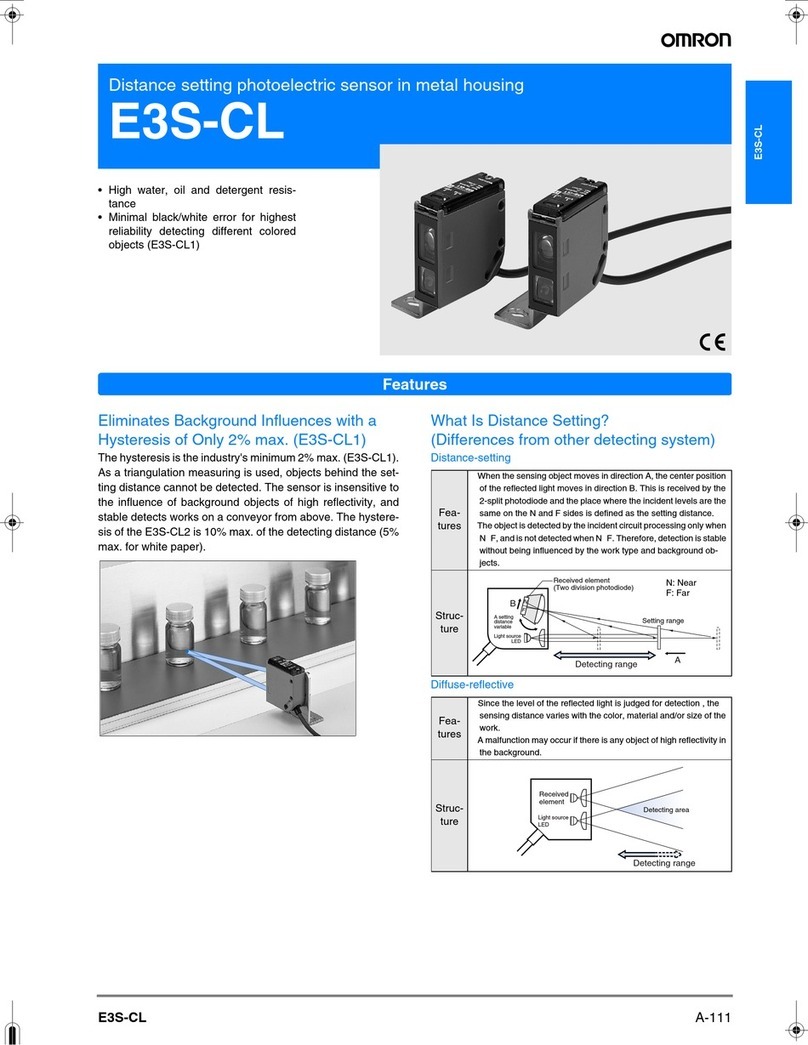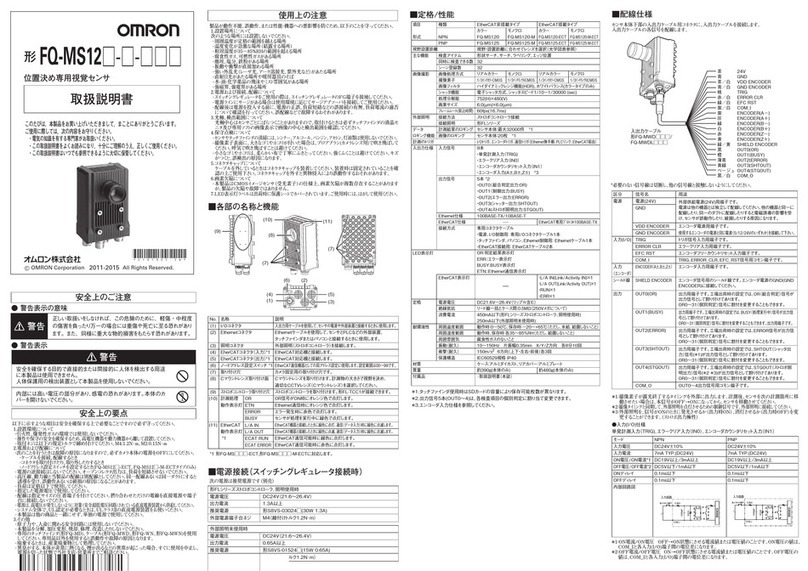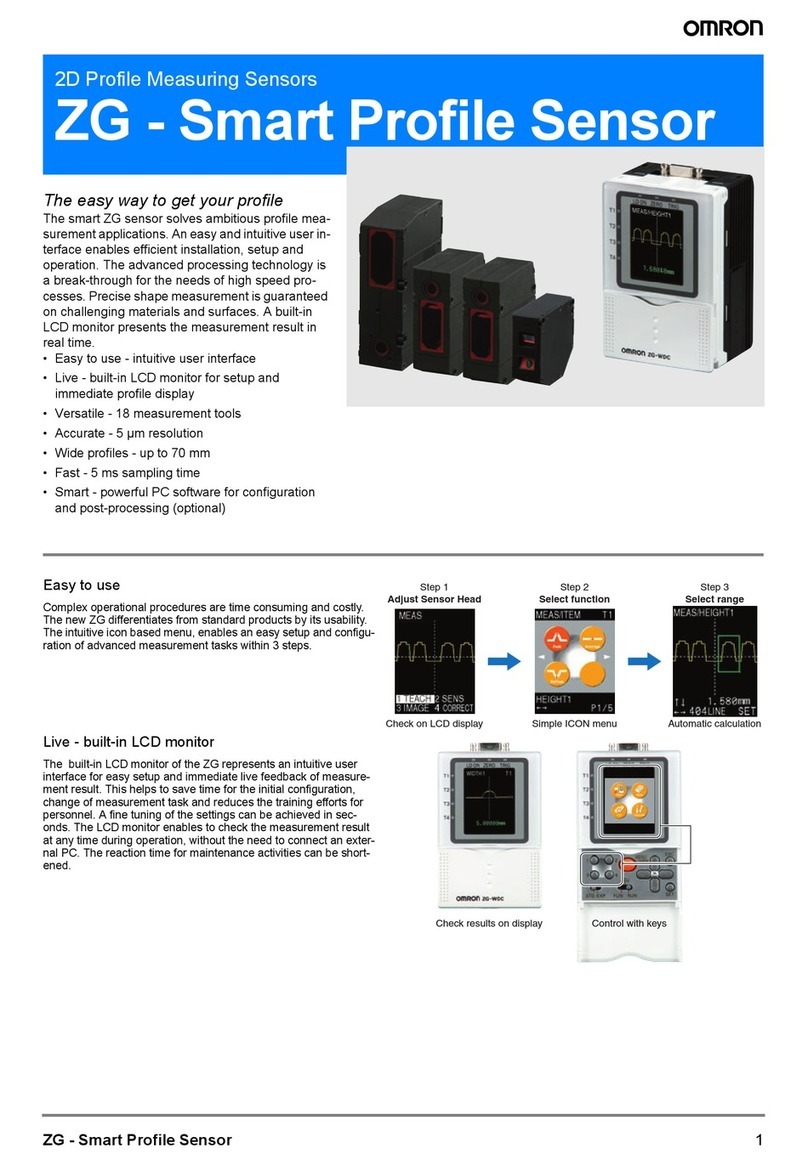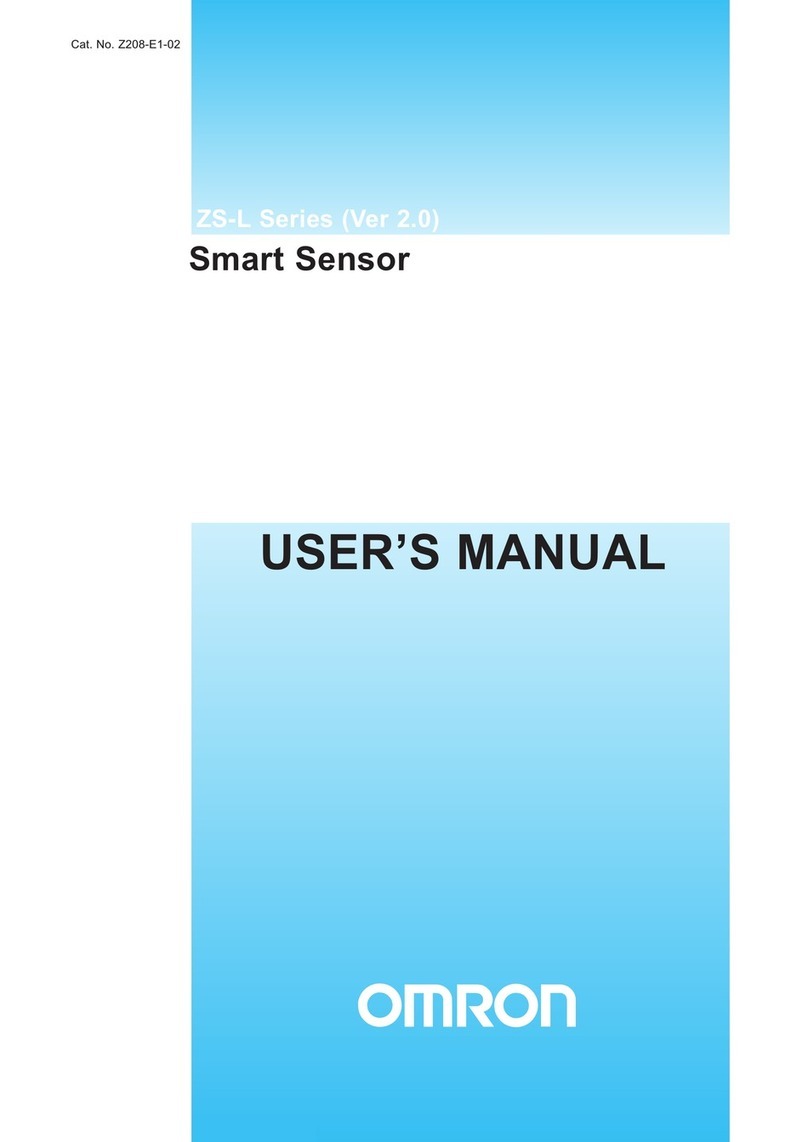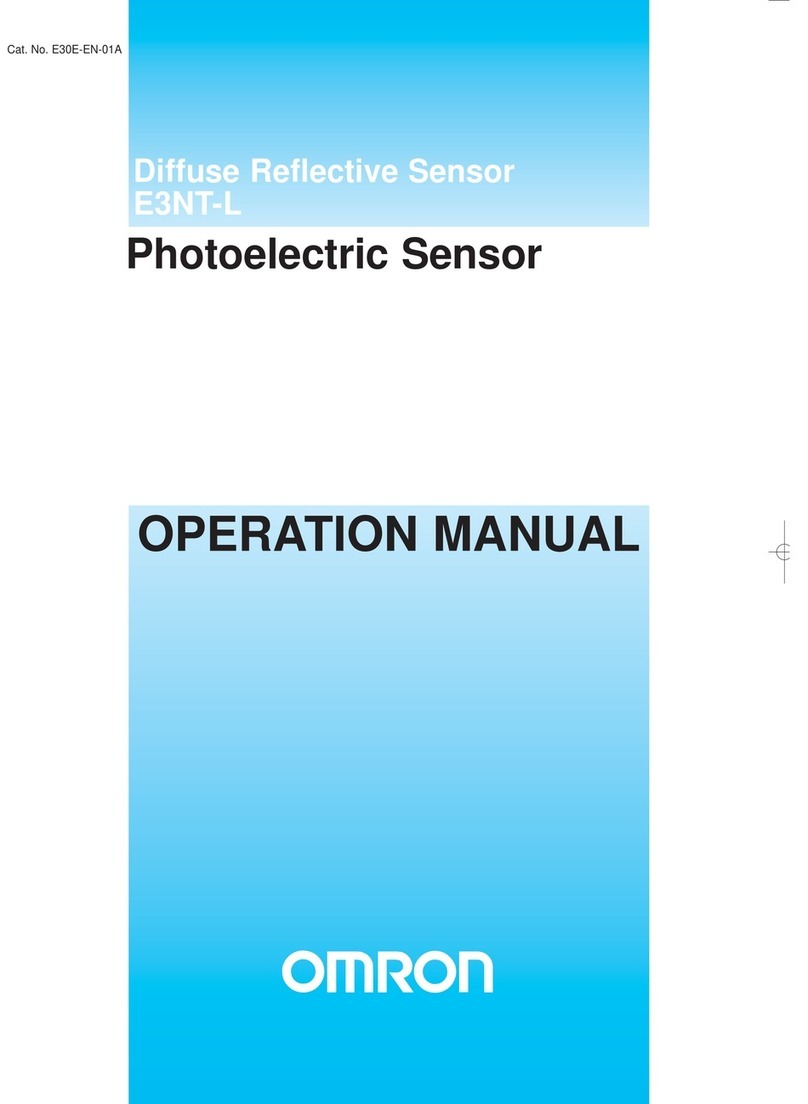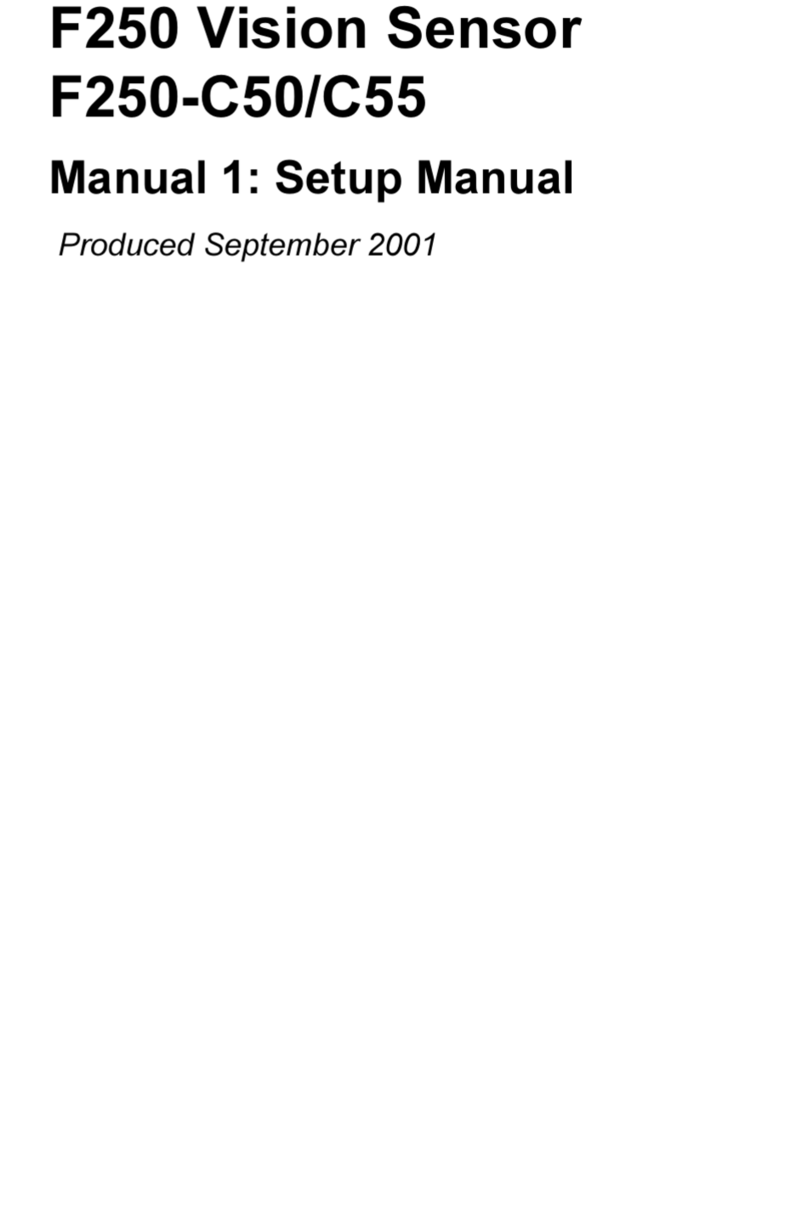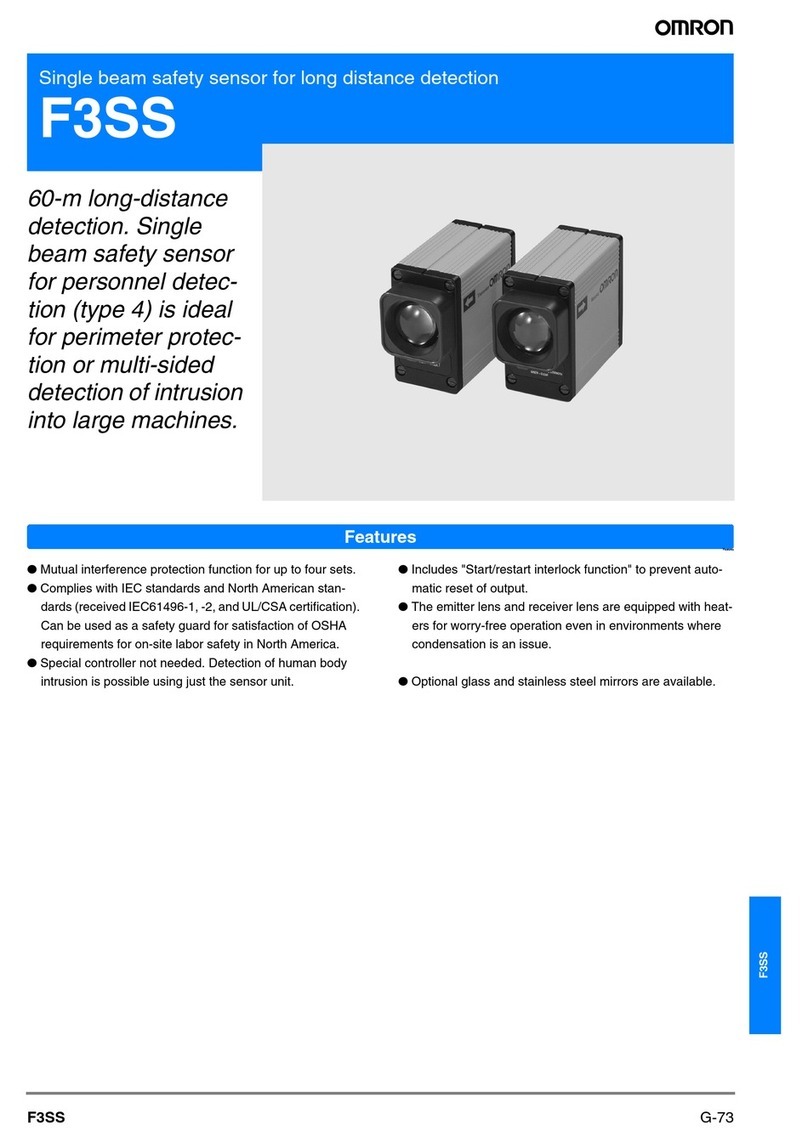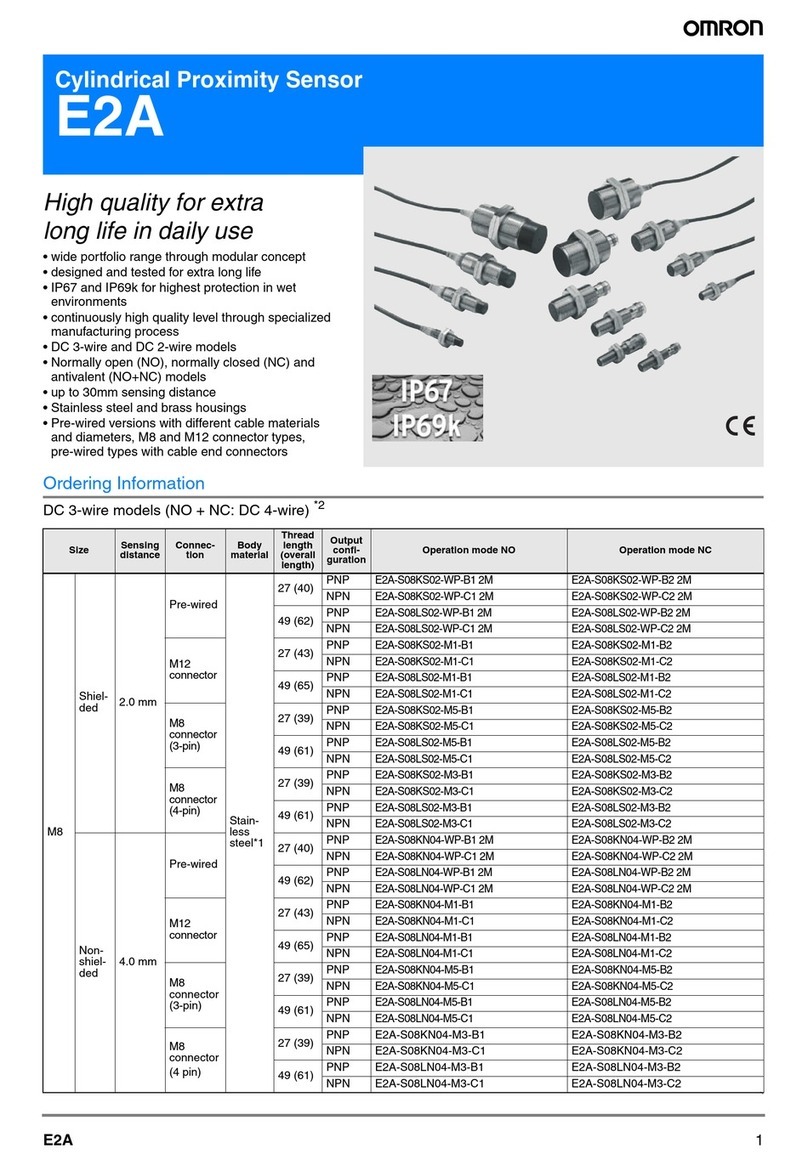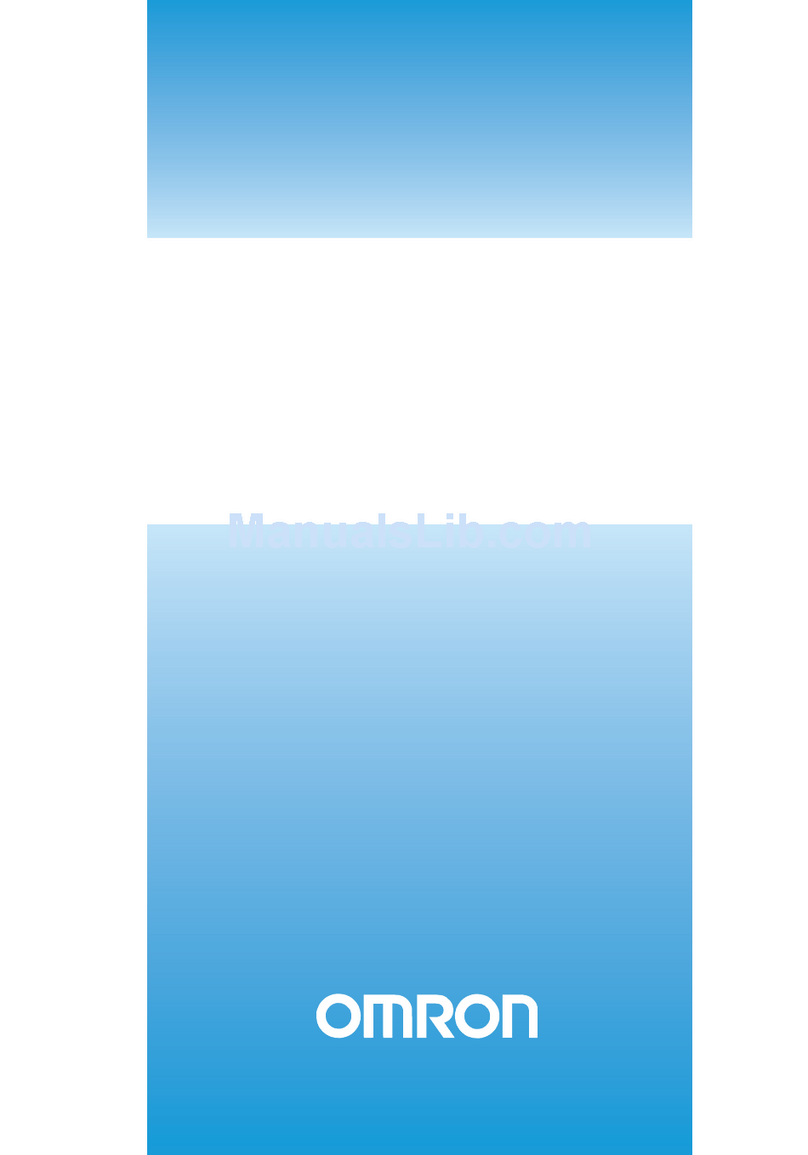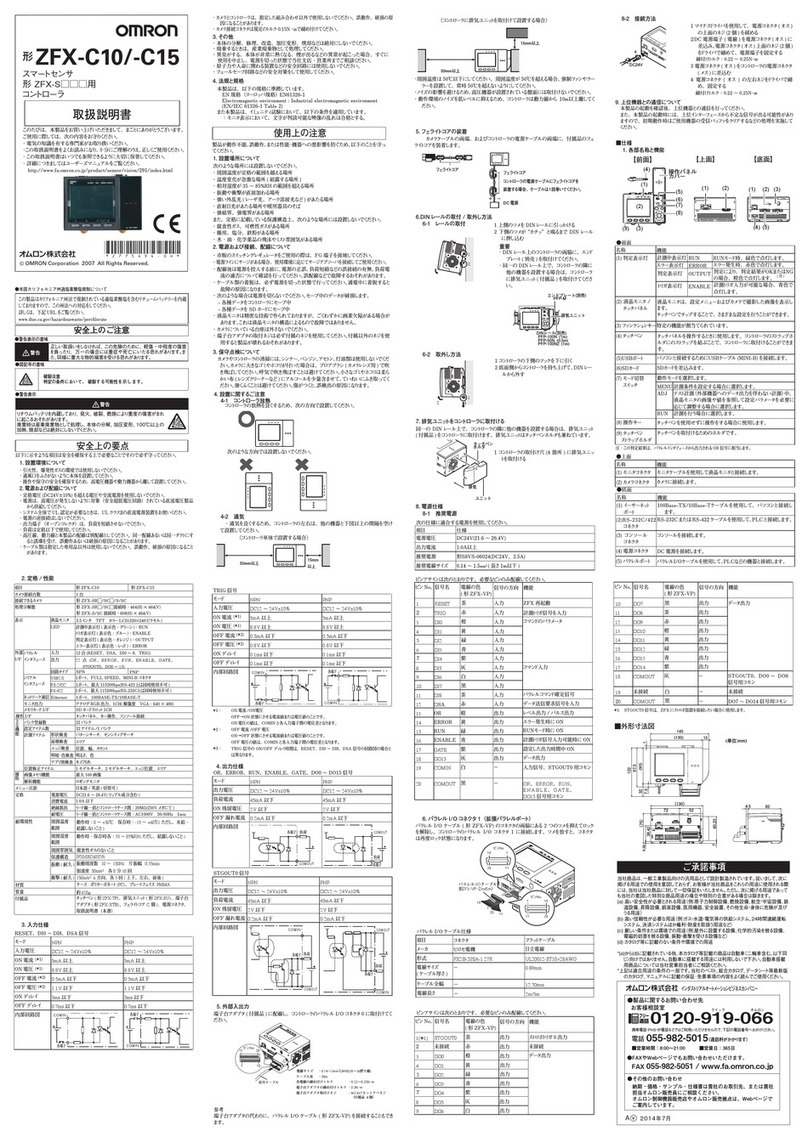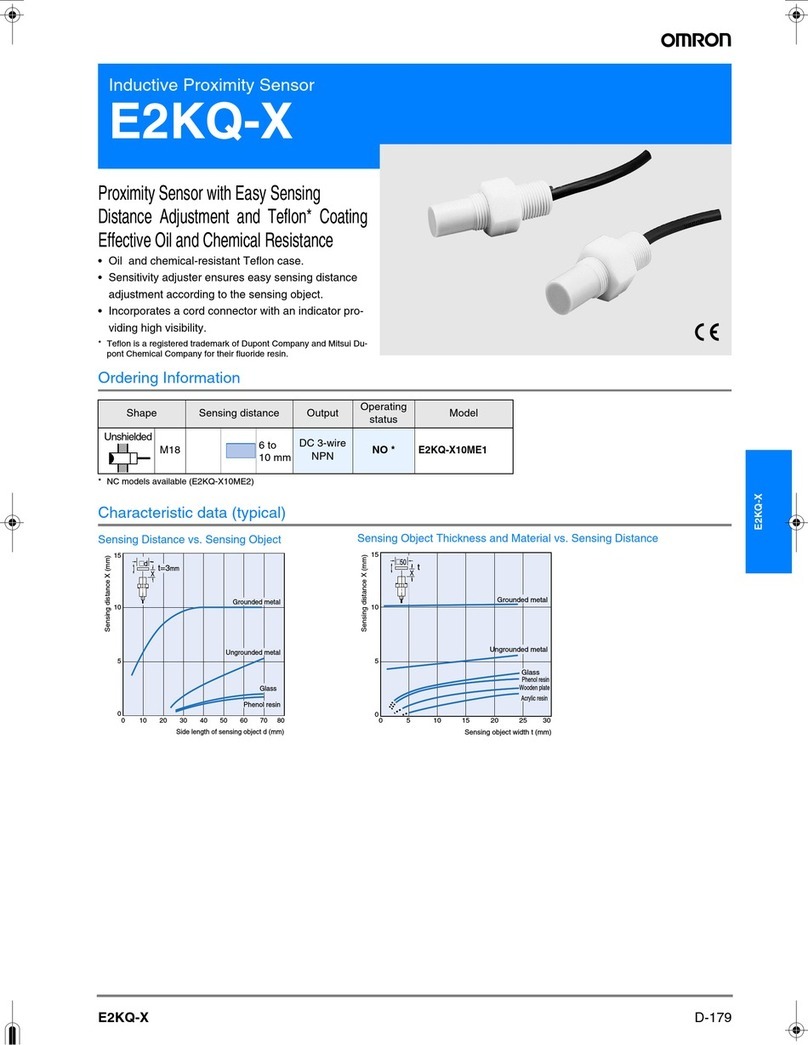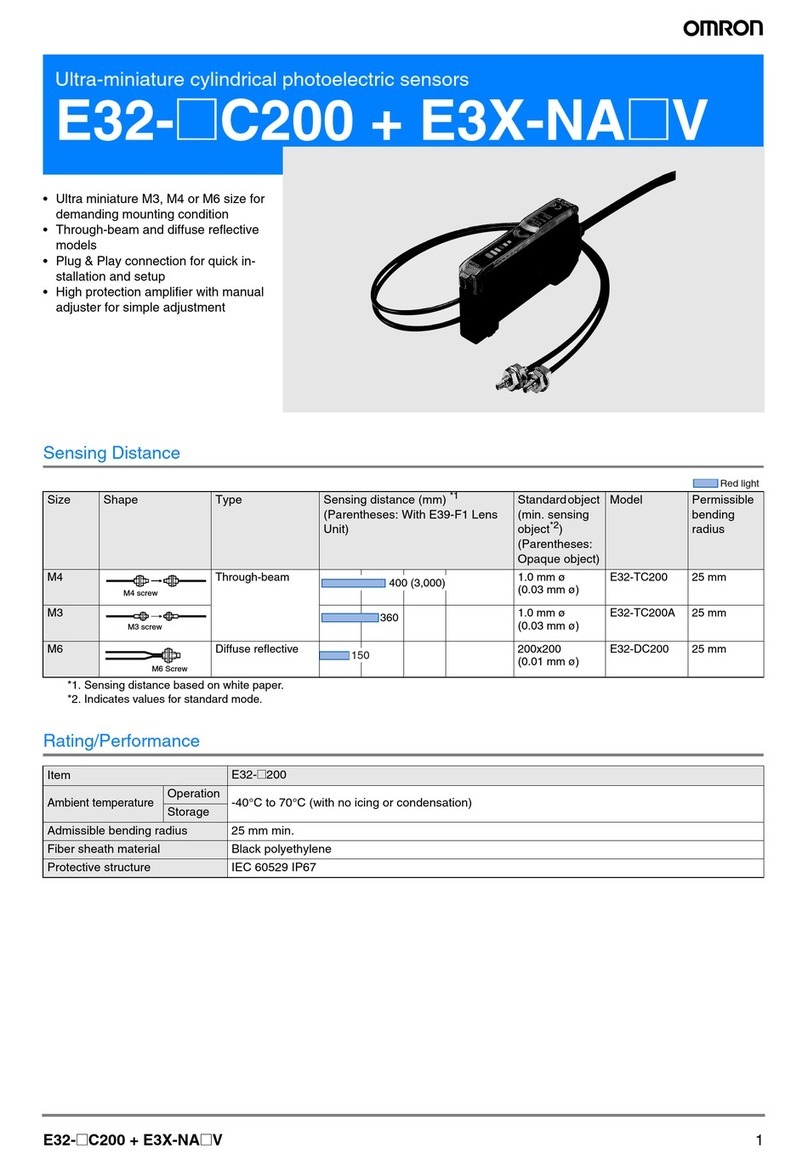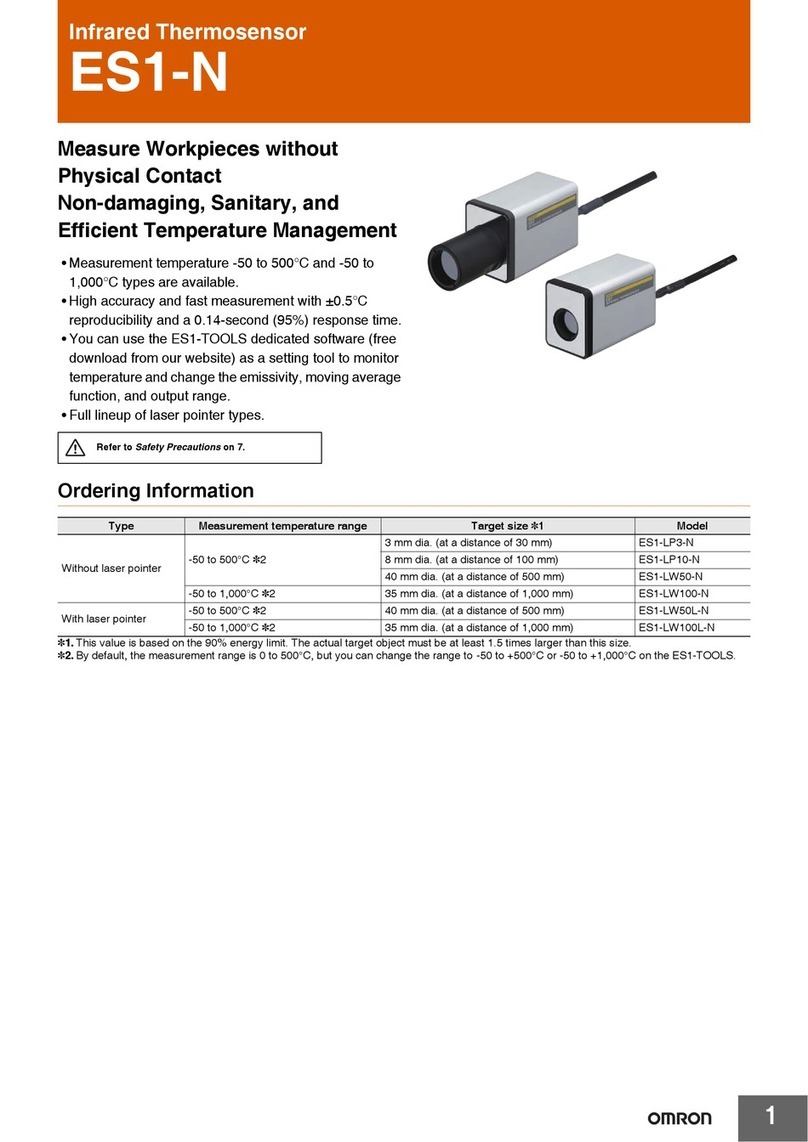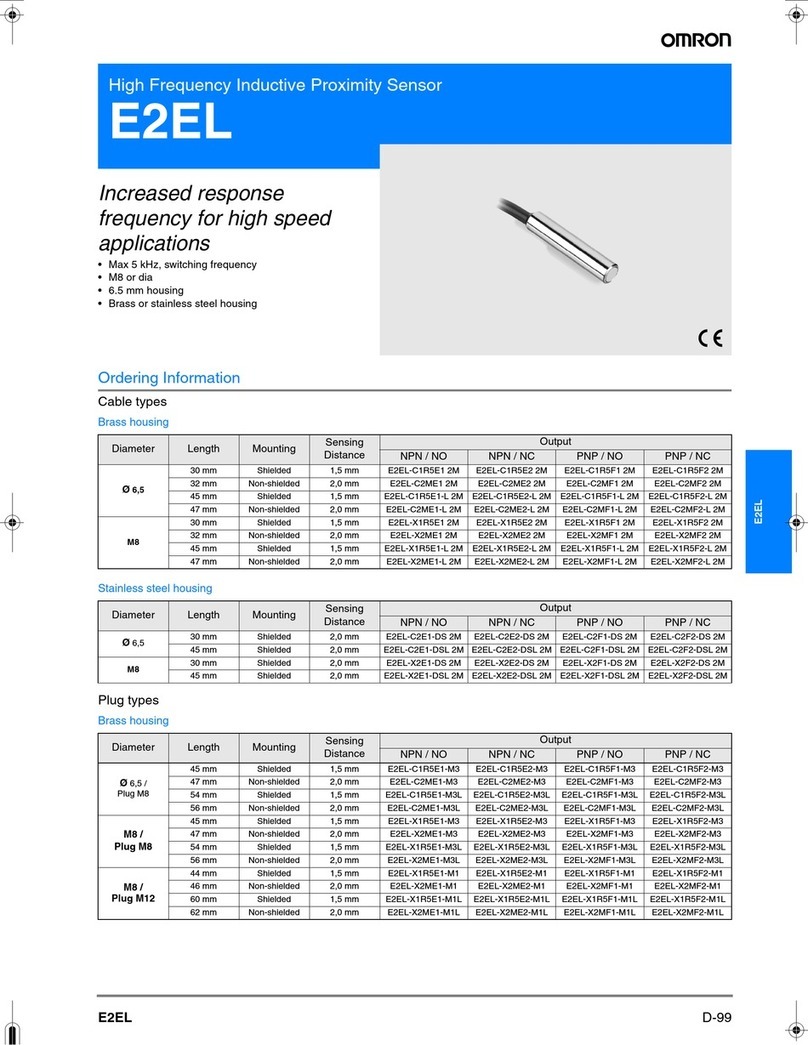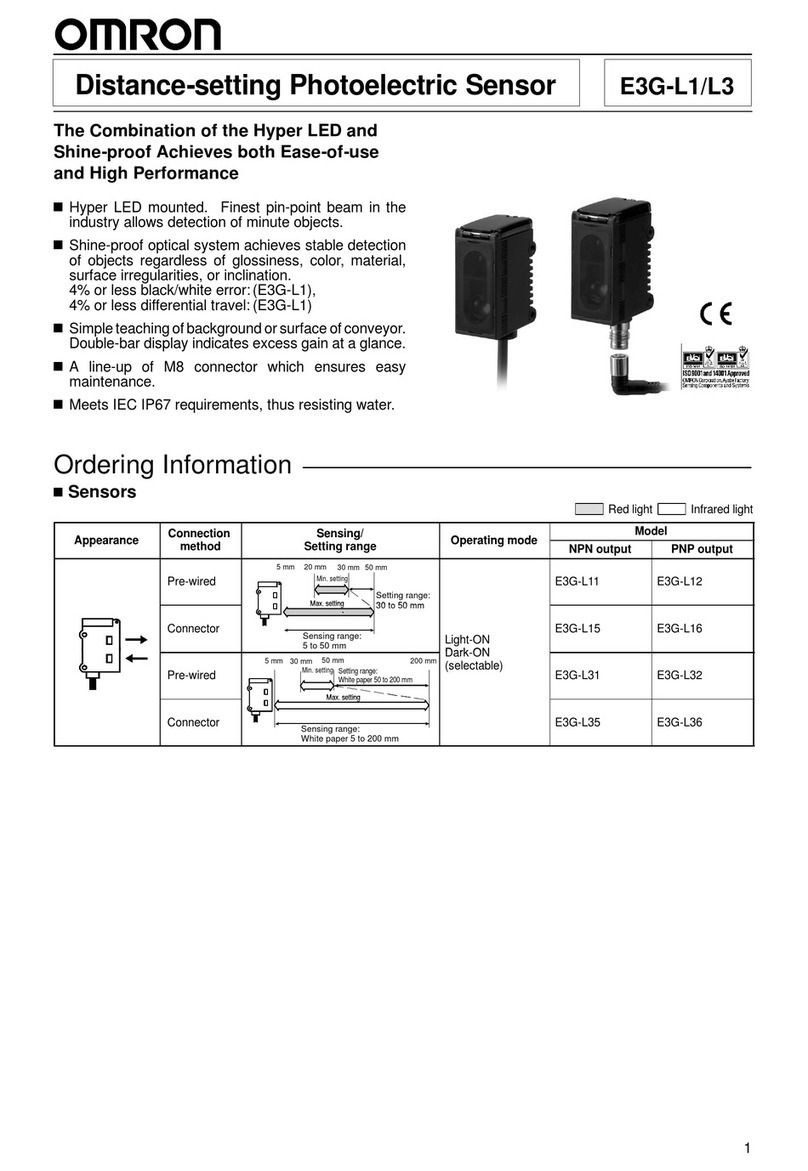8
INTRODUCTION
Editor's Note
Z550
Operation Manual
INTRODUCTION
Editor's Note
Page Format
step7䊁䉴䊃䈜䉎/⸘䉕㐿ᆎ䈜䉎
⸳ቯ䈚䈢᧦ઙ䈪ᱜ䈚䈒⸘䈪䈐䉎䈎䉕䊁䉴䊃䈜䉎䇸⏕䊝䊷䊄䇹䈫䇮ታ㓙䈮⸘䉕㐿ᆎ䈜
䉎䇸⸘䊝䊷䊄䇹䈮䈧䈇䈩⺑䈚䉁䈜䇯
⸳ቯ䈚䈢᧦ઙ䈪ᱜ䈚䈒⸘䈪䈐䉎䈎䉕䊁䉴䊃䈚䉁䈚䉊䈉䇯
╙2┨䇭ၮᧄᠲ
⸳ቯ䊝䊷䊄䉕ᛮ䈔䈩䇮⥄േ⊛䈮⏕䊝䊷䊄䈮䉍䉁䈜
⸘‛䈏⊕↹⚛䈮䈭䉎䉋䈉䈮㒢୯䇮㒢୯
䉕⸳ቯ䈚䈩䈒䈣䈘䈇
ᄖធ㐳ᣇᒻ䈫䈲
63
㪪㫐㫊㫋㪼㫄㩷㪪㪼㫋㫋㫀㫅㪾㫊
Setting Measurement Items
Up to eight measurement items can be set for each scene.
The measurement items that have been set for the outputs can be changed.
Changing Measurement Items
Clear any previously set measurement items in order to assign other measurement
items.
p.117
SECTION 3
Setting Measurement Conditions (Expert Menu)
Move the cursor to the output whose item is
to be changed, and press the ENT key.
1.
Select [Change].2.
The options will be displayed.
The setting screen for measurement range
appears.
The remaining procedures are the same as
those for measurement item setting.
Operation Manual 31
Step 1
Sensor Installation Condition
Step 3
Measurement region setting
Step 4
Sensitivity adjustment
Step 5
Detection method
Step 6
Measurement setting
Step 2
Measurement method selection
SECTION 3
䃂Title of each section
䃂Header
Indicates the contents of the pag
䃂Sub-header
䃂Overview
Describes the overview and
operation flow of the section.
䃂Screen display
Indicates the status of the screen displayed on the left side.
䃂Index label
Indicates to which section the
current page belongs and
the contents of the page.
This allows the user to find
the target page quickly.
䃂Operation procedure and supplementary explanation
Helpful information regarding operation and reference pages is
introduced here using symbols.
䃂Overview and points of
the function described
⸳ቯ
* This page does not exist.
Operation Manual
Scn 0䂯䇭Set䂯
OUT0:Height
OUT1:Step: 2 pts
OUT2:
OUT3:
OUT4:
OUT5:
OUT6:
OUT7:
Scn 0䂯䇭Set䂯
Change
Calibrate
Output
Delete
SECTION 5
operation.bookPage8Monday,June6,200510:19AM