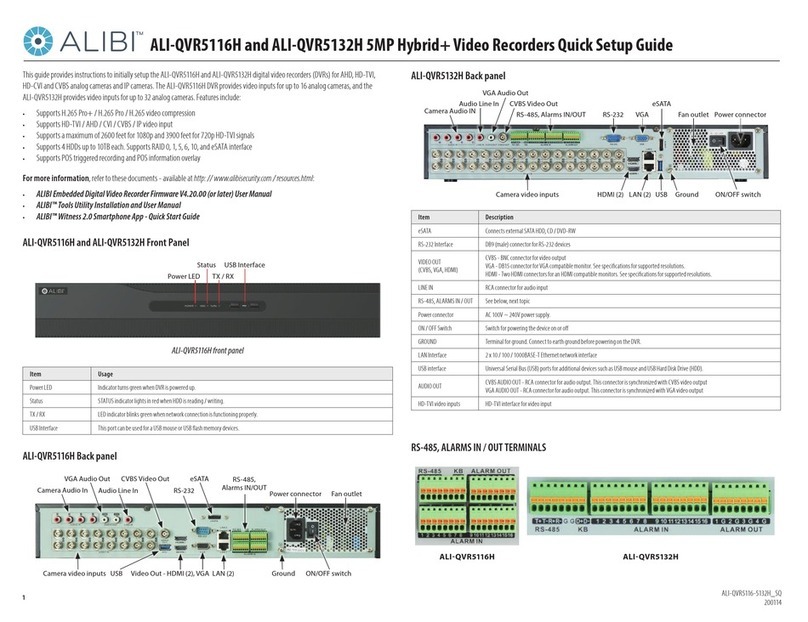1
RATTLER2 Field Surveillance Recording System Quick Start Guide
RATTLER2_SQ
© 2012 Observint Technologies
The RATTLER2 Field Surveillance Recording System is a small, lightweight and easy to conceal monitoring
system that includes a day/night camera and two wireless motion sensors. It is specially engineered to be
easy to install, and provide very high image clarity, extended battery life, and superior reliability. Features
include:
• 700 TVL high resolution, low lux (0.0001), IR sensitive day/night camera (PC338HR)
• Records video at 704 x 576 @ 30 fps maximum
• 2 wireless passive infrared (PIR) motion sensors that trigger recording
• External 12 Vdc power plug and cable for a supplemental IR illuminator
• Weather-resistant case protects mobile DVR and power system
• Extended battery life gives about 8 weeks of standby time or 2 days of continuous recording.
• Ideal for monitoring areas of infrequent activity, such as trespassing, illegal dump sites, etc.
• Includes a color setup monitor and 8GB SD card
PIR Sensor (2)
Power
switch
Battery
Charger
connector
Power
reset
button
RATTLER2 system
control box
LCD0250SM monitor
PC338HR camera
DVR Power adapter/
charger with cable
Camera
video/
power
cable
12 Vdc
power
cable
How the system works
The camera is mounted in the optimal position for the best eld of view, and the wireless PIR sensors are
positioned to detect motion in the eld. When motion is detected by a PIR sensor, a signal is sent to the
system control box causing it to power on (8 second delay), record video for 30 seconds, then shut o
unless re-triggered by a PIR sensor. Power is also applied to the 12Vdc power cable at that time to activate
a supplemental device, such as a 940 nm IR illuminator.
Video is recorded by the DVR in MPEG4 format and saved on an 8GB SD card (provided). The card can be
removed from the DVR and played on any SD compatible reader with an MPEG4 le player.
The power reset button is used to reset the circuit breaker that trips when an over-current condition
occurs anywhere in the system.
Package contents
Your RATTLER2 system includes the following:
• “Rattler” system control box with an MDVR25HR DVR
• PC338HR color CCTV camera. This camera is compatible with a 940 nm illuminator (not provided).
• RREC-KIT PIR motion sensors (2)
• LCD0250SM color monitor (for DVR and camera setup)
• 25 ft CCTV camera video and power cable (connectorized)
• 25 ft 12 Vdc power cable (connectorized)
• 8GB SD card (not shown)
• Power adapter/charger module
• Quick Installation Guide (this document)
I. SYSTEM SETUP
Setup of the RATTLER2 system includes:
• Charging the system control box
• Charging the monitor
• Conguring the DVR
Step 1. Charge the RATTLER2 system control box
1. Set the power switch on the system control box to O.
2. Attach the power cable to the adapter
module. Match the polarity indication on
the cable with the polarity of the terminals.
3. Reinstall the terminal cap.
4. Connect the power adapter/charger module
to the Battery Charger connector on
the system control box (see photo), then
to a standard 120 Vac outlet. Allow the
RATTLER2 system control box to charge for
at least 16 hours before use.
Polarity
indicators
Power
cable
Adapter
module
5. When charging is complete, disconnect the power adapter/charger.
Step 2. Charge the LCD0250SM monitor
1. Using the instructions provided with the monitor, install the battery in the monitor, then fully
charge the unit. Initially it takes 4 – 6 hours to charge the monitor battery.
2. Connect the monitor to the DVR as shown the photo below using the BNC adapter cable provided.
Connect the BNC adapter cable to the VIDEO out connector of the DVR.
DVR
video out
jack
Step 3. Configure the DVR
The DVR (MDVR25HR) is mounted on the deck inside the system control box. Follow the instructions
below to congure the DVR for normal operation of the RATTLER2 system. Additional features of the DVR
are included in the MDVR25HR documentation provided.
1. Ensure that the power switch on the system control box is O, then insert an SD card into the SD
card slot on the DVR. Push the card in until it locks into place.