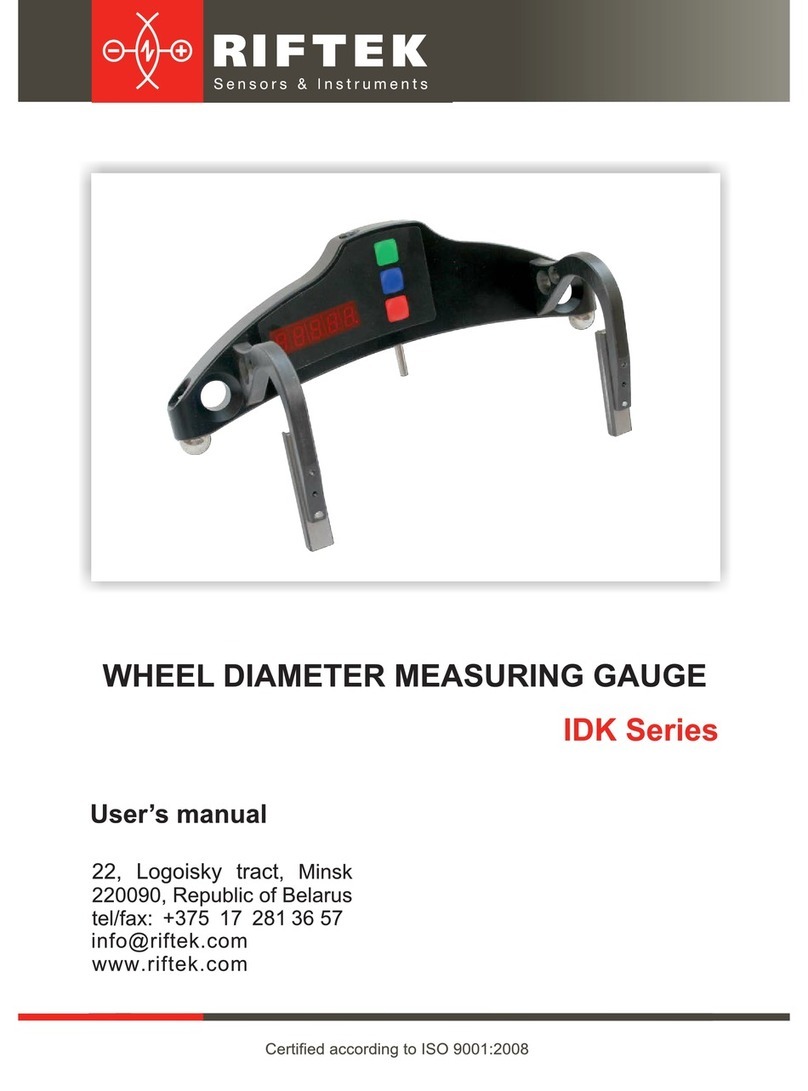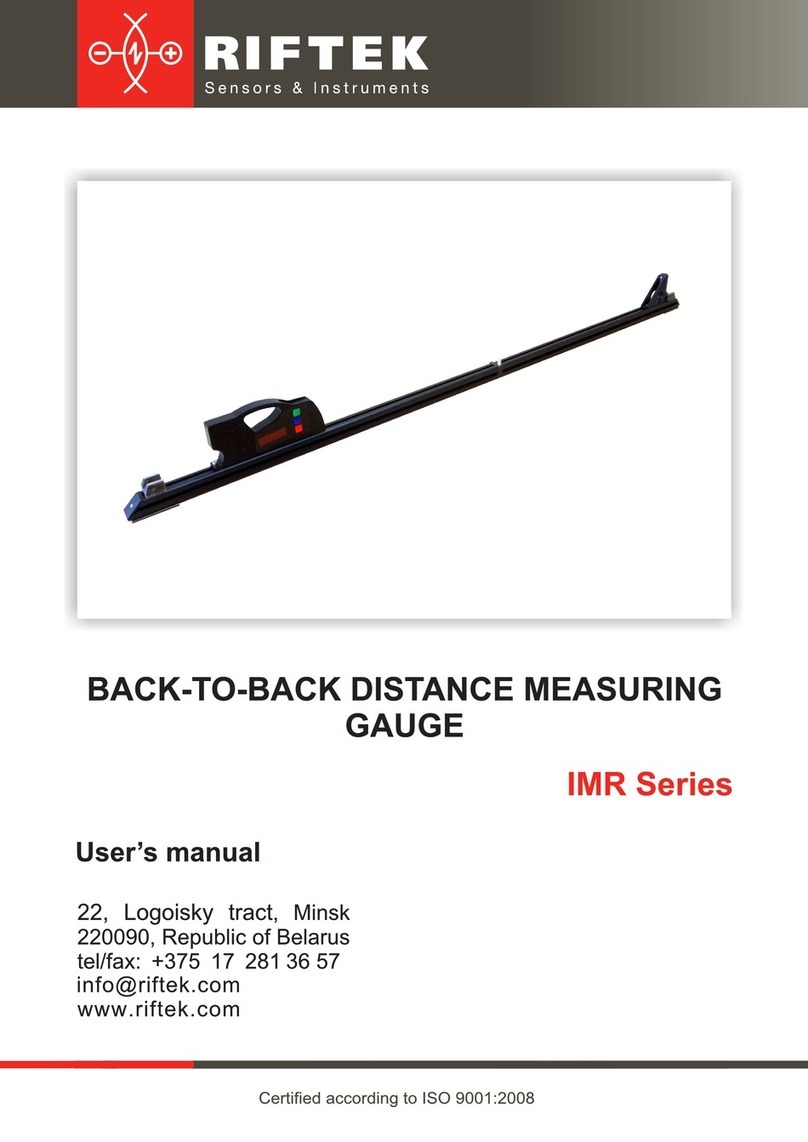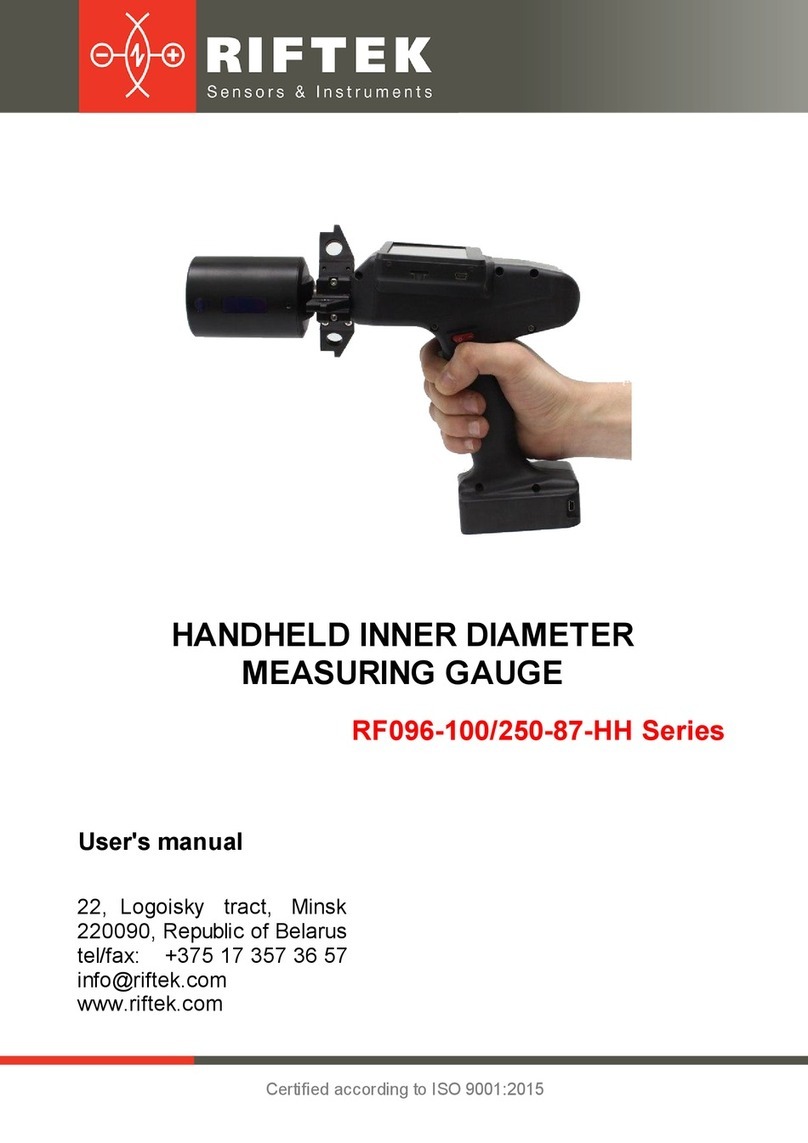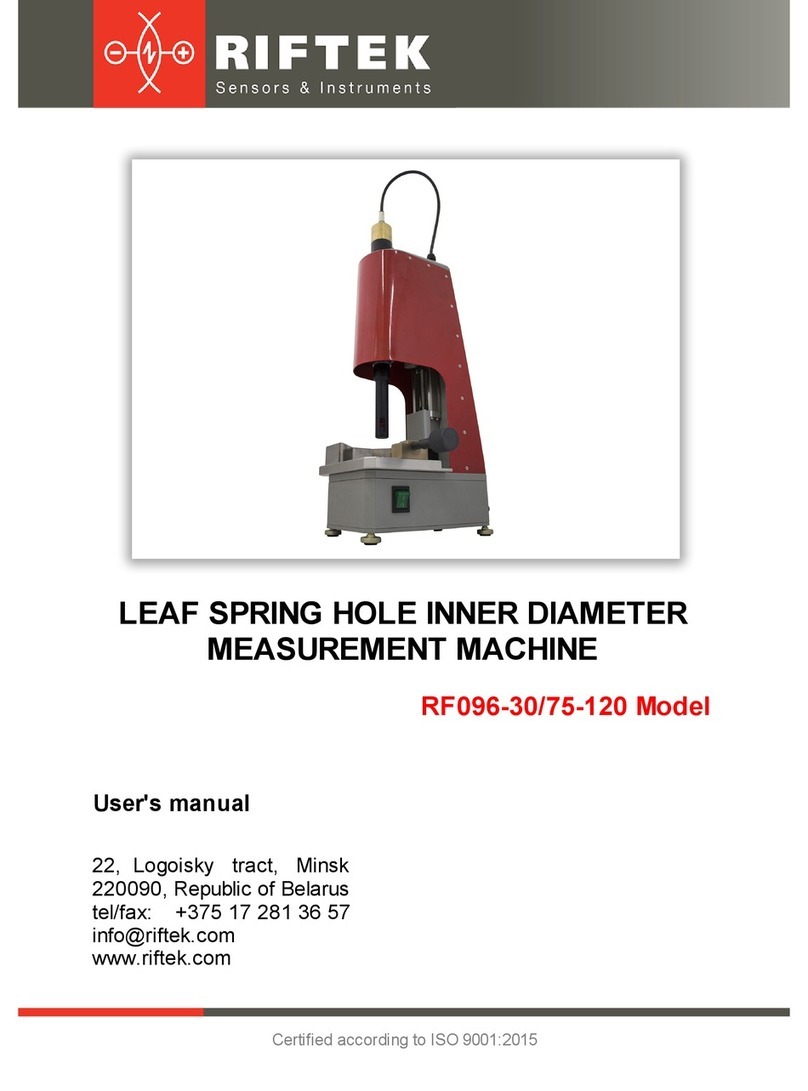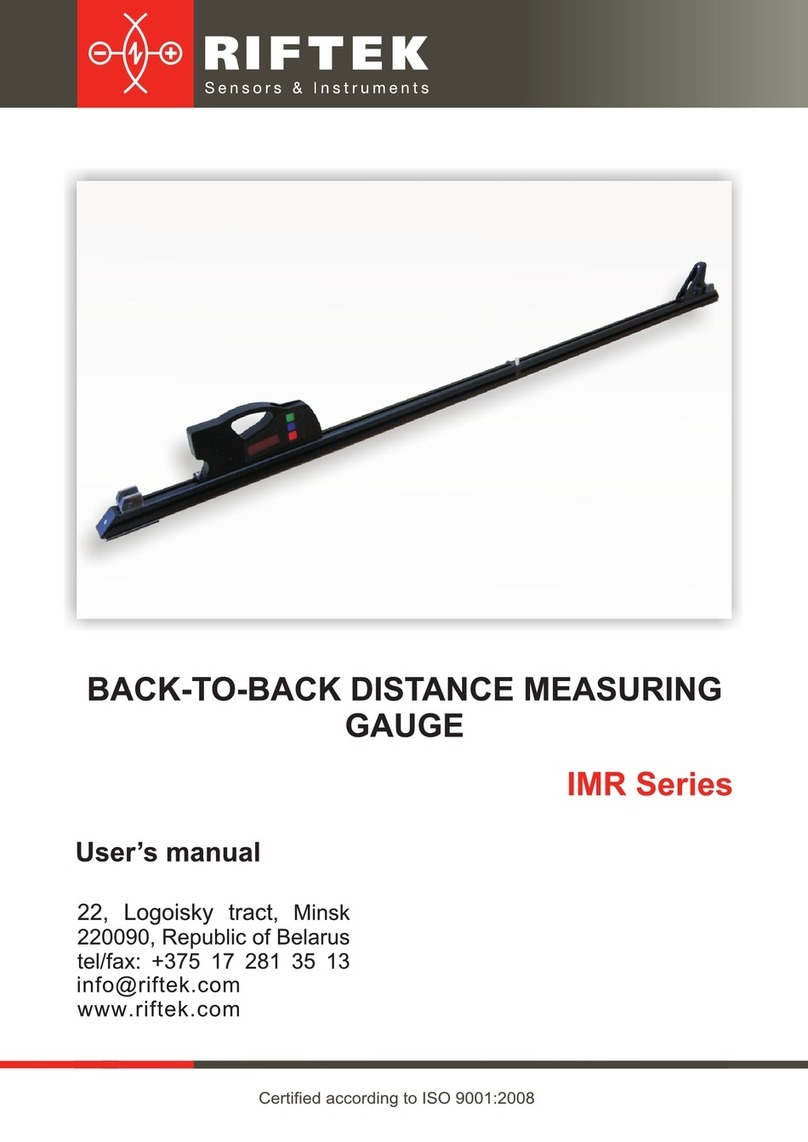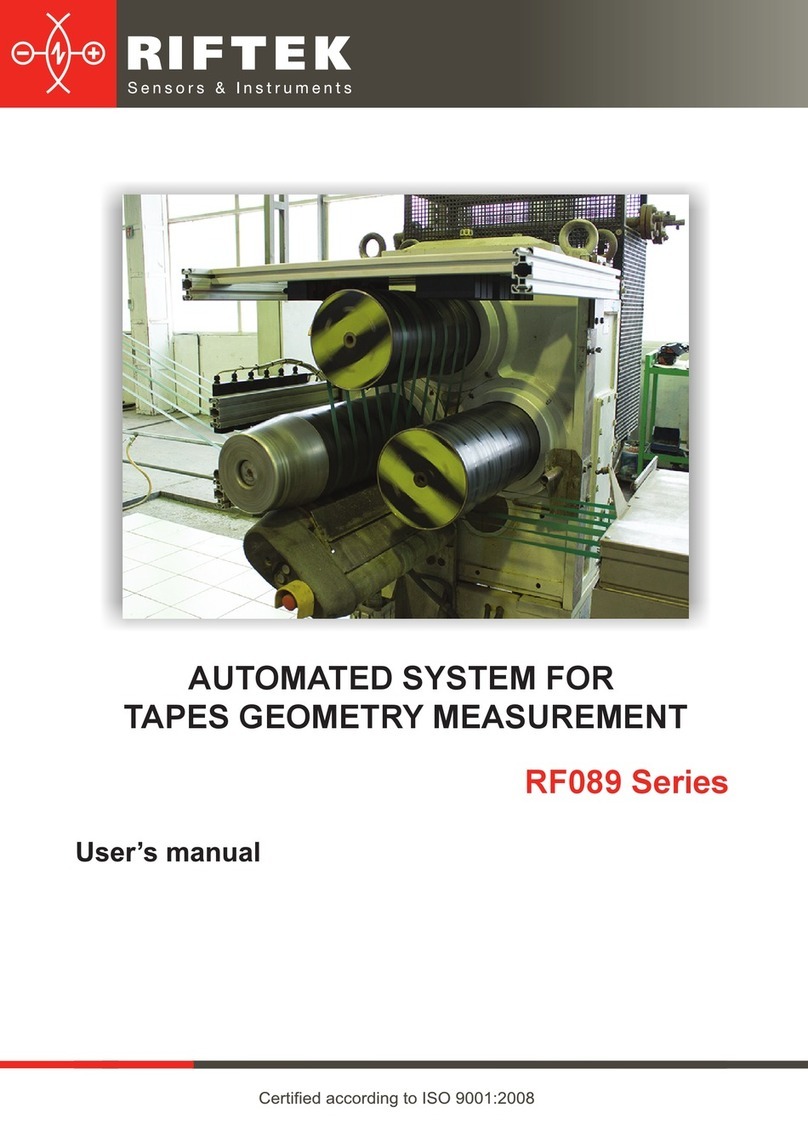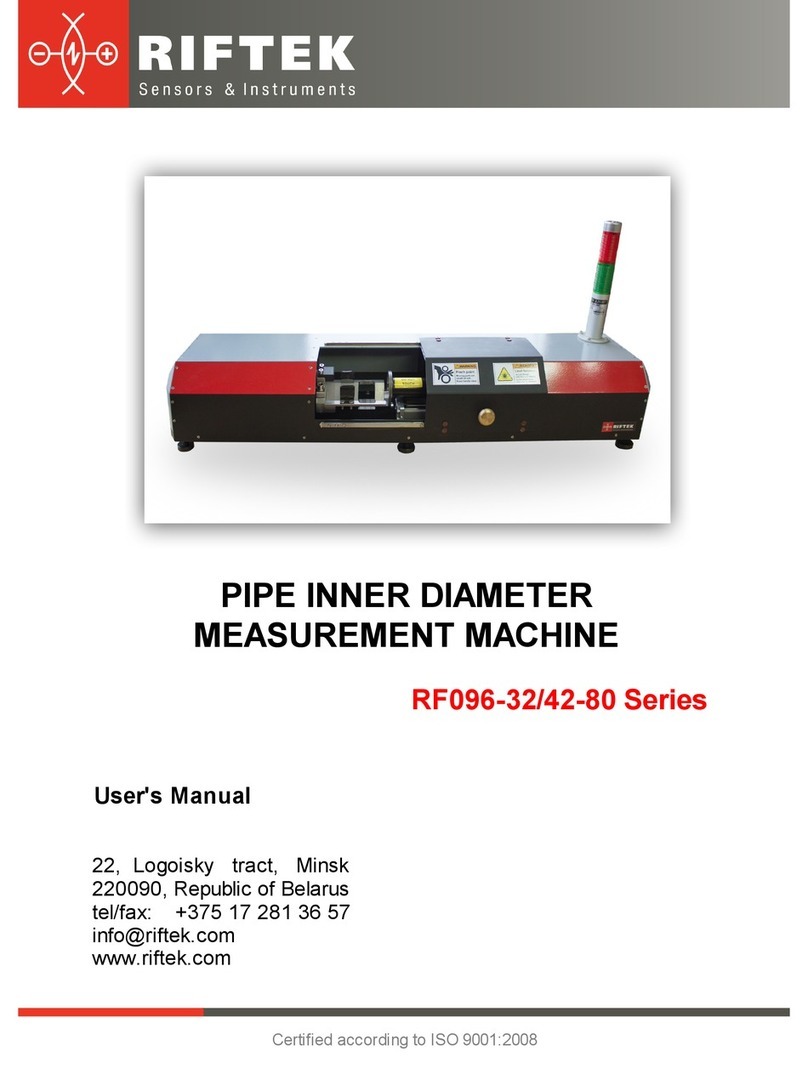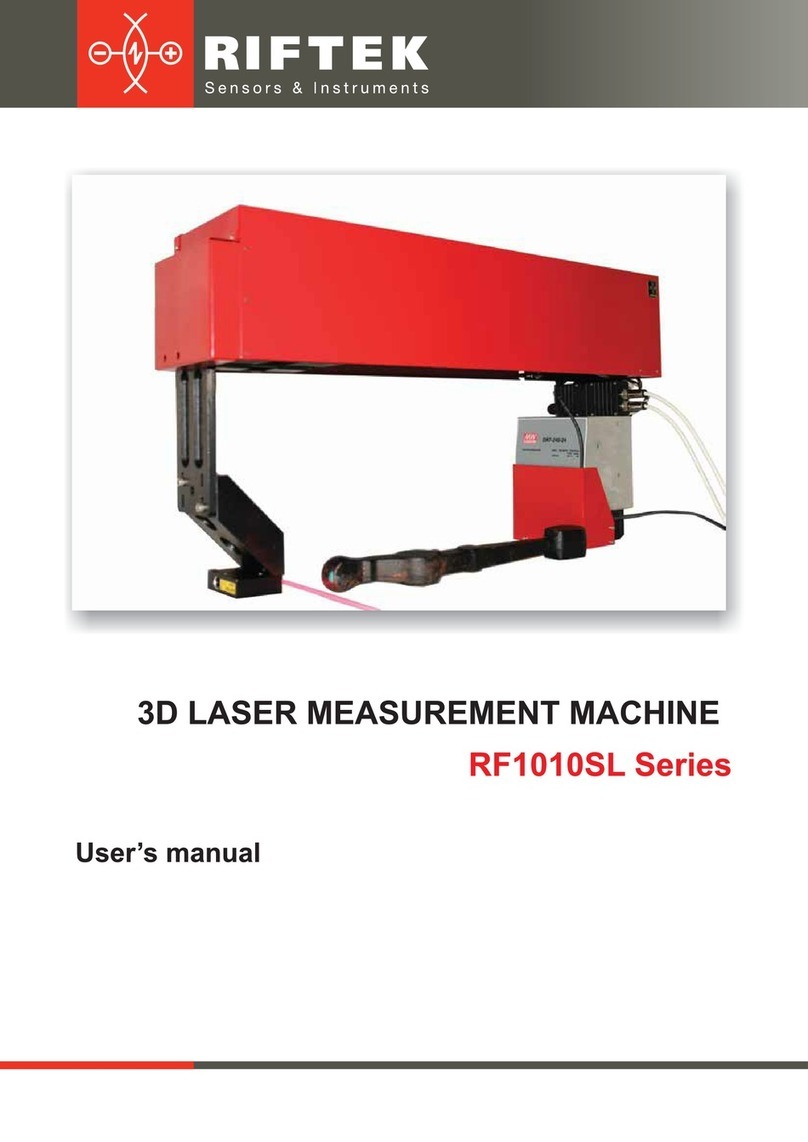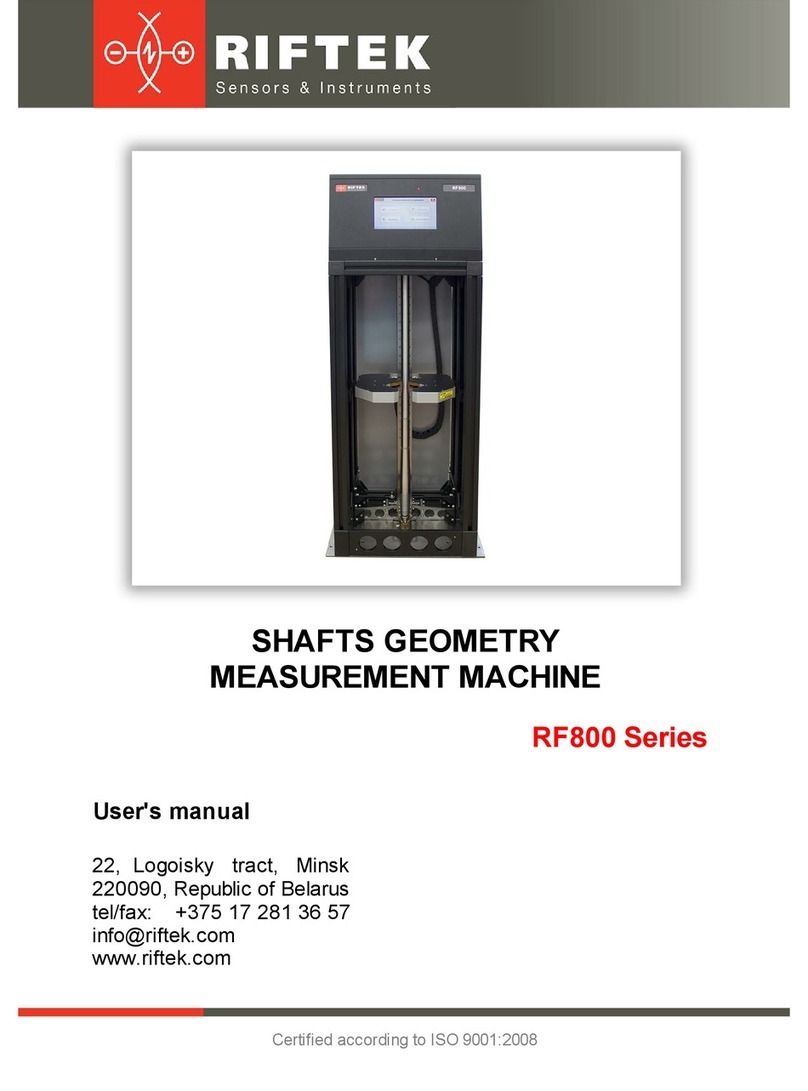Wheel diameter measuring gauge, IDK-BT
IDK-BT [Revision 2.2] 4th September 2017
Contents
1. Safety precautions and measurement conditions..................................................................................3
2. Electromagnetic compatibility.................................................................................................................3
3. General information................................................................................................................................3
4. Basic data and performance characteristics..........................................................................................3
5. Example of item designation when ordering..........................................................................................4
6. Complete set to be supplied...................................................................................................................4
7. Design....................................................................................................................................................5
7.1. Electronic gauge............................................................................................................................5
7.2. Indication device (option) ..............................................................................................................5
8. Operation principle.................................................................................................................................7
9. Working with the gauge and working in autonomous regime ................................................................7
9.1. Gauge turn-on ...............................................................................................................................7
9.2. Single measurement......................................................................................................................7
9.3. Measurement with averaging ........................................................................................................8
9.4. Gauge turn-out ..............................................................................................................................8
10. Indication parameters setup...................................................................................................................8
10.1. Bluetooth ON/OFF.........................................................................................................................8
10.2. Image rotation................................................................................................................................9
10.3. Image brightness set-up..............................................................................................................10
10.4. Millimeters-Inches -Tapes display set-up....................................................................................10
11. Service operation modes .....................................................................................................................11
11.1. Calibration conditions..................................................................................................................11
11.2. Get into operational modes .........................................................................................................11
11.3. Calibration of the sensor zero .....................................................................................................11
11.4. Calibration of the device base.....................................................................................................12
12. Working with the gauge and PDA........................................................................................................13
12.1. Operation principle ......................................................................................................................13
12.2. Gauge and PDA activation..........................................................................................................13
12.2.1. Gauge turn-on ........................................................................................................................13
12.2.2. PDA turn-on............................................................................................................................13
12.3. On-line measurement..................................................................................................................14
12.4. Measurements with database maintenance................................................................................15
12.5. Browsing the database................................................................................................................16
12.6. Saving database on flash memory card......................................................................................17
13. PDA program setting............................................................................................................................17
13.1. Selection of measurement units..................................................................................................17
13.2. Data and Time settings................................................................................................................18
13.3. Tolerances settings .....................................................................................................................18
13.4. Database selection......................................................................................................................19
13.5. Selection and formation of measurement scheme......................................................................20
13.5.1 Selection or removal of the measurement scheme.................................................................20
13.5.2 Formation of a new measurement scheme.............................................................................20
13.5.3 Loading of a new measurement scheme ................................................................................21
13.6. New electronic gauge connection ...............................................................................................21
13.7. Selection and changing of language and terminology ................................................................21
13.7.1 Preparation and installation of language support file ..............................................................21
13.8. PDA software version viewing.....................................................................................................22
13.9. Deactivation.................................................................................................................................22
14. Working with the gauge and PC...........................................................................................................22
14.1. Program starting..........................................................................................................................22
14.2. IDK-PC connection......................................................................................................................23
14.3. Measurement...............................................................................................................................23
15. Database maintenance software .........................................................................................................24
16. Charging of built-in accumulator battery ..............................................................................................24
17. Warranty policy.....................................................................................................................................24
18. Annex 1. Procedure of installation of Bluetooth connection between IDK and PC..............................24
19. Distributors...........................................................................................................................................28
20. Annex 2. RIFTEK’s measurement devices for railway transport .........................................................31