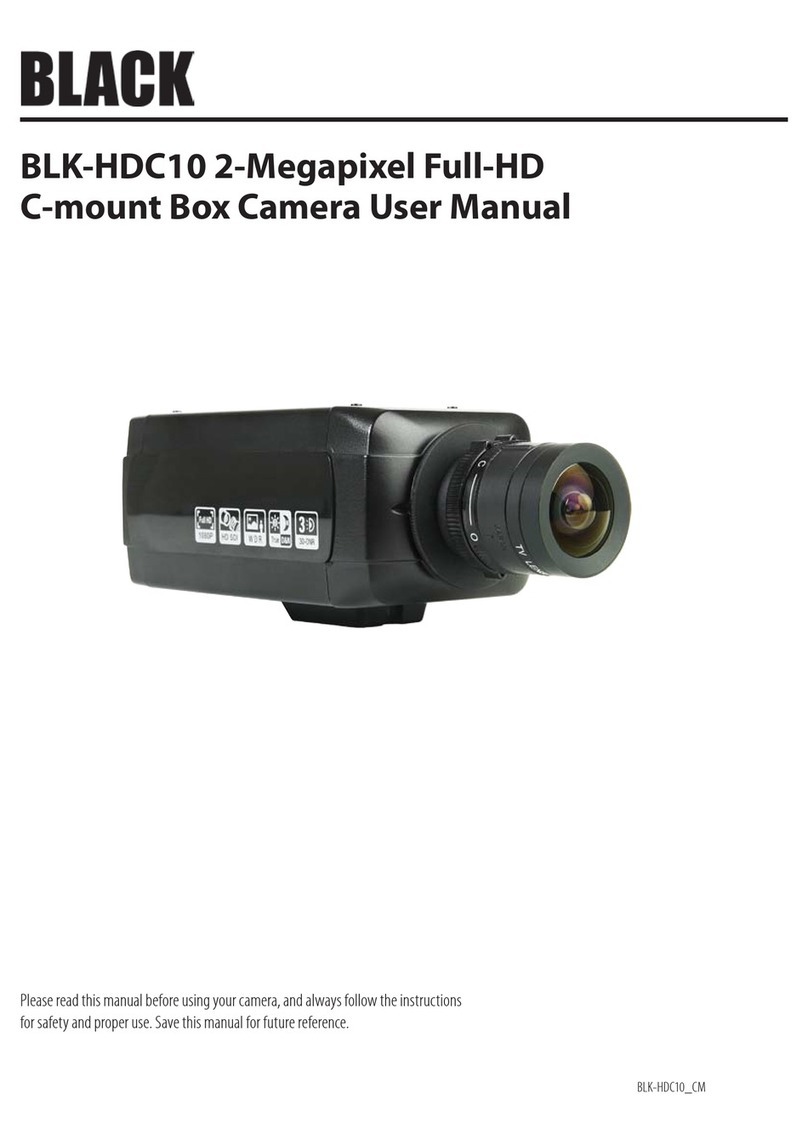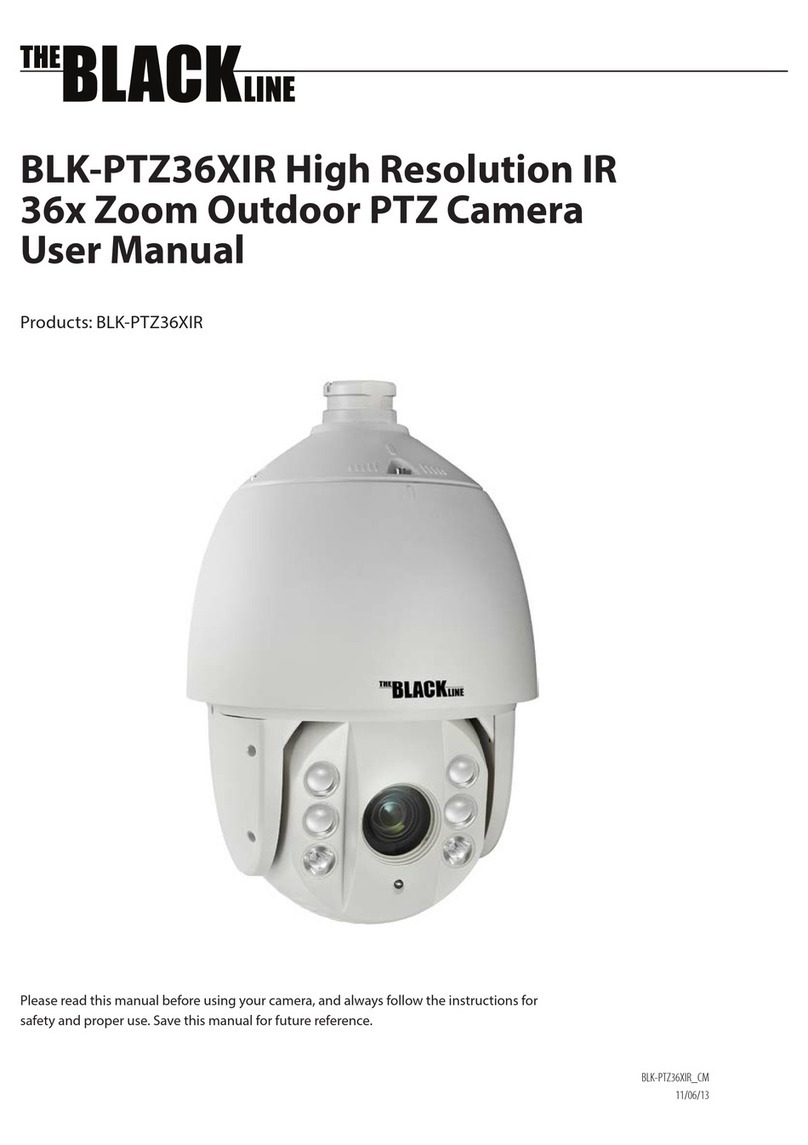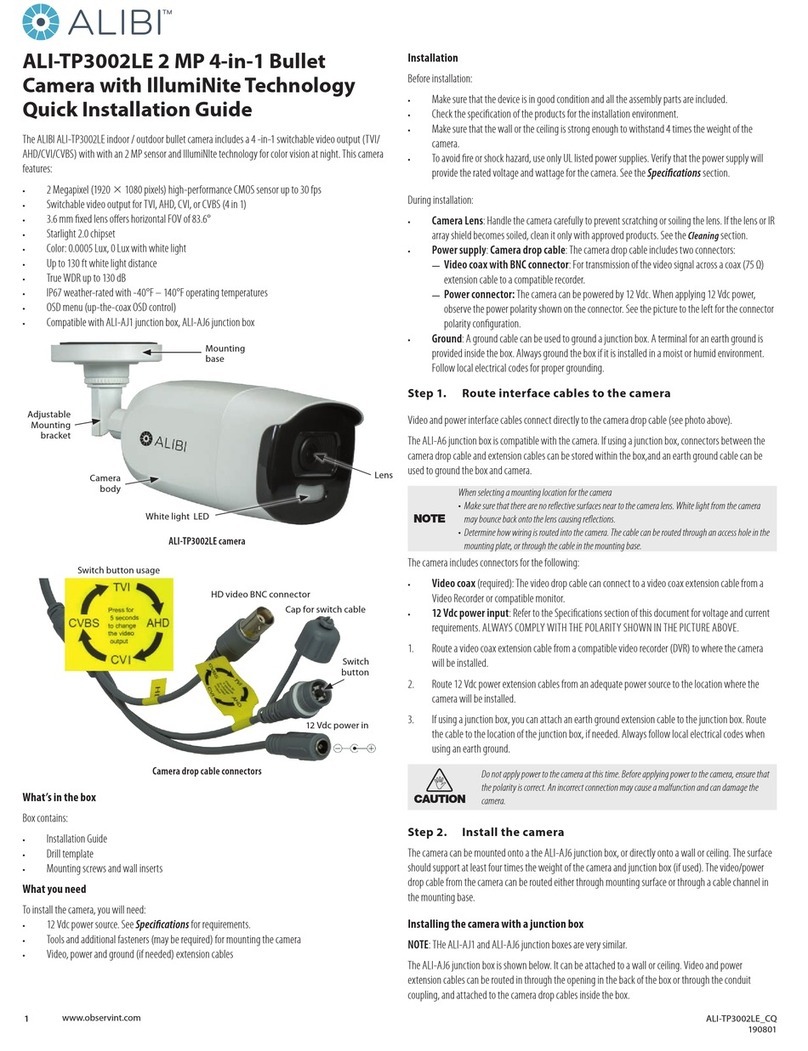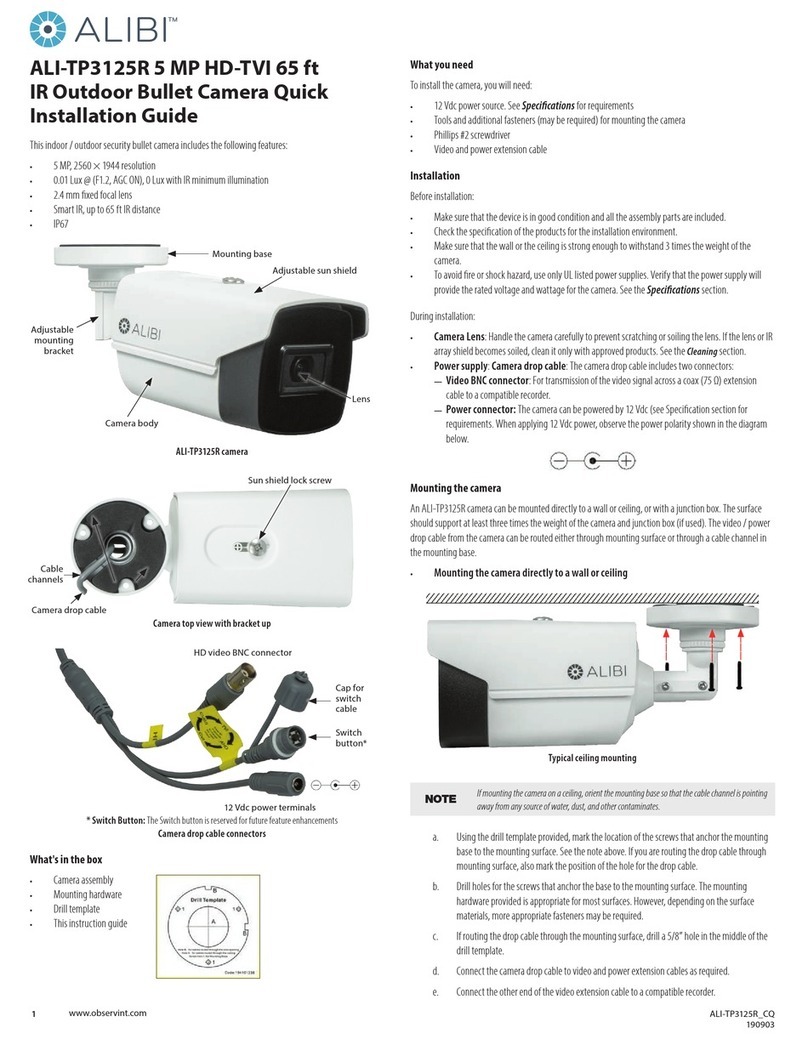2www.observint.com
What’s in the box
Your camera includes the items shown below.
Mounting hardware
Insertion tool
Security L-wrench
Conduit adapter
BNC video
test cable
Dome cleaning
cloth
NOTE
Cleaning: If needed, clean the dome with the cloth provided and isopropyl alcohol.
Step 1. Route wiring to the camera
Interface cables can be routed into the camera either through the adapter plate (through the mounting
surface or through a gang box), through the side inlar of the junction box, or through conduit.
NOTE
When selecting a mounting location for the camera
• Make sure that there are no reective surfaces near to the camera lens. IR light from the camera may
bounce back onto the lens causing reections.
• Determine how wiring is routed into the camera. The cable can be routed through conduit (a
threaded conduit adapter is provided), through the mounting surface and access hole in the
mounting plate, or through the side inlet.
See photos above. The camera includes connectors for the following:
• Ethernet (required): The Ethernet drop cable can connect to a LAN extension cable from a
switch or Network Video Recorder. The camera can be powered across the LAN using power over
Ethernet (PoE) injection. See the Specications section at the end of this document for power
requirements.
• 12 Vdc power input (optional if PoE powered, required if not): If powering the camera
with a long power extension cable, refer to the tables at the end of this guide for wire gauge
requirements. Voltage input at the camera can be within the range 12 Vdc ± 25%.
• Alarm IN/OUT, Audio IN/OUT (optional): Connect these leads to auxiliary devices as needed.
The camera supports one alarm input, one alarm output, one audio input and one audio output.
Audio IN and OUT terminations require 3.5 mm standard mono audio plugs.
• Ground: A ground terminal is provided on the junction box for attaching an earth ground to the
camera. Follow local electrical codes for grounding procedures.
1. Route a LAN extension cable from a network switch or Network Video Recorder to where the
camera will be installed.
2. If the camera is not powered using PoE, route 12 Vdc power cables from an adequate power
source to the location where the camera will be installed. For long line power leads, refer to the
Wire Gauge Standards and 12 Vdc Wire Gauge and Transmission Distance tables at the end of this
document. Voltage input at the camera can be within the range 12 Vdc ± 25%.
Do not apply power to the camera at this time. Before applying power to the camera, ensure
that the polarity is correct. An incorrect connection may cause a malfunction and can damage
the camera.
3. Install alarm input and out devices as needed, and then route wires from them to where the
camera will be installed. Alarm terminations for one input (NO or NC) and one output alarm
device (DC or AC) are screw-down connectors that accommodate bare wires.
4. Install audio input and out devices as needed, and then route cables from them to where the
camera will be installed. Audio terminations in the camera are 3.5 mm standard mono plugs.
Step 2. Install the camera
Install microSD card
Install a microSD card in the camera to locally save alarm and status information, and locally record
video and video captures. Refer to the Specications section for storage card requirements. To install the
card:
1. Un-package the camera and lay it upside down on a clean, soft surface.
2. Use the security L-wrench provided to remove the small maintenance panel cover on the
underside of the camera body. The cover conceals the microSD card slot RESET button.
microSD
card slot
Maintenance panel
NOTE
RESET: To restore the camera to its default settings, hold down the RESET button for about 10 seconds
when the camera is powering on or rebooting. Reset will deactivate the camera and restore the default
IP address, port number, conguration settings, etc.
3. Insert the microSD card into the slot shown. The card should slide in smoothly. Push the card in
until it clicks into place.
4. Reinstall the maintenance panel cover. Ensure that the cover seal is positioned correctly before
tightening the cover screws.
Remove junction box and adapter plate
1. With the camera laying dome up on a clean, soft surface, use the L-wrench provided to loosen
the three captive dome assembly screws.
2. Gently lift the dome assembly o the camera. The dome assembly is attached to the camera
body with a safety cable.
3. Loosen the three captive screws that secure the junction box to the camera body, and then
separate the camera body from the junction box.
Captive screws for
junction box (3)
4. Loosen the three captive screws that secure the junction box to the adapter platen and then
separate the junction box from the plate. See the photo on page 1.
Install the adapter plate
The camera can be mounted onto a wall or ceiling, or onto a single-gang or double-gang electrical box.
If mounting the camera onto a wall or ceiling, screws and wall inserts, appropriate for many surfaces,
are provided, but more appropriate fasteners may be required.
The mounting surface should
support at least four (4) times the weight of the camera.
1. To attach the adapter plate to a mounting surface:
a. Use the adapter plate as a template to mark the location of the holes for the mounting
screws. Use the four holes marked “2” for the mounting screws. If mounting the camera to
a wall, the “FRONT” mark on the adapter plate should point up. If mounting the camera to
a ceiling, the “FRONT” mark should point toward the front (lens) of the camera. If routing
the cables into the camera through the mounting surface, also mark the location of the
opening in the adapter plate for the cables.
NOTE
Depending on how interface cables are routed to the camera, and whether conduit is used, it may be
impractical to observe the recommendation above for the direction of FRONT. Adjust the orientation
of the adapter plate to ensure the camera can be aimed in the preferred surveillance target.
© 2018 Observint Technologies. All rights reserved.