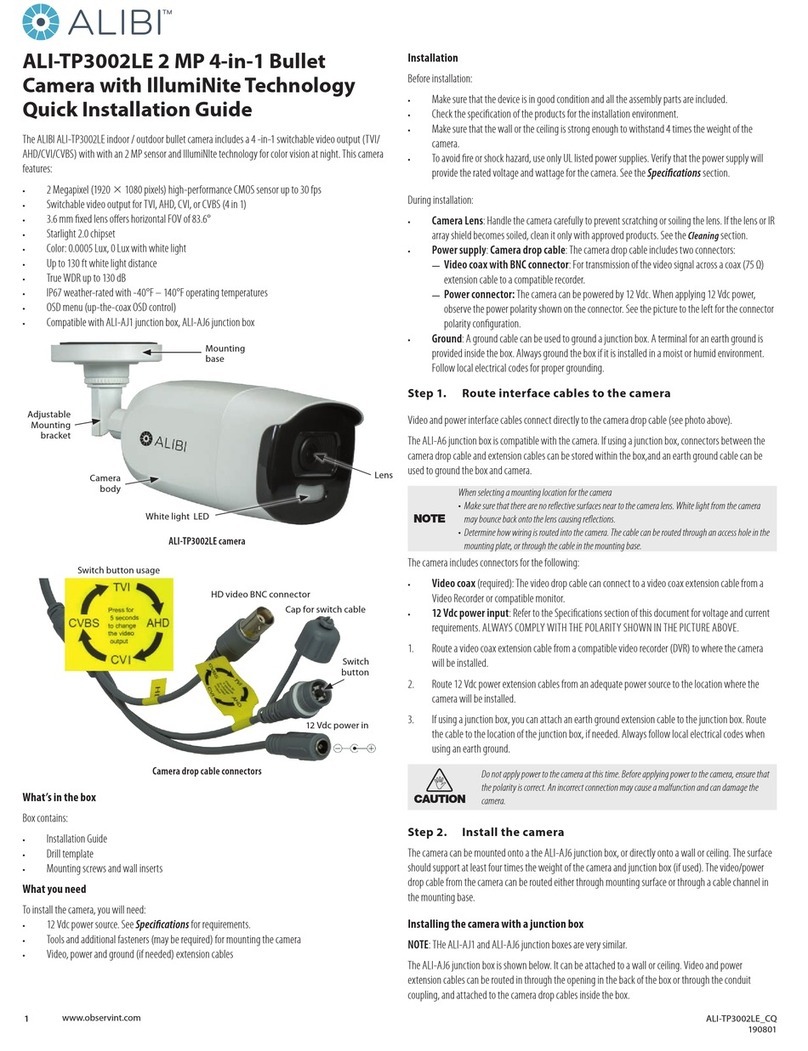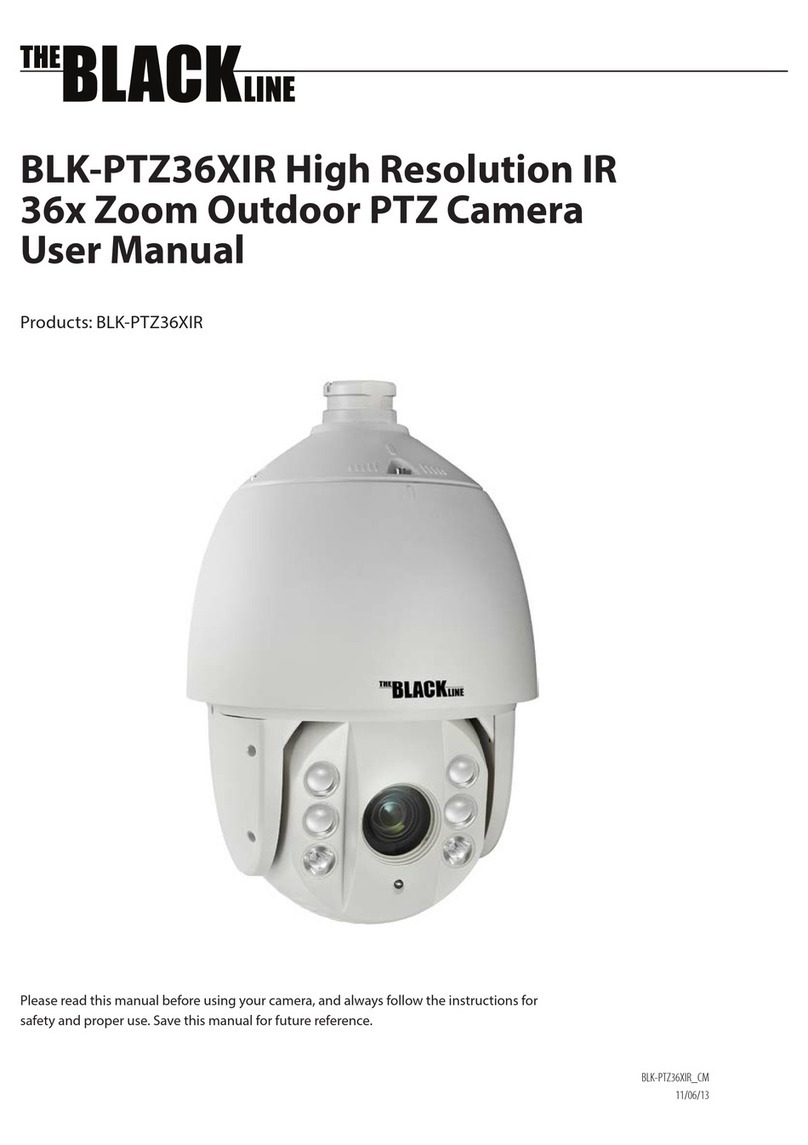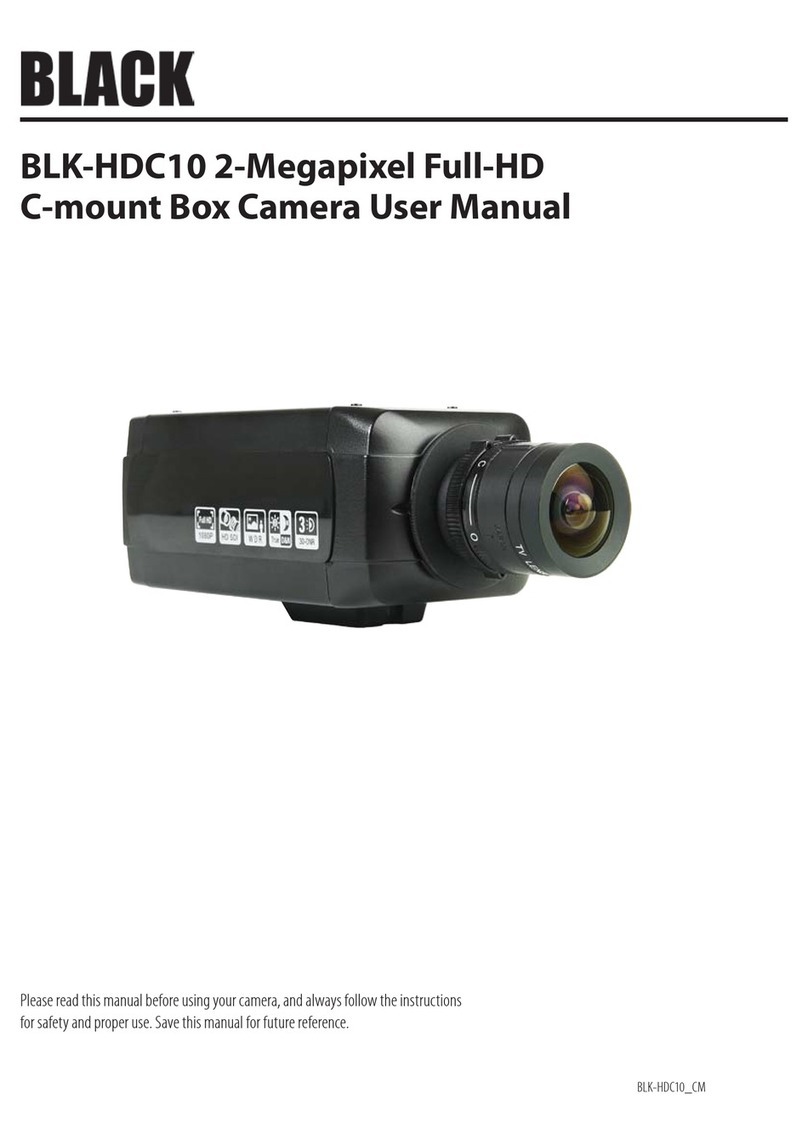4www.observint.com © 2019 Observint Technologies. All rights reserved.
AUTO sub-menu
IR LIGHT: You can turn on/o the IR LIGHT to meet the requirements of dierent circumstances.
SMART IR: Use Smart IR function to adjust the light to its most suitable intensity and prevent the
over exposure. The SMART IR value can be adjusted from 0 to 3. The higher the value is, the more
obvious eects are.
DN Threshold (Day to Night Threshold): Use the Day to Night Threshold to control the sensitivity
of switching the day mode to the night mode. You can set the value from 1 to 9. The larger the value
is, the more sensitive the camera is.
ND Threshold (Night to Day Threshold): Use the Night to Day Threshold to control the sensitivity
of switching the night mode to the day mode. You can set the value from 1 to 9. The larger the value
is, the more sensitive the camera is.
VIDEO SETTINGS
Move the cursor to VIDEO SETTINGS and click Iris+ to enter the submenu. In this menu you can set the
IMAGE MODE, WHITE BALANCE, BRIGHTNESS, CONTRAST, SHARPNESS, SATURATION, DNR, and MIRROR.
VIDEO SETTINGS menu
IMAGE MODE: IMAGE MODE is used to adjust the image saturation: STD (Standard), or HIGH-SAT (High
Saturation).
WHITE BALANCE: White balance used to adjust the color temperature according to the environment. It can
remove unrealistic color casts in the image. You can set WHITE BALANCE to AUTO or MANUAL.
AUTO: In AUTO mode, the white balance is being adjusted automatically according to the color
temperature of the scene.
MANUAL: You can set the R-GAIN/B-GAIN value from 1 to 255 to adjust the shades of red/blue color
of the image.
MANUAL MODE sub-menu
BRIGHTNESS: Brightness refers to the brightness of the image. You can set the BRIGHTNESS value from 1
(darkest) to 9 (brightest).
CONTRAST: This feature enhances the dierence in color and light between parts of an image. You can set
the CONTRAST value from 1 to 9.
SHARPNESS: Sharpness determines the amount of detail an imaging system can reproduce. You can set the
SHARPNESS value from 1 to 9.
SATURATION: Adjust this feature to change the color saturation. The value ranges from 1 to 9.
DNR (Digital Noise Reduction): Use DNR function to decrease the noise in the image, especially when
capturing moving images in poor light conditions, to produce a sharper image. You can set the DNR value
from 1 to 9.
MIRROR: This feature is used to reect the image. MIRROR can be set to OFF, H, V, and HV.
OFF: The mirror function is disabled.
H: The image ips 180° horizontally.
V: The image ips 180° vertically.
HV: The image ips 180° both horizontally and vertically.
FACTORY DEFAULT
Click Iris+ to enter the submenu, and click OK to reset all the settings to the factory default. Click Cancel
to return to the menu without resetting the camera.
EXIT
Move the cursor to EXIT and click Iris+ to exit the menu without saving.
SAVE & EXIT
Move the cursor to SAVE & EXIT, and click Iris+ to save the settings and exit the menu. If new settings are
not saved, they remain in eect only until the camera is powered o or reset.
Specications
Camera
Image Sensor 5 MP CMOS
Signal System PAL/NTSC
Resolution 2560 (H) × 1944 (V)
Frame Rate TVI: 5M @ 20 fps, 4M @ 25 fps, 4M @ 30 fps, 1080p @ 25 fps, 1080p @ 30 fps
Min. Illumination 0.01 Lux @ (F1.2, AGC ON), 0 Lux with IR
Shutter Time PAL: 1/25 s to 1/50,000 s
NTSC: 1/30 s to 1/50,000 s
Lens 2.4 mm xed lens
Horizontal Field of View 110° (2.4 mm)
Lens Mount M12
Day & Night ICR
Angle Adjustment Pan: 0° to 360°; Tilt: 0° to 180°; Rotate: 0° to 360°
Menu
AGC Yes
Day/Night Mode Auto / Color / BW (Black and White)
White Balance Auto/Manual
AE (Auto Exposure)
Mode
DWDR / BLC / Global
Noise Reduction 2D DNR
Language English
Function Brightness, Sharpness, Mirror, Smart IR
Interface
Video Output HD-TVI
General
Operating Conditions -40 °F to 140 °F (-40 °C to 60 °C), humidity: 90% or less (non-condensing)
Power Supply 12 Vdc ± 25%
Power Consumption Max. 4.3 W
Protection Level IP67