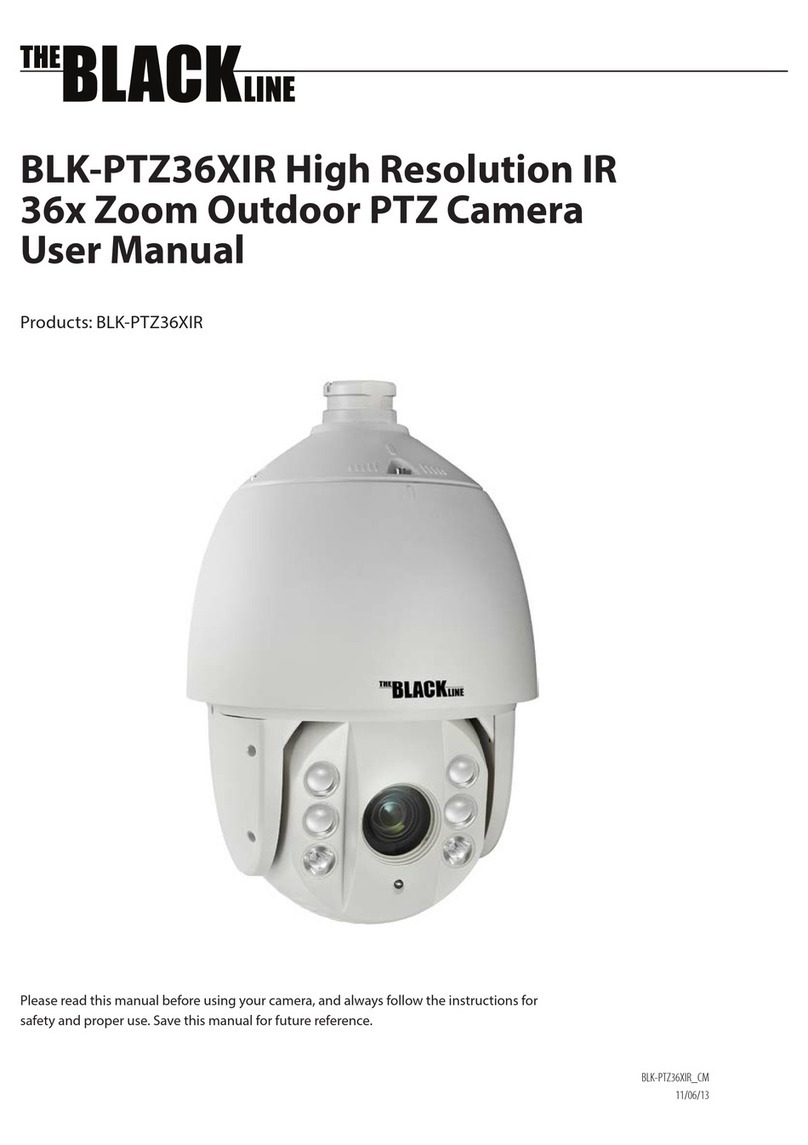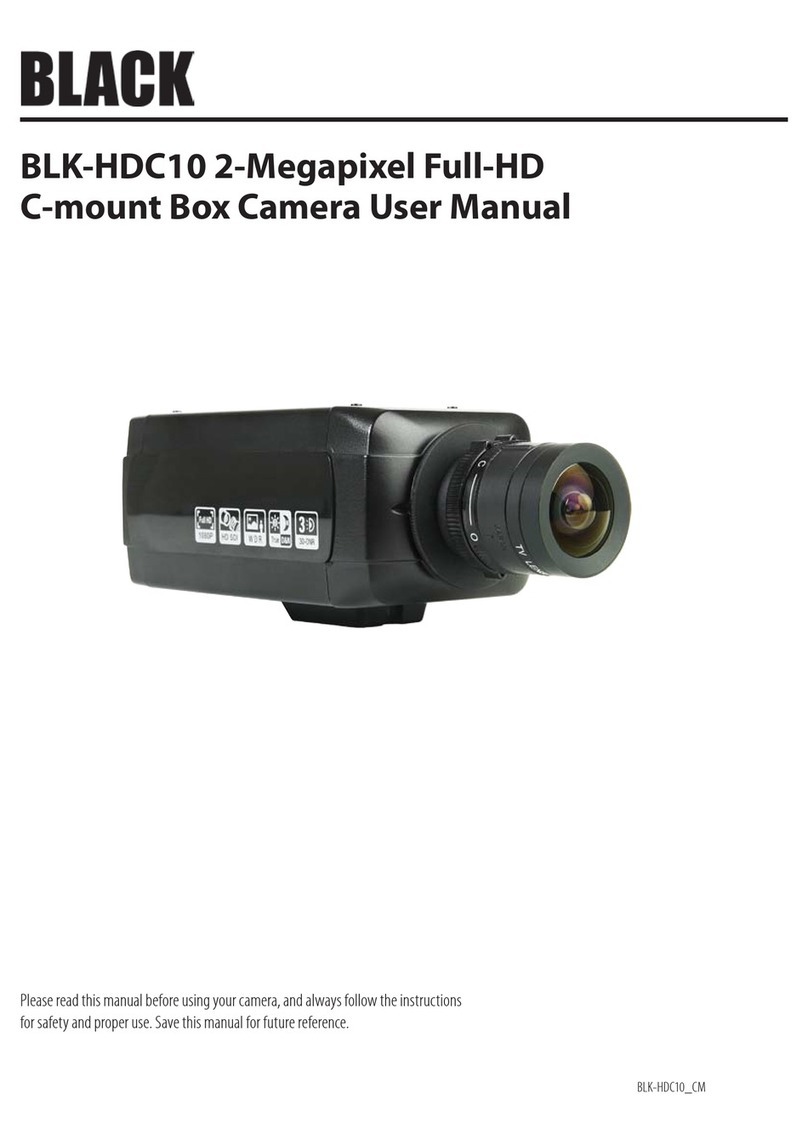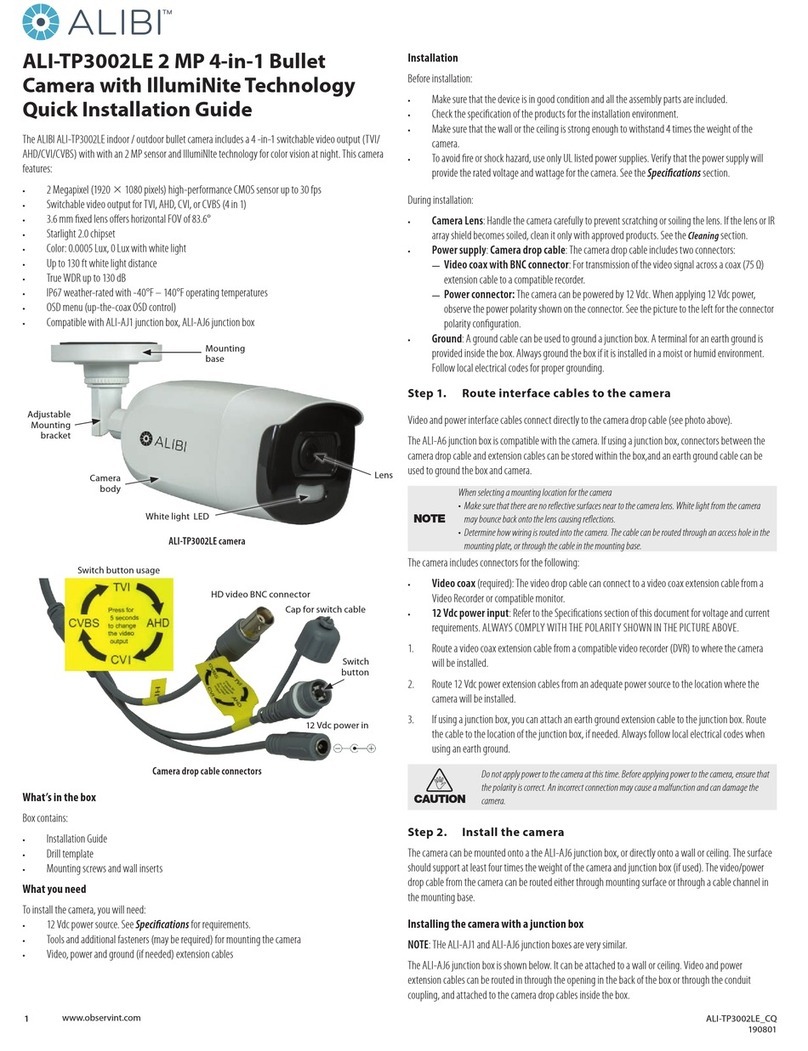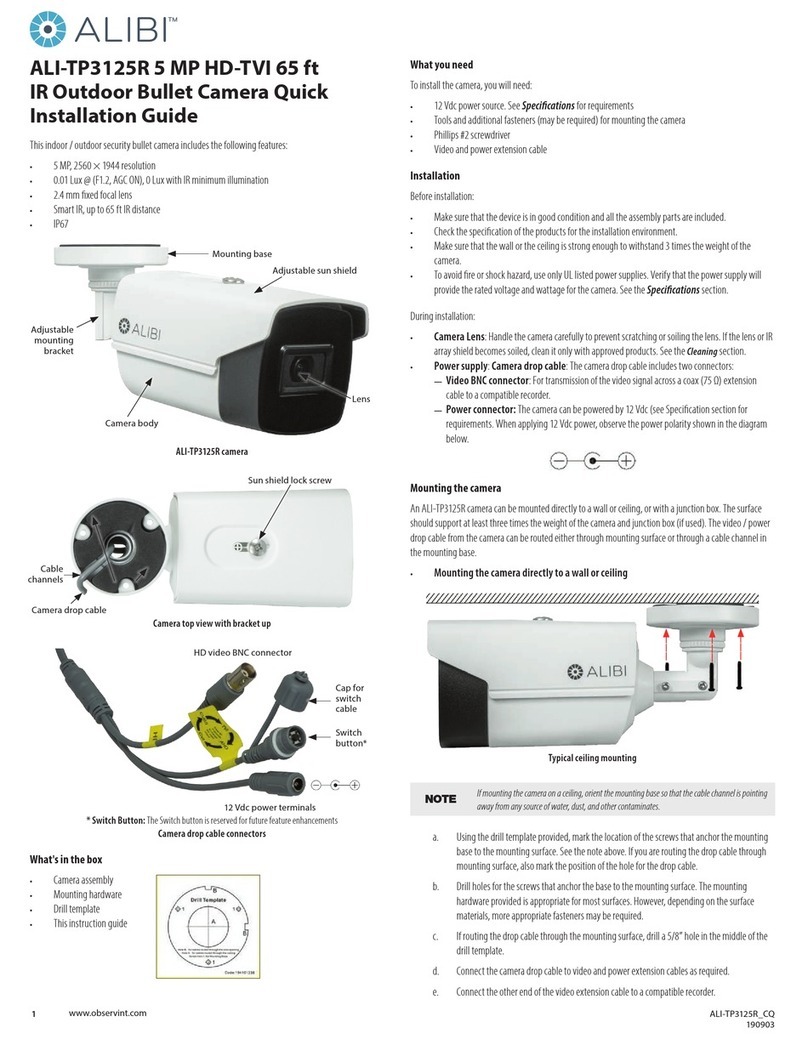2www.observint.com
2. Using the drill template provided, mark the location of the screws that anchor the mounting base
to the mounting surface. If you are routing the drop cable through mounting surface, also mark the
position of the hole for the drop cable.
3. Drill holes for the screws that anchor the base to the mounting surface. The mounting hardware
provided is appropriate for most surfaces. However, depending on the surface materials, more
appropriate fasteners may be required.
4. If routing the drop cable through the mounting surface, drill a 5/8” hole for the drop cable.
5. Route the drop cable through the hole in the mounting surface or through the cable channel in the
mounting base, then attach the camera assembly to the surface using the appropriate fasteners.
6. Connect the camera drop cable to video and power extension cables.
WARNING
!
Drop cable connectors are not waterproof. Failure of the power or video connector
due to moisture or another contaminant is considered an installation error, which
voids the warranty. If installing this camera in a location such as an overhang, shop,
garage, kitchen, etc. where high humidity or dust is present, seal these connections
adequately.
7. Connect the other end of the video extension cable to an HD-TVI compatible video monitoring
device or digital video recorder (DVR) such as the R4, R8 or R16 recorder.
8. Connect the other end of the power extension cable to a 12 Vdc power source. Observe the polarity
of the cable shown in the photo on page 1 of this guide.
Camera adjustments
Adjust the pan, tilt and rotation to point your camera at your surveillance eld of view.
1. Apply power to the camera.
2. Verify that video from the camera can be seen on the monitor.
3. Pan Adjustment: While observing video from the camera, turn the gimbal assembly to point the
camera in the direction of your surveillance eld of view.
0° ~ 360°
4. Tilt Adjustment: While observing video from the camera, rotate the camera module around the
pivot point to set the elevation of the video image.
0° ~ 90°
Pivot point
5. Rotation Adjustment: While observing video from the camera, rotate the camera module on the
gimbal to align the horizon in the video image.
0° ~ 360°
6. Re-install the dome-cover assembly.
Camera conguration customization
For conguration and customization, refer to the User Manual for your camera or recorder.
Specications
Camera Model (SKU). D5
Image Sensor 1/2.7” CMOS
Resolution 5MP: 2592 (H) × 1944 (V)
Video Output Termination 1-channel BNC video output
Minimum Illumination 0.05 lux @ F1.0 (AGC ON)
0 lux with IR ON
IR Cut Filter Yes, 850 nm
DWDR Yes
WDR N/A
IR LEDs 18
Night Vision (IR range) 65 ft (20 m)
Lens 2.8 mm
Viewing Angle (degrees) Horizontal FOV: 102.94°
Backlight Compensation OFF (default)
Mechanical Zoom Fixed-focus
Audio - Microphone No
Audio Range (Mtrs) N/A
On-screen display (OSD) Yes
Operating Power 4 W max.
Operating Temperature -22° ~ +131°F (-30° ~ +55° C)
Cleaning
Clean the camera dome with an approved glass cleaning solution and a lint free cloth.
• Dust can be removed from the unit by wiping it with a soft damp cloth. To remove stains, gently rub
the surface with a soft cloth moistened with a mild detergent solution, then rinse and dry it with a
soft cloth. Do not use benzene, thinner or other chemical products on the camera assembly; these
may dissolve the paint and promote damage of the surfaces.
• Remove all foreign particles, such as plastic or rubber materials, attached to the camera housing.
These may cause damage to the surface over time.
© 2018 Observint Technologies. All rights reserved.