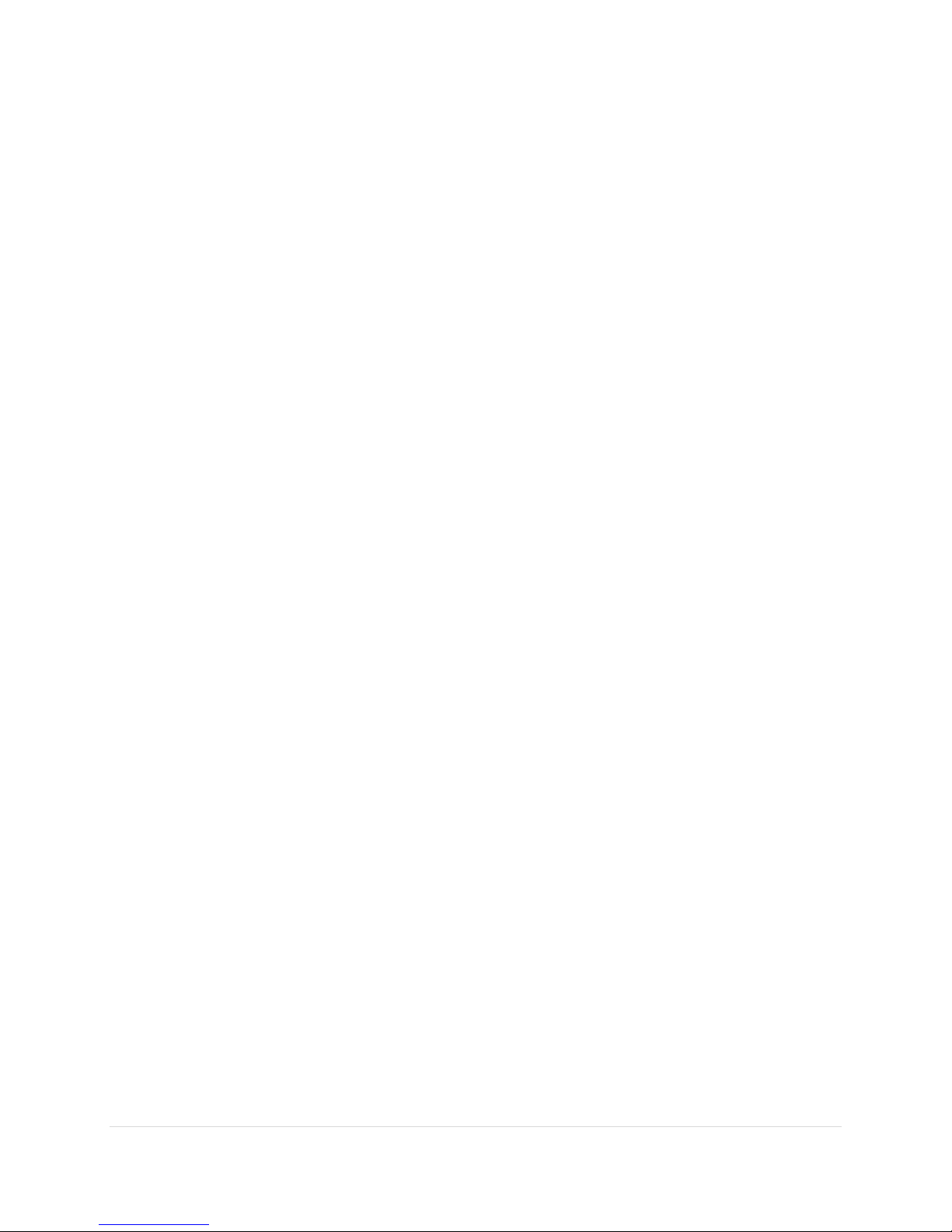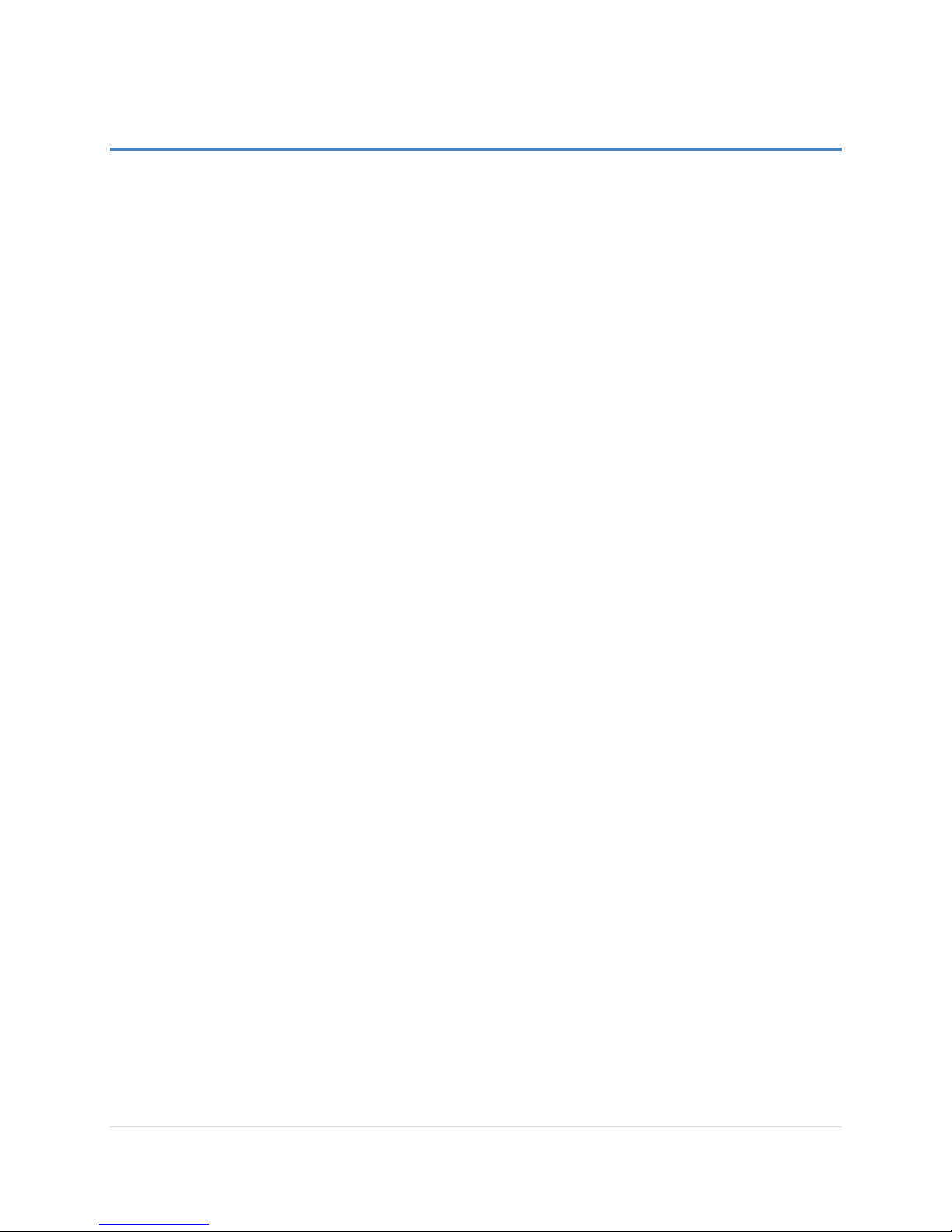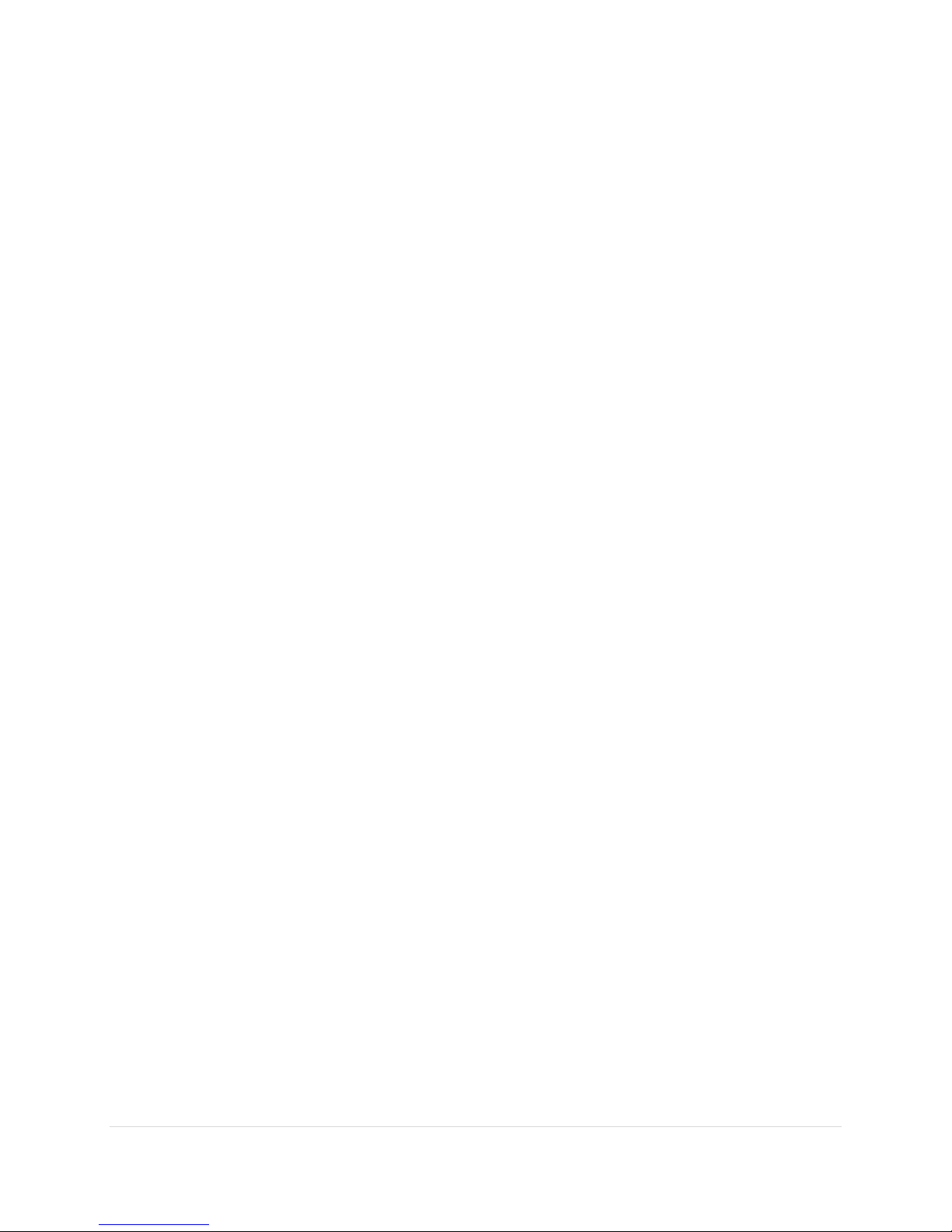AcquiSuite Ally 12 & 48 User Guide (Rev D)
iv | P a g e
Connect to Web Application using USB ..................................................................................27
Connect to Web Application using Ethernet...........................................................................27
Authentication.........................................................................................................................27
Meter Installation - Details ................................................................................................ 28
Meter Mounting Configurations....................................................................................................28
Installation Sequence ..............................................................................................................29
Connecting Voltage .................................................................................................................31
Wiring the AcquiSuite™ Ally Meter in a 3-wire, Split ɸService Panel...........................................32
Wiring the AcquiSuite™ Ally Meter in a 4-wire, 3 ɸService Panel................................................33
Current Transformer Basics ...........................................................................................................34
Wiring the CTs to the AcquiSuite™ Ally Meter...............................................................................35
Communication & Verification - Details ............................................................................. 36
Physical Connections on an RS-485 Multidrop Network ...............................................................36
Communication Verification ..........................................................................................................37
Obvius Ally Configuration Console / Web Application............................................................37
Physical Interface Verification .......................................................................................................38
Serial Setup Verification ..........................................................................................................38
LAN Ethernet Network Verification.........................................................................................38
DHCP........................................................................................................................................38
STATIC IP..................................................................................................................................38
Protocol Verification ......................................................................................................................39
Modbus Settings ............................................................................................................................39
Modbus RTU Settings ..............................................................................................................39
Modbus TCP Settings...............................................................................................................39
BACnet Settings..............................................................................................................................39
BACnet MSTP...........................................................................................................................39
BACnet IP.................................................................................................................................39
Pulse Inputs....................................................................................................................................40
ALARM (SPDT)................................................................................................................................41
12 Volt Auxiliary Power..................................................................................................................41
Access Restriction Limitations.................................................................................................42
Security PIN Protection ...........................................................................................................42
USING THE PERMISSION REGISTERS........................................................................................42
Read Only Permission Register................................................................................................43
Read/Write Permission Register .............................................................................................43
READING PINS OVER MODUS OR BACNET ..............................................................................43
Obvius Ally Configuration Console UNRESTRICTED ACCESS ...................................................43
Verification of CT Installation ........................................................................................................44
Installation Phase Verification.................................................................................................44
Phase Checking By Phasor Plot................................................................................................45
CT Orientation Check .....................................................................................................................46