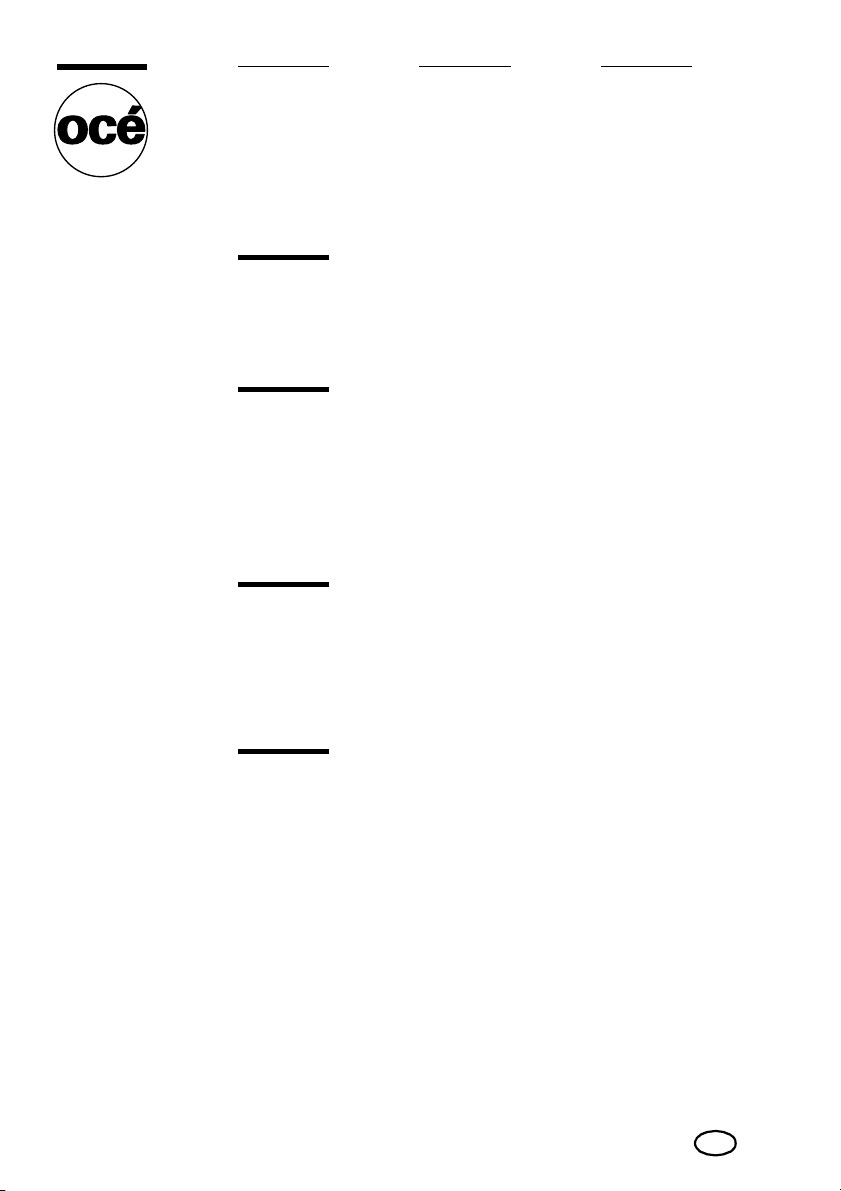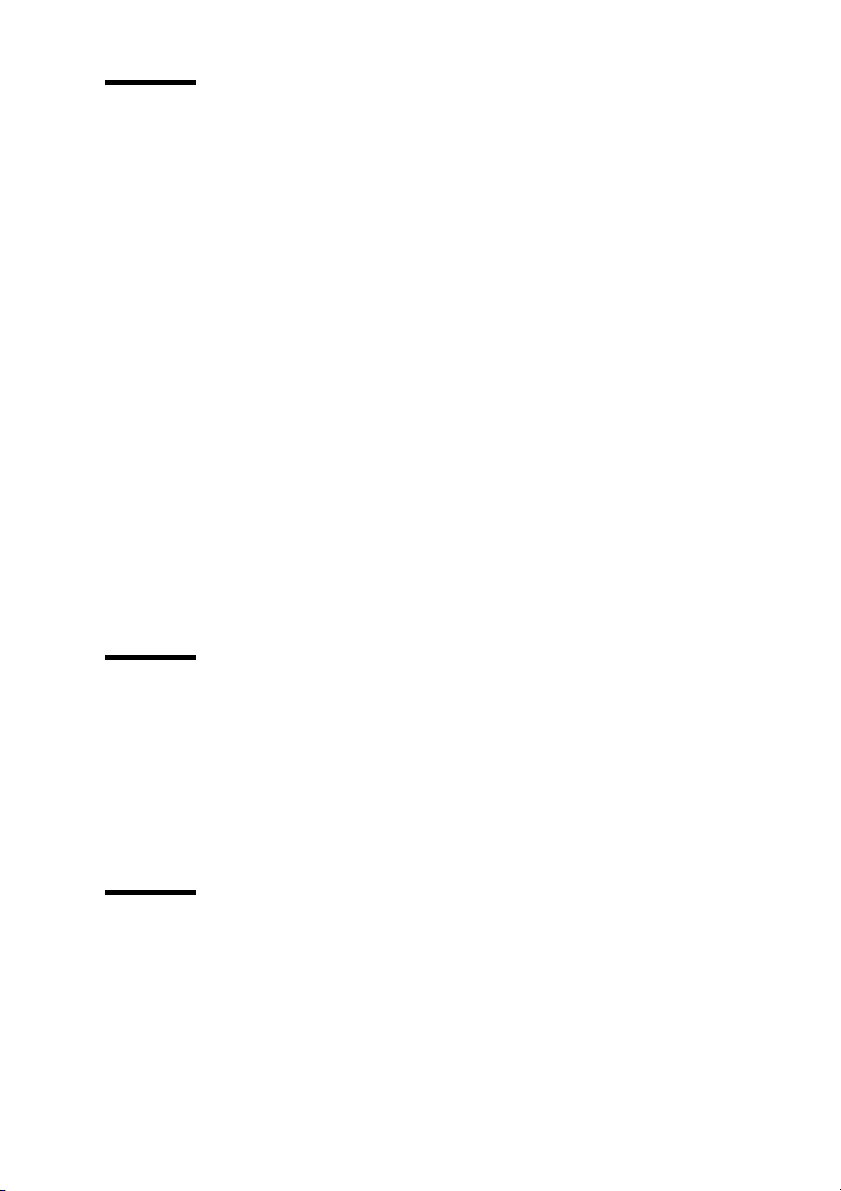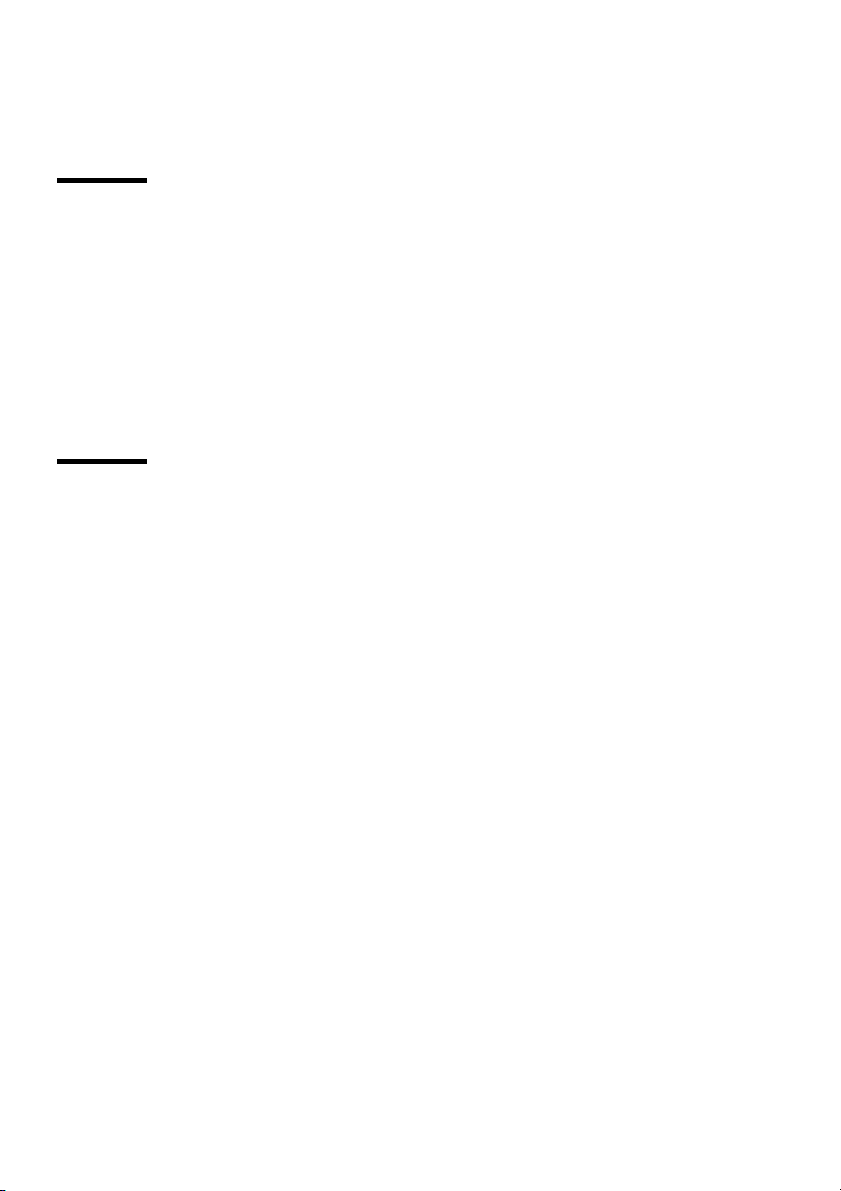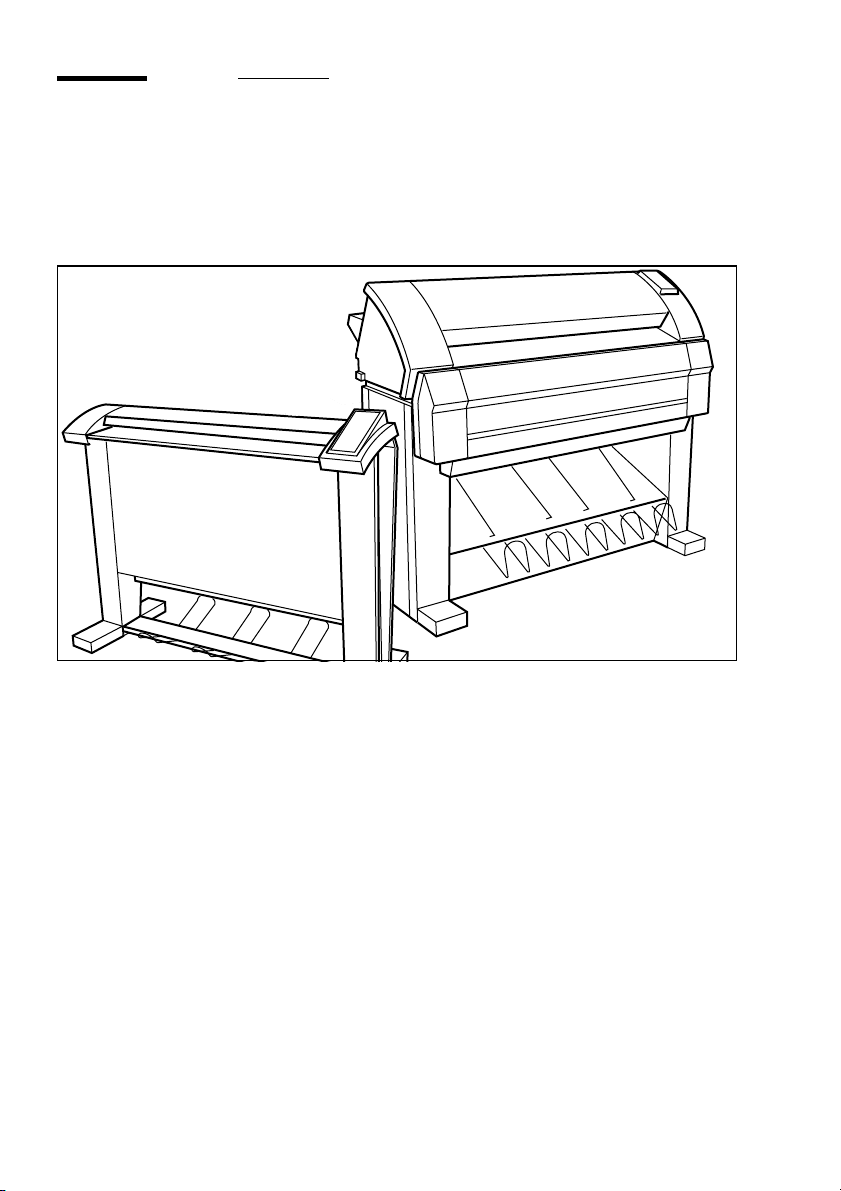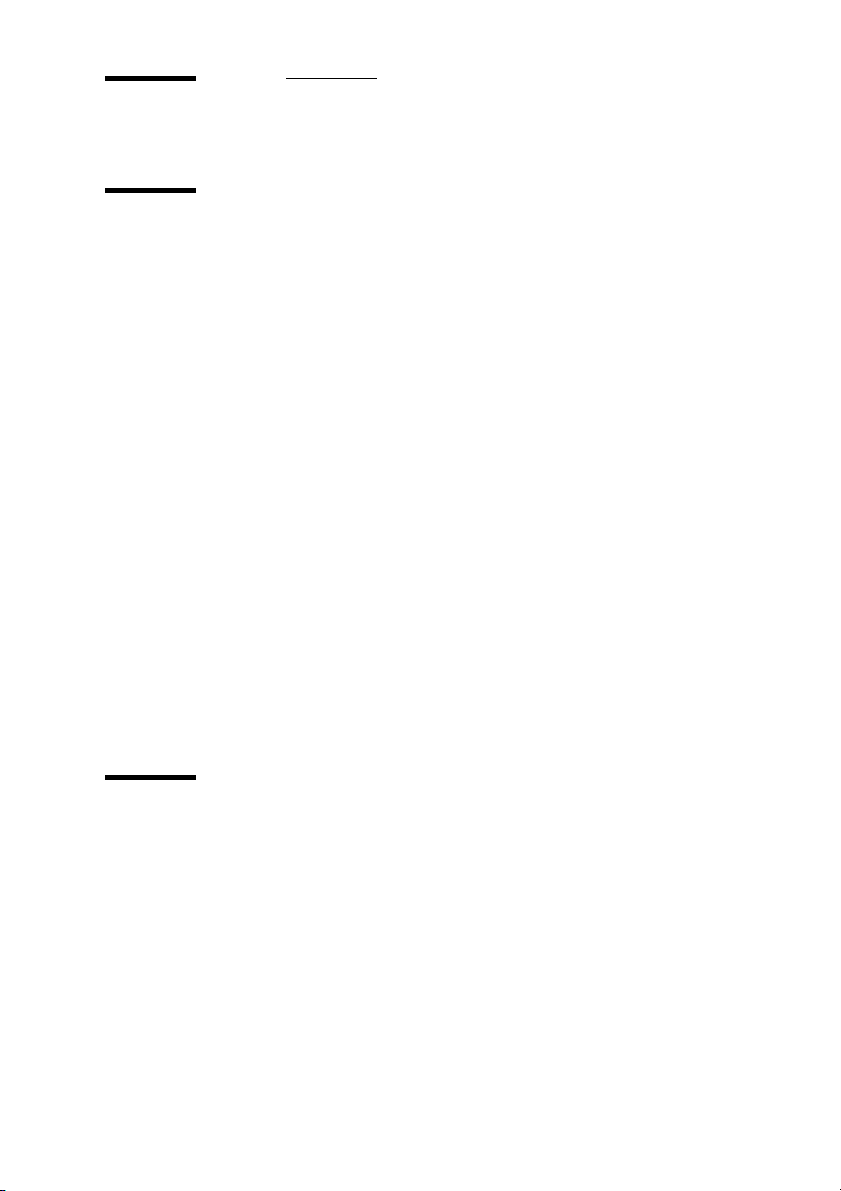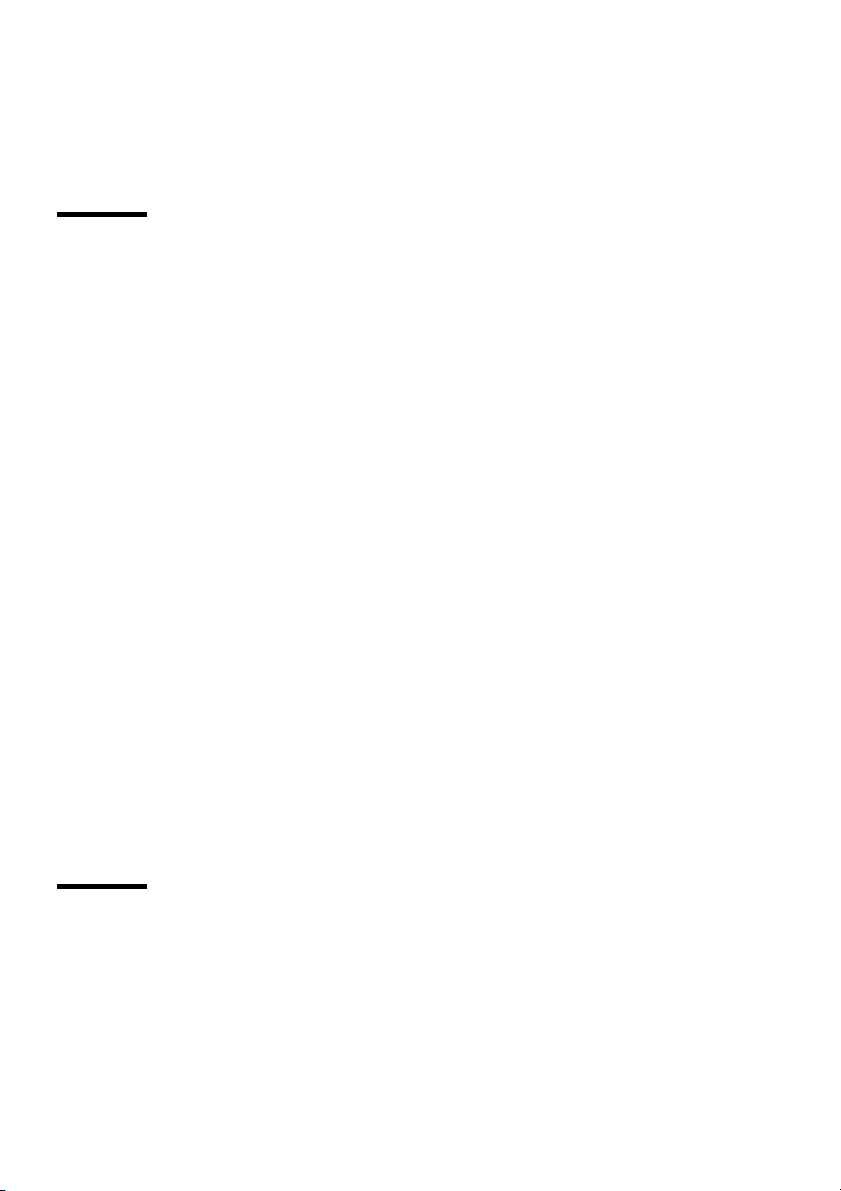10 Océ TDS300 User Manual
The Océ TDS300 is easy to use. Press the green key on the scanner operator
panel to start the basic copy jobs. If you have difficult copy jobs, you change
the default copy settings with the help of the other settings on the scanner
operator panel.
The Océ Power Logic®controller
The Océ TDS300 is equipped with a controller to process the print jobs and the
copy jobs. With Océ Remote Logic®you can connect to the controller to define
the default settings for the system.
The Océ Power Logic®controller processes the print jobs and the copy jobs.
■Spool memory
The Océ TDS300 has a spool memory which provides a queuing system for
files you want to print. The spool memory allows many users to send the print
jobs to the Océ TDS300 at the same time. The print jobs are put in the print
queue where they wait to be printed. The job that is put first into the queue is
printed first.
■Network connectivity
The Océ TDS300 controls a number of common network protocols. The Océ
TDS300 can be used in many networks like TCP/IP and Novell®.
Océ Remote Logic®enables you to connect to the Océ Power Logic®
Controller from a remote workstation.
Océ Settings Editor The Océ Settings Editor allows you to set the default
settings of the Océ TDS300 according to your companies requirements.
Refer to ‘Océ Power Logic®: The Settings Editor’ on page 67, for complete
information about the Océ Settings Editor application.
Océ TDS300 options
By default, the Océ TDS300 has an automatic 1 roll unit and is equipped with
a receiving tray as the output delivery device. The receiving tray is the rack on
the bottom of the printer (see figure 1 on page 12).
Automatic 2-roll unit The Océ TDS300 is available with an automatic 2-roll
unit. Each of the rolls can be loaded with print material of a different size or