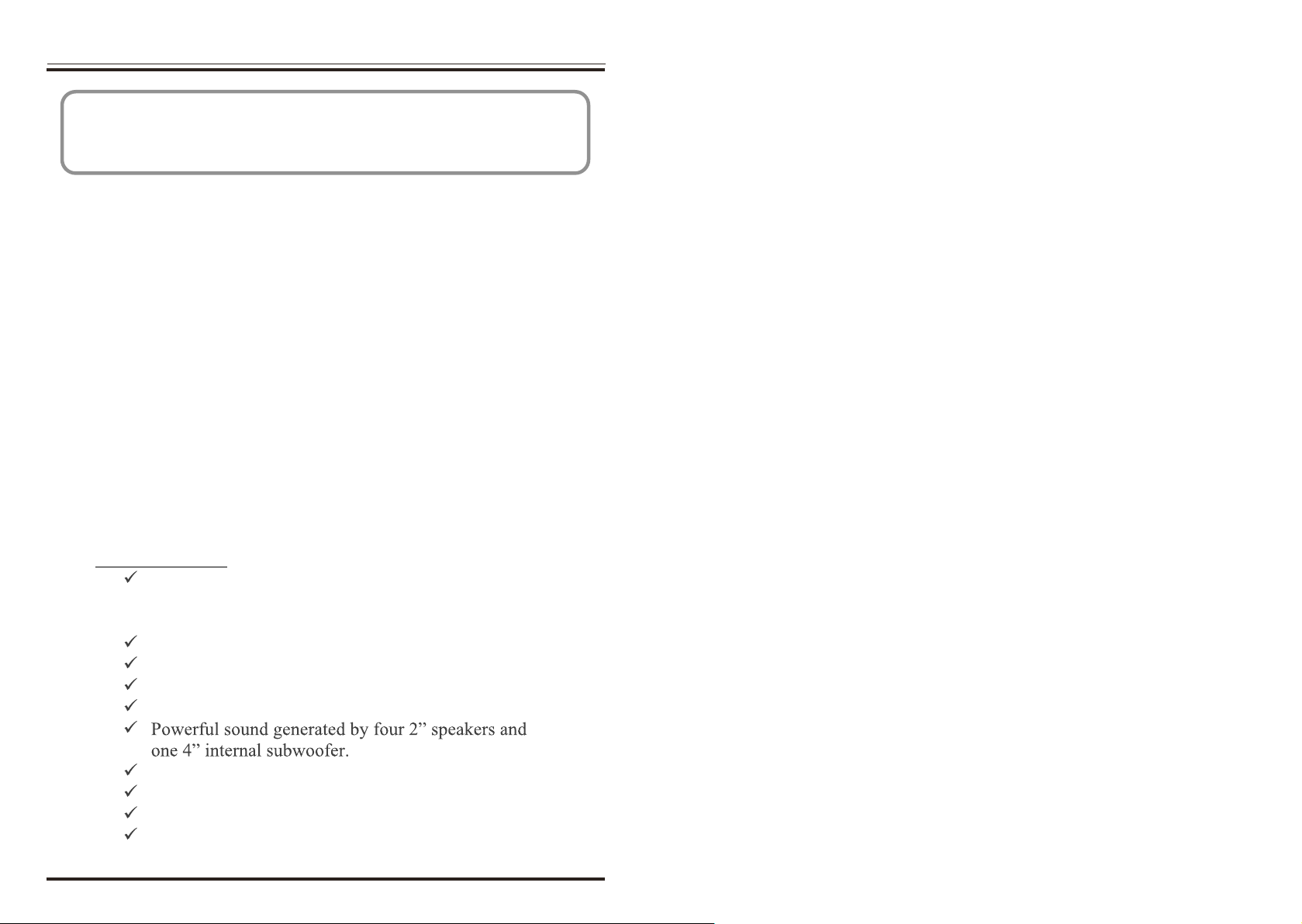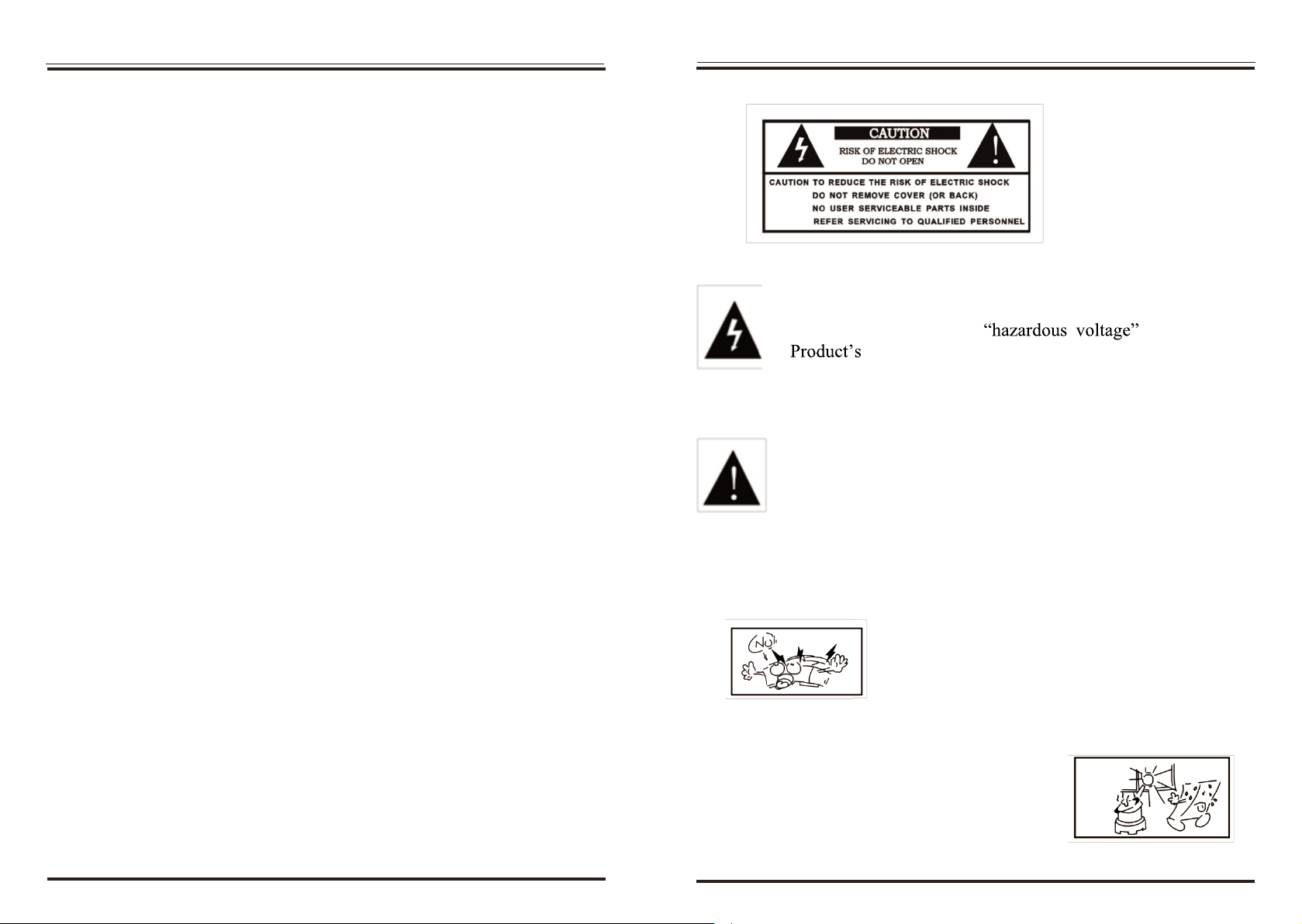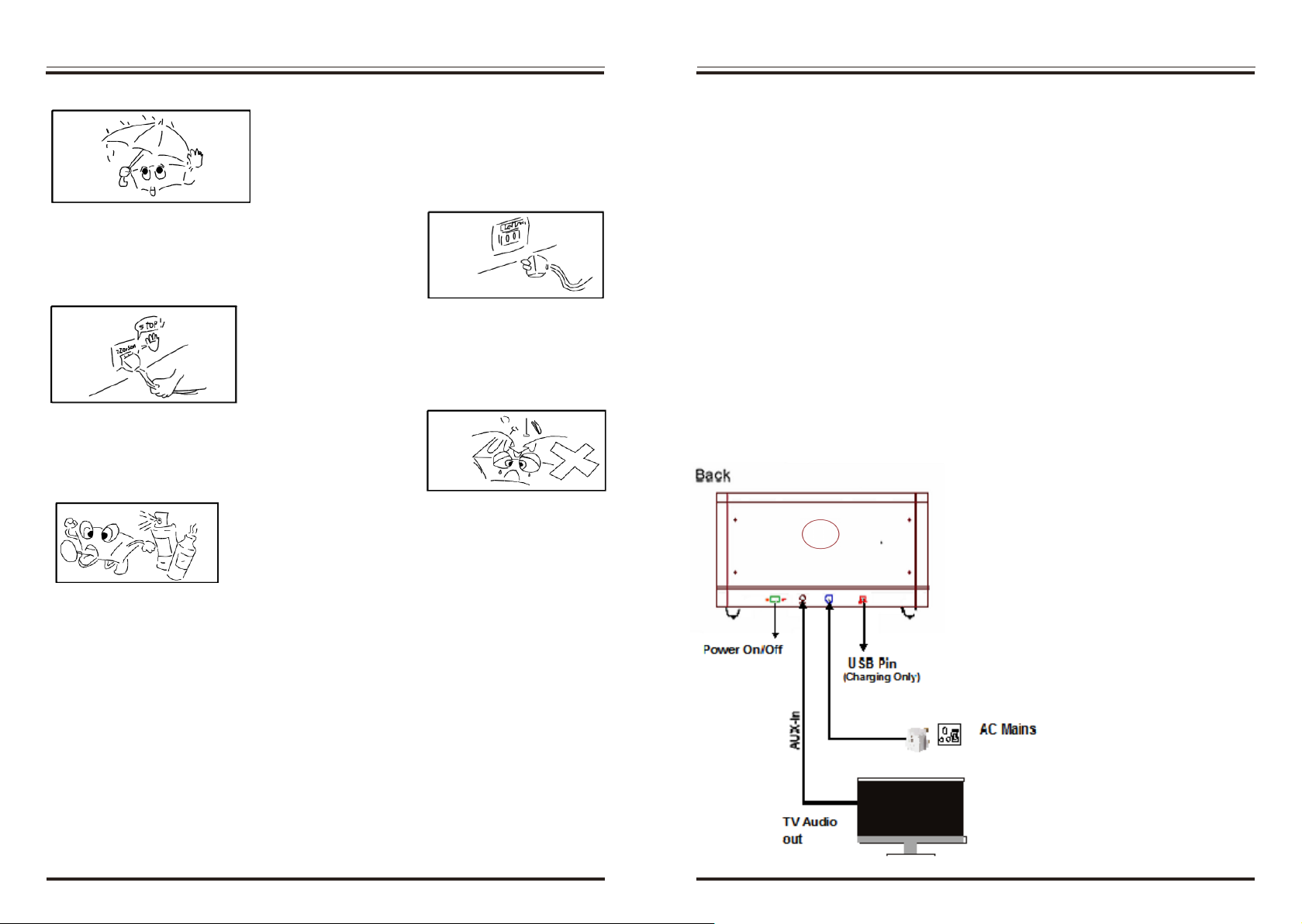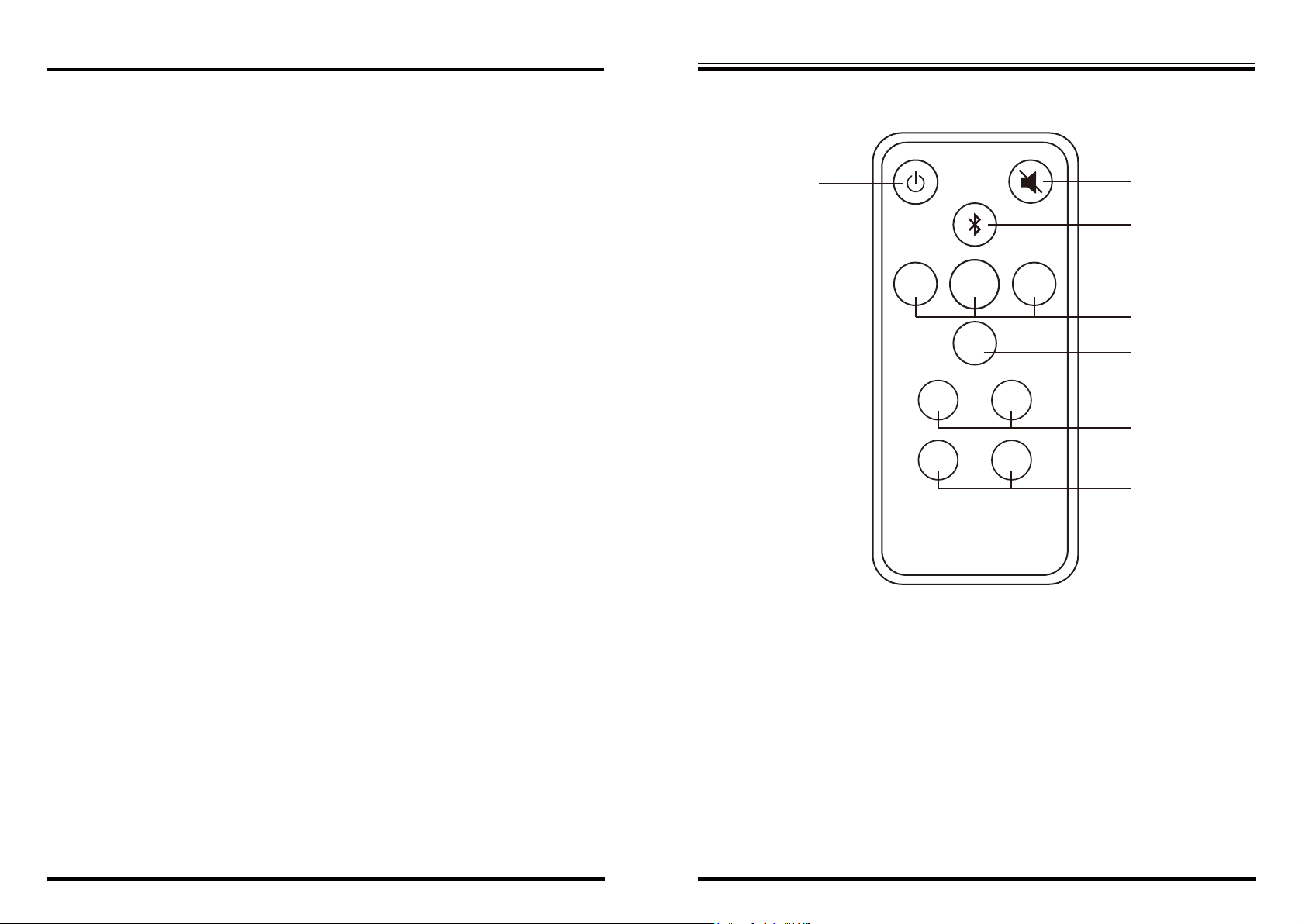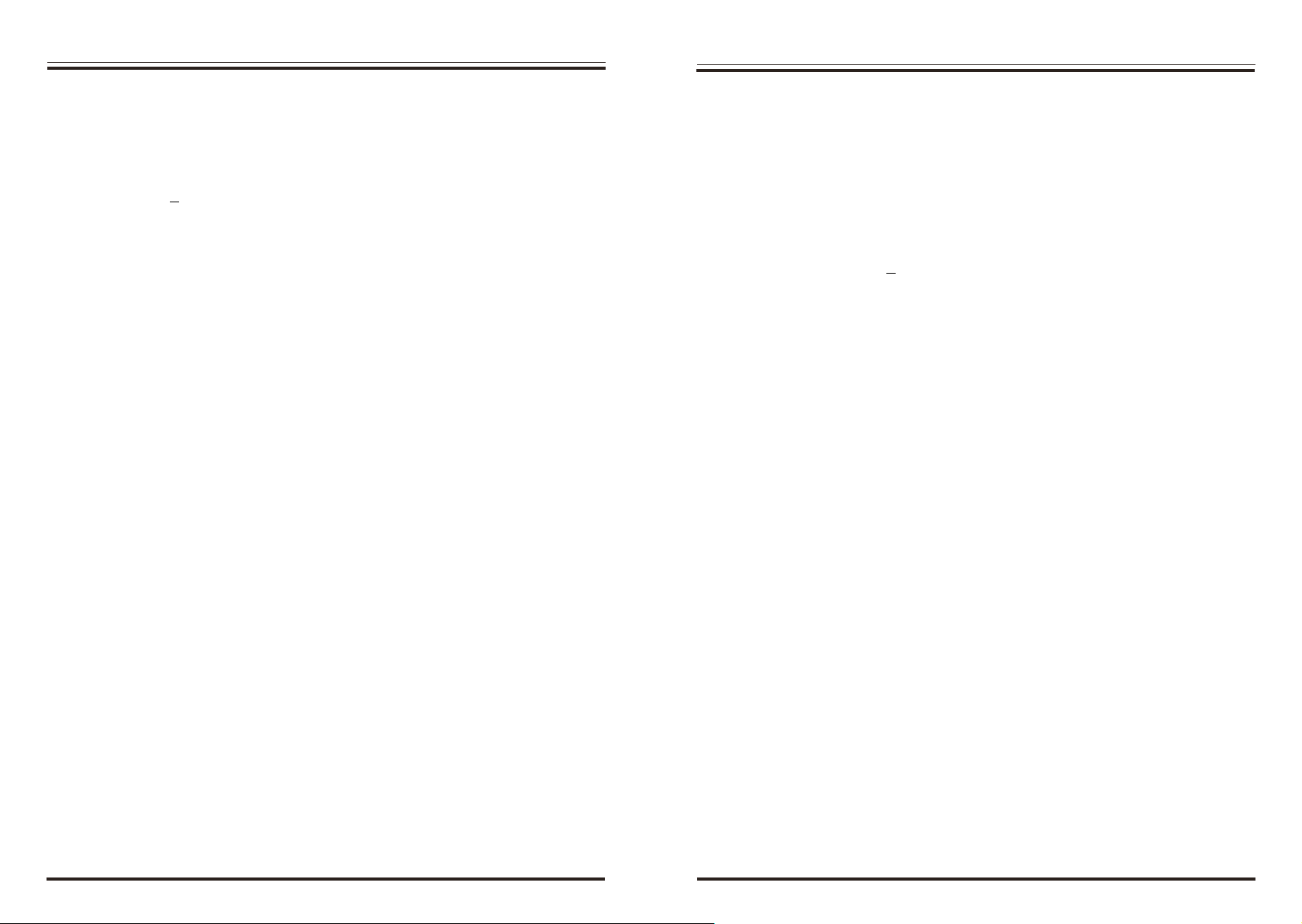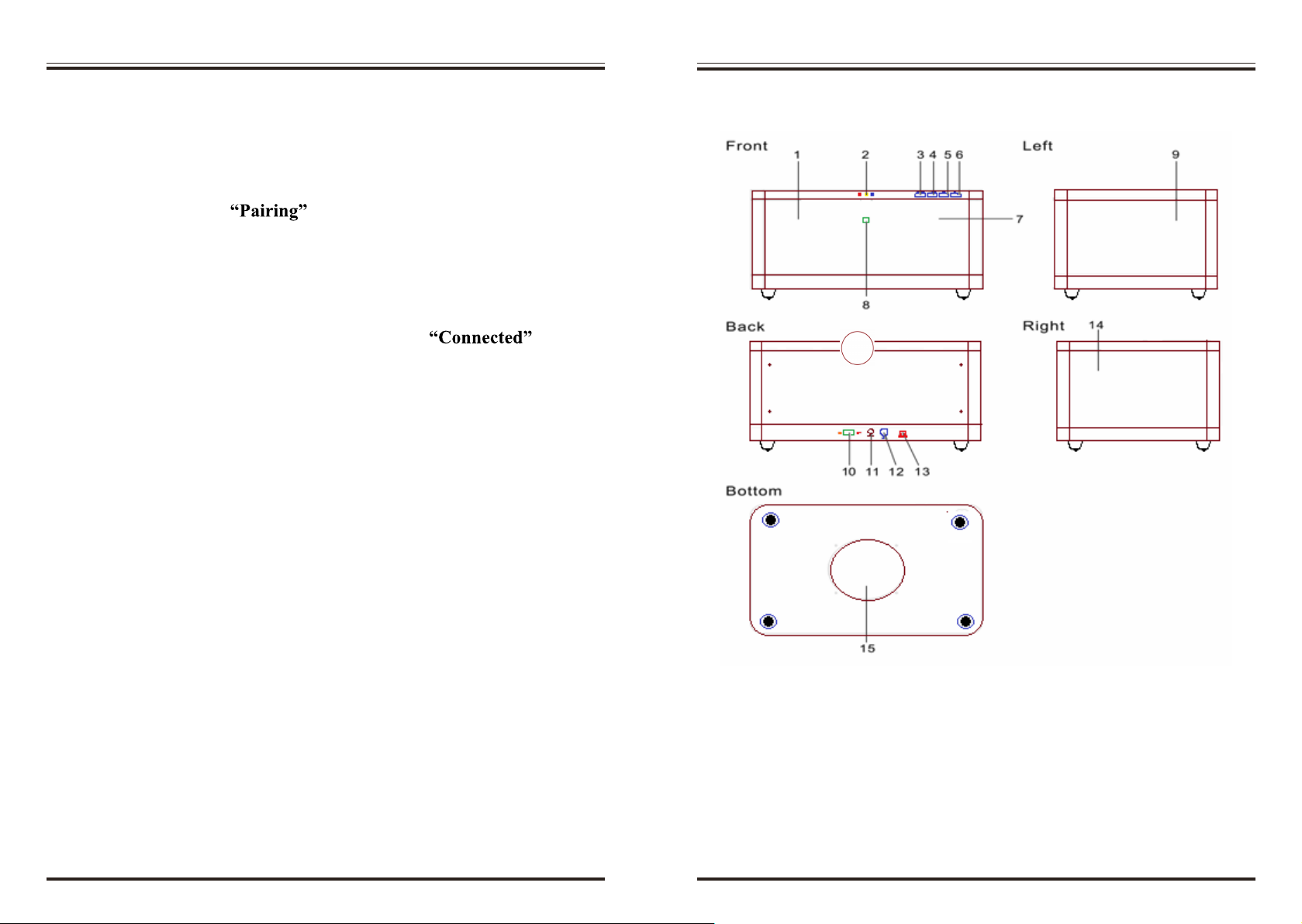A. Connecting to AC power
To use the ZENO, connect the external AC power adaptor.
1. Connect one end of the AC adaptor pin to the DC jack on the rear
panel. Plug the other end of the AC power plug into the wall socket.
2. Switch the Power to ON using the ON/OFF switch on the rear panel.
LED #1 will illuminates in Red and the ZENO will be in Standby
mode.
3. Press the Standby button on the front panel or the Power button on
the remote control. LED #1 will change from Red to Blue and
LED #2 will be Yellow, and LED #3 will be off.
B. LED STATUS INDICATOR
The LED indicators, located at the centre of the top cover will illuminate
to indicate when a source is activated.
8 9
HOW AND WHEN TO CHANGE BATTERIES OPERATING INSTRUCTIONS
1. Insert Batteries:
2. When to change the batteries:
Insert one CR2025 Lithium button cell battery into the battery compartment.
Make sure the battery is inserted with the “+” side facing down.
Notice: Do not throw the remote control down on the ground or tread on it.
Remove the battery from the remote control when it’s not in use for an
extended period or during Shipment.
The remote control has an operating range of up to 7 meters and effective
left or right operating angle of 30 degrees away from the system. If the
remote does not work within these specifications, make sure that nothing is
blocking the line of sight between the remote and the remote sensor. If the
line of sight is clear yet the remote does not function properly, change the
battery.
Zeno Front Panel Multi-color LED’s
1. LED #1 (left) shows the operating mode
RED : Standby
Blue : Bluetooth selected
Purple : AUX IN selected
2. LED #2 (center) shows the Sound Stage mode
Green : Movie Mode ( maximum )
Yellow : Music Mode ( Normal )
Off : News Mode ( Off )
3. LED #3 (right) indicates Bluetooth function
Steady Blue : Bluetooth Connected
Flashing Blue : Bluetooth pairing
Off : Disconnected