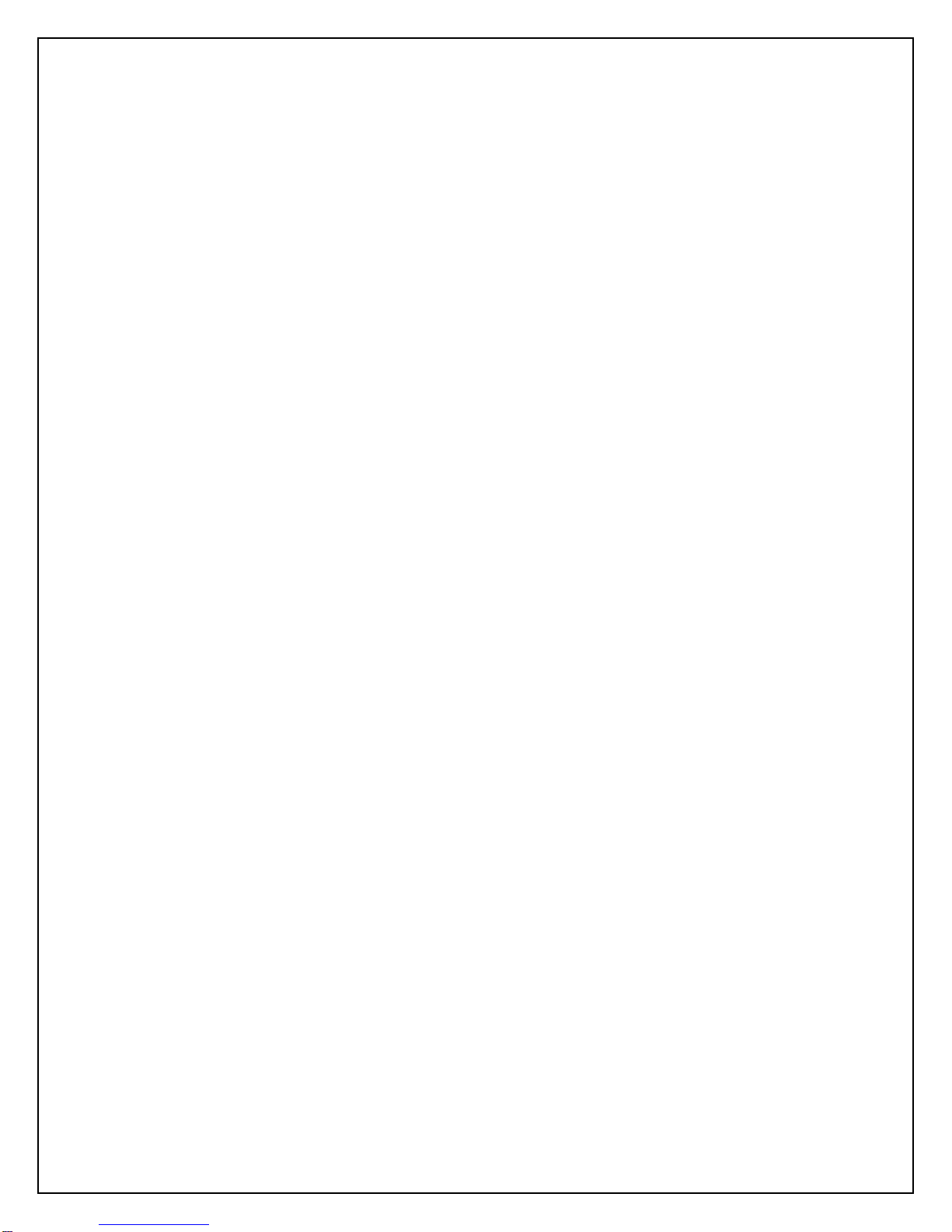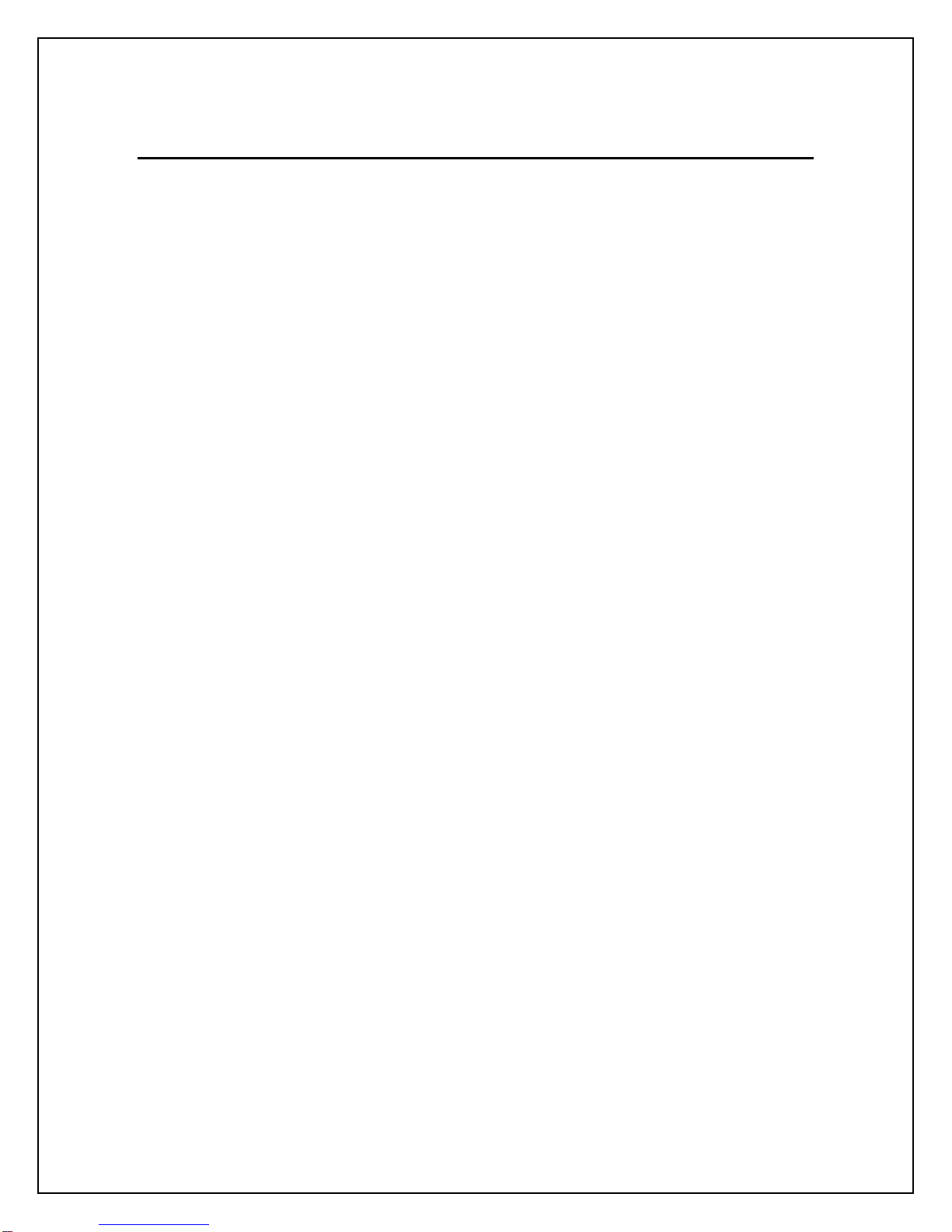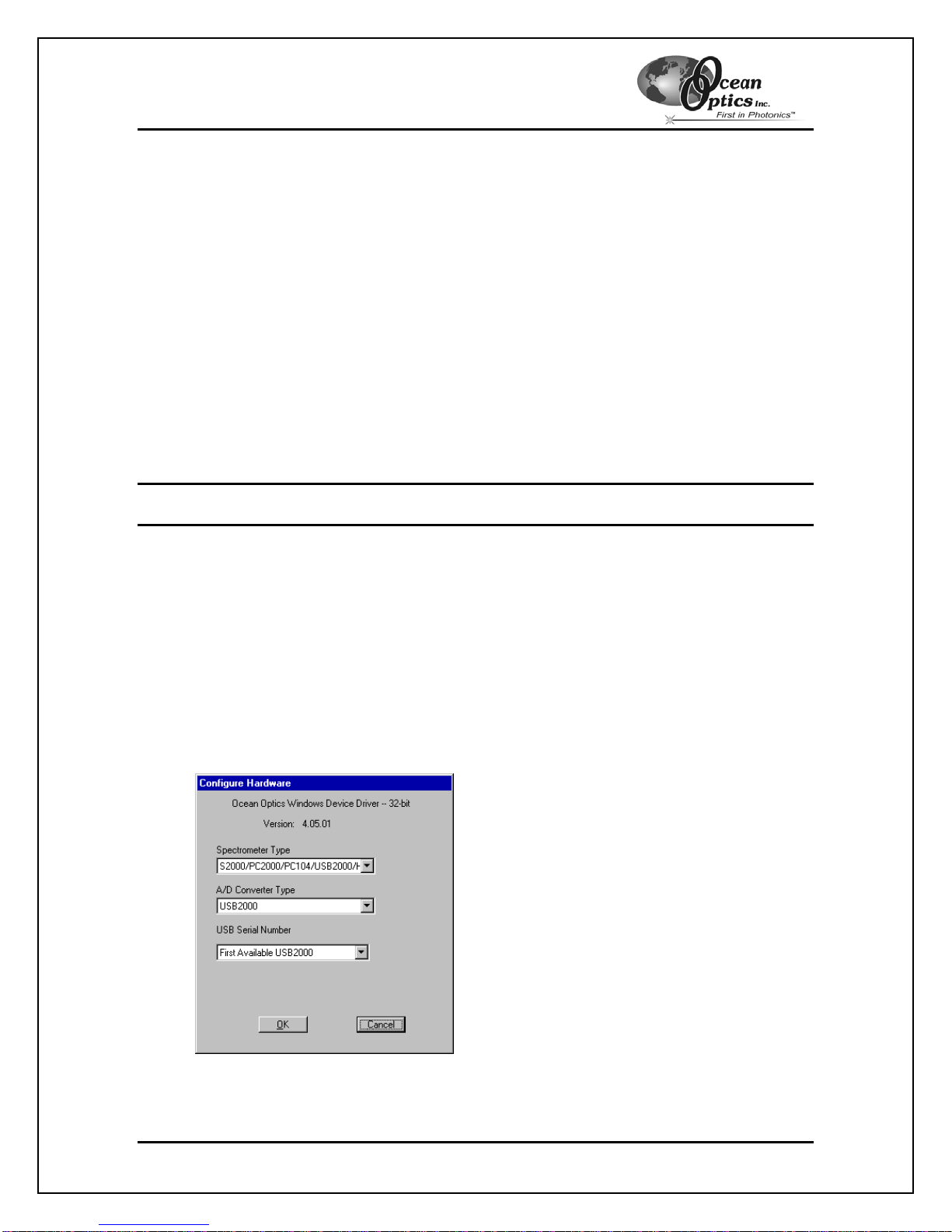Table of Contents
1Overview...................................................................................................................1
Interface Options ................................................................................................................... 1
USB Port...................................................................................................................................................................... 2
Serial Port .................................................................................................................................................................... 2
2Using the ADC1000-USB.........................................................................................3
USB Port Overview................................................................................................................ 3
Interface the ADC1000-USB to the Spectrometer ....................................................................................................... 3
Install the OOIBase32 Software................................................................................................................................... 4
Connect the ADC1000-USB to your USB Port............................................................................................................. 4
Configure the OOIBase32 Software – USB Port.......................................................................................................... 4
Configuring the Spectrometer...................................................................................................................................... 5
Setting OOIBase32 Parameters................................................................................................................................... 6
Configuring Data Acquisition........................................................................................................................................ 7
Saving Wavelength Calibration Coefficients: USB Mode............................................................................................. 7
Serial Port Overview.............................................................................................................. 9
Connect the ADC1000-USB to your Serial Port........................................................................................................... 9
Install the OOIBase32 Software................................................................................................................................. 10
Configure the OOIBase32 Software – Serial Port...................................................................................................... 10
Configuring the Spectrometer.................................................................................................................................... 12
Setting OOIBase32 Parameters................................................................................................................................. 13
Configuring Data Acquisition...................................................................................................................................... 13
Saving Wavelength Calibration Coefficients: Serial Mode......................................................................................... 14
ADC1000-USB-S Notes........................................................................................................ 15
ADC1000-USB-S Rear Panel .................................................................................................................................... 15
3Troubleshooting.....................................................................................................16
Troubleshooting Device Driver Installation................................................................................................................. 16
An Older Version of OOIBase32 is Installed on the PC............................................................................................. 19
Software and Hardware are not Synchronized .......................................................................................................... 19
Serial Port Number is Unclear.................................................................................................................................... 20
4Spectroscopic Accessories..................................................................................21
Recommended Accessories............................................................................................... 21
Appendix 1 – Specifications ........................................................................................22
ADC1000-USB Specifications............................................................................................. 22
Pinouts.................................................................................................................................. 23
15-pin Accessory Connector Pinouts......................................................................................................................... 23
9-pin Serial Connector Pinouts .................................................................................................................................. 23
Index...................................................................................................................................... 24